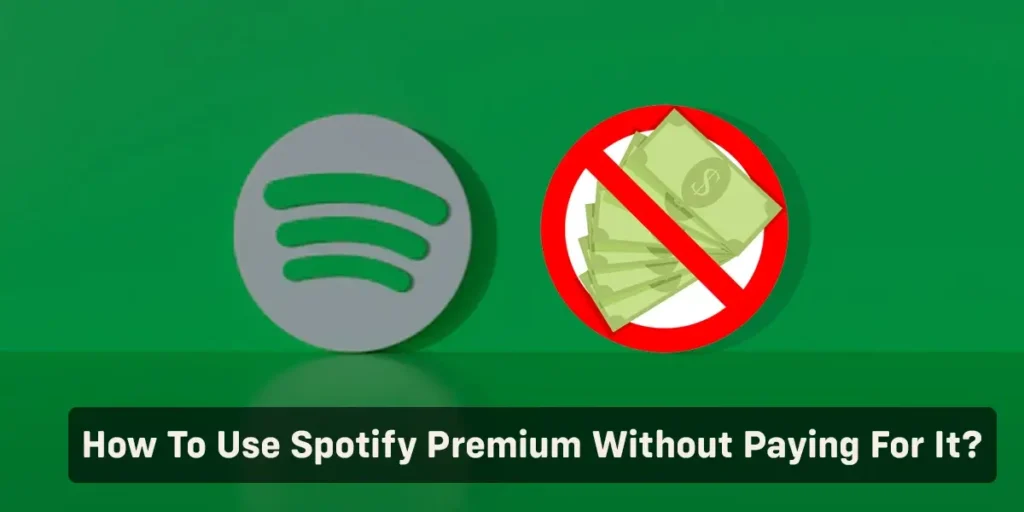Spotify, founded in 2008 by Daniel Ek and Martin Lorentzon, is one of the leading music streaming services. It originates from Sweden and is headquartered in Stockholm. As of 2023, Spotify provides users access to a vast collection of updated music playlists.
Answer:
The easiest and safest way to use Spotify Premium without paying for it might be by getting multiple Spotify Premium trial accounts or joining your friend’s Spotify Family plan. You can also install Spotify++, use Spotify Premium APK mod, downgrade Spotify, and use Spotify Premium mod.
Short Summary
- Know what Spotify Premium is.
- 12 Ways to Use Spotify Premium For Free.
- Features of Spotify Premium.
Is Spotify Free?
Spotify offers two subscriptions to choose from. One is the Spotify Free, and the other is Spotify Premium. So, Yes! Spotify can be used for free, but remember that the free version has many limitations.
If you are willing to bear all the limitations on Spotify free, you can join limitations on Spotify free and stream music there. You can go to SpWhile it may be slightly inconvenient, using the free trial is a way to enjoy Spotify Premium Without Paying For it. This method works on all supported platforms, including Android, iOS, Mac OS, and Windows, making it effective despite its limitations. While it may be slightly inconvenient, using the free trial is a way to enjoy Spotify Premium without payment.
Though getting a Spotify Premium is the cherry on top, you might not always want to spend that sum. So to help you with that, I’ve listed down some ways to get Spotify Premium without paying. We’ll be discussing that in the section below:
Also Read: Why Spotify Not Loading Lyrics | Fixes
How To Use Spotify Premium Without Paying For It?
As we discussed, Spotify Premium offers lots of attractive benefits. But it sure comes with a price. Wouldn’t it be better to use Spotify Premium without paying for it?
Below I have listed some methods you can try to use Spotify Premium without paying for it:
1. Get Multiple 3-Months Spotify Premium Trial Accounts
2. Join Your Friend’s Spotify Family Plan
3. Get An AT&T Subscription
4. Pay With PayPal
5. Use Spotify Premium Mod APK (Android)
6. Install Spotify++ Using Cydia Impactor (IPhone)
7. Install Spotify++ Using TweakApp Or AppValley (IPhone)
8. Downgrade Spotify And Use Spotify Premium Mod (Windows)
9. Install Spotify Premium With The Latest BlockTheSpot Mod (Windows)
10. Work At Starbucks
11. Sign Up For An Xbox Game Pass Ultimate Subscription
12. Get a complimentary Spotify Premium subscription with a Walmart+ membership.
13. Get a complimentary Spotify Premium subscription with Samsung.
In the section below, we’ll discuss the methods to use Spotify Premium without paying for it in detail.
Also Read: How To Remove Ads On Spotify?
1. Get Multiple 3-Months Spotify Premium Trial Accounts
The easiest way to access Spotify Premium without payment is by signing up for the 3-month free trial offered to new users. Just remember to cancel before the trial period ends to avoid any charges.
Once the trial ends, you must create a new email address and a new Spotify account with another username. If you want to keep using Spotify Premium this way, you must keep signing up for a new ID once every 90 days.
While it may be slightly inconvenient, using the free trial is a way to enjoy Spotify Premium For Free. This method works on all supported platforms, including Android, iOS, Mac OS, and Windows, making it effective despite its limitations.
Also Read: How To Stop Spotify From Playing Random Music On Your Device?
2. Join Your Friend’s Spotify Family Plan
Spotify Premium offers various plans, including the Spotify Family Plan, which allows more than six premium accounts at a discounted price. By comparing the prices, you’ll find that this plan offers a more affordable option than the individual one.
So you can find a friend already using the Spotify Family plan, and him/they will let you be one of the six members. This way is going to cost you much cheaper. From here, you can learn how to accept a Spotify Family invite.
Also Read: How To Use Spotify Duo Mix? [All Information]
3. Get An AT&T Subscription
If you’re an AT&T user, signing up for AT&T Unlimited & More Premium is a great way to access Spotify Premium For Free. Subscribing to this plan allows you to enjoy free Spotify Premium for as long as you remain an Unlimited & More Premium subscriber.
Here’s how to use your AT&T subscription to get Spotify Premium for free:
Step 1: Set Up An AT&T WatchTV Account
First, set up an AT&T WatchTV account. You can set it up by going to the AT&T WatchTV website and choosing “Create an account.”
2: Select Spotify Premium On The Premium Entertainment Benefits List
Then select Spotify Premium from the list of premium entertainment benefits offered by AT&T.
3: Click On “Confirm Choice”
Now click on the “Confirm Choice” option.
4: Click On “Visit Spotify”
Then, click on the “Visit Spotify” option.
5: Sign In To Your Spotify Account
Then, sign in to your Spotify account by entering your credentials.
6: Click On The “I Agree” Option
The page will then ask if you want to link your Spotify and AT&T accounts. Click on the “I agree” option to proceed.
7: Select “Start Subscription Now”
Finally, select “Start Subscription Now” and use Spotify Premium for free.
Thus, you can enjoy the benefits of Spotify Premium by getting an AT&T subscription.
Also Read: How To Create A Free Spotify Account?
4. Pay With PayPal
Another straightforward method to obtain free Spotify Premium legally is by signing up for an account with PayPal. When you join with PayPal, you can enjoy the first three months of Spotify Premium for free. To avoid the monthly charge, cancel your subscription before the three-month trial period expires.
Make sure you have a verified PayPal account before signing up for Spotify Premium with PayPal. After you get a verified PayPal account, you can get a three-month free Spotify Premium trial by following this process:
Step 1: Launch The Spotify App
First, get a verified PayPal account, and then you can launch the Spotify app on your phone.
2: Tap On The Premium Tab
Then, tap on the premium tab in the bottom right corner of the screen.
Step 3: Tap On The “Get Premium” Button
Tap the “Get Premium” button to redirect you to a billing information page.
4: Select “PayPal” From The Payment Options
Finally, select “PayPal” from the payment options. From here, you’ll be redirected to PayPal’s website to complete the purchase.
Note: You can only get this advantage if you haven’t used Spotify Premium before. Additionally, you can only use it with Spotify Premium’s Individual Plan.
Disclaimer: We at Online Help Guide will not be held liable if Spotify suspends or terminates your account as a result of using the Spotify Premium mod or hack app. All information on this site is offered solely for educational purposes, and we are not responsible for how you choose to use it. We strongly advise you to support Spotify by getting a premium subscription.
Also Read: How To Accept Spotify Family Invite?
5. Use Spotify Premium Mod APK (Android)
A Spotify Premium Mod APK lets Android users enjoy all the features (some server-specific features might not work, though) on Spotify Premium for free.
After you have installed Spotify Premium Mod APK on your Android, you have to log in to Spotify using your free Spotify account. Then you will get to use Spotify Premium for free for it.
To get Spotify Premium Free on Android, what you can do is:
Step 1: Uninstall The Existing Spotify App
First, uninstall the existing Spotify app if it is installed on your Android phone.
2: Download Spotify Premium Mod APK
Then, download Spotify Premium Mod APK from here.
3: Extract The APK File
Then, you need to unzip/extract the APK file using file explorer, as it will be in a compressed zip format.
4: Install The Spotify Premium APK App
Then, install the Spotify Premium APK file. You may need to allow installation from unknown sources if this is your first time installing the APK file.
5: Log In To The App
And then, open the app and enter your account credentials. Finally, log in to the app, and you can now enjoy the features of Spotify Premium on your Android.
Thus, you can use Spotify Premium without paying for it on your Android.
Also Read: How To Upgrade Spotify To Duo? [Easy Guide]
6. Install Spotify++ Using Cydia Impactor (IPhone)
Spotify++ is a low-cost subscription tier piloted by the streaming service, combining the functions of its free and premium tiers. Spotify++ still has ads like in the free plan, but it doesn’t have limitations on the number of tracks you can skip per hour.
You can install Spotify++ using Cydia Impactor on iPhone or any iOS device, but it requires Windows PC or Mac to work. To install Spotify++ using Cydia Impactor, all you’ll have to do is:
Step 1: Launch A Web Browser
First, launch any web browser on your Mac or PC.
2: Go To The Website “Cydiaimpactor.Com”
Then, go to the website “cydiaimpactor.com.”
3: Download The Installation File
Then select the right version of the installation file based on your operating system and download it to your computer.
4: Unzip The File
Then, extract or unzip the file to get the setup, as it will be compressed.
Advertisements
5: Install The File On Your Computer
Then you need to install the file on your computer.
6: Download Spotify++ Mod IPA File For IPhone
On the other hand, download the Spotify++ mod IPA file on your iPhone.
7: Connect your IPhone To Your PC
Then, connect your iPhone to your PC via a USB cable.
8: Drag And Drop The IOS File Onto The Cydia App
Finally, open Cydia Impactor. Then select and drag the iOS IPA file and drop it onto the Cydia app. The app then appears on your iPhone. Click on it to use Spotify Premium.
Thus, this is how you install Spotify++ using Cydia Impactor on your iPhone.
Also Read: How Do I Find If I Have Another Spotify Account? [2023]
7. Install Spotify++ Using TweakApp Or AppValley (IPhone)
You can also install Spotify++ on your iPhone using TweakApp or AppValley. These do not need jailbreak and are safe to use.
To install Spotify++ using TweakApp or AppValley, you’ll have to do is:
Step 1: Uninstall Existing Spotify App
First and foremost, uninstall the existing Spotify app on your iPhone.
2: Go To TweakApp (Or AppValley) On Safari
Then open the Safari browser and go to either TweakApp or AppValley on the browser.
3: Install Either TweakApp (Or AppValley) On Your IPhone
Install TweakApp (Or AppValley) on your iPhone.
4: Tap On TweakApp (Or AppValley) On The Home Screen
Then, go to your home screen and tap on TweakApp (or AppValley), depending on what you’ve installed.
5: Search Spotify++ Or Spotify
Then open either of the apps and search for either Spotify++ or Spotify.
6: Install Spotify++ Or Spotify
Finally, install Spotify++ or Spotify, and you can start getting the benefits of Spotify Premium on your iPhone.
Thus, you can install Spotify++ using TweakApp or AppValley on your iPhone.
Also Read: How To Stop Spotify From Playing Random Music On Your Device?
8. Downgrade Spotify And Use Spotify Premium Mod (Windows)
The process below is for PC and laptops running Windows 7 and Windows 10, allowing you to use Spotify Premium without paying for it using the original BlockTheSpot mod. It works by downgrading Spotify to an older version and then using the Spotify Premium mod to obtain premium features.
This will disable all ads from the Spotify app, including banner, audio, and video ads, and give you unlimited song skips without compromising the radio functions.
Note: This original BlockTheSpot is well suited to the older Spotify Windows program downloaded directly from Spotify’s servers. It will not work with the current Spotify or Microsoft Windows Store versions.
There are two ways to apply the BlockTheSpot patch; automated and manual. We will learn the method for both ways in the section below.
Manual Process To Apply BlockTheSpot Patch
To apply the BlockTheSpot patch using a manual process, all you’ll have to do is:
Step 1: Download The Old Version Of Spotify Installer
First, download the older version of the Spotify installer, i.e., Spotify version 1.1.4.197 for 32-bit Windows, from their server.
2: Download The “netutils.dll” File
Also, download the netutils.dll file. It is a mod file to block advertisements.
3: Run The Installer
Then, run the installer to install Spotify on your computer. The Spotify app will open automatically after the Spotify app is installed. So close the app.
4: Go To The Default Spotify Installation Folder
Then go to the default Spotify installation folder inside the AppData.
Or you may also use the shortcut:
Press the Windows key and R key simultaneously > Run > Copy the command “%APPDATA%/Spotify”> Paste it into the Run command box > Hit Enter
5: Copy The “netutils.dll” File And Paste It Inside This Spotify Folder
Then, copy the netutils.dll file and paste it into the Spotify folder.
6: Restart Your Computer
Now, restart your computer to apply the changes.
7: Launch The Spotify App
Finally, launch the Spotify app and log in to your Spotify account.
Thus, this is how you can apply the BlockTheSpot patch and enjoy the music without disrupting ads.
Automated Process To Apply BlockTheSpot Patch
The automated process to apply the BlockTheSpot patch is given below:
Step 1: Uninstall Spotify From Your Computer
First and foremost, uninstall Spotify from your computer.
2: Download the Spotify Patch “downgrade.bat” File
Then, download the Spotify patch “downgrade.bat” file from the official GitHub repository.
3: Launch The “downgrade.bat” File
Then, launch the “downgrade.bat” file.
4: Wait For The File To Download And Install The Spotify Old Version
After that, wait for the file to download and install the old version of Spotify. Once it’s done, the Spotify auto-update functionality will be blocked. Then, the Spotify folder will be patched with a netutils.dll file to block ads.
5: Launch The Spotify App
Finally, launch the Spotify app and log in to your account.
Once this is done, you can start using Spotify with the benefits of Spotify Premium.
Also Read: How To Share Playlists On Spotify Duo?
9. Install Spotify Premium With The Latest BlockTheSpot Mod (Windows)
To install Spotify Premium with the latest BlockTheSpot mod, here’s what you’ll have to do:
Step 1: Install The Latest Version Of Spotify
First, install the latest version of Spotify downloaded from Spotify’s website. Uninstall Spotify first if you have the Microsoft Store version.
2: Download The “chrome_elf.zip” File
Then download the “chrome_elf.zip” file from the forked GitHub repository.
3: Extract The Zip File
Then extract this zip file and keep the files “chrome_elf.dll” and “config.ini” handy.
4: Run The Spotify Installer
Then, run the installer to install Spotify on your computer.
5: Go To The Default Spotify Installation Folder
Then go to the default Spotify installation folder inside the AppData.
Or you may also use the shortcut:
Press the Windows key and R key simultaneously > Run > Copy the command “%APPDATA%/Spotify”> Paste it into the Run command box > Hit Enter
6: Go To The Spotify Directory
Then, go to the Spotify directory and find a file named “chrome_elf.dll.”
7: Rename “chrome_elf.dll” to “chrome_elf_bak.dll”
Now, rename the file name from “chrome_elf.dll” to “chrome_elf_bak.dll”.
8: Copy the “chrome_elf.dll” and “config.ini” Files
Then copy the “chrome_elf.dll” and “config.ini” files you extracted earlier.
9: Paste Inside The Spotify Folder
Then paste the files inside the Spotify folder. If replace dialogue box appears, choose to replace files.
10: Launch The Spotify App
Finally, launch the Spotify app and log in to your account.
Note: The Spotify Windows program, which can be downloaded from the official website, is compatible with this mod. It is not compatible with the Spotify app on the Microsoft Windows Store.
Thus, you can install Spotify Premium with the latest BlockTheSpot mod.
Also Read: How To Add Another Device To Spotify Premium [Paid And Unpaid]
10. Work At Starbucks
You might be pleased to learn that working for Starbucks entitles you to a free Spotify Premium account as long as you’re employed at their company.
To get started with the offer, here’s what you’ll need to do:
Step 1: Log In To Your Spotify Account
First, log in to your Spotify account.
2: Go To Spotify’s Partner Provisioning Portal
Then, head over to Spotify’s Partner Provisioning Portal.
3: Select “Get Premium”
After that, select “Get Premium.”
4: Click On “Agree”
Then click on Agree to link your Spotify account to this portal.
5: Type In Your Last Name And Your Starbucks Global Username On The Verification Page
Finally, type in your last name and Starbucks Global User Name, your two-character country code, and your partner number on the verification page. Then wait for the subscription to be activated, which may take a few hours.
If you already have Spotify Premium and want to become a Starbucks Partner, you must cancel it and wait for your current monthly cycle to end. After confirming that your account has been reduced to the free version, sign up as a Starbucks Partner to receive free Spotify Premium.
Thus, you can use Spotify Premium without paying for it by working at Starbucks.
Also Read: How To Get The Address Verification Done For Spotify Duo?
11. Sign Up For An Xbox Game Pass Ultimate Subscription
Signing up for an Xbox Game Pass Ultimate membership is another option to acquire Spotify Premium without paying. A $14.99 a month Ultimate subscription gives you access to over 100 Xbox titles, cloud gaming, and exclusive incentives. In addition, if you haven’t tried Spotify Premium yet, you’ll get a four-month free trial.
Here’s what you’ll have to do:
Step 1: Launch The Xbox Game Pass
First, launch the Xbox Game Pass.
Step 2: Go To The Perks Gallery
Then, go to the perks gallery.
Step 3: Choose Spotify Premium As Your Perk
Then, choose Spotify Premium as your perk.
Step 4: Redeem The Four-Month Free Spotify Premium Trial
Finally, you can get a four-month free Spotify Premium trial by going to Spotify’s portal and clicking on the link. Alternatively, you can use your phone’s camera to scan the QR code provided by Xbox.
Thus, you can use Spotify Premium without paying for it by signing up for an Xbox Game Pass Ultimate subscription.
If you want to compare Spotify Free and Spotify Premium, follow along directly!
Also Read: Why Spotify Says Offline Even Connected To Internet?
12. Get a complimentary Spotify Premium subscription with a Walmart+ membership.
Walmart+ is a recently launched membership program that offers customers a range of time and money-saving perks. As a Walmart+ member, you can enjoy six months of free Spotify Premium. Here’s a simple guide on how to avail yourself of this offer through Walmart+.
To get six free months of Spotify Premium through Walmart+:
- Visit the official Walmart website and sign up for a Walmart+membership.
- Click the “Get Spotify Premium” option and enter your email to sign in.
- Continue to the Spotify website and select your Premium plan.
Follow the prompts to complete the process and enjoy your free 6-month trial of Spotify Premium without paying.
Also Read: Why Spotify Premium Duo Not Working? [Fixes]
13. Get a complimentary Spotify Premium subscription with Samsung.
Samsung has partnered with Spotify to offer its customers a special offer for a free trial of Spotify Premium. If you recently purchased a new Samsung Galaxy smartphone or tablet between May 31, 2022, and May 30, 2023, you can participate in the Spotify Premium trial offer.
This allows you to enjoy the benefits of Spotify Premium for a designated period, enhancing your music streaming experience.
To get a free trial of Spotify Premium on your Samsung device, follow these steps:
- Open the Spotify app on your Samsung device and log in to your Spotify account.
- Tap on the Premium tab, usually at the bottom of the screen.
- Look for the Spotify Premium for Samsung option and select it.
- On the Premium for Samsung page, you should see the “Try 3-Month Free” option. Tap on it to initiate your free trial of Spotify Premium.
By following these steps, you can enjoy a 3-month free trial of Spotify Premium on your Samsung device and explore all the premium features and benefits that Spotify offers.
Also Read: Can You Use Spotify Duo If You Live In Different Addresses?
Spotify Free VS Spotify Premium
It’s usually a good idea to note the distinctions between the Spotify Free and Premium plans when considering whether to go with one.
So for ease of reference, I’ll perform a more direct comparison for each category in this section.
Ad-Free Experience
With Spotify Free, you’ll have to deal with both visual and audio ads that interrupt your listening at some point.
On top of that, the ads are unskippable. While with Spotify Premium, you can enjoy your music without interruptions as it is completely ad-free.
Playback Control
You can only listen to songs in shuffle mode on the Spotify Free mobile app. But Spotify Free is more liberal for desktop app users, allowing you to play any song from any playlist you desire.
On the other hand, Spotify Premium subscribers enjoy unlimited skips and complete on-demand playback on both mobile and desktop.
Music Library
Both Free and Premium Spotify users receive access to all of Spotify’s music and podcast and have similar Discovery features.
But premium subscribers may receive early access to new music releases or unique content, while Free subscribers will have to wait a few weeks.
Offline Listening
With Spotify Free, you cannot download songs (you get to download the podcasts, though) for offline listening.
With Spotify Premium, you can download songs and podcasts on the mobile app.
Sound Quality.
On desktop and mobile apps, Spotify Free users have four degrees of audio quality; Automatic, Low, Normal, and High. At the same time, Spotify premium users get an added ‘Very High’ setting.
For podcasts, both free and premium customers get the same audio quality.
Social Features
Free and Premium users can enjoy Spotify’s various social features, including the friend activity stream, which lets you see what music your followers and friends listen to and collaborate on playlists. However, the Group Sessions feature, which enables live listening parties with up to five friends, is exclusive to Premium subscribers.
Supported Devices
Spotify Connect allows free and premium users to experience seamless playback on various platforms and devices. But a Premium plan is required to use Spotify’s official add-on smart device, Car Thing, which connects your Spotify to your car’s audio.
In brief, Premium customers have access to a great number of devices. In the Wireless Speakers category, for example, over 100 speaker models require a Premium account to stream music, compared to only 41 speaker models available to Free users.
Additional Features
In addition to the fundamental differentiating qualities described above, Spotify Free and Premium users can enjoy some of the other features equally. For example, Spotify Wrapped, a stats-based recap of your musical journey over the past year.
Thus, this was a direct comparison between Spotify Free and Spotify Premium.
Below we have discussed more of the benefits of getting Spotify Premium.
Also Read: How To Solve Spotify Family Invite Not Working?
Benefits Of Getting Spotify Premium
If you cannot deal with all the limitations and conditions on Spotify free, there’s Spotify Premium.
So why should you still consider getting Spotify Premium? Because it comes with a lot of benefits and wonderful features. For instance, You can upgrade to Spotify Duo and even share playlists. Want to learn how to upgrade to Spotify Duo? Or, if you have already upgraded to the Spotify Duo plan, you can learn how to share playlists on Spotify Duo.
Below I have listed the benefits of Spotify Premium for you. Follow along!
- Offline Mode: Spotify Premium offers an offline mode. You can download plenty of songs and listen to them offline.
- No Ads: You won’t have to deal with ads in between songs. So with Spotify Premium, you will get uninterrupted streaming of music.
- High Audio Quality: You will have access to high-quality audio.
- Skip and Shuffle Function: You can skip as many songs as possible. With this, you will also get the shuffle feature.
These are the perks of having Spotify Premium. Below we will discuss the different Spotify Premium plans.
Also Read: How To Change The Cover Of Spotify Playlist?
What Are The Different Spotify Premium Plans?
There are four plans to choose from on Spotify Premium. They are Spotify Premium Individual Plan at $9.99 per month after the offer period for one account, Spotify Premium Duo Plan at $13.99 per month after the offer period for two accounts, Spotify Premium Family Plan at $16.99 per month after the offer period up to 6 accounts, and Spotify Premium Student Plan at $5.99 per month after offer period one account. You’ll have to pay some sum of money, but it comes with a lot of benefits for you. Here you can learn how to access the Spotify Premium family plan.
Even though the monthly payment isn’t too high, continuous payment can be difficult to manage. Through this article, you can also learn the different payment methods for Spotify.
Thus, getting a Spotify Premium is the cherry on top, but you might not always want to spend that sum. So to help you with that, I’ve listed down some ways to get Spotify Premium for free.
Also Read: How To Use Spotify Connect [On All Devices]
Frequently Asked Questions (FAQs)
I’ve built a dedicated FAQ and troubleshooting section to resolve your issues swiftly. Here are some frequently asked questions related to the topic. So if you have similar queries, read on!
Can You Continue Using Spotify After The End Of 30 Days Trial Period?
Yes, you can continue using Spotify after the end of the trial period, but it will be the free version. Once the Spotify Premium trial period is over, you will lose all the Spotify Premium features. You can continue using the app but with many limitations.
Conclusion
To sum up, you can opt for various ways, from getting multiple Spotify Premium trial accounts to working at Starbucks to get Spotify Premium for free, which we have already discussed in this article. Or you can choose different ways to get Spotify Premium at a discounted rate. The choice is completely yours.
Did you find this article helpful? Comment down below to share your experience with us! We’d like to hear any input you have on this topic.