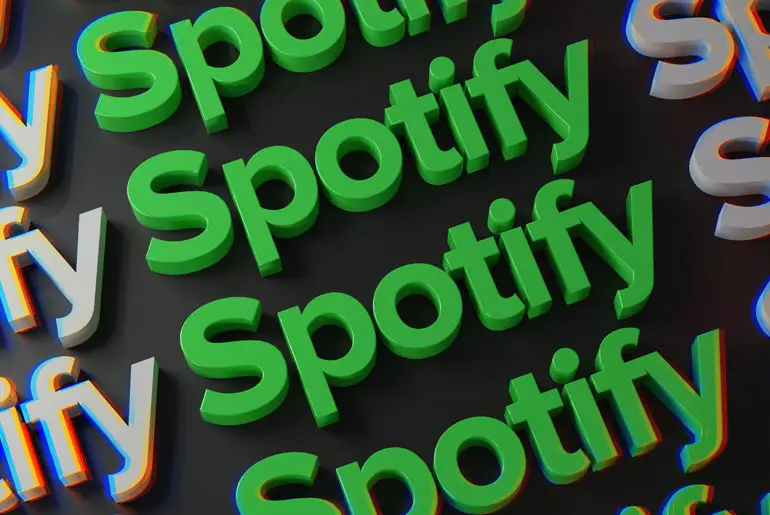If you’re a Spotify user, you might have experienced the issue of Spotify not loading lyrics. That means when you listen to your favorite songs, the words that go with them don’t appear on your screen. It can be frustrating because sometimes you want to sing along, right? But don’t worry; it’s a common issue with a few easy fixes.
Spotify is like a giant music app that you can use on your phone or computer. It’s a fantastic place to listen to all your favorite songs. But sometimes, just like when a toy has a little problem, Spotify can have a small issue, too. These issues can make the words to the songs disappear, and we want to help you get them back.
There are a few reasons this happens. Sometimes, it’s because of bugs, like when you find a tiny bug in your garden. Other times, it’s like when you have too many toys in your room, and there’s not enough space. It can also be like when you’re trying to talk to your friend on the phone, but the phone doesn’t work because of the internet.
But here’s the good news: there are simple things you can do to make Spotify show the song words again. We’ll show you how to do it, and you’ll be singing along with your favorite music in no time!
How Spotify Lyrics Work?
Let’s delve into how Spotify’s lyrics feature works, adding a new dimension to your music experience. Spotify, the magical world of music that’s been rocking our playlists since 2008, used to be like a jigsaw puzzle with missing pieces when it came to song lyrics. But in 2013, an exciting collaboration changed the game.
Spotify joined forces with Musixmatch, an extensive library of song lyrics. The goal was simple: to enhance your Spotify experience by allowing you to see the lyrics while enjoying your favorite songs. It’s like reading a storybook while the music plays.
What’s even cooler is that artists can take their songs to the next level by adding or modifying the lyrics on Musixmatch. Now, whether you’re using Spotify on your phone or computer, singing along with your favorite tunes becomes a breeze.
If you’re on your phone, just swipe up on the screen, and voilà – the lyrics magically appear. On your computer, look for a tiny microphone icon and give it a click. Understanding what the singers are saying and belting out the lyrics in tune adds a new layer of fun to your music journey.
But there’s a catch – not all songs have lyrics available, thanks to some special rules. However, rest assured, Spotify is hard at work to keep adding more lyrics to more songs. It’s like unwrapping new toys for us to enjoy!
When you can see the lyrics while listening to music, it’s like having a big book of songs to sing along with. It brings the stories within the songs to life, making your music experience even richer.
How To Access Spotify Song Lyrics?
Spotify Lyrics is a feature that can bring your music to life in a whole new way. However, it’s essential to note that lyrics availability depends on licensing and may only be shown for some songs or in some countries. Nevertheless, for the tracks where it’s available, this guide will help you make the most of it. Whether you’re using a mobile device, PC, or even a TV, it’s easier than you might think. Follow these steps:
Step 1: Choose Your Song
To access Spotify’s song lyrics, the first step is to open the Spotify app on your mobile device, whether you’re using an iOS or Android device or on your computer, whether it’s a PC or Mac. Once you’ve opened the app, navigate to the song you’d like to sing along with while reading the lyrics. You can do this by searching for the song or browsing through your playlists.
Step 2: Find the Lyrics Option
After selecting your song, the next step is to find the lyrics option within the Spotify app. If you’re using a mobile device, regardless of whether you have an Android or iOS device, scroll up from the bottom of your screen. If the lyrics for the song are available, they will appear on the screen; let’s call it a lyrics pop-up window. On your computer, look for the microphone icon, usually located at the bottom of the “Now Playing” window, and click on it. For users on a TV, the “Show Lyrics” option is typically situated at the bottom left of your TV screen. Click on this option to view the lyrics.
Step 3: Enjoy Synced Lyrics
Once you’ve opened the lyrics for your selected song, you can enhance your singing-along experience by viewing the lyrics in full screen. To do this, simply tap on the “Lyrics popup” or equivalent option. This will expand the lyrics to a full window, making it easier to read and enjoy. As you play the music, you’ll notice that the lyrics are perfectly synced with the song, allowing you to sing along seamlessly and fully immerse yourself in the music.
7 Reasons Why Spotify is Not Loading Lyrics?
Wondering why Spotify sometimes fails to load lyrics? Here are seven common reasons behind this issue, along with some insights into how they can affect your music experience:
1. Bugs in the App:
No app is perfect, and Spotify is no exception. With every user’s unique requirements and the evolving framework that underpins the app, bugs can occasionally disrupt your experience. These bugs might manifest as playlist glitches, spontaneous app closures, or, in our case, issues with loading lyrics. Keep in mind that users cannot solve these bugs; it’s the developers hired by Spotify who address and fix them.
2. Lack of Space on Your Mobile Device:
Spotify, as a robust music streaming service, relies on servers and complex infrastructure to deliver your music. This complexity sometimes leads to challenges such as login failures, app crashes, and difficulties creating or sharing playlists. It can also affect the loading of lyrics. Ensuring you have enough space on your mobile device can help mitigate these issues.
3. Poor Internet Status:
Spotify’s seamless operation depends on a stable internet connection. When your connection isn’t up to par, it can result in slow loading, difficulties opening the app, and delays in sending playlists. A reliable Wi-Fi connection is essential for the smooth functioning of Spotify.
4. Outdated Device Software:
Using an outdated device or operating system can lead to problems with Spotify. An older software version may cause the app to struggle with opening, slow loading of songs, and, of course, the failure to load lyrics. Ensuring that your device’s software is up to date can help prevent these issues.
5. Browser Compatibility:
If you’re using Spotify in a web browser, it’s crucial to ensure that your browser supports the latest Spotify updates. An outdated browser can introduce glitches, cause songs or lyrics to fail to load, and create various other problems. Updating your browser to the latest version can address these issues.
6. Outdated Spotify App:
Keeping your Spotify app updated is essential. Failing to do so can allow bugs to persist, leading to app crashes, playlist issues, difficulties with sharing, and, of course, problems with lyrics loading. Regularly updating the Spotify app ensures that you’re benefiting from the latest bug fixes and improvements.
These are the common reasons behind Spotify’s failure to load lyrics, and understanding them can help you troubleshoot and enhance your music experience. Remember that while some of these issues can be resolved on your end, others may require updates or fixes from Spotify’s development team.
7. Lyrics Not Available On Spotify
Spotify relies on MusixMatch for lyrics, but their database covers only a fraction of Spotify’s music library. As the largest music streaming provider, Spotify has millions of songs, but MusixMatch has yet to add lyrics. They focus first on popular titles that see high playback. Your location may also affect lyrics availability as Spotify gradually expands the feature to more countries.
In some cases, copyright restrictions from music labels or artists prevent lyrics from being displayed, even if present in MusixMatch’s database. The Spotify lyrics platform is growing, but coverage needs to be more comprehensive. Accessing lyrics depends on what MusixMatch has cataloged and legal clearances.
How To Fix Spotify Not Loading Lyrics?
Encountering issues with Spotify lyrics not loading can be frustrating, but fear not—there are practical solutions to get your music and lyrics back in harmony. In this section, we’ll explore ten fixes, each with its unique approach to resolve this inconvenience and enhance your Spotify experience.
Fix 1: Check Time And Date Settings
Believe it or not, the correct date and time settings on your device play a crucial role in keeping your apps functioning smoothly. Oddly enough, when your device’s date and time are incorrect, it can lead to issues with Spotify.
This quirk is more common on Windows laptops, but it can affect other devices, too. Here’s why: Spotify’s servers need to sync with your device, and if the date and time settings are off, this synchronization can become problematic.
This issue can be more pronounced on laptops and tablets that frequently switch between time zones without automatic adjustments. Your device relies on towers to obtain date and time information, and if this setting is turned off or glitchy, it can disrupt Spotify’s operation.
To resolve this, ensure that your device’s date and time settings are accurate and turned on. This simple step can often fix the peculiar issue of Spotify not working correctly on your smart devices.
Fix 2: Disable Or Change VPN Servers
Using a VPN (Virtual Private Network) can sometimes lead to various issues, including sluggish app performance and unresponsive apps. Surprisingly, it can also impact Spotify’s lyrics loading.
Here’s the deal: A VPN might hinder your internet access, making it trickier for Spotify to fetch and display lyrics. So, if you’re using a VPN and notice Spotify lyrics not loading, here’s what you can do.
First, try disabling your VPN to see if it resolves the issue. If that doesn’t work, consider turning off the VPN entirely or switching to a different VPN server. Additionally, be aware that certain third-party apps that don’t play nice with Spotify can also cause lyrics loading problems.
To tackle this, start by disabling any incompatible third-party apps. By doing so, you can enjoy Spotify’s lyrics without any hitches. If you’re still facing difficulties, don’t hesitate to reach out to Spotify’s support team for assistance. If you’re looking for VPN recommendations, consider trusted options like NordVPN, ExpressVPN, and ProtonVPN for a secure and reliable VPN service.
Fix 3: Update Spotify App
Updating apps usually happens behind the scenes through app stores, but it’s important to understand why these updates are vital. App updates are essential for getting the most out of your favorite apps. They not only keep your app in top shape but also ensure a smoother and bug-free experience. That’s why it’s crucial to update your apps regularly.
When it comes to Spotify, updating the app can be a game-changer, especially if you’re facing issues with lyrics not loading. App updates often include bug fixes and compatibility improvements designed to tackle problems like this one. These updates might also enhance features such as lyrics display, making your Spotify experience even better.
To reap these benefits, you’ll need the latest version of the app. The good news is that updating is a straightforward process. On mobile devices, simply visit your app store and install any available updates. If you’re using Spotify on a desktop, access the Spotify help menu to check for upgrades. Installing the update refreshes the app, potentially resolving the issue of missing lyrics.
So, if you find yourself experiencing Spotify lyrics troubles, remember that updating your app can be a quick and effective solution to get your music and lyrics back on track.
Fix 4: Clear The Cache On Spotify
The cache is where Spotify saves its data so it can run faster and more efficiently in the future. Sometimes, the data in the cache will become corrupted, and you’ll experience usage problems. Fortunately, Spotify makes it simple to clear the cache, thus allowing the app to rebuild a new, uncorrupted set of data.
Step 1: Access Spotify Settings
Open the Spotify app on your device. The process is generally consistent whether you’re using Spotify on an iOS or Android smartphone, a PC, a Mac, or any other compatible device. In most cases, you’ll find a gear icon (settings) located at the upper right side of the Spotify app. Tap on this icon to access the settings menu.
Step 2: Navigate to Storage
Now, scroll down the settings menu to find the ‘Storage’ option. The location of this option might differ slightly depending on your device, but it is generally found within the settings menu. You may need to tap ‘Playback’ or similar sections on some devices to locate ‘Storage.’ Regardless of its location, tap on ‘Storage’ to proceed
Step 3: Clear the Cache
Within the ‘Storage’ section, you’ll find an option titled ‘Clear Cache.’ This action is available and applicable to any device that supports the Spotify app, although its exact placement may vary. To clear the cache, tap on the ‘Clear Cache’ option. A confirmation prompt will appear, asking if you’re sure you want to proceed. Simply tap ‘Clear Cache’ to confirm.
Fix 5: Log Into Spotify From Another Account
If lyrics aren’t showing, you should log out of your Spotify account and into another may help troubleshoot but won’t necessarily fix it. You should also play different songs. This will help see if it’s just some songs or your account. Before logging out of your account, check if the lyrics exist for that song. If it works on the other account, reinstalling your app may fix it.
Fix 6: Reinstall The Spotify App
If lyrics are not loading on your device, reinstalling the app may help. This clears any corrupted or outdated files causing issues. When you reinstall, it gives you the latest version with bug fixes. It also wipes cached data that could create conflicts.
To reinstall, find Spotify on your device settings and uninstall it. Then, visit your app store to download it again. Once installed, log back in and try playing songs. This ensures the app starts fresh without previous problems.
Fix 7: Check Server Issues With Spotify
If you have been still experiencing problems playing music and podcasts on Spotify, it might be because of your internet connection.
Check whether or not your device is connected to the internet by opening the ‘Settings’ menu and viewing your network connections. Check your router because the network may be congested if you’re not connected to a cellular network.
Moving somewhere else may help ease the issue in both of these cases. Or, you can check the Spotify server status in Down Detector.
Fix 8: Play A Different Song
Spotify relies on external sources like MusixMatch to provide lyrics, but their database does not include every song. By trying different songs, you can determine if the issue is limited to certain songs lacking lyrics availability or a broader problem.
Lyrics are more commonly found in popular songs, so testing chart songs can show if the feature works for them. Constant database updates may mean newly released or rising songs’ lyrics have yet to be added. Switching songs allows checking recent additions. Troubleshooting different songs helps pinpoint if lyrics failing to load applies to all music or just specific titles. This process of elimination can diagnose where exactly the problem lies.
Fix 9: Contact Spotify Support
If Spotify is not loading lyrics, contacting customer support can help troubleshoot the issue. Experts can guide you through steps to address technical problems based on your device and settings.
Sometimes, account issues affect features, and support can resolve synchronization or app glitches. Server connectivity between Spotify and its lyrics provider might also be involved, and support will investigate or provide updates.
Customer support can check for app updates addressing the problem and ensure device compatibility. In severe cases, they may request device logs for advanced troubleshooting to find a resolution.
How to Contact Spotify Customer Support For Spotify Lyrics Not Loading?
If you’re having trouble with Spotify lyrics, you can reach out to the Spotify support team through email, Twitter, or the Spotify Community forums. When emailing or messaging them on Twitter, provide details on the specific device, app version, songs affected, and any error messages.
You can find their email on Spotify’s website or message their Twitter support account. The Spotify Community allows users to post questions and search existing discussions for solutions from users and moderators.
It’s important to include the right information when reaching out for help. Specify the device, operating system, and exact Spotify app version. If possible, note the songs that won’t show lyrics and any screenshots of the issue. Being clear and polite will help Spotify assist effectively. Remember patience, as support teams aim to resolve problems as quickly as they can.
Alternative To Access The Song Lyrics On Spotify
You can access the song lyrics on Spotify with the help of the app given below.
We also have a step-by-step process on how you can easily use this app on your device.
MusixMatch
With the help of MusixMatch, you can add lyrics to Spotify songs for free. This is the best way to access lyrics if you can’t find them on Spotify tracks.
It will sync the music and display the real-time lyrics. Moreover, it also does support other music streaming like iTunes and Windows Media Player.
Now, let’s see the working process of MusixMatch to get free lyrics on Spotify.
Download MusixMatch: Android and IOS
Step 1: Download Musixmatch and Sign In
Go to your device’s app store, whether it’s the App Store for iOS, Google Play for Android, or any other equivalent platform, and download the Musixmatch app. After installation, open the Musixmatch app. If you already have a Musixmatch account, sign in. If not, create an account to ensure you have access to lyrics.
Step 2: Grant Necessary Permissions
Upon opening Musixmatch for the first time, you may be prompted to allow the app access to your notifications. This access is essential for Musixmatch to display lyrics in sync with your music. Grant the required permissions.
Step 3: Link Spotify to Musixmatch
Inside the Musixmatch app, look for the ‘Spotify’ option. The location of this option may vary slightly depending on your device, but it is typically found in the settings or menu. Tap on it to initiate the linking process.
Step 4: Log In to Spotify and Agree to Privacy Policy
A Spotify login page will appear. Enter your Spotify credentials to connect your accounts. This login page is standard across devices. Upon logging in, you may be asked to agree to Musixmatch’s privacy policy to complete the linking of the two services. Accept the terms to proceed.
Step 5: Enjoy Lyrics on Spotify
Now that Musixmatch is linked to Spotify go ahead and play a song on the Spotify app. As you listen, Musixmatch will display the lyrics on your screen in real-time, enhancing your music experience.
Now, this way, you can access the lyrics on Spotify with the help of the Musixmatch app.
Besides, this feature is still unavailable in the USA, so the artist must use their music on the Musixmatch platform.
This way, it will also be available in other markets and locations.
Genius
Genius is an incredibly popular site in the digital media space. Founded in 2009, Genius focuses on crowdsourcing and analyzing song lyrics. Users can add or edit lyrics for any song in Genius’ database. However, they must first register and familiarize themselves with Genius’ contributor guidelines. With user-submitted content as its backbone, Genius has amassed one of the largest collections of lyrics online.
Beyond lyrics, Genius strives to offer deeper insights into songs and albums. Users provide annotations with explanations of lyrical meanings, themes, and references. Genius also publishes original editorial analyses exploring musical works and their cultural impacts.
This layered approach to lyrics has made Genius a hub for music enthusiasts. Artists even utilize Genius to communicate intended meanings in their songs. The site also supports discussions in its comments sections, allowing fans to debate interpretations.
In addition to its website, Genius can be accessed through mobile apps. The Android app mirrors Genius’ full browsing and annotation capabilities, replicating the experience of the desktop site on phones. This makes Genius’ vast catalog of crowdsourced music information accessible anywhere.
Frequently Asked Questions
Some frequently asked questions are below on why Spotify is not loading lyrics.
Why Can’t I See Lyrics on Spotify?
If you can’t see Spotify lyrics anymore, then maybe it’s still not available in your country or region.
How to Change Spotify Username?
You can change your Spotify username by going to your Spotify settings. Then, tap on View Profile. After that, tap on Edit Profile and tap on your display name. Finally, type a new username and tap on Save to make changes.
How To Cancel Spotify Premium Plan?
You can cancel your premium plan on Spotify anytime you want. For that, log in to your Spotify account, then under the Your Plan section, tap on Change Plan. Finally, locate Spotify free and cancel your Spotify account.
How Many People Can Use Spotify Family Premium Plan?
Six people of the same family can use the Spotify Premium Plan without any problem. You will also get free excess of the Spotify kid’s app, which includes the six accounts that will gut the premium.
Final Word
In conclusion, Spotify is an immensely popular music streaming platform with over 551 million active users each month. However, such a large user base can sometimes lead to software issues that cause frustrations, like lyrics failing to load.
The article covered several common reasons why this may occur, such as bugs and viruses, lack of space, server errors, poor internet connection, outdated devices or apps, and VPN use interfering with the service.
Thankfully, there are generally simple fixes users can implement to get their Spotify lyrics working again. Updating the app, clearing cache/data, or reinstalling are the go-to solutions to troubleshoot software glitches. For persistent issues, alternative apps like Musixmatch and Genius provide reliable workarounds.
They seamlessly integrate lyrics onto any song played through Spotify at no additional cost. For the best experience, keeping all software and connections up to date is key. While not perfect, Spotify strives to consistently enhance its platform so fans can connect more deeply with music through reading accompanying lyrics.