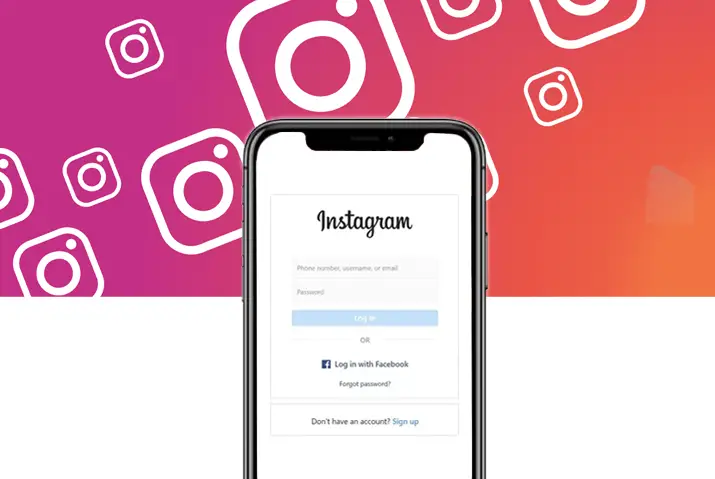TikTok is a short video creation application that has taken the internet by storm. Users can create fun videos and use creativity to stand out on TikTok. Using your pictures, you can create photo dumps and add fun features to your TikTok. Today, we look into how to make a photo dump on TikTok with different features for its users.
Answer:
It is quite easy and simple to make a photo dump on TikTok. To make a photo dump on TikTok, there are two ways, and they are,
1. Use A Green Sticker
2. Using The Built-In Templates
Using TikTok, you can use a green screen sticker or a built-in template or create basic photo dumps. Users can also enjoy adding a single picture and creating a TikTok video. Overall, the photo dump is a trend that is going on in TikTok, and if you are here to learn how to make the best of this trend, then keep reading further for a better instructive method on how to go about this.
What Is A Photo Dump On TikTok?
Instagram came up with the option to add multiple pictures to one post, and the trend of photo dumps came from Instagram. For example, a TikTok photo dump is a video compilation where you post completely unrelated pictures onto one post.
Users on TikTok were not late to adapt this trend to their TikTok videos and get creative with photo dumps. TikTok users then started adding pictures to their videos, creating photo dumps. So if you want to create a photo dump like all the other TikTok users you see, you are in the right place.
When you add pictures as a photo dump on TikTok, each photo is displayed for 2.5 seconds, but you can change this by adding sound and syncing the picture to the sound on the video. You also have timer effects that you can use. Each of these features and how to make a photo dump on TikTok is elaborated on below in the article.
How To Make A Basic Photo Dump?
To make a basic photo dump, follow the steps below.
Step 1: Open TikTok
First, open the TikTok app by tapping on it. You can then log in using your username and password if you are not already logged in to your account.

Step 2: Select Upload
On the bottom of the screen, tap the ‘+’ icon to add your TikTok post. You can then choose the Upload option on the screen’s right side.
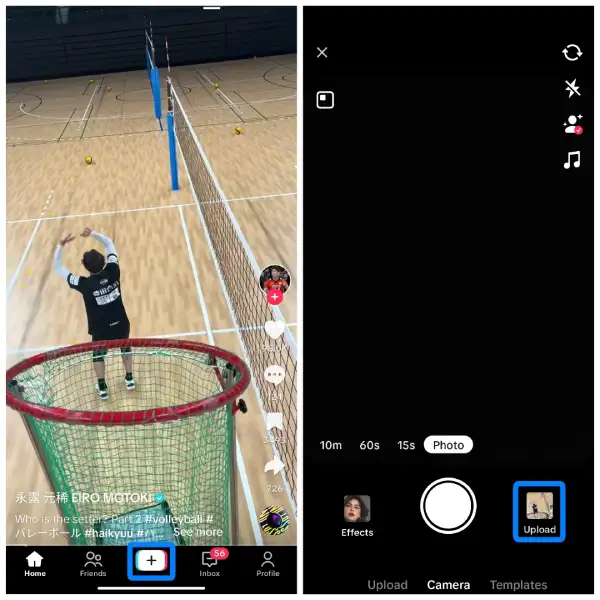
Step 3: Go To Photos Or Images
From there, tap on the photos or images option from the top right corner of the screen. You will be directed to the images gallery on your device from the screen.
Step 4: Select Photos
You can select all the photos you want to add to your photo dump by tapping the empty circle in the top right corner. Remember that you can only add up to 35 photos or videos according to your preference. Whatever order in which you select the photos will be the order in which the photos will appear in the dump as well.
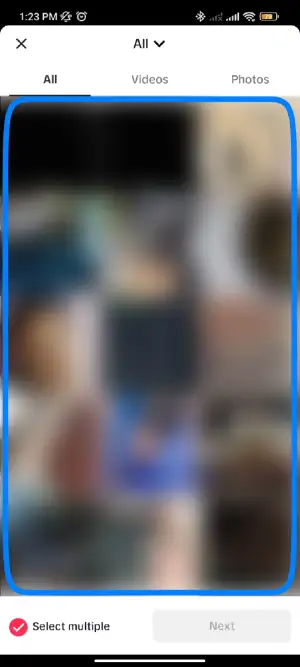
Step 5: Select Sound
TikTok will then recommend a sound for you to add to your video. You can also change the sound by tapping on the recommended sound, then tap on the magnifying glass and Search sound you want to use for your video. You can access all the available sounds on TikTok from the Discover page.
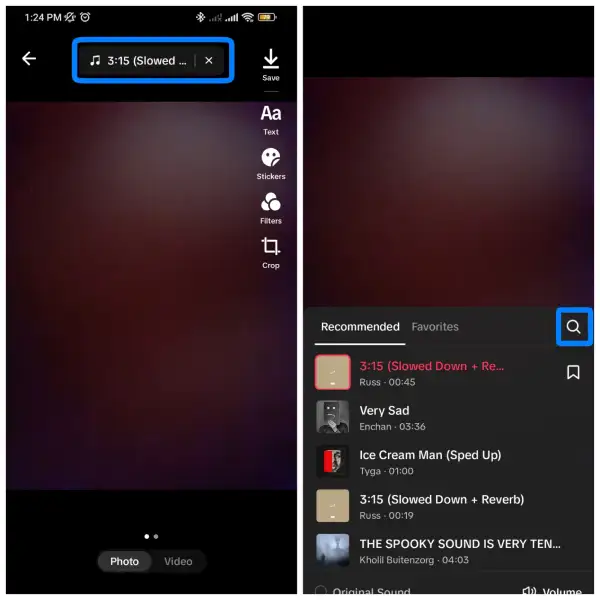
You can also adjust the sound volume of the TikTok video from the volume button on the screen. Then tap Next to go to the next page.
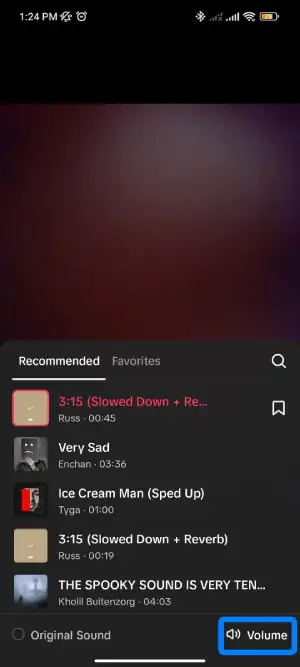
Step 6: Add Effects
To add filters to your photo dump, click on the arrow pointing down, then click on effects. Choose the effects you want and click on save. Finally, sync the photos to the sound.
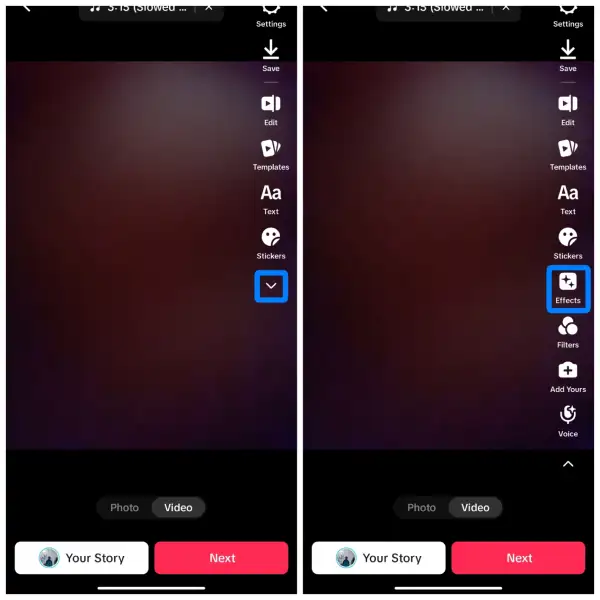
Step 7: Upload Photo Dump
Finally, add a caption to your post and relevant hashtags. The hashtags help push your TikTok video on the Discover page as well. You can then Post your photo dump on TikTok.
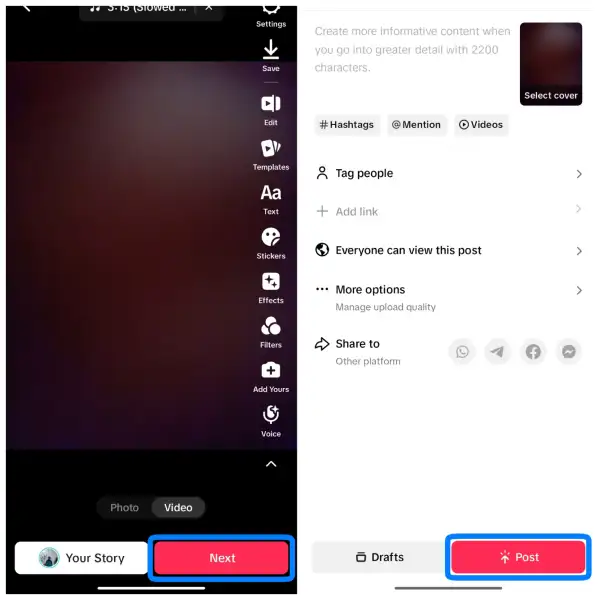
How To Make A Photo Dump On TiKTok?
Now that you understand what a photo dump on TikTok is and what it is all about let’s get into how you can make a photo dump on TikTok. As mentioned earlier, there are many ways in which you can make a photo dump on TikTok.
Follow the below methods to make a photo dump on Tiktok,
- Use A Green Screen Sticker
- Using Built-In Templates
Use A Green Screen Sticker
The first way to create a photo dump is by using green screen stickers. Next, TikTok video effects let you add a picture onto the screen and reference the picture for your videos. Finally, you can add more than one picture and create dumps while adding yourself to the video to make it even more fun.
Here are the steps for you to use a green sticker to make a photo dump on TikTok,
Step 1: Launch TikTok

First, open the TikTok app on your device. Then, log in to your TikTok account.
Step 2: Tap On The ‘+’ icon
At the bottom of the screen, you will see the ‘+’ icon in the center. Tap on it to start creating your video on TikTok.
![]()
Step 3: Go To Effects
On your record video page, go to the Effects button at the bottom left corner of the record video page.
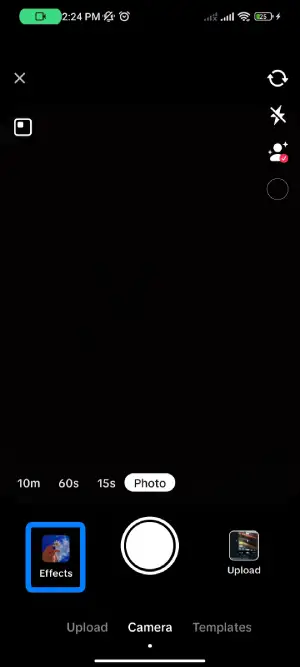
Step 4: Search Green Screen
Search Green Screen and choose the default logo. Accessing the green screen will let you access the green screen sticker.
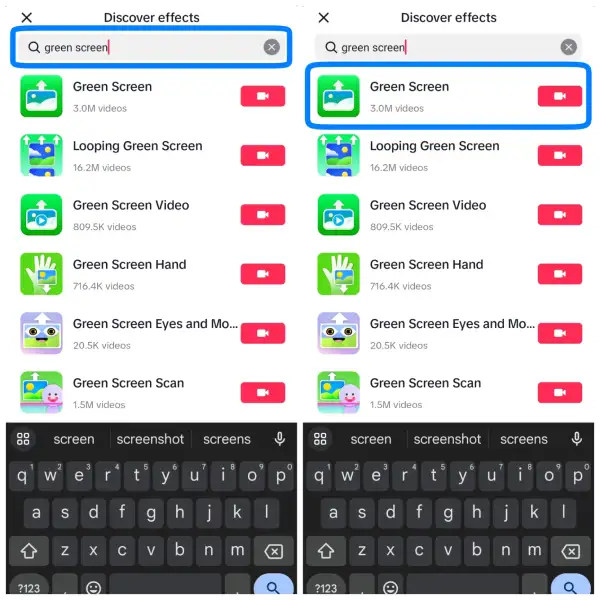
Step 5: Select the Image
Once you do that, you can then select the image you want to put up in your video. Finally, you can add more green screen stickers to the photo dump you want to create on your TikTok.
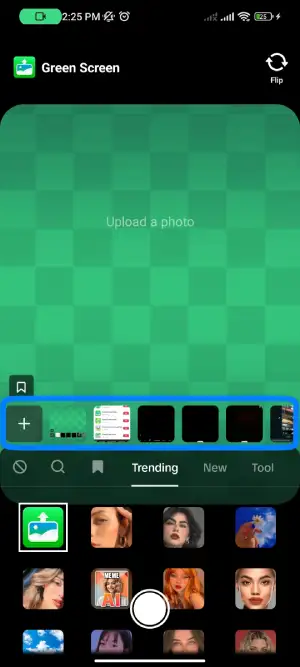
Step 6: Add Image To Video
Once the image is selected, you can add it to your video as a green screen reference. Then, clipping your image to the video lets you deliver commentary on the photos you’ve added.
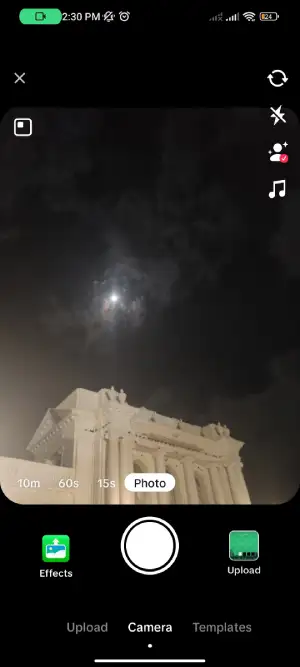
Using Built-In Templates
Another way in which you can create a photo dump is by using the built-in templates that are already there on TikTok. These templates can be extremely helpful if you do not have a set idea of how you want your photo dump to look and be creative. You can follow the below steps to access these templates and create fun videos.
Step 1: Open TikTok
First, launch TikTok on your device by tapping on the application. Then, if you are not already logged in, log in to your account using your username and password.
Step 2: Tap On The ‘+’ Icon
At the bottom of the screen, you will see the ‘+’ icon in the center. Tap on it to start creating your video on TikTok.
Step 3: Tap On Templates
Right below your uploads option, you will see the option for Templates. Tap on the “Templates” option to access the already built-in templates in TikTok.
Step 4: Select Photos
Once you are on the templates page, swipe through the templates until you find one you like. You can then choose the Select Photos option to add your photo dump onto your chosen template.
Step 5: Select Pictures
If you have a lot of pictures you want to add to the photo dump, choose your template accordingly. Once you’ve chosen the templates, tap on the empty circle in the top right corner of the pictures you want to add. Remember that the photos will appear in the same order as you selected.
Step 6: Tap On OK
Once you choose the pictures for your dump according to the order you want them to appear, tap on the OK option on the bottom right corner of the screen.
Step 7: Add Effects
Next, you have the option to add effects to your TikTok photo dump. You will see all the effects at the bottom of the screen. This bit is optional as you can choose not to add any effects and leave your photo dump just as it is.
Step 8: Add Captions And Post
Once you’ve added the effect you like or choose, leave the dump as it is, you can tap on Next. Once you’ve done that, add a caption and relevant hashtags to your video post. Finally, tap the Post button to add your video to your TikTok account.
How To Make TikTok Videos With A Single Photo?
If you want to create a video on TikTok with a single photo and are not looking for a photo dump, that is possible too. From the steps above, go to Upload and choose the picture you want to add. You can also add the option of the green screen and add yourself and other pictures to the video.
Step 1: Launch TikTok
First, open the TikTok app on your device. Then, log in to your TikTok account.

Step 2: Go To Effects
On your record video page, go to the Effects button at the bottom left corner of the record video page.
![]()
Step 3: Access the Green Screen
From the effects, choose the logo that looks like a person gazing up at the green screen logo. Accessing the green screen will let you access the green screen sticker.
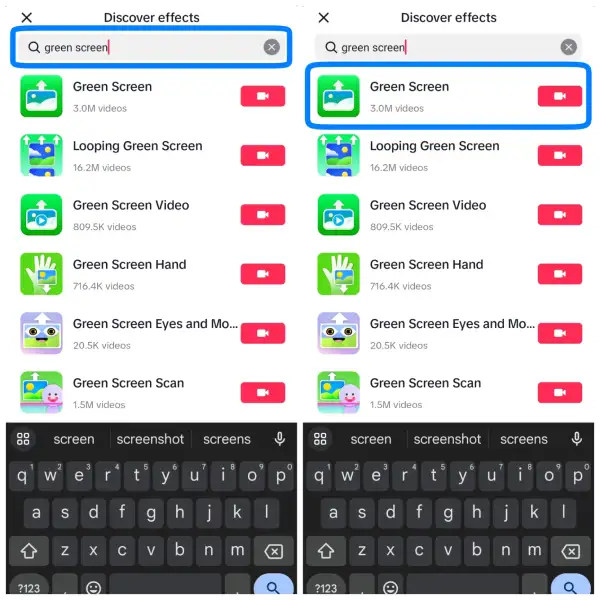
Step 4: Select the Image
Once you do that, you can then select the image you want to put up in your video. Finally, you can add more green screen stickers as a part of the photo dump you want to create on your TikTok.
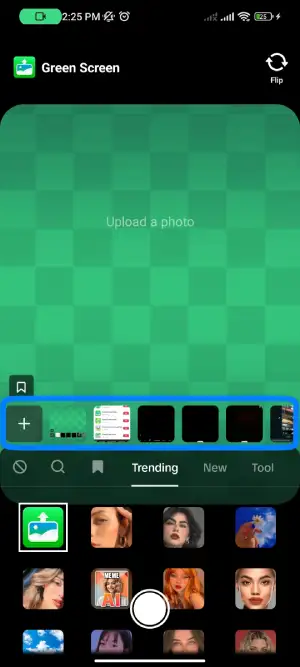
Step 5: Add Image To Video
Once the image is selected, you can add it to your video as a green screen reference. Then, clipping your image to the video lets, you deliver commentary on the photos you’ve added.
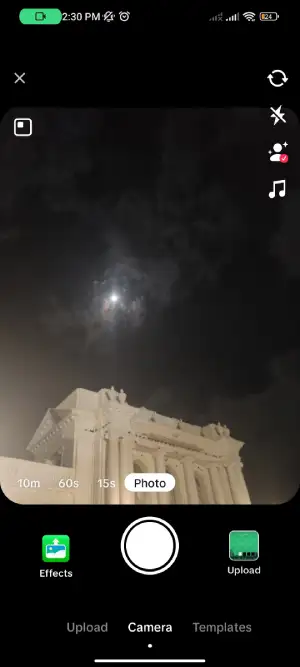
How Do You Change The Time On A TikTok Slideshow?
Unfortunately, you cannot change the speed time on a TikTok slide show. However, using a third-party application can speed up the TikTok slide. On TikTok, you can make a TikTok slideshow quickly using the template, but you don’t get the change time option after using the TikTok slideshow features.
If you want to change the time on a TikTok slide show, then first download the third-party application called “CapCut” on your device. If you are an Android user, download the app from the Google play store, and in case you are an iOS user, install the “CapCut” from the App Store.
Follow the below steps to change the time on a TikTok slideshow,
Step 1: Download CapCut App
The first thing to do is download the cap cut app on your device. It is available for both Android and iPhone. If you are an android user, download the app from the google play store, and if you are an iPhone user, install the app from the Appstore.
You can begin lengthening your clips on TikTok after downloading the program. On the TikTok app, you may, however, turn on “Auto Sync” if you choose. However, there will always be a discrepancy between the clip and the sound; they won’t sync perfectly.
Step 2: Open The CapCut App
The second step is to open the CapCut app, and you are ready to add your videos.
Step 3: Tap On +New Project
And now, the further step is on CapCut’s first page; tap on the +New Project. A new popup will show up in most cases, asking you to grant access to the gallery.
Step 4: Select The Photos
Your gallery will appear after allowing access. You may choose which photos to include in your final video by touching the empty circles next to each video. After choosing your photos, click “Add.” to create a slideshow.
Step 5: Choose The Speed
Now, from the options given on the screen, choose the speed and change the speed time from the speed section.
Step 6: Save The Slideshow
Finally, you can now save the slideshow. Once you save the slideshow video on your device, you can see the Slideshow speed and change the time before. Now, you can upload the slideshow on the TikTok application, select the soundtrack and upload it.
Frequently Asked Questions(FAQs)
Below are some frequently asked questions about making a photo dump on TikTok.
How To Edit TikTok Videos For Starters?
The editing process is the same, no matter how you have recorded the video. So you can make your video interesting with your editing skills. But it would help if you placed the video clips precisely before starting editing; otherwise, your edits will not be available. Read the full article on how to edit TikTok videos for starters.
What Does A Photo Dump Mean On TikTok?
Similar to the trend on Instagram, where users add multiple photos to a post, the photo dump trend is the same in TikTok. However, instead of being in a post, users add multiple pictures to the videos they post on TikTok. Therefore, unlike a normal TikTok slideshow of pictures, a photo dump usually has completely unrelated pictures displayed.
Can You Change TikTok Video Privacy Before Uploading?
Yes, you can change the TikTok video privacy before uploading. TikTok is fun for both creators as well as viewers. And as a creator, you should set up your privacy settings for your videos. Read the full article on how to change TikTok video privacy before uploading.
How To Add Photo Dump Songs?
If you want better songs to add to your photo dump videos, you can surf the TikTok application to see what is trending and used most. You can then go to the discover section to look for fun songs to add to your photo dump and make them even more interesting.
How To Find TikTok Popular Songs And Hashtags?
If you want to make a video on TikTok but don’t know what is trending on the platform, open TikTok>go to the discover tab>find popular songs and hashtags>tap on the video> scroll through the screen and type on the search bar. For more details and knowledge, read the full article on how to find TikTok popular songs and hashtags.
How Many Pictures Can You Use While Making Photo Dump On TikTok?
There is no limitation when using pictures while making photo dumping on TikTok. You can also choose the minimum and the maximum number of photos to while making the photo dump on TikTok.
Can You Use Flash In TikTok?
Yes, you can easily use flash in your TikTok. However, you cannot use the TikTok flash without a front-facing camera. Even with the backward-facing camera, the flash does neutralize the lighting of the overall surrounding. Read the full article on how to use flash in TikTok.
Conclusion
In conclusion, you can make fun, and interesting photo dumps using different features on the TikTok application. For example, you can add sounds and effects to your video. Furthermore, if you are looking for a single picture, you can upload it on your TikTok and follow similar steps. I hope this guide has helped you figure out how you want to create a photo dump on TikTok.
I hope you enjoy and love our article!