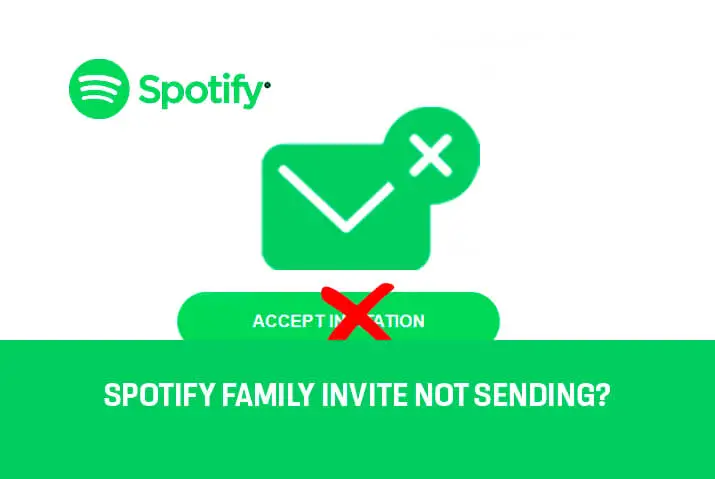Have you ever tried sharing your Spotify playlist with friends and family, but the invite stopped or completely not working? You’re not alone. Many users find that Spotify family invites suddenly get stuck. At first, it seems strange – the invites worked before, so why not now? You check all the settings, but nothing looks wrong. It’s frustrating when the music sharing stops.
The good news is this issue is actually quite common. There are usually simple explanations for why the invites get frozen. Sometimes, it’s small glitches in the software or website. Other times, older invite links expire without warning. Figuring out the actual cause can feel impossible! But don’t worry; and many people have faced this same frozen invite mystery before.
With a little trial and error, the reason behind the stopped invites can often be uncovered. Then, it’s just a matter of making a small tweak to get things flowing smoothly again. You’ll be back to connecting with your loved ones through songs in no time. So don’t panic yet – keep reading to discover the most effective ways to fix those frozen Spotify family invites!
Why Does Spotify Family Plan Invite Not Working?
Spotify has become one of the most popular music streaming platforms worldwide, with many users opting for the family plan to share access. You have to accept an invitation from the family plan leader to join a Spotify Family Plan. However, some Spotify family members occasionally find that invites to the family plan are not working as intended.
This can leave family members wondering about the underlying reasons for non-functioning Spotify family plan invites. Some potential reasons that Spotify users have reported include:
Reason 1: Technical issues
The Spotify platform is a complex tech system relying on various technical components like servers, databases, networks, and code to function properly.
There could be minor bugs, errors, or faults occurring in any part of this infrastructure when an invite is being processed or shared on the family plan.
Things like server timeouts, database errors, network connectivity issues, or even bugs in the invite-sharing code could disrupt the invitation flow and prevent it from working as intended. This would mean the invite is not accepted due to some technical glitch rather than any other underlying reason.
Reason 2: Incorrect Invite Link
The Spotify invite link contains a unique code that identifies the specific family plan being joined. Any small changes to this code would corrupt the link and make it invalid.
Make sure to double-check that the invite link matches what was sent exactly, as even an extra character could bug the request to accept the invitation. Reaching out to the sender for verification is important, as minor mistakes when sharing links digitally are easy to make unintentionally.
Reason 3: Eligibility Requirements
Spotify has specific rules around who can join a family plan together based on their residence. A common reason invites fail is because the recipient does not actually qualify to be on that particular plan.
Make certain you live in the same physical household as the other members to satisfy Spotify’s terms. Additionally, check if the total number of users has not exceeded the maximum allowed on one subscription. Failing to meet any of the conditions can automatically reject your invite upon submission.
Reason 4: Account settings
Within an individual Spotify account, there are privacy options that can limit whether invites from others are permitted. The recipient should confirm their public profile is not set to private or hidden, as this may block invites behind privacy walls.
Additionally, checking the settings tab to ensure any restrictions on invites have not been enabled by accident is important. A common issue is forgetting a past change was made to invite preferences, preventing acceptance of new plans.
Reason 5: Device or browser issues
Individual devices and browsers can sometimes encounter errors processing invite links due to incompatibilities between the Spotify website code and third-party software.
Switching to an alternate machine, clearing stored data, or using a private browsing window ensures a fresh experience free of interference from previous site activity. Further, different operating systems and browsers have variable rendering engines that may cause invite pages to bug unpredictably. Troubleshooting across platforms can isolate if it is localized to only one setup.
How To Fix The Problem Of Spotify Family Invite Not Working?
Many Spotify family account users have experienced issues inviting other members to their family plan. The invite function does not always work as expected, preventing people from sharing access.
Some common fixes exist that can resolve this problem and get your Spotify family account functioning smoothly again.
Method 1: Verify Your Eligibility
One of the main reasons the Spotify family invite may not work is if the account does not meet the eligibility requirements for a family plan.
To fix it, Primary account holders should check their Spotify Premium. Next, confirm all other accounts are set up as personal free Spotify profiles. The account holder should also confirm that all family member accounts have the same address in their profiles.
Not meeting these eligibility rules could cause the invite function to malfunction or not allow members to be added to the family plan.
Method 2: Check Your Account Status
“font-weight: 400;”>The Spotify family invite may not be working if there are problems with your accounts. To check, make sure both accounts are active.
Look to see if Spotify says you paid for the month. They should also not say you did anything wrong. Problems paying or rules breaking could stop family invites. All accounts need to be in good condition to join together. Check both accounts are fine so the invite can work properly.
Method 3: Accept The Invitation Through Spotify’s Official Page
If you have been unable to accept the family plan invitation using the Spotify app, try using the Spotify website instead. The official Spotify website is sometimes more reliable than the mobile app for processing invitations.
This is because the app can occasionally have bugs or technical issues that cause the invite acceptance to fail. By accepting the invitation through the Spotify website on your computer, you can potentially avoid any app-related problems.
Using the website may help go around bugs and allow the invite to be accepted, even if it was not working through multiple attempts on the Spotify mobile app.
Method 4: Use The Correct Invite Link
Make certain to verify that the invite link being used carefully is the actual one sent by the account manager.
Over time, invite links can become invalid if they have expired or someone accidentally shares the wrong one. Using an expired or incorrect link would cause issues with accepting the invitation.
To resolve it, communicate with the plan manager to confirm the invite link information and have them send a fresh, current invite link if the original one is expired or mistyped when trying to accept the family plan invitation.
Method 5: Go For The Invitation Link
If you’re having trouble accepting a family plan invitation, here’s what you can do: Instead of clicking the “Accept Invitation” button or using the provided code, look for a link in the email. It’s usually highlighted in green and says “this page.”
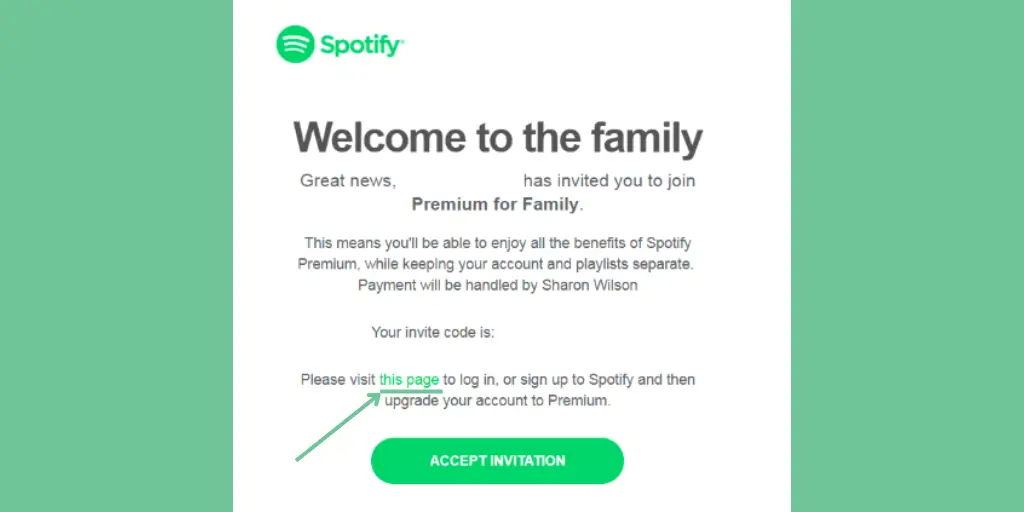
Click on that special link, which will take you to a new web page. On this new page, you’ll need to type in your home address and agree to some rules, like everyone in the family plans to live in the same house.
By following these steps, you should be able to accept the invitation and enjoy your subscription’s benefits. It’s a simple workaround that can make things easier for you and your family.
Method 6: Log out and log back in
If you and the person sharing are using the same device, they need to log out first. When they log out, it signs them out of their account. Then, when you log in, you can use just your account. If you both are signed in at once, it can confuse Spotify.
Spotify will not know who is who. Logging the other person out first prevents problems. Then, you can safely log in and accept the invite without issues because only your account is active on that device.
Method 7: Try Using Different Devices To Accept The Family Invitation Link
Sometimes, the problem can be because of the thing you are using. Try the invite on a different browser or device. The invite might not work on your phone, but it will work on a computer. Or it might not work on Safari but will work on Chrome.
Using something different can fix it. The other device or browser might not have the bug. Try the invite on another thing and see if it goes through. This helps you know if the problem is just with what you were using before.
Method 8: Use Incognito (Andriod/PCs) And Private Mode (iOS devices) To Accept The Family Invite Link.
Try using ‘private/hidden mode’ when opening the invite link. Your phone or computer has a way to browse privately without saving anything. This gets rid of old data that might cause problems. Private mode prevents cache and cookies from causing conflicts. It also ensures plugins or add-ons on your browser don’t create issues.
Going into private/Incognito browsing lets you test the invite without affecting your normal searches. This hiding tricks Spotify into thinking nothing else was used on that device. It resolves issues by covering your tracks so everything is clear.
Method 9: Avoid Using A VPN
If you use a VPN, turn it off. VPNs hide your internet traffic, which Spotify may not like. Spotify can detect free VPNs and cause problems. With a VPN on, Spotify might think you have a premium account when you don’t.
Turn off the VPN before trying the invite link. This prevents Spotify from getting confused. The VPN could be the reason invites don’t work. Though turning it off may not always fix it, it’s worth a try since VPNs sometimes block things.
Method 10: Have A Strong Internet Connection
Spotify Family invite failures often result from an unstable internet connection, which can disrupt transmission. Ensure a robust WiFi or data connection by checking settings, location, or switching networks to allow invites to send smoothly and improve your online experience overall.
Method 11: Reinstall The Spotify App
Persistent bugs in the Spotify app can cause issues like broken Family invites and frustrations. Uninstalling and then reinstalling the app helps eliminate underlying software glitches that may be to blame, providing a fresh start for a smoother experience free of such problems.
Method 12: Update The Spotify App
Outdated Spotify versions are prone to issues like broken Family invite functionality since they lack crucial updates with bug fixes and improvements.
To effectively resolve such problems, it’s important to upgrade the app to the latest version, including changes that increase the chances of sending invites smoothly and enjoying uninterrupted use.
Method 13: Clear Cache
Cache buildup over time in Spotify and other apps can cause glitches and affect things like Family Plan invites not functioning as expected.
To avoid potential issues, clear the app’s cache periodically to ensure unnecessary stored data doesn’t interfere with smooth performance, including proper use of invite links.
Method 14: Contact Spotify Support
If you have tried all the recommended methods and are still unable to accept the Spotify family plan invitation, then the best option left is to get in direct contact with Spotify support.
As a last resort, explaining your issue to their customer service representatives will allow them to look at your specific situation and accounts more closely. The support team can perform additional troubleshooting techniques to diagnose any underlying technical problems that could be preventing the invitation from being accepted.
Contacting Spotify allows their trained specialists to fully investigate what is causing the invite error and implement an appropriate solution to resolve the issue once and for all.
How To Activate A Spotify Premium Family?
Sharing Spotify Premium with family members is a great way to get more value from your subscription. Setting up a Spotify Premium Family allows you to add up to six people living in the same household to one account, with each person having unlimited access to all of Spotify’s features without interruptions from ads. The steps to activate a Spotify Premium Family are:
Step 1: Go To Spotify Web Version.
Open your favorite web browser, go to www.spotify.com, and sign in with your account credentials if needed.
Step 2: Access Spotify Premium Plans
Now, you will see multiple options on the homepage; click “Explore Premium” from the top-right corner to see the subscription plan options.
Step 3: Buy Spotify Premium and Invite The Members
Choose a Premium plan where you can add members, purchase a subscription, and then click “Invite Friends” under your profile to send membership invites to others.
Who Can Send Invites for the Spotify Family Plan?
Only the main account holder or plan manager of a Spotify Family Plan subscription can send invitation links to add other family members. This person (main account holder) originally purchased and registered for the family plan through the Spotify website.
As the primary account controller, they can log into their Spotify account and navigate to the “Your Plan” page under settings. Here, they can click “Invite” next to available family member slots and input the email addresses of those they want to invite to join.
The invitees will then receive an email allowing them to complete the signup process. In this way, invitation capabilities are limited to the plan purchaser for oversight purposes.
How Do I Get An Invite Code For Spotify Family Plan?
Only the plan manager of the premium can send the invitation to family members. The plan manager sends you an invitation, which you will get on your Gmail account.
Here are a few steps to help you with what you seek. The steps are as follows:
Step 1: Open The Spotify App
You have to tap on the app and open it. Then, you can see different icons on the screen. Click on your account or your Spotify account page.
Step 2: Click On The Family Premium
You can find the premium plan you have purchased on your account page. You can see empty slots available over there. It is available to invite the members.
Step 3: Click On Invite Members
Spotify gives you access to invite the maximum number of members you want. You have to enter the email of each person you want to invite.
The person you have invited will get an email letter from Spotify. They will have to confirm the invitation sent by the plan manager.
Then, after the confirmation, you are successfully added to the plan member of Spotify family premium.
Why Can’t I Join The Invitation Of Spotify Family Plan?
There are a few potential reasons why someone may encounter issues joining a Spotify Family Plan invitation. The main terms and conditions require all family members to live at the same physical address.
If the invitee’s address does not match what is listed for the plan, then joining will not be permitted. Occasionally, technical glitches can also block access to an invitation link temporarily. It is advisable to try again later if errors occur.
Additionally, Spotify limits family plan switches to once per year, so if an invitee has already changed plans recently then they will need to wait until that period has ended. Verifying account details and address matching the plan is crucial for invitations to be accepted successfully.
Frequently Asked Questions ( FAQs)
Spotify users have raised various questions regarding this invitation and all. Below are some questions about ‘Spotify Family Invite Not Working.’ We have provided answers to the questions as well. So, please try to keep every question and answer into consideration.
How To Accept Spotify Family Invitation?
The plan manager uses your email to send you an invitation. You will get the invitation to the premium through an email. You must check the email box and enter your address before being a premium member. Then accept the invitation you have received.
Why Has My Premium Subscription Changed To Free?
This is because Spotify provides a free subscription premium for beginners. The free subscription is only for a couple of months. After that, you must purchase to get offers using a premium. The free premium is only for once. You won’t get it after you start paying bills for premiums.
I Tried A Lot But Was Not Able To Send an Invitation How?
Sometimes, such problems occur in the Spotify app due to glitches or network errors. But it would be best if you did not worry at all. You keep on inviting your family members to the plan. Then, at one point, the invitation goes via email. Then, they can easily be a member of a family premium plan.
How Does Spotify Verify Address For Family Plan?
The plan manager invites you to the family premium plan via email. When you receive the invitation via email, Spotify asks you to enter your address. Spotify considers the address that you enter, and your address is verified. But you and your plan members must enter the same address. There are certain criteria mentioned in Spotify before you buy this premium.
How To Join Spotify Family Plan From Another Country?
Unfortunately, Spotify doesn’t provide you with such a feature. You should read the terms and conditions first. Spotify says that family members must be of the same household and address. So, if you are far from your family, Spotify won’t let you be a member of this family premium.
Can I Remove The Family Member From The Premium Plan?
You can remove any of the family members from the premium plan. But, you must be the plan manager to get access to remove members. Unless you are the one who purchases the premium, you can’t remove or invite any other. Spotify won’t let you remove members if you are a normal plan member.
Conclusion
Experiencing issues like the Spotify family invite not working? Before becoming frustrated, take a step back and systematically work through some troubleshooting. First, double-check check you’re following the proper invite acceptance link format highlighted in the invite email. Also, ensure all members have stable internet connections and that the main account holder sends invites.
Try resending invites or accepting through Spotify’s website if the app has glitches. Log out and log back in to refresh Spotify’s systems. App updates, reinstalls, and cache clearing can quickly solve minor technical bugs. For persistent issues, kindly report problems directly to Spotify’s support team. Remember that membership terms like location may prevent joining.
With some patience and optimized troubleshooting, you’ll hopefully resolve your family invite problems. Spotify’s sharing features thrive when technical kinks get ironed out through a thoughtful, persistent process. Reach out for help when needed and enjoy the perks of Premium family access.