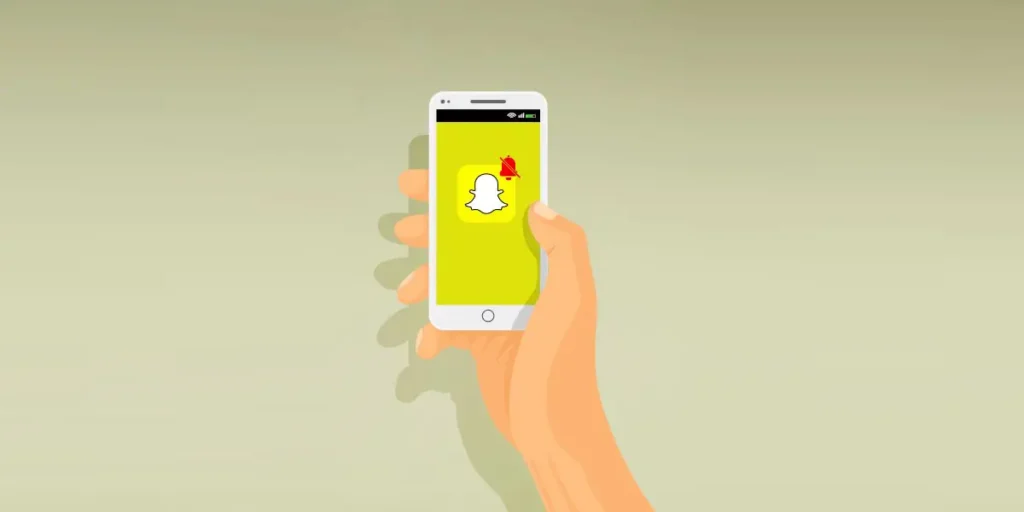Would you enjoy having your mobile flooded with hundreds of Snapchat notifications? This article explains how the Snapchat mute feature enables you to disable notifications from anyone effortlessly. By turning off notifications, you won’t receive any messages from a specific person or from Snapchat.
Answer:
You can mute Snapchat notifications by following these simple steps:
1. Open the Snapchat app on your mobile.
2. Tap your profile icon in the upper left corner of the screen.
3. Click the Settings Gear Icon in the upper right corner.
4. Under the My Account section, find and tap on the Notification option.
5. Finally, disable the notification by tapping the left side of the notification bar.
Additionally, muting a notification from a specific person on Snapchat is not challenging. It’s essential to read the entire article to understand the process fully. Before delving into the main topic, let’s take a moment to explore what happens when you disable notifications on Snapchat and other relevant information about Snapchat notifications.
Why Are You Getting A Notification When Someone Is On Snapchat?
You receive a notification when someone is on Snapchat because you have enabled the notification feature. By default, when you join Snapchat, the notification bar is automatically turned on. If you don’t wish to receive any notifications from Snapchat on your mobile, follow the methods provided in this article to disable the notifications. Keep reading to find the solution.
Also Read: How To Mass Delete Friends On Snapchat at Once?
Can You Interact With Each Other If You Mute Notifications?
Yes, even if you mute or disable notifications on Snapchat, you can still interact with each other. Muting someone doesn’t block them; it simply stops their stories, snaps/messages, or video notifications from reaching you. You’ll still be able to view their messages in your inbox, but Snapchat won’t send you notifications about them.
So, there are no restrictions to contacting each other on Snapchat when you mute notifications.
Also Read: How To Make A New Snapchat After Being Banned?
How To Mute/Turn Off Snapchat Notifications?
Now that you have important information about muting notifications on Snapchat let’s proceed with disabling Snapchat notifications on your mobile device.
There are two methods to achieve this: one using the Snapchat app itself and the other through your mobile settings. Both options yield the same result. It’s important to note that this process also turns off push notifications on Snapchat. However, some people mistakenly believe that disabling push notifications will prevent them from receiving important alerts or updates.
Without any delay, let’s explore the methods below.
Also Read: Why Friendship Date Changes After Unfriending On Snapchat?
1. Turn Off The Entire Snapchat Notification
If you’re tired of receiving too many notifications from Snapchat on your phone, try this method. Follow the steps below, and you won’t get any more notifications from the Snapchat app.
Step 1: Open Your Snapchat Account
Launch the Snapchat application on your mobile device and log in with your account credentials.
Step 2: Go Through The Profile Icon
Tap on your profile icon or Bitmoji in the screen’s upper left corner.
Step 3: Tap On the Settings Icon
Next, click on the Settings gear icon in the upper right corner.
Step 4: Click On The My Account
Now, tap on “My Account” and look for the “Notifications” option.
Step 5: Turn Off All The Notification Options
In this section, you can turn off all the notifications by tapping on each available notification option.
This method will mute all notifications from Snapchat. Additionally, within the notification settings, you can disable specific Snapchat notifications, such as Stories from Friends, Friends’ Suggestions, Mentions, Memories, Friend’s Birthdays, Message Reminders, Creative Effects, Best Friend’s Message Sounds, Wake Screen, and Ring. Adjust these settings according to your preferences and needs to tailor your notification experience on Snapchat.
Also Read: How To Create A Fake Conversation On Snapchat?
2. Disable Push Notification On Snapchat Using Mobile Settings
If you want to save time and turn off Snapchat notifications, follow these steps using your mobile settings. You don’t need to open the Snapchat app for this.
Step 1: Open Settings Of Your Device
Unlock your mobile device and locate the “Settings” app. A gear or a cogwheel icon usually represents it. Tap on it to access your device settings.
Step 2: Tap On The Notification Option
Scroll down the settings menu until you find the “Notification” or “Notifications” option. Tap on it to enter the notification settings.
Step 3: Search Snapchat Application
In the list of apps that have notification settings, look for “Snapchat.” Scroll through the list if necessary. Once you find it, tap on the Snapchat entry.
Step 4: Click On Allow Notification
You will now see the notification settings for Snapchat. Look for the “Allow Notification” toggle switch. By default, it is usually enabled (switched on). Please tap on the toggle switch to turn it off. Once you do this, the switch should no longer be green, indicating that notifications for Snapchat are now disabled.
Congratulations! You have successfully turned off push notifications for Snapchat using your mobile settings. From now on, you won’t receive any notifications from the Snapchat app, allowing you to have a notification-free experience on your mobile device.
Also Read: How to Delete or Deactivate Snapchat Account?
How To Mute Notification From A Snapchat Group 2023?
If you find yourself added to a group on Snapchat against your will or by force, and you don’t want to be a part of it but don’t want to leave either, you can still stay in the group while avoiding its notifications. Here’s how:
Step 1: Open Snapchat Account
First, open the Snapchat app on your mobile device (Android/IOS).
Step 2: Go Through Chat Screen
Next, tap on the Chat section located beside the camera option.
Step 3: Search A Required Group
Now, find the group you don’t want to receive notifications from.
Step 4: Tap On Your Profile Icon
Then, tap on the group’s profile icon.
Step 5: Click On Three Vertical Dots
Tap on the three vertical dots in the upper right corner of the screen.
Step 6: Click On Chat Settings
Select the “Message Notifications” option from the floating menu.
Step 7: Tap On The Message Notifications
Tap on the “Silent” option to mute notifications for that group.
That’s it! You won’t receive any message notifications from that group. Simple, right?
Also Read: How To Stop Random Snapchat Ads?
How To Mute Message Notification On Snapchat?
Suppose you wish to mute or turn off message notifications on Snapchat. In that case, it might be because you prefer to limit your connections or simply avoid seeing Snapchat notifications in your mobile notification bar.
Regardless of your reason, follow these procedures to silence any message notifications on Snapchat.
Step 1: Open Your Snapchat Account
To begin, launch the Snapchat app and log in with your credentials.
Step 2: Tap On Your Bitmoji
Next, go to your profile/ Bitmoji section at the top left corner.
Step 3: Tap On The Setting Gear
Now, tap the Setting Gear icon at the top right corner of the screen.
Step 4: Click On The Notification Section
Under the My Account section, navigate to the Notification section.
Step 5: Tap On The Message Reminders
Then, tap on Message Reminders, which sends notifications about unopened Snaps and chats.
Step 6: Tap On Silence Message
Finally, tap on Silence Message to successfully disable or mute message notifications on Snapchat.
This process allows you to mute all messages at once on Snapchat. However, if you only want to avoid chat notifications from a specific person, continue reading.
Also Read: What Does In My Contact Mean On Snapchat?
How To Mute/Turn Off Notification For One Person On Snapchat?
Do you have a friend you don’t like on Snapchat but don’t want to remove from your friend list? We all have that one person who continuously irritates us by sending snaps and videos. I also faced this situation on Snapchat with someone disturbing me by sending unwanted snaps. However, I found a solution by muting notifications from that person, and now I no longer see their unwanted snaps.
If you’re also interested in turning off notifications from that one person on Snapchat, follow these steps:
Step 1: Open Snapchat Account
Start by using your login details to open the Snapchat app on your mobile device.
Step 2: Go Through The Chat Screen
Next, go to the Chat section in Snapchat, located beside the Camera.
Step 3: Tap On Their Profile Icon
Choose the person you don’t want to receive notifications to and tap on their profile icon.
Step 4: Tap On Three Vertical Dots
Tap on the three vertical dots at the upper right corner of the screen to access additional options.
Step 5: Click On Chat Settings
Once the menu appears, select ‘Chat Settings’ and tap ‘Message Notification.’
Step 6: Disable The Notification
Finally, enable the ‘Silent’ option to disable notifications from that person on “Snapchat.”
Also Read: How To Make A Group On Snapchat?
How To Mute Game Notification From One Person On Snapchat?
Do you have a friend who constantly invites you to play games on Snapchat, even when you’re not interested? Dealing with such a friend can be annoying, as they insist on playing games together. Fortunately, there is a way to avoid receiving game notifications on your mobile device.
Muting someone on Snapchat is an effective way to avoid receiving notifications, whether it’s for game invites or any other activity. Here are the simple steps to mute someone on Snapchat:
Step 1: Open The Snapchat Application
Open the Snapchat app on your phone.
Step 2: Go Through the Chat Section
Tap the “Chat” section located next to the Camera icon.
Step 3: Tap On Your Profile Icon
Tap on the profile of the person who sends game notifications (or tap the group profile if it’s a group chat).
Step 4: Go Through Three- Vertical Dots
Look for the three vertical dots in the upper right corner.
Step 5: Tap On The Mute Game And Mini Notification
Tap on “Mute Game and Mini Notification,” then select the “Mute” option.
Step 6: Done
Congratulations! You won’t receive any game notifications from that person or group anymore. You can use these same steps to mute game notifications from other friends on Snapchat, but keep it as your little secret and don’t mention it to them. Enjoy a quieter Snapchat experience!
Also Read: How To Get A Streak Back On Snapchat?
How To Disable Birthday Notifications On Snapchat?
Happy birthday! You might be excited to celebrate with your friends and family today. However, your close ones and social media friends may be reminded of your birthday if you’ve shared your birth date on Snapchat.
To avoid your friends receiving birthday notifications, use the disable option. Turning off the birthday notification ensures that no one receives any information about your birthday unless you choose to share it.
Follow these straightforward steps to mute birthday notifications on Snapchat:
- Open the Snapchat app.
- Tap on your Profile Icon in the upper left corner.
- Tap on the Setting Gear Icon from the upper right side.
- Under the My Account section, tap on the Birthday option.
- Uncheck the Birthday Party option.
Note: It may take 1 hour or longer to change completely.
Once you’ve done this, no one will be notified about your birthday on Snapchat. Now, you can celebrate your birthday with your close loved ones without any unwanted alerts. Keep in mind that it may take about an hour or longer for the changes to take effect completely. Happy celebrating!
Also Read: How To Change Best Friend Emoji On Snapchat?
How To Turn Off Typing Notifications On Snapchat?
Not everyone appreciates receiving a “Someone is typing” notification within the Snapchat app. While this feature informs you in real-time when someone is composing a message, it might not be to everyone’s liking.
When engaged in a conversation with a person you enjoy talking to, this notification can be helpful. However, situations arise where you may not wish to receive these notifications, such as when conversing with someone you’d rather not engage with. In the Snapchat app, a notification appears automatically when someone begins typing a message. Even if that person decides not to send the message and doesn’t tap the send button, the typing notification remains visible.
Similarly, if an individual accidentally presses the space button while composing a message, you’ll observe the typing notification without actually receiving a message. To prevent these typing notifications from appearing on Snapchat, follow these steps:
Please note: You cannot directly disable the typing message notification from within the Snapchat app itself. However, your smartphone settings can help you achieve this.
It’s important to mention that this method might not be effective for all mobile devices, including iPhones. Although it could work for the latest Android versions, it’s not guaranteed.
Here’s how you can disable the typing notifications:
- Locate the Snapchat app on your mobile home screen.
- Press and hold the app until a menu appears.
- Tap on the “App info” option from the menu.
- In the “App Settings” section, select “Notification.”
- Find the “Silent Notification” option and toggle it off.
Also Read: How to Clone Yourself On Snapchat | Make a Duplicate Version of Yourself
What Triggers Snapchat Typing Notifications?
While there isn’t a precise answer, several factors can trigger typing notifications on Snapchat. Some of these include:
- Opening the App
- Sending a message
- Receiving a message
- Making a comment
Also Read: How To See Mutual Friends On Snapchat?
What Happens When You Mute Notification On Snapchat?
In our Snapchat experience, not all notifications are always welcomed. Sometimes, we seek to enjoy engaging snaps and videos with specific individuals, while other times, notifications arrive for various events or activities. But what happens when you choose to mute or deactivate notifications on Snapchat? Can you silence those bothersome alerts from friends you’d rather avoid?
When you decide to disable notifications on Snapchat, you essentially opt out of receiving updates and alerts from the platform. This translates to Snapchat withholding information about Stories, Friend Suggestions, Mentions, Memories, Friend Birthdays, Message Reminders, Creative Effects, Messages from Best Friends, and more.
Additionally, Snapchat grants you the ability to fine-tune the muting of notifications according to your preferences. This feature adds an intriguing layer of control.
If your goal is specifically to silence notifications from a particular person whom you may not favor while still maintaining them in your Friends list, Snapchat empowers you to achieve this customization.
Also Read: How To See How Many Subscribers You Have On Snapchat?
What Are The Benefits Of Disabling Snapchat Notifications?
The constant influx of messages, calls, and notifications can sometimes become rather vexing. When you find yourself in such a situation, the option to disable your Snapchat notifications presents itself as a helpful solution. This way, you unlock a range of benefits that can positively impact your daily routine and overall well-being.
1. Avoids Battery Drain
Disabling notifications from Snapchat helps conserve battery life. This becomes beneficial for Snapchat users when they are in low-power mode.
2. Improve Your Focus
Disabling Snapchat notifications enhances focus by preventing distractions when we receive notifications, allowing us to stay concentrated on our work.
3. Maintain Your Boundaries On Snapchat
Disabling Snapchat notifications encourages you to establish and uphold boundaries on the platform, helping you maintain healthier usage habits. Snapchatters, often caught in addiction, can lose track of time once they begin using the app, and notifications from Snapchat can exacerbate this issue, leading to excessive usage. Disabling notifications support your efforts in controlling your usage and fostering more balanced boundaries.
Also Read: How to Search Snapchat Username?
Can Other Friends Still View Your Story When You Mute Them?
When you mute someone’s notifications on Snapchat, it only affects your experience. They can still view your stories, messages, and videos, but their interactions won’t reach you.
Also Read: How To Reset Snapchat Password Without Using Email Or Phone Number?
Can A Person Get Notified When You Mute Their Notification On Snapchat?
You might wonder if muting someone’s notifications on Snapchat alerts them. While Snapchat sends notifications when you screenshot messages, muting is different. No, they won’t receive any notification when you mute them on Snapchat. The platform doesn’t offer any feature to inform users about notification muting.
So, feel at ease muting notifications from someone you’d rather not engage with or like.
Also Read: How Do You Get To The Snapchat Maps?
How To Remove Screenshot Notifications On Snapchat?
Curious about taking Snapchat screenshots without notifying the other person? Sometimes you want to capture interesting snaps or videos, like those from an ex-girlfriend, without raising suspicions. Follow these steps to discreetly take screenshots without sending notifications:
First Method
- When you want to take a screenshot on Snapchat, open that particular Snap or video.
- After that, turn off the Wifi, Bluetooth, and Cellular data.
- Now, turn on the Airplane Mode.
- Once again, go back to Snapchat and take the screenshot.
Second Method
- Use another phone or tablet.
- After that, make a video of the Snap you want to take a screenshot of. But remember to start recording before you open the Snap or video.
- Make your hand steady so that you can capture the perfect video.
Also Read: How Can You See If Someone Has Saved Your Message On Snapchat?
Frequently Asked Questions (FAQs)
Here are some of the frequently asked questions related to this topic, and they are as follows:
What Happens When You Mute Someone On Snapchat?
When you mute someone on Snapchat, they won’t be able to view your Snapchat story. This action hides your story updates from the muted person.
What Happens When You Mute Notifications On Snapchat?
Muting notifications on Snapchat has two main effects: firstly, you won’t receive any update notifications, and secondly, you won’t be alerted about reminder messages, birthday notifications, Friend Stories, and similar content.
Can You Mute Snapchat Notifications From Multiple People At Once?
No, unfortunately, you cannot mute notifications for multiple people simultaneously. If you wish to mute someone’s notifications, you will need to mute each person’s notifications individually.
Can You Hide Notifications From One Person On Snapchat?
Yes, you can do that. You can also choose to mute notifications from just that one person if you want.
What Do Silent Notifications Mean On Snapchat?
Silent notifications in Snapchat are alerts that show up without making any noise. This feature is handy when you want your phone to stay quiet, especially while you’re resting or sleeping.
Can Snapchat Disable Incoming Messages?
No, Snapchat cannot turn off or stop incoming messages.
Conclusion
If you wish to silence notifications on Snapchat, follow these straightforward steps. While Snapchat offers enjoyable experiences, it might not suit everyone. The continuous notifications can become bothersome and vexing on our mobile devices.
Fortunately, you now possess the knowledge to eliminate this inconvenience effectively. We’ve comprehensively addressed the significant aspect of turning off notifications on Snapchat. Whether you aim to distance yourself from group notifications, alerts of someone typing, or game-related notifications, adhere to the previously outlined steps.
We appreciate your time in reading our article.