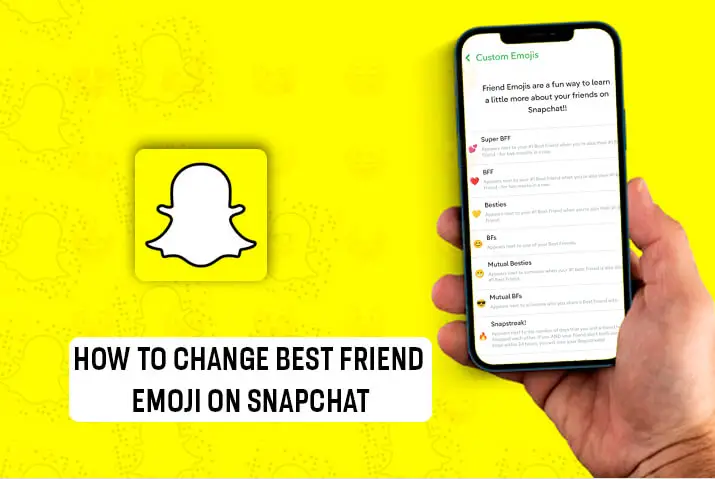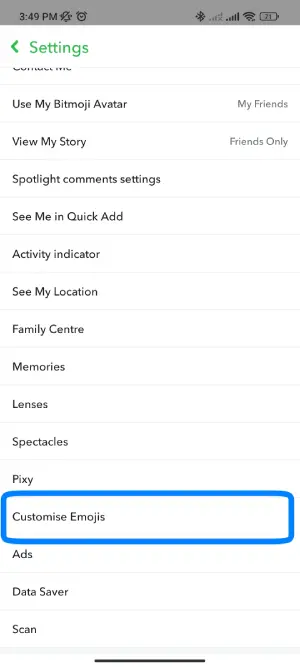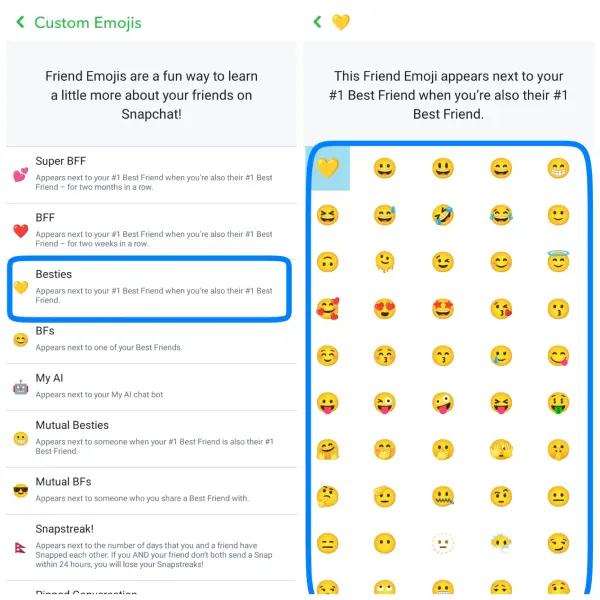If you use Snapchat, you likely know about the “best friends list” feature. This list appears in your friend’s list and shows the users you interact with the most on the app. You may have also noticed emojis next to the names of your best friends, which have specific meanings based on your interactions with them. Fortunately, changing the best friend emoji on Snapchat is easy and can be done in just a few simple steps. So, how do you change the Best Friend Emoji on Snapchat?
Answer:
To change the best friend emoji on Snapchat, access your profile, tap the settings icon, and select the option to customize emojis. You’ll find a list of emojis and their default meanings. Tap on the emoji you want to change and choose a different one from the emoji list to replace it. It’s a straightforward process that allows you to personalize your best friend emojis on Snapchat.
In this article, we’ll guide you through the steps to effortlessly change your best friend emojis and enhance your social interactions on Snapchat.
What Are Best Friend Emojis On Snapchat
Snapchat best friend emojis indicate your relationship with people on your friend list. Typically, there are eight slots for best friends. The emoji displayed next to a friend’s name depends on your interaction level with that person.
Below is an image illustrating all the Snapchat emojis and their meanings in the default setting:
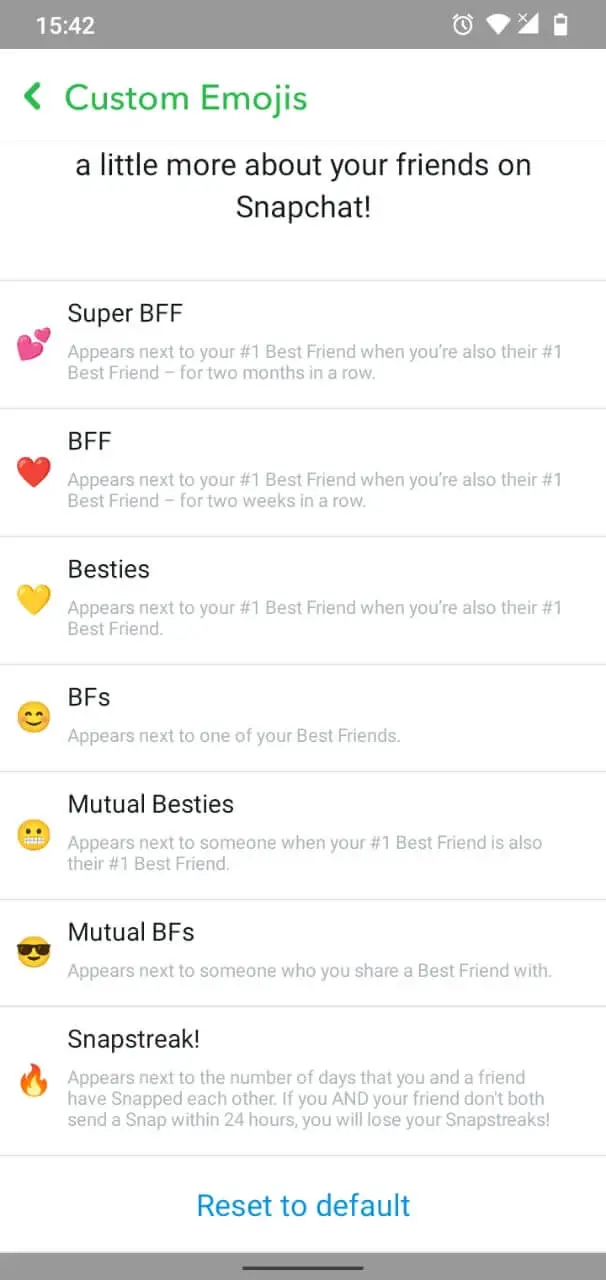
Also Read: How to Clone Yourself On Snapchat | Make a Duplicate Version of Yourself
Can You Customize Best Friend Emoji On Snapchat
As seen in the image above, Snapchat offers a range of emojis to represent the different levels of best friend relationships with your friends. Fortunately, you have the ability to customize the emoji associated with each indication.
If you’re interested in giving it a try, proceed to the next section of the article, where we will provide step-by-step instructions on how to change the emoji and make it personalized according to your preferences.vv
Also Read: How Can You See If Someone Has Saved Your Message On Snapchat?
How To Change Best Friend Emoji On Snapchat
So, how to change your best friend emoji on Snapchat? The process is both simple and easy to follow. Here are the steps you can follow on your Snapchat app.
Step 1: Open Snapchat In Your Device
To get started, open the Snapchat app on your device. If you’re not already logged in, enter your credentials to access your account.
Step 2: Go To Profile
Once you’re on the home screen, look for a small icon featuring your Bitmoji character located in the top left corner of the screen. Tap on it to go to your profile.
Step 3: Access Settings
On your profile page, you’ll notice a settings icon (usually depicted as a gear or three vertical dots) situated on the top right side of the screen. Give it a tap to access your Snapchat profile settings.
Step 4: Choose Customize Emojis
Within your profile settings, keep an eye out for the “Customize Emojis” option. This is the feature that allows you to change the emojis that represent your best friends.
Step 5: Select The Emoji You Want To Change
After tapping “Customize Emojis,” you’ll see a list of emojis, each representing a specific category of friends. Look for the emoji that you wish to change (typically the best friend emoji), and tap on it.
Step 6: Pick A New Emoji
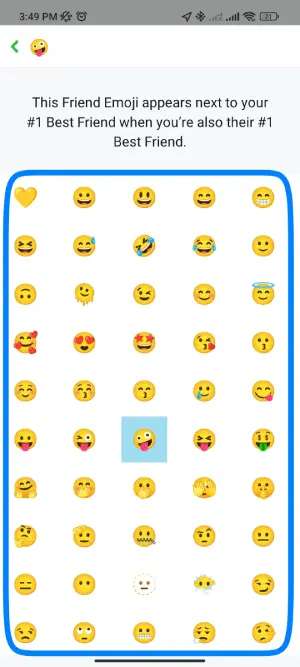
Upon tapping the emoji, a panel featuring various emojis will pop up. Browse through the selection and choose the new emoji that you want to use for that particular category.
Step 7: Confirm Your Selection
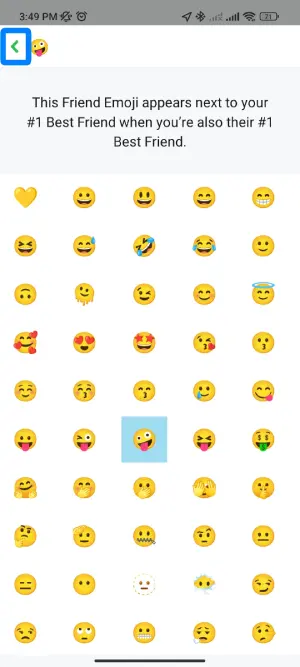
Once you’ve picked the new emoji, tap on it to confirm your selection. The chosen emoji will now replace the previous one, representing your best friend on Snapchat.
That’s it! You’ve successfully changed the best friend emoji on Snapchat. Now, whenever you see that specific emoji, you’ll know it represents your new best friend based on Snapchat’s ranking system.
Also Read: How To See Mutual Friends On Snapchat?
How To Add Best Friend On Snapchat
Wondering how to add your best friend to your Snapchat list? You’ve come to the right place! Unlike other app lists, Snapchat’s best friends list cannot be manually edited. To add someone as your best friend on Snapchat, keep snapping with them frequently. This consistent interaction is the key to elevating them to best friend status.
Remember that for someone to appear on your best friends list, you and your friend need to exchange snaps with each other regularly. This mutual snapping is what puts them on your best friends list on Snapchat.
Also Read: How To See How Many Subscribers You Have On Snapchat?
What Do Different Emojis Mean On Snapchat
Different emojis on Snapchat carry specific meanings, and here’s a list to help you understand them better:
Super BFF 💕 – This emoji appears when you and another user have been each other’s best friends for two consecutive months.
BFF ❤ – When you and another user have been each other’s best friends for two consecutive weeks, this emoji will be displayed.
Besties 💛 – This emoji appears when you and another user are each other’s best friends.
BFs 😊 – If someone is your best friend, this emoji will be shown next to their name.
Mutual Besties 😁 – This emoji is displayed when you and another user have someone else as your best friend on your respective lists.
Mutual BFs 😎 – This emoji will appear if you share a best friend with someone.
Snapstreak 🔥 – When you and another user send snaps back and forth every day, you create a snapstreak, and this emoji shows the number of days you’ve been maintaining the streak.
You can have up to 8 best friends on Snapchat, and each one may have a different emoji next to their name to indicate the nature of your relationship with them.
Also Read: How To Secretly Save Someone’s Snapchat Stories?
How To Remove Someone From Best Friend List
The best friends list on Snapchat comprises your closest friends, and adding someone to this list is similar to adding them as a friend.
No direct manual method is available to remove someone from the best friends list.
The only way to remove someone from the best friends list is by reducing your interaction with that person. If your friend doesn’t reply to your snaps, or if you send them fewer snaps, they will be automatically removed from the best friend list.
Also Read: How to Search Snapchat Username?
If Someone Is Your Best Friend On Snapchat, Are You On Theirs
Whether someone is your best friend on Snapchat depends on how frequently you exchange snaps. Simple text-based conversations won’t lead to them being your best friend. It’s important to note that just because someone is your best friend on Snapchat doesn’t necessarily mean that you are their best friend too.
However, you can find out if you are their best friend by looking at the emoji next to their name on your best friend list. Below, we’ve listed the emojis that indicate you are each other’s best friends:
Super BFF 💕
BFF ❤️
Besties 💛
Also Read: How To Reset Snapchat Password Without Using Email Or Phone Number?
How To Access Best Friends List On Snapchat
Accessing the best friends list on Snapchat is easy and can be done in two ways:
From your Profile Settings:
- Go to your profile settings page.
- Look for the ‘my friends’ list, which contains your entire friend list.
- The first eight people at the top of this list are your best friends.
While Sending a Snap:
- When you’re about to send a snap to someone from your friend’s list.
- The first eight people that appear at the top of the list are your best friends.
- You can check the reasons why each person is your best friend.
That’s it! Now you know how to access your best friends list on Snapchat using these simple steps.
Also Read: How Do You Get To The Snapchat Maps?
Frequently Asked Questions
Here are some frequently asked questions about how to change your best friend emoji on Snapchat.
How Can I Increase My Best Friend Emoji Level?
To increase your Best Friend Emoji level on Snapchat, maintain regular interactions with your best friend. Sending snaps and messages and having a streak will boost the level. The more consecutive days of interaction, the higher the level. Keep engaging consistently to achieve a higher Best Friend Emoji level.
Can I Hide Or Remove The Best Friend Emoji?
No, Snapchat doesn’t provide an option to hide or remove the Best Friend Emoji feature. The emojis automatically appear based on your interaction with friends. If you wish to change or remove them, you can adjust your interactions with different friends to influence the emoji rankings.
What Is Snapchat Mutual Best Friend Glitch?
The Snapchat mutual best friend list may change based on the frequency of your interactions with someone and the snaps you send each other. Sometimes, a glitch can occur when Snapchat tries to update the data for the best friends list. This glitch may cause temporary issues with the list, leading to changes that might last for a few minutes before correcting itself.
Why Snapchat Custom Emojis Not Working?
If you’re facing issues with custom emojis not working on Snapchat, there are a few steps you can take to resolve the problem. Firstly, you can try changing the custom emoji option by accessing the panel directly.
Alternatively, you may attempt to fix the problem by clearing the Snapchat cache and updating the app. If the panel continues to malfunction for an extended period, the issue could be related to problems with the Snapchat app itself. In such cases, consider reporting the problem to Snapchat support. Additionally, you can also try simple solutions like refreshing the app to see if it resolves the issue.
Conclusion
Changing your best friend’s emoji on Snapchat is incredibly simple and user-friendly. Snapchat offers a convenient option to customize emojis directly, eliminating any unnecessary hassle. You can effortlessly update your best friend emoji to reflect your preferences and connections better.
Should you encounter any difficulties accessing the customization panel, there’s no need to worry. We have provided a list of uncomplicated solutions above, which you can easily try out to resolve any issues and make the desired emoji changes promptly. Snapchat’s user-friendly approach ensures that you can quickly adapt the best friend emoji to suit your evolving friendships and interactions without any frustrations.
With Snapchat’s intuitive interface and the easy-to-follow steps we’ve outlined, you can confidently modify your best friend emoji in no time. Whether you’re seeking a subtle tweak or a significant change, the platform empowers you to personalize your emoji preferences effortlessly. Take advantage of these simple solutions to maintain a fun and personalized experience with your best friends on Snapchat.