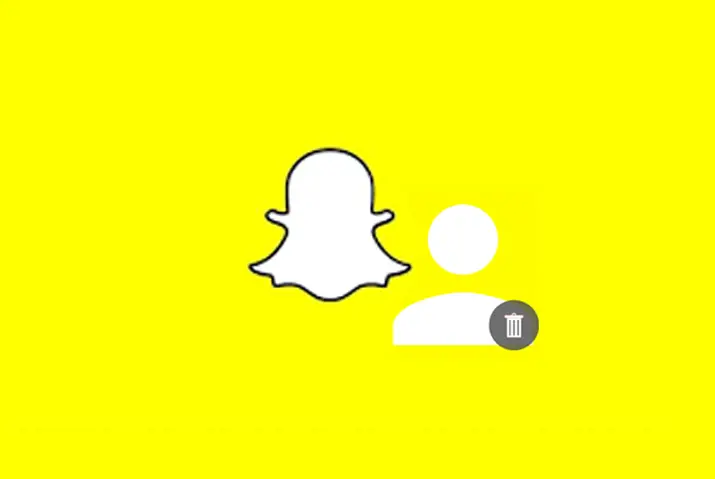A widely-used messaging tool, Snapchat allows users to share photos and videos while adding captivating filters. Users can engage in video chats with friends and invite others to join their groups. The messaging app is popular for quickly capturing and sharing photos with friends. Additionally, you can learn how to mass delete friends individually or in groups and efficiently manage your connections on Snapchat.
Answer:
On Snapchat, you cannot mass remove or delete friends. You have two options to remove friends:
1. Either disable your Snapchat account entirely or manually delete your friends individually.
2. To remove a friend, go to their profile and unadd them.
3. After confirming the removal, they will no longer be your friends.
If you’re curious about mass deleting or removing friends on Snapchat, rest assured that while you can’t do it all at once, there is a way to remove friends individually from your friend list. Let’s continue with the article below.
How To Mass Delete Friends On Snapchat?
To mass delete friends on Snapchat is not possible using the in-app features. Instead, you’ll need to delete them individually until you’ve removed all of them from your list.
Despite some articles claiming otherwise, there is no way to perform a mass deletion. Thus, don’t waste your time searching for such methods, and follow these steps to delete or remove your Snapchat friends one by one.
Also Read: How To Make A New Snapchat After Being Banned?
How To Manually Delete Friends On Snapchat? [iOS and Android]
You can still manually delete friends on Snapchat, and though it may take some time, it can be done without much hassle. Before proceeding, ensure you truly want to delete all your friends, as this action is irreversible.
Please follow the step-by-step instructions below to remove friends individually:
- Mass Delete Friends On Snapchat From The Friend List
- Remove Friends From the Chat List
Method 1: Mass Delete Friends On Snapchat From The Friend List
You can follow the steps below on Android and iOS to manually delete your friends on your Snapchat Friend List.
Step 1: Open Snapchat
Download Snapchat if you haven’t already, and open the app.
Step 2: Go to your Profile
Tap your profile in the top left corner of the screen.
Step 3: Search For “My Friends”
Scroll down to your profile page until you find “My Friends.”
Step 4: Type Your Friend’s Name
Use the search box at the top to type in your friend’s username.
Step 5: Click on the Friend Profile
Tap on your friend’s username to access their profile.
Step 6. Tap On The 3 Dots
Find the three dots on the top left side of the screen and tap on them.
Step 7. Remove The Friend
Scroll down and tap “Remove Friend.” Confirm the action if you are sure, or tap “cancel” to stop.
Step 8. Done
Repeat these steps for each friend you want to remove.
Follow these straightforward steps to delete multiple friends on Snapchat one at a time, ensuring you free yourself from unwanted messages and snaps. After removing your friends on Snapchat, enjoy a clutter-free experience.
Also Read: How To Secretly Save Someone’s Snapchat Stories?
Method 2: Remove Friends From The Chat List
To delete a friend from your chat list, follow these steps:
Step 1: Open Snapchat
Launch the Snapchat app and log in to your account if you haven’t already.
Step 2: Tap the Message Icon
Locate and tap on the message icon on the app’s home screen.
Step 3: Navigate And Open The Chat
Find the chat of the friend you wish to remove and open it.
Step 4: Tap the Profile Icon of the Friend
Within the chat, tap on the profile icon of your friend.
Step 5: Click on the Three-Dot Vertical Icon
Now, click on the three-dot vertical icon displayed on the screen.
Step 6: Tap On Remove Friend
Among the options available, select “Remove Friend.”
Step 7: Confirm The Removal
Confirm the removal, and the friend will be removed from Snapchat.
Note: Removing friends from Snapchat will only prevent them from seeing your personal stories. They will still have access to your public stories, can send you messages, and you will continue to receive snaps from them. Additionally, unfriending someone doesn’t mean you have permanently blocked them.
Also Read: Why Friendship Date Changes After Unfriending On Snapchat?
How To Mass Remove Friends From Snapchat By Deleting Your Account?
To efficiently remove or delete friends in bulk from Snapchat, you can achieve this by deleting your account.
If you prefer not to chat with any friends but don’t want to unadd them individually, this method is ideal.
Deleting your account ensures privacy and avoids offending your friends. Opting for this approach will allow you to mass remove or delete friends from Snapchat more effectively.
Follow The Steps Below To Delete Your Snapchat Account:
Step 1: Open Snapchat App
Open the Snapchat app on your device and log into your account.
Step 2: Go to Profile Section
Click on the profile icon at the top of your screen to access your profile section.
Step 3: Tap The Settings ⚙️ Button On The Profile Screen
From your profile screen, tap the settings button ( icon).
Step 4: Tap Account Actions
Select “Account Actions” from the options in the settings menu.
Step 5: Tap Delete Account
Look for the “Delete Account” button and tap on it.
Step 6: Complete Verification
Snapchat will prompt you to verify the deletion. Complete the verification process to schedule the account for deletion.
Note: After you follow these steps, Snapchat will schedule the account for deletion within the next 30 days. You can cancel the deletion and retain your account and friends if you change your mind during this period.
Also Read: How To Create A Fake Conversation On Snapchat?
2 Methods To Block Friends On Snapchat? [Android And IOS]
To block someone on Snapchat and stop them from watching your stories (both private and public) or sending you snaps and texts, follow these steps to remove them for good.
Before you block someone, consider whether you want to do it carefully. Make sure you want to remove someone from your friend list and stop them from sending you snaps and texts.
- Method 1: Block Friends From The Friend List
- Method 2: Block Friends From The Chat List
Method 1: Block Friends From The Friend List
To block friends from your Snapchat friend list, follow these steps:
Step 1: Open Snapchat App
Launch the Snapchat app on your device and log into your account if you’re not already in.
Step 2: Tap your Profile Icon
Locate and tap on the profile icon on the screen’s bottom.
Step 3: Click on My Friends
Scroll down and select the ‘My Friends’ option.
Step 4: Search For A Friend
Use your friend’s username to search for them.
Step 5: Tap The Bitmoji Of The Friend
When you find a friend in the search results, tap on their Bitmoji to open their profile.
Step 6: Click on the Three-Dot Vertical Icon
Next, tap the three-dot vertical icon in the screen’s top-right corner.
Step 7: Click On The Block Option
From the options that appear, select ‘Block.’
Step 8: Confirm the Blocking
A confirmation prompt will appear. To complete the blocking process, tap the ‘Block’ button.
This action will prevent the user from interacting with you or viewing your activity on Snapchat.
Also Read: How to Delete or Deactivate Snapchat Account?
Method 2: Block Friends From The Chat List
You can use the block feature within the chat section to prevent any of your friends from chatting with you. Here’s a straightforward guide on how to do it:
Step 1: Open Snapchat
Open Snapchat on your mobile device and login if you haven’t already.
Step 2: Open the Chat Section
Swipe right to enter the chat section.
Here, you’ll find your ongoing conversations with friends.
Step 3: Click On The Friend’s Profile
Navigate to the conversation with the friend you wish to block. Tap your friend’s profile icon of your friend at the top left corner of the screen.
Step 4: Search For Three Dots
Look for the three dots in the screen’s upper right corner.
If you see them, tap on them.
Step 5: Tap on Block Icon
Scroll down until you locate the Block option. Tap on this option. You’ll receive a confirmation prompt.
Tap the Block option once more to confirm, finalizing the process.
You can cancel by tapping the Cancel icon below the Block icon.
Step 6: Done
You’ve successfully blocked your friend. The process is now complete.
If you’ve accidentally blocked someone and wish to reverse this action, you can easily unblock them by accessing the block list.
Undoing a block doesn’t require much time and can be done swiftly.
For instructions on how to unblock friends on Snapchat, follow these concise steps:
Also Read: How To Stop Random Snapchat Ads?
How To Unblock Someone From The Block List On Snapchat? [Android And IOS]
If you unblock friends from the block list, they can interact with you again. They can send you texts and snaps and view your stories again.
Step 1: Open Snapchat
Open Snapchat on your phone.
Step 2: Go to your Profile
Tap the profile icon in the top left corner.
Step 3: Go to Settings
Go to settings by tapping the icon in the top right corner.
Step 4: Tap on the Blocked Icon
Scroll down and tap on the “Blocked” icon.
Step 5: Unblock Your Friends
You’ll see a list of people you’ve blocked. Tap the “X” icon next to their name to unblock someone.
Step 6: Tap on the Yes Icon
A pop-up will appear. Tap on the “Yes” icon to confirm the unblocking process. You can also cancel if you change your mind.
Step 7: Done
You have successfully unblocked someone from your Snapchat.
Now you can interact with your friend again, and they can send you texts and snaps and view your stories. Remember, you can always block and unblock your friends whenever you want.
Also Read: What Does In My Contact Mean On Snapchat?
How To Mass Block Friends On Snapchat?
Although you cannot mass-block all your friends with a single move on Snapchat, you can still mass-block people one by one without any restrictions on the number of blocks per day or hour. You have the freedom to decide how many people you wish to block. Here are the steps to mass block on Snapchat:
Step 1: Open Snapchat
Open Snapchat on your device and log in to your account.
Step 2: Click on the Search Bar
Tap on the search bar located at the top middle of your screen.
Step 3: Search For The Username Of The Person You Wish To Block
Type the username of the person you want to block and tap the search icon.
Step 4: Tap The Bitmoji Of The Friend
Click on the Bitmoji of the friend from the search results to open their profile.
Step 5: Click on the Three-Dot Vertical Icon
Tap the three-dot vertical icon in the top-right corner of the screen.
Step 6: Click on The Block Option
Select the ‘Block’ option from the list.
Step 7: Confirm The Blocking
Confirm the block when prompted by tapping the ‘Block’ button.
Step 8: Repeat This Process
To continue mass blocking, repeat the process for others from your friend list, as there’s no limit to the number of blocks you can perform per day or hour on Snapchat.
Also Read: How To Make A Group On Snapchat?
How To Check How Many Friends Are There On Your Snapchat?
Having numerous friends on Snapchat means they can all view your snaps and upload stories.
Sometimes, tracking how many friends you see in your photos or even the total number of friends you have on the platform is challenging. You may be curious to know the exact number of friends you interact with on Snapchat.
Fortunately, this article provides a simple guide to help you gain insight into the number of friends you have on Snapchat.
Step 1: Open Snapchat
Open Snapchat on your phone.
Step 2: Go to your Profile Icon
Tap on your profile icon located in the top left corner.
Step 3: Search For “ My Friends”
Scroll down to find and tap on “My Friends.”
Step 4: Count Your Friends
You will see a list of all your friends on Snapchat. Count the names to know the number of friends you have.
Step 5: Done
You’re done, and now you know how many friends you’re connected with on Snapchat.
Also Read: How To Get A Streak Back On Snapchat?
How To Un-Add Friends On Snapchat Faster?
You might feel exhausted responding to numerous friends on Snapchat.
Having many friends leads to multiple conversations, which could make you think about removing or deleting some friends from Snapchat.
While you can’t remove multiple friends at once, you can still unadd them individually.
To unadd friends on Snapchat more efficiently, you can follow the same steps as manually deleting friends, as mentioned in the previous section.
Also Read: How To Change Best Friend Emoji On Snapchat?
How To Add Your Friend Onto Your Best Friends List?
Best friends are determined by who you communicate with the most. If you frequently send snaps to someone on Snapchat, they instantly become your best friend on the platform. Snapchat automatically observes your communication patterns to add friends to your best friend list. You cannot manually add anyone to this list.
You can have up to six best friends; the more you communicate with someone, the higher the chances of them becoming your best friend. Best friends receive a special emoji next to their names.
To quickly add someone to your best friend list, follow these steps:
- Communicate with your friend frequently.
- Send as many snaps as possible to your friend.
- Ensure your friend also sends you snaps and videos regularly.
- Limit the number of friends you interact with.
If you follow these steps, your friend will likely end up on your best friend list quickly.
Also Read: How to Clone Yourself On Snapchat | Make a Duplicate Version of Yourself
How Do I Remove Someone From My Best Friend List On Snapchat?
Similar to adding a friend to your best friend list, removing someone from it requires a gradual process. To achieve this, start by reducing communication with the person you wish to remove. Instead, increase interactions with another person who is not on the list.
Regularly maintain streaks and engage more with the new friend. Over time, the new friend will replace the old friend on your best friend list.
To remove someone from your best friend list, follow these steps:
- Reduce communication with the person you want to remove.
- Stop sharing snaps with them.
- Start communicating more with other people on Snapchat.
- Increase communication with the new friend.
Doing this will eventually replace the old friend with the new best friend on your list.
Also Read: How To See Mutual Friends On Snapchat?
How To Hide My Best Friend On Snapchat? [2023]
With the latest update on the Snapchat app, you no longer need to manually hide your best friend list, as it will be automatically hidden from other users on the platform.
You can also change the emoji for your best friends to enhance your security. To do this, follow these steps:
Step 1: Open Snapchat App
Launch the Snapchat app on your iOS or Android device and log into your account if you haven’t already.
Step 2: Tap on the Profile Icon
Tap on the profile icon located at the bottom of the screen.
Step 3: Click on Settings
Next, click on the settings icon at the screen’s top right corner.
Step 4: Scroll Down To “Who Can”
Scroll down until you locate the ‘Who Can’ option.
Step 5: Tap on Customize Emojis
From the available list, tap on the ‘Customize Emojis’ icon.
Step 6: Select the Best Friend Abbreviation At The Bottom Of The Screen
You will see various custom emojis and best friend abbreviations like Super BFF, BFF, Besties, BFs, and more. Select the friend whose emoji you want to change.
Step 7: Tap On The Emoji List
Now choose an emoji from the list for your best friend.
Step 8: Change Emoji For Other Friends
Feel free to select and change emojis for your other friends as well.
Personalizing emojis keeps your best friend’s identity private, allowing you to maintain privacy with your Snapchat connections.
Also Read: How To See How Many Subscribers You Have On Snapchat?
Frequently Asked Questions (FAQs)
Here are some of the frequently asked questions related to this topic, and they are as follows:
Is Blocking Someone On Snapchat Deleting Messages Too?
If you block someone on Snapchat, that person will be completely removed from your account, including your saved messages with them. However, the messages you send to the blocked person will still be visible to them.
Can I Remove Multiple Friends At Once?
Unfortunately, you cannot remove multiple friends at once on Snapchat. You can only remove friends one at a time. To do so, you need to go to each user’s profile individually and remove them from your account one by one.
Can Anyone See My Best Friend On Snapchat?
When you add someone to your best friend list on Snapchat, only you can see your best friend. This feature is private and not visible to others.
However, you cannot see other people’s best friends from your profile. Snapchat doesn’t allow users to view someone else’s best friend list. It is a personal and private feature for each user.
Is Removing And Blocking Friends From Snapchat Mean the Same Thing?
No, removing and blocking friends on Snapchat is not the same thing.
If you remove someone from Snapchat, they won’t be able to see your private stories, but they can still view your public stories and send you messages. The chat messages will not be deleted, and you two will still be considered friends on the app.
On the other hand, blocking someone from Snapchat will completely remove the user from your account. They won’t be able to interact with you in any way, and all chat messages will vanish. Blocking is a more severe action than simply removing someone.
Will A Person Know If He/She Is Blocked On Snapchat?
When you block someone on Snapchat, they won’t receive any notification on their phone about being blocked.
Only you will be aware that you have blocked them. However, the blocked person will notice that they cannot send you messages or view your stories anymore, which may lead to confusion.
Conclusion
The steps outlined above for Mass Deleting Friends on Snapchat apply to Android and iOS users. The same process can be followed on both types of devices.
We trust that the provided information proves valuable to you. If you encounter any confusion regarding ‘How To Mass Delete Friends On Snapchat,’ please feel free to leave a comment below.
It’s essential to carefully follow each step and read this article to its conclusion.