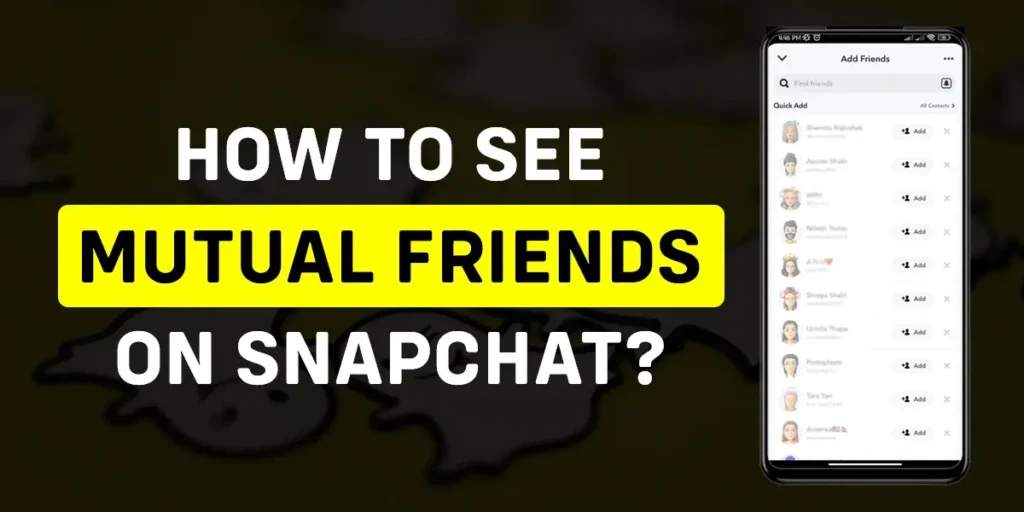Mutual friends on Snapchat refer to users who are friends with you and another user on the app. Curious about finding mutual friends on Snapchat? I was browsing through Snapchat when a thought crossed my mind. I wonder how I can see who my mutual friends are with other users. Out of curiosity, I decided to explore the different options Snapchat provided. As I learned more about how these functions worked, I realized Snapchat placed user privacy as a top priority. My curiosity was satisfied in understanding Snapchat’s approach to securely discovering mutual friends, respectful of everyone’s information.
Answer:
To see mutual friends on Snapchat, open the app and tap the “Add Friends” icon. Go to the “Quick Add” section to see users with mutual friends identified by “X+ Mutual Friends” below their name. Tapping a user allows sending a friend request to connect with mutual friends on the platform safely, as their usernames remain private.
The article covers various aspects of mutual friends on Snapchat. It explains mutual friends and provides steps to see them under “How To See Mutual Friends On Snapchat?”. Other sections discuss appearing in “Quick Add,” emojis used for mutual friends, customizing friend emojis, and removing friends. Carefully read this article until the end. It will guide you on how to check mutual friends on Snapchat.
What Are Mutual Friends On Snapchat?
Mutual friends on Snapchat are users who are connected to you and another user on the app. This means they are friends with both you and another person. These mutual friends can be someone you know or someone randomly added as a friend on Snapchat.
You can identify mutual friends by the number displayed below their usernames, which indicates the number of friends they have in common with you on the app.
Adding new users through mutual friends is a beneficial way to expand your connections on Snapchat. Since privacy concerns on social media are increasing, people generally feel safer adding users they already know rather than strangers. This mutual connection provides trust and familiarity, making it easier for users to connect on the platform.
Also Read: How to Attach Snapchat Cameos With Photos and Videos?
How To See Mutual Friends On Snapchat?
On Snapchat, you can view the number of mutual friends you share with another user, but you cannot see their usernames. To find mutual friends, follow these steps:
Step 1: Open Your Snapchat App
First, unlock your device and locate the Snapchat app on your home screen. It has a yellow icon with a white ghost in the center. Tap on the icon to launch the Snapchat app.

Step 2: Tap On The “Add Friends” Icon
Once you open the Snapchat app, you’ll be taken to the camera view. At the top right corner of the screen, you will see an icon that looks like a silhouette of a person with a “+” sign. Tap on this icon to access the “Add Friends” section.
![]()
Step 3: Go To The “Quick Add” Section
In the “Add Friends” section, you’ll find various options to add friends on Snapchat. Look for the “Quick Add” section; you may need to swipe up to find it.
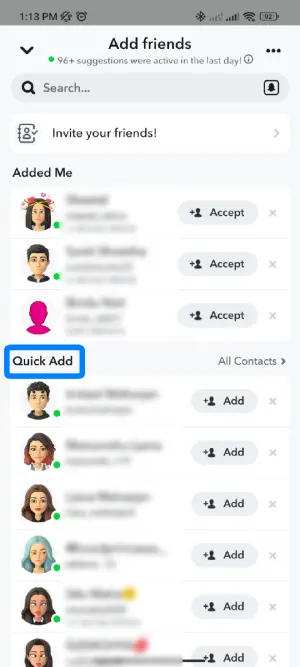
Step 4: Identify Users With Mutual Friends
In the “Quick Add” section, Snapchat will suggest a list of users to add. Users with mutual friends with you will display “X+ Mutual Friends” under their name. “X” represents the specific number of mutual friends you share with that user.
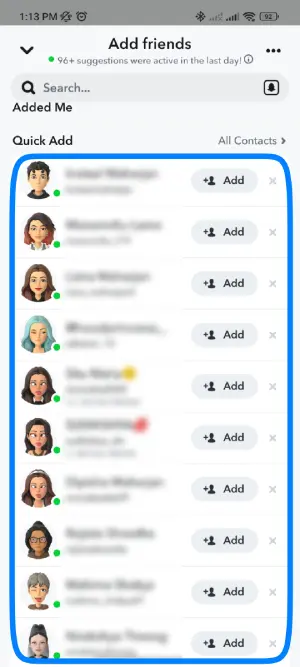
Step 5: Add A User With Mutual Friends
If you want to add a user who has mutual friends with you, tap on the “Add” option next to their name. By doing this, you will send them a friend request on Snapchat.
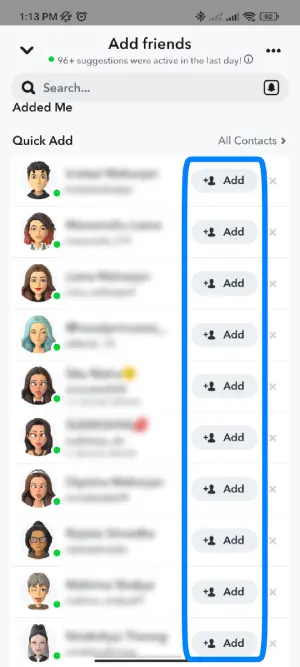
Step 6: Ignore A User Without Mutual Friends
If you do not wish to add a user with mutual friends, tap on the “✖️” Cancel icon (a small “X” symbol) beside the “Add” option. This will disregard the user from your friend request list.
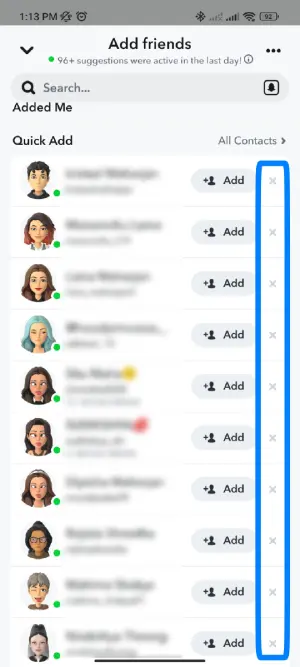
Note: When you add a user from the “Quick Add” section, they will receive a notification that you added them through this feature. To avoid sending this notification, manually search for the user’s Snapchat username and add them directly from the search option.
Also Read: How to Change Snapchat Cameo Photo?
How To See The Mutual Friends’ Name On Snapchat?
On Snapchat, it is impossible to see mutual friends’ names. The app only displays the number of mutual friends you share with another user but does not reveal their usernames. Snapchat’s privacy policy prohibits accessing mutual friends’ usernames or any user not on your friend list.
Snapchat strongly emphasizes user privacy, and as a result, you cannot view the profiles or usernames of users who are not in your friend list, even if they are mutual friends with someone you know. This measure is in place to protect the privacy and security of all Snapchat users.
Also Read: How to Change Text in Snapchat Cameos?
How To Appear On Other Users’ “Quick Add” Section?
If you prefer not to send friend requests to other users but still want to make more friends on the app, appearing in other users’ “Quick Add” section can be beneficial.
To appear in other users’ “Quick Add” section, follow these steps:
Step 1:Open The Snapchat App
Firstly, open the “Snapchat” app on your device.
Step 2: Go To Your Profile
Tap on your “Bitmoji” or profile icon in the screen’s top left corner and enter the profile section.
Step 3: Click “⚙️” Settings Icon
Click on the “⚙️” Settings icon at the top right corner of the screen.
Step 4: Tap On The “See Me In Quick Add” Option
Swipe down until you find the “Privacy Controls” section, then tap the “See Me in Quick Add” option.
Step 5: Toggle On “Show Me In Quick Add” Option
Finally, toggle on the “Show me in Quick Add” option.
Enabling this setting lets your account be featured in other users’ “Quick Add” section. The “Quick Add” section helps friends find each other on the app more easily. When you turn on the “Show me in Quick Add” option, your profile has a higher chance of appearing in the “Quick Add” section of other users who may have mutual friends or connections with you.
Also Read: How Accurate Is A Snapchat Map?
What Is The Emoji For Mutual Friends With Someone On Snapchat?
On Snapchat, emojis represent different relationships and interactions with other users. When it comes to mutual friends, there are specific emojis that convey this connection:
“😬” – This emoji appears when you and another user have each other as your No. 1 best friends, indicating a mutual best friend connection.
“😎” – This emoji appears when one of your best friends is also one of the other user’s best friends, indicating a mutual best friend with someone.
Apart from the emojis for mutual friends, other emojis on Snapchat signify different interactions and relationships. For example, “💕” represents a super BFF (Best Friend Forever), “❤️” denotes a regular BFF, “💛” indicates Besties, and “😊” represents BF (Best Friend).
Snapchat also has emojis for Snapstreaks, Snapstreaks that are about to end, and birthday reminders for friends. Additionally, you can customize friend emojis based on your preferences and relationships with your friends on the app.
Also Read: How to Turn On/Off Ghost Mode on Snapchat?
How To Customize Friend Emojis on Snapchat?
Friend emojis on Snapchat represent your engagement status with other users. You have two methods to customize these emojis, available for both iPhones and Android devices.
Method 1: Customize Friend Emoji On iPhones
Customizing Friend Emojis on iPhones is a straightforward process. Follow these steps:
Step 1: Open “Snapchat”
First, open the Snapchat app on your iPhone.
Step 2: Go To Your Profile
Tap on your “Bitmoji” in the screen’s top left corner and enter the profile section.
Step 3: Click The “Settings” Icon
Next, click the “⚙️” Settings icon at the top right corner.
Step 4: Find “Friend Emojis” And Tap On It
Scroll until you find “Friend Emojis” under the “Additional Services” section and tap on “Friend Emojis.”
Step 5: Select The Friend Emojis You Want To Change
Select the friend emoji you want to change as you enter the “Friend Emojis” section.
Step 6: Customize It As Your Wish
Finally, choose an emoji you like and customize “Freinds Emojis” as you wish.
Method 2: Customize Friend Emoji On Android Devices
Customizing Friend Emoji on Android devices is easy. Just follow these steps:
Step 1: Open The “Snapchat”
Open the Snapchat app on your Android device.
Step 2: Go To Your Profile
Tap on your “Bitmoji” in the top left corner of the screen, and enter your profile section.
Step 3: Tap On Settings Icon
Next, click the “⚙️” Settings icon at the top right corner.
Step 4: Find “Customize Emojis”
Scroll down until you find “Customize Emojis” under the “Privacy Controls” section.
Step 5: Select The Friend Emojis You Want To Change
Select the friend emoji you want to change as you enter the “Friend Emojis” section.
Step 6: Customize It As Your Wish
Finally, choose an emoji you like and customize “Freinds Emojis” as you wish.
Customizing friend emojis allows you to create personalized emojis representing specific contexts with your friends. Give it a try, and have fun creating your unique emojis!
Also Read: How To Add A Camera Roll Photo To Snapchat Story?
How To Remove Friends On Snapchat?
If you mistakenly added a user you don’t know from Quick Add, or if a user removed you as a friend, you might want to remove them from your Snapchat account. Here’s how you can do it:
Step 1: Open Snapchat
Open the Snapchat app on your device.
Step 2: Go To Chat Section
Swipe to the left side of the app or tap on the “Chat” icon at the bottom (next to the “Location” icon).
Step 3: Tap “Three Horizontal Buttons”
Tap on the “Three Horizontal Buttons” at the top right corner.
Step 4: Select “Manage Friendship”
Select “Manage Friendships” from the options.
Step 5: Choose “Remove Friend”
Choose “Remove Friend” from the options.
Step 6: Tap “Remove”
Finally, tap “Remove”.
The user will now be removed from your Snapchat friend list. You also have the option to block or report the user if needed.
Remember that if you remove a user, you can re-add them later, but if you block or report a user, you won’t be able to add them back. These steps apply to both iPhone and Android users.
Also Read: Does Snapchat Tells When You Look At Someone’s Snap Map Location?
Frequently Asked Questions (FAQs)
Here are some of the frequently asked questions related to this topic, and they are as follows:
Can I See Mutual Friends On Someone Else’s Snapchat Profile?
No, you cannot see the number and username of mutual friends on someone else’s Snapchat profile. Snapchat’s privacy policy prohibits displaying such information to ensure a safe environment on the app.
How To Add Friends On Snapchat?
Adding friends on Snapchat is a straightforward process. Simply tap the “Add” button in the “Quick Add” section. Alternatively, you can add friends by searching for their usernames or scanning their snapcode. It’s that easy!
Can You Save Snaps Of Your Friends On The App?
Yes, you can save snaps of your friends by clicking the “Save Snaps” button, which you’ll find at the bottom of the snap whenever you view their snap. However, it’s important to note that whether the “Save Snaps” button appears on your account depends on your friends’ settings.
Can Strangers Find You On Snapchat?
Yes, strangers can find you on Snapchat in three main ways. The first one is the Snap Map. Snap Map allows your location to be visible to others, including strangers. Another way is through Quick Add. If you have enabled Quick Add, your account will be suggested to other users, making it possible for strangers to find you on Snapchat. It’s important to be cautious with your privacy settings to control who can find you on the platform.
What Is A Snapstreak?
A Snapstreak is when you and your friend have sent each other Snaps within 24 hours for three consecutive days. When you achieve a Snapstreak, you’ll notice a “🔥” emoji next to your friend’s profile. To maintain the Snapstreak, continue sending snaps to each other within 24 hours daily. This way, Snapstreak will continue to grow.
Can You Snap Yourself On Snapchat?
Yes, you can snap yourself on Snapchat. Please take a picture, find your username, and send it to yourself.
Conclusion
When you know the number of mutual friends a user has on Snapchat, it helps you decide whether you want to add them or not. This information provides a better understanding of the user. However, please note that you won’t be able to view Snapchatter’s display names or usernames.
I hope this article has helped increase your knowledge about Snapchat. To explore more articles about various features of Snapchat, click on the links below.