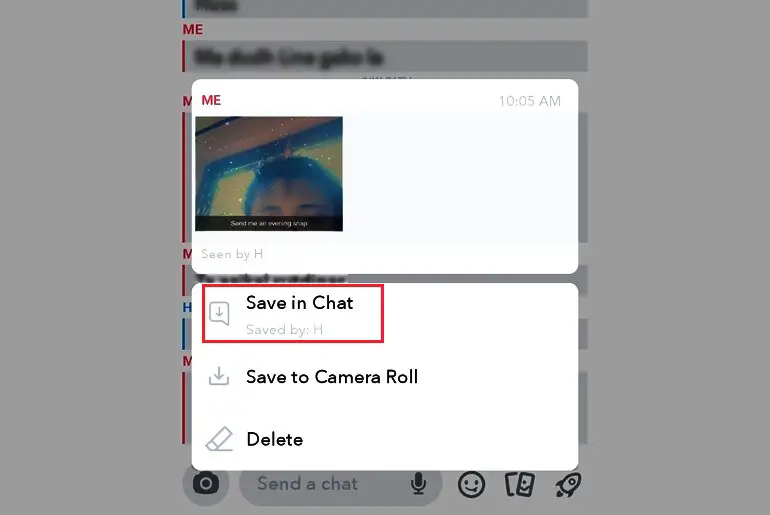Snapchat automatically deletes our messages and snaps after they expire or are viewed by the recipient, which is the default feature of the platform. However, users have the option to delete their own messages and snaps after 24 hours of viewing them. Additionally, users can save important messages by pinning them in the chat box. Now, you might be curious about how to find out if someone has saved your message on Snapchat. If that’s the case, this article is here to help you discover the answer.
Answer:
When you or your friend save a message in the chat box, the background of that message turns gray. Saved messages are then placed at the top of the chat with a bold vertical line in front of them. If you saved the message, the line would match your Snapchat’s color theme, while if your friend saved it, the line would be bold blue. These visual cues allow you to quickly identify if someone has saved your message or if you’ve saved theirs in the chatbox.
No need to worry if you’re still confused! This article will provide a step-by-step guide, complete with images, on how to check if someone has saved your message on Snapchat. Just stay with us and continue reading to clear up any doubts.
Can You See If Someone Has Saved Your Message On Snapchat
When you send a chat message to someone on Snapchat, you have the option to save the message by pressing and holding on to the message. If the recipient decides to save the chat, the sender will be notified that their message has been saved.
The notification typically appears as an icon or a brief message next to the saved chat, indicating that the recipient has taken a screenshot or saved the message. This feature is designed to inform users when their messages have been preserved by the other party, adding an extra layer of awareness and privacy to the conversation.
Also Read: Does Snapchat Notify You When Someone Search Your Name?
How Can You See If Someone Has Saved Your Message On Snapchat? [With An Image]
You can easily check if someone has saved your messages on Snapchat by following these simple steps:
Step 1: Open The Snapchat Application

First, find the Snapchat app on your mobile device’s home screen or app drawer. Please tap on the app to open it.
Step 2: Go To The Chat Section/Swipe Right
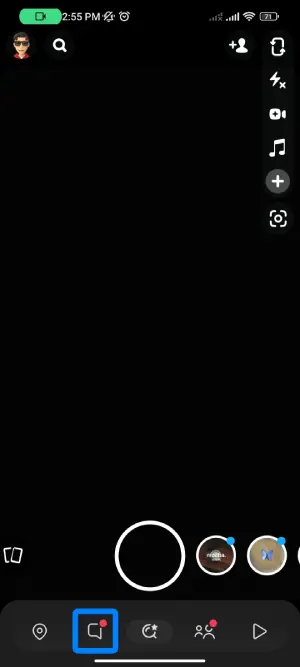
Once the Snapchat app is open, you will likely land on the camera view, which is the default home screen of the app. To access the chat section, tap on the chat message icon at the bottom left corner of the screen or swipe right on the camera view.
Step 3: Search Chat With Your Friend
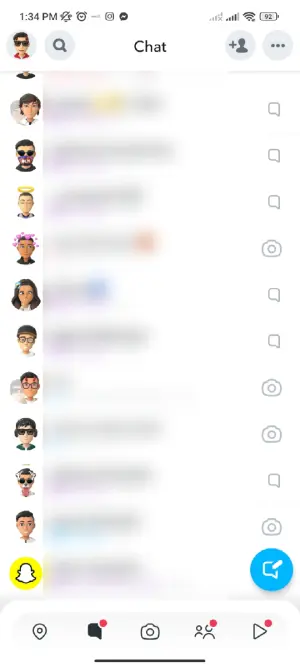
In the chat section, you’ll see a list of your recent conversations with friends. Scroll down to find the chat with the friend whose messages you want to check. Alternatively, you can use the search function by tapping on the search bar at the top and typing your friend’s username to find their chat quickly.
Step 4: Open Chat With A Friend
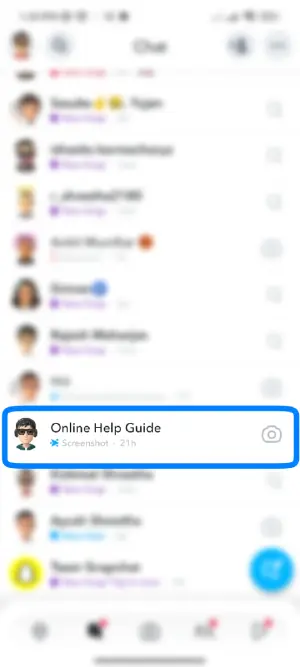
Once you’ve located your friend’s chat, tap on their username to open the conversation with them.
Step 5: Swipe Down To See If Someone Has Saved Your Message
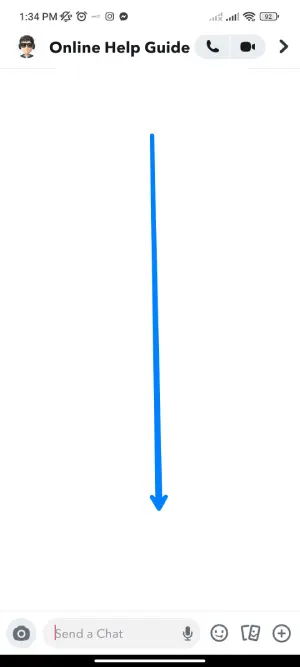
Now that you’re inside the chat with your friend, it’s time to check if they have saved any of your messages. To do this, swipe down from the top of the chat screen. This action will refresh the chat and update any new information.
Step 6: Check The Message With A Gray Background
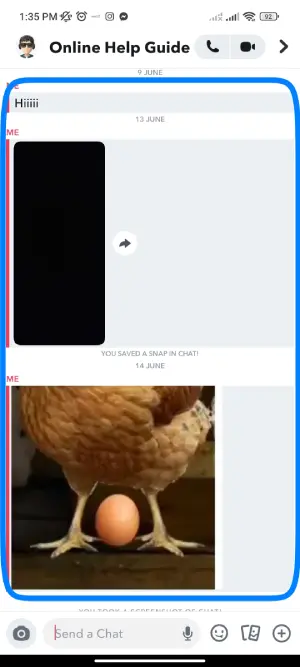
After you’ve swiped down to refresh the chat, carefully review the messages in the conversation. Look for any specific messages that appear with a gray background. These messages indicate that your friend has saved them. If you don’t see any messages with a gray background, it means your friend has not saved any of your messages.
Step 7: Done
You have now completed the process of checking if someone has saved your messages on Snapchat. If you find any messages with a grey background, it means your friend has saved them. If not, then no messages have been saved by your friend.
Also Read: How to Hide Snapchat Birthday Notification [Android and IOS]
Difference Between Red And Blue Saved Messages On Snapchat
Snapchat uses two different colors, red and blue, to indicate saved messages. Both are marked by a bold vertical line with a gray background. To explore more details on this topic, refer to the provided title below.
The Bold Red Vertical Line In Front Of The Messages
When you send a message to your friend on Snapchat, and they save it, the message will be displayed with a grey background, and you will notice a bold red vertical line in front of your sent message.
Similarly, when your friend saves the message you sent, it will also appear with a grey background, and you will see the same bold red vertical line in front of the saved message.
This bold red vertical line serves as an indicator that your friend has saved your message. It helps you know when someone has preserved the message you sent on Snapchat.
The Bold Blue Vertical Line In Front Of The Messages
When your friend sends you a message on Snapchat and saves it, the message will appear with a grey background, and you will notice a bold blue vertical line in front of their sent message.
Likewise, when you save the messages your friend sends you, they will also be displayed with a grey background, and you will see the same bold blue vertical line in front of the saved messages.
This bold blue vertical line serves as an indicator that both you and your friend have saved the messages. It helps you know when your friend has pinned their message on Snapchat, and this feature holds significance for easy access and important conversations.
Also Read: How to save your snaps and messages on Snapchat?
How Can I Prevent Someone From Saving My Snaps Or Messages?
To prevent someone from saving your snaps or messages on Snapchat, follow these steps:
1. Enable “Privacy” Settings
Go to your Snapchat settings by tapping on your profile icon, then tap on the gear icon in the top-right corner. Under the “Who Can…” section, select “View My Story” and choose “My Friends” to ensure only your friends can see your snaps.
2. Manage “View Once” Feature
When sending snaps, use the “View Once” feature by tapping the timer icon before sending. This allows the recipient to view the snap only once, and it won’t be saved in the chat.
3. Avoid Sensitive Content
Be cautious about sending sensitive or private information through Snapchat, as the platform is primarily designed for casual sharing.
4. Be Selective with Friends
Only add people you trust to your Snapchat friend list. This reduces the risk of unauthorized saving or sharing of your snaps or messages.
5. Regularly Review Your Friends List
Periodically review your friends list and remove anyone you no longer wish to share content with.
6. Report Suspicious Activity
If you suspect someone is saving or sharing your snaps without permission, report their account to Snapchat’s support team for further investigation.
Also Read: How To Fix Snapchat Black Screen Issue?
Can I Save Someone Else’s Snap Without Them Knowing?
Snapchat does not offer a built-in feature to save someone else’s Snap or Story without them being notified. When you take a screenshot of a Snap or Story that someone sent you, Snapchat sends an alert to the sender, notifying them that you’ve taken a screenshot.
Similarly, suppose you use third-party apps or tools to save Snaps without the sender’s knowledge. In that case, you risk violating Snapchat’s terms of service, which could lead to your account being suspended or permanently banned.
Also Read: How to Create a Meme on Snapchat [Step by Step Guide]
Can I Delete A Message Or Snap I Sent To Someone?
Yes, you can delete a message or snap you sent to someone, but it depends on the platform used for communication. Many messaging and social media apps offer a limited time window to delete a message after sending it. Once this time window passes, the message becomes permanent on the recipient’s end, and you cannot retract it.
Keep in mind that deleting the message only removes it from your chat history, and the recipient may have already seen it. Therefore, it’s essential to act quickly if you want to undo a sent message or snap.
Also Read: How To Delete A Sent Snap On Snapchat?
Frequently Asked Questions (FAQs)
Here are some of the frequently asked questions about “Can You See If Someone Has Saved Your Message On Snapchat,” and they are as follows:
Is It Possible To Tell If Someone Has Saved Your Message On Snapchat?
Yes, you can determine if someone has saved your message on Snapchat.
Nevertheless, this depends on whether the receiver has enabled the option to save messages or not.
Can You Receive A Notification If Someone Saves Your Message On Snapchat?
No, Snapchat does not provide a notification to the sender when the recipient saves their message. The action of saving a message is private and not communicated to the original sender.
Do Save Messages Appear Differently In The Chat History On Snapchat?
Yes, saved messages are distinguishable in the chat history on Snapchat.
When a recipient saves a message, it is highlighted in the chat, and a gray icon resembling a small box with a plus sign appears next to the saved message, indicating that it has been saved.
Can I View A Snap Or Message After The Timer Expires?
No, after the timer expires, snaps or messages in Snapchat automatically disappear and cannot be viewed again. The time-limited nature of snaps is one of the app’s primary features for privacy and temporary communication.
Conclusion
In conclusion, this article provides a comprehensive guide to determining if someone has saved your message on Snapchat using an image. Additionally, it clarifies the distinction between red and blue bold vertical lines in front of messages with a gray background. We hope you find this article helpful and informative.
If you have any questions or suggestions concerning this topic, please feel free to comment in the designated box below.
For further assistance and useful tips on using the Snapchat app, you can visit Snapchat Tips.
Thank you for reading.