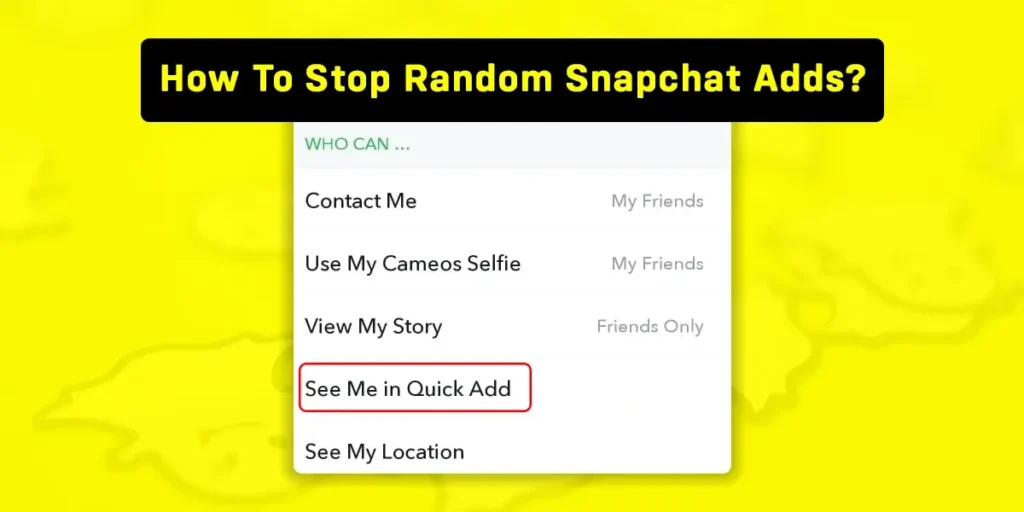I understand how frustrating and disruptive Snapchat adds can be. If you’re looking for a way to regain control over your Snapchat experience and end those annoying ads, you’ve come to the right place. This article will walk you through the steps to stop random Snapchat ads and reclaim a more ad-free environment.
Answer:
You can stop the random Snapchat ads by following some of the tricks and tips such as:
1. Disabling Quick Add Button
2. Changing The Username
3. Cancel Sharing Your Snap Code
4. Stop Syncing Your Contacts
5. Turning The Snap Map Off
6. Cancelling The Requests
Snapchat is an app that helps you connect with new friends and nurture positive relationships with them. However, you might encounter issues like friend requests from unknown individuals or Snapchat adds. These problems can arise from your Snapchat username, Snap bots, Snap map, and the Quick Add button. These elements can contribute to the disturbances caused by random ads while using Snapchat, which can interfere with your relaxation and enjoyment with friends.
What Is Meant By Random Snapchat Adds?
Random Snapchat adds refer to friend requests you receive on Snapchat from unknown users. It is not uncommon for every Snapchat user to encounter these types of random requests from unfamiliar individuals.
However, it’s up to you to decide whether to accept or ignore these random people. People whom you may not recognize or individuals from different countries might send you friend requests on Snapchat.
Receiving a random request can be quite bothersome. It can be especially unpleasant to receive notifications about being added by unknown users, especially when expecting requests from your friends. Such acts can be frustrating and disliked.
The individuals who attempt to add you without any prior connection might have different nationalities, personalities, and backgrounds. There may be no meaningful interaction, snap exchange, or communication between both parties. The act of random people adding that you can be mentally irritating and uninteresting.
Also Read: What Does In My Contact Mean On Snapchat?
What Causes Random Snapchat Adds On Snapchat?
There are many reasons behind random Snapchat users worldwide adding you as a friend on Snapchat. Sometimes the request might be a mistake, whereas other times, there might be a specific reason behind it.
One factor that can contribute to random ads is the presence of Snap Maps. If you have made your location public on Snap Map, it might lead to receiving random friend requests from users who come across your location.
Additionally, Snapchat includes a “Quick Add” button that suggests potential friends based on factors such as mutual friends and contacts from your mobile device. Users who find your profile attractive or have connections in common may send you friend requests through this feature.
Furthermore, the username you have chosen for your Snapchat account might be similar to others. As a result, when people search for a username, your name might appear in the list, leading to accidental friend requests being sent to you.
Considering these factors and deciding whether to accept or ignore such requests is important based on your preferences and comfort level.
Also Read: How To Make A Group On Snapchat?
If you’ve been wondering how to stop random Snapchat adds, look no further. We have compiled a list of effective methods to stop random people from adding you on Snapchat. Here are the following ways:
- Disabling Quick Add Button
- Changing the Username
- Turning Off the Snap Map
1. Disabling Quick Add Button
We’ve got you covered if you’re looking for a guide to disable the Quick Add button on Snapchat. Follow these steps to disable it on your app easily:
Step 1: Open Your Snapchat App
Turn on your mobile device and locate the Snapchat app in your app list. Tap on it to launch the app.
Step 2: Go to your Profile Page
You’ll see your Snapchat avatar displayed in a small circle in the top left corner of your screen. Tap on it to access your Snapchat profile page.
Step 3: Tap on Settings
On your Snapchat profile page, you’ll notice a gear-like icon in the top right corner of your screen. Tap on it to open the Snapchat settings menu.
Step 4: Select the “See Me In Quick Add” Option
In the list of options on the Snapchat settings menu, scroll down until you find the “See Me in Quick Add” option. Pause when you see it.
Step 5: Disable the Quick Add Option
If the Quick Add option is enabled on your Snapchat, you’ll see a green tick mark next to it. Please tap on the tick mark to remove it.
Also Read: How To Get A Streak Back On Snapchat?
2. Changing the Username
Changing your Snapchat username is crucial to avoid receiving random friend requests from other users. With numerous people sharing similar names worldwide, it’s common for individuals to search for their friends’ names using the Snapchat search bar. Snapchat displays all users with the same name, which can lead to confusion and accidental friend requests sent to the wrong person.
Making your Snapchat username stand out and unique is advisable. You can add distinctive icons and emojis to your name. Here’s a simple guide on how to change your Snapchat username and stop random Snapchat ads:
Step 1: Open Snapchat And Go To Your Profile
Turn on your mobile phone and scroll through your app list to find the Snapchat app. Tap on it to launch the app. Once inside, navigate to your Snapchat profile page.
Step 2: Tap on the Gear Icon
Locate the gear-like icon on your Snapchat profile page at the screen’s top right corner. It represents the Snapchat settings. Tap on it to access the settings menu.
Step 3: Select Change Username
Within the Snapchat settings menu, look for a list of options. Find the second item on the list, the “Change Username” option. Tap on it, and your current username will be displayed.
Click on your username, and an option to edit it will appear. Remove your previous username and enter a new one. Make sure to choose a unique username that stands out.
Select “Done” when you’re finished. Now, people will need help finding you on the Snapchat search page due to your newly changed and more distinctive username.
Also Read: How To Change Best Friend Emoji On Snapchat?
3. Turning Off the Snap Map
You can turn off the Snap Map feature to ensure your location remains private and prevent random people from adding you to Snapchat. Follow this guide to disable Snapmap on Snapchat and eliminate the risk of your location being tracked:
Step 1: Open Snapchat and Head On to your Profile Page
Restart your device and locate the list of mobile apps. Look for Snapchat from the list and tap to launch the app.
Tap the profile icon on the screen to access your Snapchat profile.
Step 2: Go to Settings
You will see a gear icon at the top of your profile page. Tap on it to open the settings menu. A list of options will appear.
Step 3: Choose The “See My Location” Option
Scroll down to the settings menu until you find the option called “See My Location.”
Tap on this option when you locate it on the list.
Step 4: Switch To Ghost Mode
Your screen will display a map showing your location.
Toggle the switch to turn on ghost mode and protect your privacy on Snapchat. Your account is completely private.
Fact: No one can view your information unless they are added as friends.
This is how you can stop random Snapchat ads or requests from adding strangers around. Try the above to decrease the possibility of getting random requests.
However, please note that you may still receive requests from random people or celebrities on Snapchat. Try to make shortcuts on Snapchat to lessen your problem.
Also Read: How to Clone Yourself On Snapchat | Make a Duplicate Version of Yourself
Other Tricks For Stopping Random Snapchat Adds
Here are some additional smart methods to stop random Snapchat ads or friend requests on Snapchat. Choose the trick that you find most straightforward and convenient to apply:
- Do Not Sync Your Contacts
- Cancel The Requests
- Stop Sharing Snapcode
1. Do Not Sync Your Contacts
When you open a Snapchat account for the first time, you may need to grant various permissions.
Snapchat requests permission to access your camera, videos, gallery, and mobile contacts. While allowing Snapchat to access other features, avoiding syncing your contacts is recommended.
Prevent Snapchat from syncing or gaining access to your contact list. This will gradually reduce the random ads you receive on your account.
There’s a noticeable difference between accounts that sync contacts and those that don’t. Remember to remove your phone number from Snapchat as well.
Consider this as a reminder to never sync your contacts with Snapchat. However, if you have already granted permission to sync your contacts, it’s important to remove them.
Delete all contact data stored on Snapchat and uncheck the corresponding box. Confirm your actions, and you will have successfully disabled contact syncing and stopped random Snapchat ads.
2. Cancel The Requests
Snapchat regularly monitors your activities on the app to personalize your experience based on your preferences, likes, and dislikes. It is advisable to cancel or delete friend requests from strangers.
Whenever you receive a friend request from an unfamiliar user, you will see an option to accept the request and a cross mark. You can remove or delete the request from your list by tapping the cross mark.
It’s important to consistently cancel friend requests from strangers, as the app discourages this activity.
You won’t be notified when a random person adds you as a friend on Snapchat. Snapchat automatically deletes the request on your behalf.
Below are the requests you receive on Snapchat for information indicating how the person found your account, such as through a search or via the “quick add” feature. In such cases, promptly disabling the corresponding option on your account is recommended.
3. Stop Sharing Snapcode
You will face problems with your Snapchat account if you publicly share your snap code. You might have noticed your friends sharing their snap codes on other social media platforms, where everyone can see them. This will result in receiving many friend requests from random people on Snapchat.
Remove your snap code from all platforms where you shared it, like Facebook, Instagram, and anywhere else.
After a few days, you will see a significant decrease in random people adding you on Snapchat.
Just share your snap code with people you know, such as friends, family, or acquaintances who want to add you on Snapchat.
Following this approach can stop random Snapchat ads. Feel free to use any of the methods that work best for you.
Try the above techniques to protect your Snapchat account from random friend requests. These methods work for both Android and iPhone devices.
Also Read: How To See Mutual Friends On Snapchat?
Reasons Why Random People Add You On Snapchat
Random people adding you on Snapchat is common, but have you ever wondered why? Understanding the reasons behind their actions can provide valuable insights.
1. Hacking User’s Account
Some individuals intentionally add random people on Snapchat to gain unauthorized access to their accounts. They may employ tricks, such as phishing or social engineering, to trick users into revealing their login credentials or personal information.
2. Extort Money From Users
Some people may add you on Snapchat to engage in fraudulent activities. They might attempt to extort money from unsuspecting users by using deceptive tactics, such as posing as someone in need or threatening to disclose sensitive information.
3. Gaining More Friends To Boost Their Visibility
Certain individuals add random people to Snapchat to increase their visibility and friend count. This could be driven by personal motives, the desire for popularity, or the goal of creating a larger audience for their content.
4. Curiosity
People may add you to Snapchat out of sheer curiosity. They may be interested in exploring your profile, learning more about you, or simply being nosy about your activities. While curiosity may not always be harmful, it’s important to exercise caution and evaluate the intentions of those who add you.
5. Mutual Connections
Sometimes, random individuals may add you to Snapchat if they share mutual connections or friends. They might be seeking to expand their network, discover new people, or genuinely engage with individuals who have common companions.
Also Read: How To See How Many Subscribers You Have On Snapchat?
How Can I Make Sure Only My Friends Can Add Me On Snapchat?
Maintaining privacy and control over your Snapchat account is essential, and one way to achieve this is by ensuring that only your friends can add you to the platform. Follow these steps to ensure that only your friends can add you on Snapchat:
- Open the Snapchat app on your device.
- Tap on your profile icon or Bitmoji in the top left corner of the screen to access your profile.
- Tap the gear icon in the top right corner to open the Settings menu.
- In the Settings menu, select “Privacy” to manage your privacy settings.
- Under the “Who Can…” section, tap “Contact Me” to control who can add you as a friend.
- Choose the option that suits your preference. You can select “My Friends” to allow only people you have added as friends to add you on Snapchat.
- Additionally, you can enable “Ghost Mode” under the “Who Can See My Location” section to prevent others from seeing your location on the Snap Map.
Once you’ve made your desired selections, exit the Settings menu. From now on, you can ensure that only your friends can add you on Snapchat, providing you with a safer and more private experience on the platform.
Also Read: How To Put Snapchat Filters On Camera Roll Pictures?
Can I Make My Snapchat Profile Private?
Yes, you can make your Snapchat profile private. To do this, follow these simple steps:
- Open the Snapchat app on your phone.
- Tap on your profile icon.
- Find and tap on the gear/settings icon.
- Look for “Privacy” and tap on it.
- Select who can see your story, snaps, and location (choose “Friends Only”).
- Adjust the setting for who can send you snaps (choose “My Friends”).
- Review your privacy choices.
- Save your changes.
Also Read: What Does Subscription Meet On Snapchat
Does Snapchat Automatically Add Friends From Your Contact?
No, Snapchat does not automatically add friends from your contacts. The app respects user privacy and always seeks permission before taking any action.
You have the option to sync your mobile contacts with Snapchat. This feature allows Snapchat to suggest adding people from your contact list who also have a Snapchat account. It simplifies and speeds up adding friends, but the decision to add them is still up to you. Snapchat ensures that it respects your privacy and won’t act without your consent.
Also Read: How To Use Snapchat Filters For Google Meet
Frequently Asked Questions (FAQs)
Here are some of the frequently asked questions on how to stop random Snapchat ads, and are as follows:
Why Am I Getting Random Ads On My Snapchat?
You may receive random friend requests on your Snapchat account due to certain actions or settings you have enabled. If you have synced your contact list with Snapchat, turned on your location on Snap Map, or made your Snapcode public, it increases your chances of receiving random ads. While these features are designed to make finding and adding friends easier, they can also result in unwanted requests.
How Do I Stop Getting Friend Requests On Snapchat?
You cannot stop getting friend requests on Snapchat, but you can minimize them by changing your username. Selecting a strong and unique username or changing it periodically can make it harder for others to find and add you, reducing the number of unwanted requests you receive.
Why Are There Unknown People In My Snapchat Suggestion Box?
The suggestion box on Snapchat includes people who are connected to your contacts. When one of your friends adds you on Snapchat, you might see their friends as suggestions. These suggestions may include people with mutual friends or shared connections with you. Some of these individuals may be unknown to you since they are friends of your friends.
Can My Friends See My Phone Number On Snapchat?
Your friends on Snapchat cannot see your phone number. Snapchat prioritizes privacy and does not share personal information like phone numbers with other users. The phone number you provided during account creation is only used for verification.
Conclusion
Snapchat, the social app that enables you to make friends and forge strong connections, offers many fascinating and enjoyable features. You can easily stop random Snapchat ads, or friend requests on Snapchat by following the guidance and tips provided in this article.
If you have any questions or confusion, please leave them in the comments section below. We appreciate your support and love and will bring you more articles soon. Stay tuned for our next update.