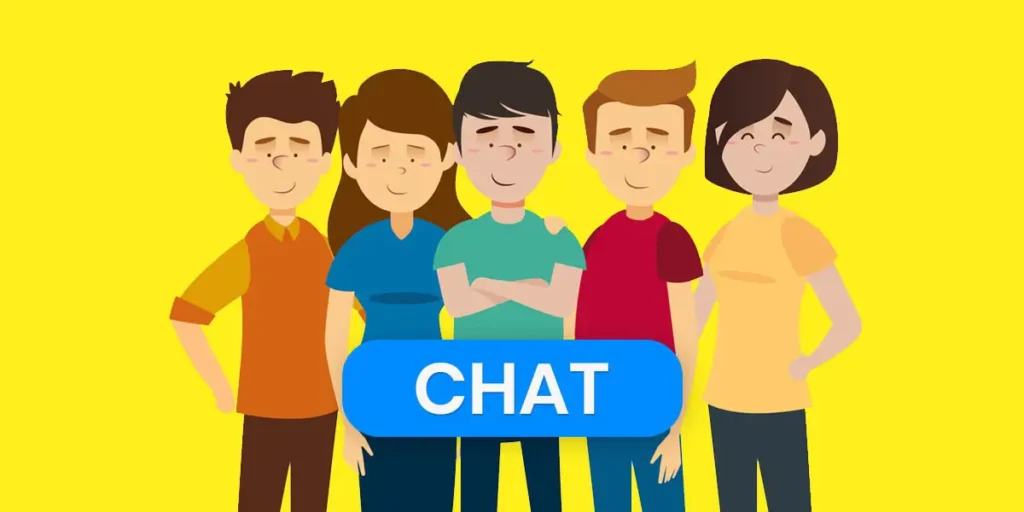Snapchat is the most popular social media messaging app, with more fun features than other apps. You can send and receive snaps using filters and lenses and make a group on Snapchat to share your snaps with your friends. And the best part is that you can create different groups according to your categories.
Answer:
You can Make a group on Snapchat by going through the following procedure:
1. Open your Snapchat account.
2. Access the Chat screen.
3. Tap on the three dots located at the top right corner.
4. Select the “New Chat” option.
5. Click on “Create a New Group.”
6. Choose the members you want to include in the group and confirm to create it.
The Snapchat group creation feature brings you closer to your loved ones. It allows you to create groups with up to 100 members, making communication within your friend circle easy. You can send and view Snaps from all group members simultaneously, making it a valuable boon for Snapchat users.
What Does Snapchat Group Mean?
Snapchat Groups provide an excellent way to stay connected with multiple friends simultaneously. Essentially, a Group is a chat thread that allows up to 63 members to communicate together. Once you create a Group, you can send Snaps, and messages, and voice or video calls with all members simultaneously.
One of the neat features of Snapchat Groups is the ability to choose a custom name and a group photo, making it easier to identify and manage different conversations. It’s a fun and convenient option to keep in touch with your friends and family all in one place. So, why not try it out and create your own Group today?
Also Read: How To Change Best Friend Emoji On Snapchat?
How Does Snapchat Group Works? [ 5 Features on Group]
If you’ve been in any social media group before, you’ll get the hang of how Snapchat groups work too. They work similarly to other groups, but Snapchat offers some cool extra features just for their groups. Let’s dive in and discover how Snapchat groups function and what fun things you can do with them.
1. Chat
Chatting is a standard and essential feature found in many groups, but let’s focus on Snapchat’s unique chat feature. Unlike other apps, when you send text messages with Bitmoji stickers or other content in a Snapchat group, they automatically delete after 24 hours. This means you don’t need to delete them manually, but you can choose to do so if you prefer.
2. Snaps
Sending snaps to a group is easy—you can directly send them after capturing the snap, whether you take a regular photo or use filters and lenses.
Moreover, you have the option to create a new group while sharing a snap. Simply select multiple friends from the list and send the snap to them, which will create the group for you.
3. Video Call
Video calling is pretty cool on Snapchat. You can have up to 16 friends join a video call from the group simultaneously, making it a fun and engaging experience. Additionally, you can also initiate a group video call, bringing everyone together for a lively conversation.
4. Play Games
Indeed, playing games on the Snapchat group is a great way to pass the time and have fun with your friends. You can engage in games together when you find yourselves with nothing specific to talk about.
To get started, look for the rocket icon in the Snapchat group. Clicking on it allows you to add and play various games, making your group interactions more entertaining and enjoyable. So, play games with your friends and have a blast!
5. Edit Group Settings
Customizing your group settings is easy and gives you more control over group interactions. Here’s how you can do it:
- Open the group chat on Snapchat.
- Tap on the Group profile icon (usually located at the top).
- Click on the three vertical dots to access the group’s settings.
- Now, you’ll see various options to customize the group according to your preferences.
- Simply tap on the option you want to modify, and you can edit the group name, add or remove friends, adjust notification settings, mute the group, or clear conversations as needed.
Also Read: How to Mute Notifications on Snapchat?
How To Make A Group On Snapchat?
Creating a group on Snapchat has straightforward steps; we can create a group from the Snapchat chat list by following a few steps.
If you don’t know the steps to start a group on Snapchat, follow the step-by-step procedure mentioned below.
Step 1: Open The Snapchat App
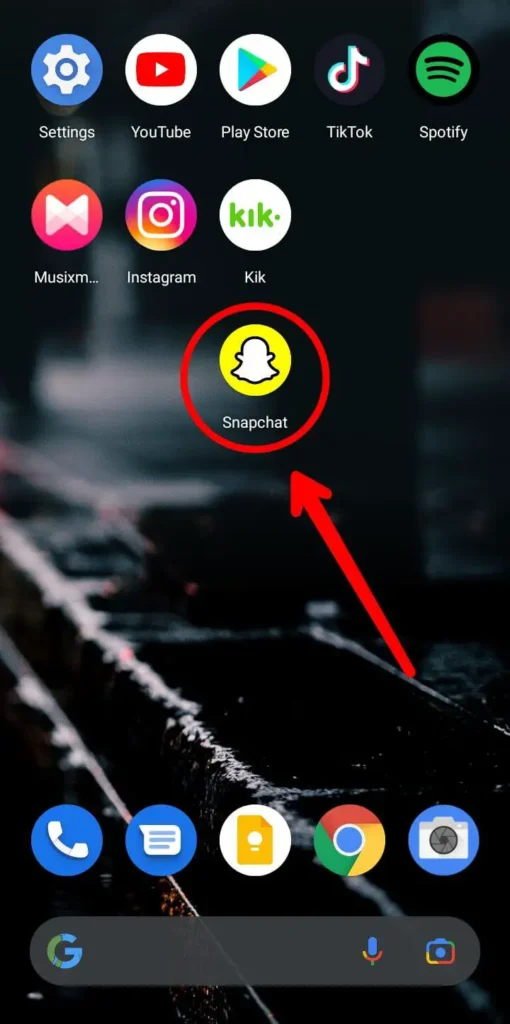
On your device, first of all, open the Snapchat application.
And make sure you have the updated / latest version of Snapchat.
Step 2: Tap Chat ‘Chat Bubble Icon’
![]()
After you open the Snapchat application, you will see the Snapchat camera as the default.
Next, tap on the chat bubble icon from the bottom left of your screen.
Step 3: Click Chat Edit Icon
![]()
Now, when you tap chat, you will see a chat list with your friends.
After that, click on the Chat Edit icon from the navigation bar in the top right corner.
Step 4: Tap New Group
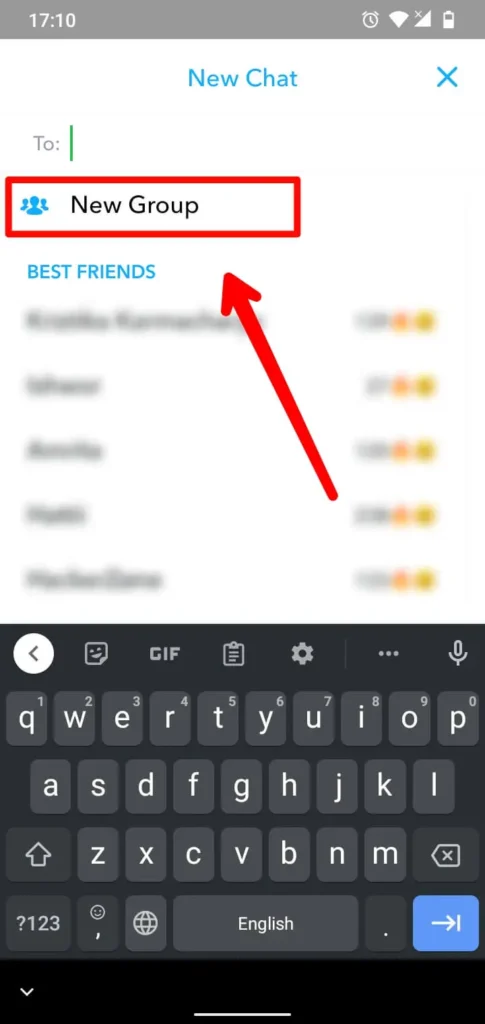
Under chat edit, you will see ‘new chat’ and a ‘new group.’ Tap New Group to create a group on Snapchat.
Step 5: Choose Friends Username
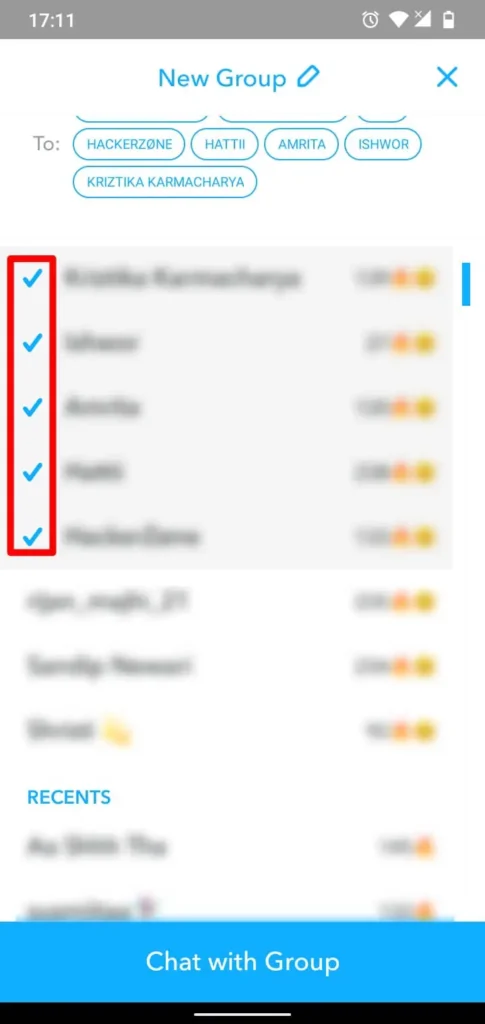
After you tap on the new group, you will see a list of friends.
Now, select at least two friends from the list to start a group.
Step 6: Click Chat With Group
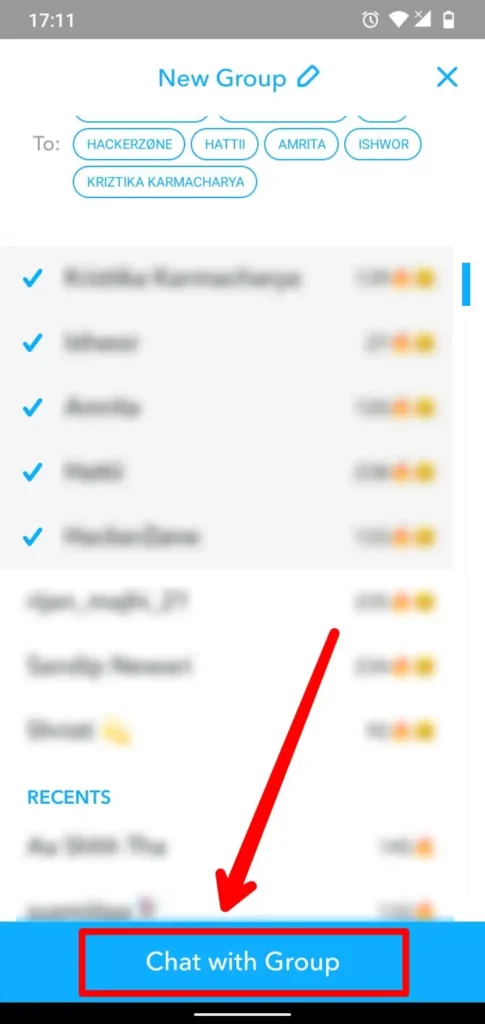
Finally, when you have selected friends to start a group, click on the Chat With Group button.
Make sure you will text something in the group; otherwise, the group won’t get made.
{Note: This works both on Android and iOS devices.}
Also Read: How To Send GIFs On Snapchat [Attach Photo and Video]
How To Make A Group With Your Friends On Snapchat?
Similar to the steps above, there is also a way to create a group on Snapchat, available only on iOS.
The steps to create a new group available only on iOS devices are below:
Step1: Open The Snapchat App
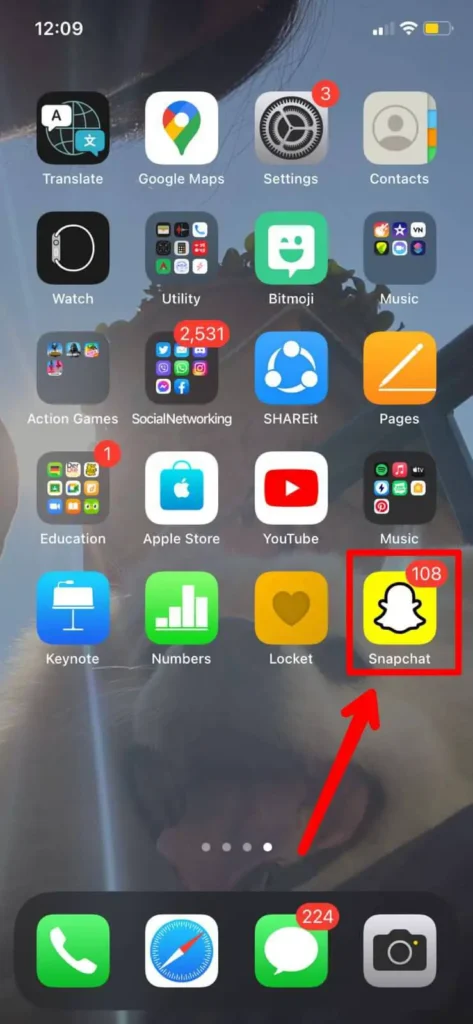
Open your Snapchat app and log in to your account if you need to.
Step 2: Open Chat Box

After you log in to your account, you must click on the Chatbox icon from the bottom navigation bar.
This will open the chatbox.
Step 3: Click On The Three Horizontal Lines Or Three Dots
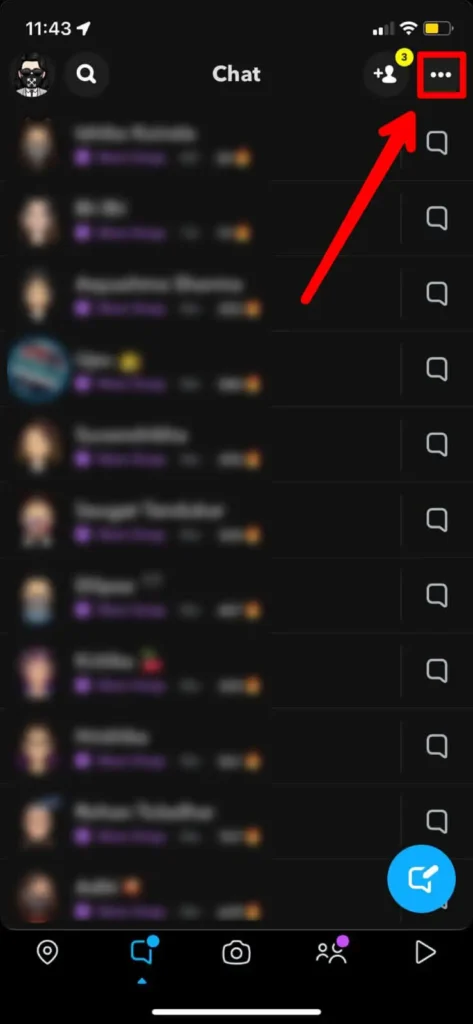
Now, click on the three horizontal lines or three dots icon, and it is in the top right corner of your screen.
Step 4: Tap On New chat
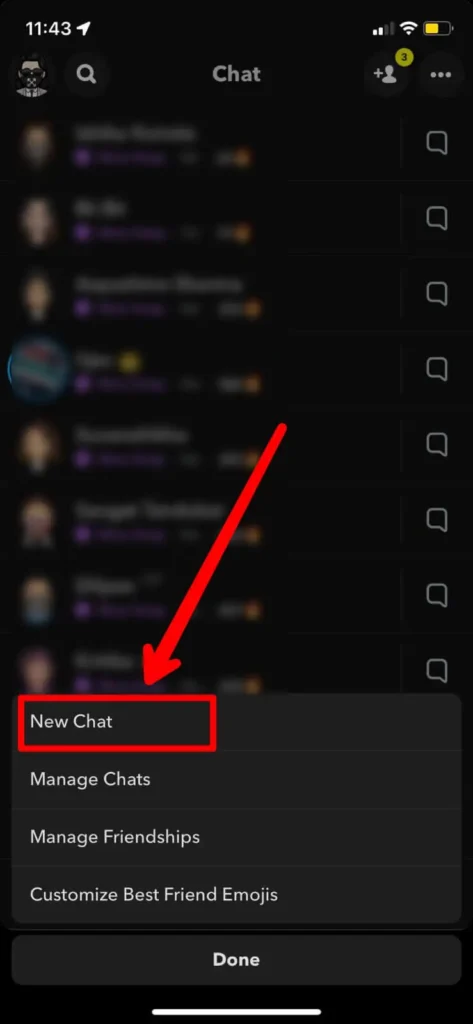
Once you open the three horizontal lines or three dots icon option, you will see four options, one of which is New Chat.
Click on the new chat option.
Step 5: Click On New Group
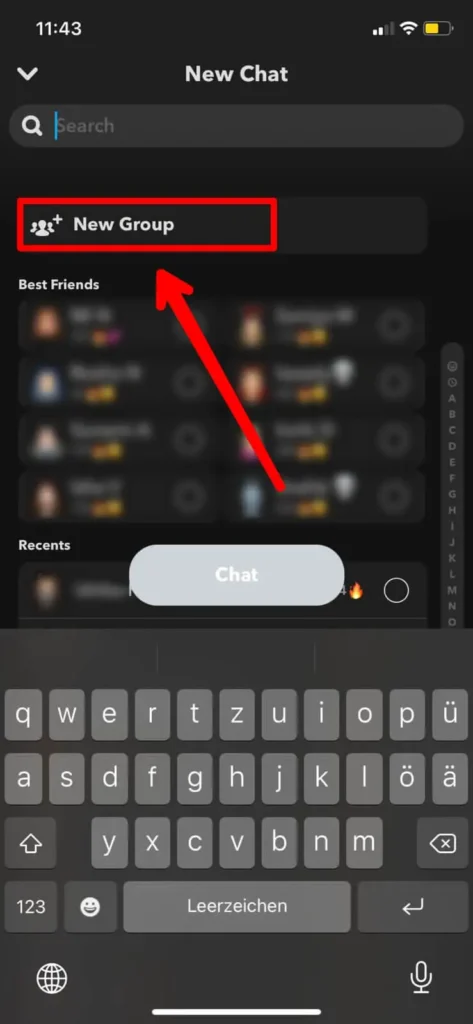
After you click New Chat, you will see an option saying New Group. Simply click on it.
Step 6: Add Friends You Wanna Add
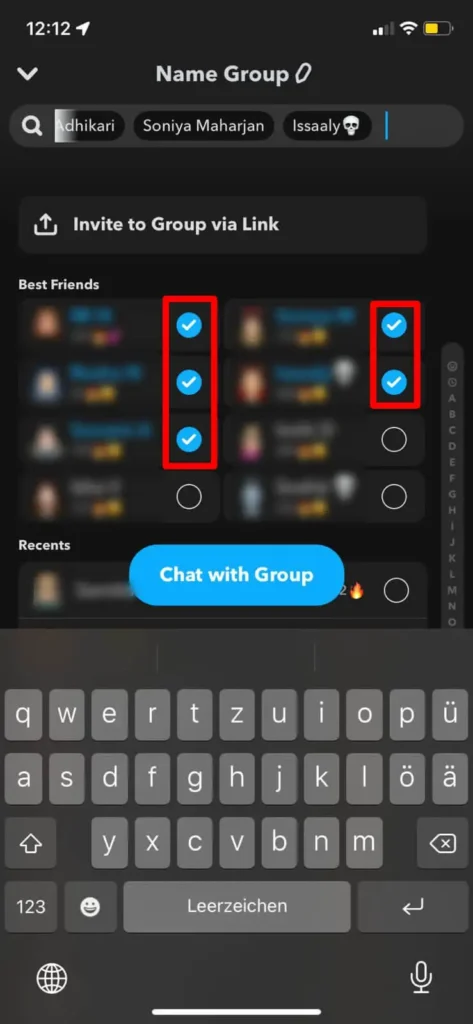
After that, just scroll down and choose up to 100 friends you want to add to the group.
You can only add people you are friends with on Snapchat.
Step 7: Click On Chat With Group
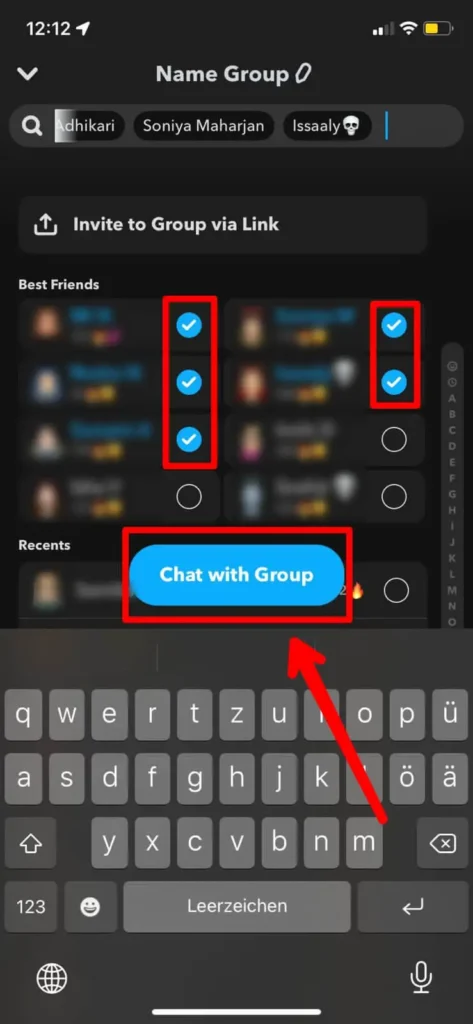
Finally, click on the ‘Chat with Group‘ button and write something. This is because the group won’t be created if you don’t text anything. There you go; this is how you create your own group on Snapchat.
But wait, did you miss any friends to add to your group? Don’t worry! You can add your friends after creating a group as well. How? Follow the steps mentioned just below.
Also Read: How To Make A Group On Snapchat?
How To Add Your Friend And A Group Of Friends On The Snapchat Group At Once?
Did you miss adding your friend while making a group on Snapchat? – Here are the steps to add to the group even after creating a group.
You can add a friend or multiple friends even after you create a group.
Step 1: Launch The Snapchat App
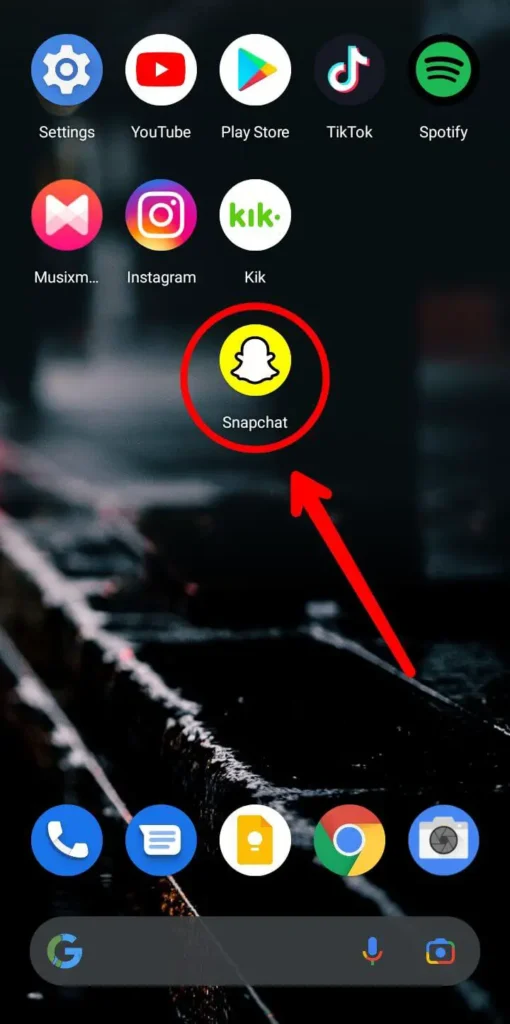
On your device, open the Snapchat app. Log in using your login credentials if you need to.
Step 2: Click On Chatbox Icon
![]()
Go to the Chatbox section on the lower-left side of your screen.
Step 3: Select The Group
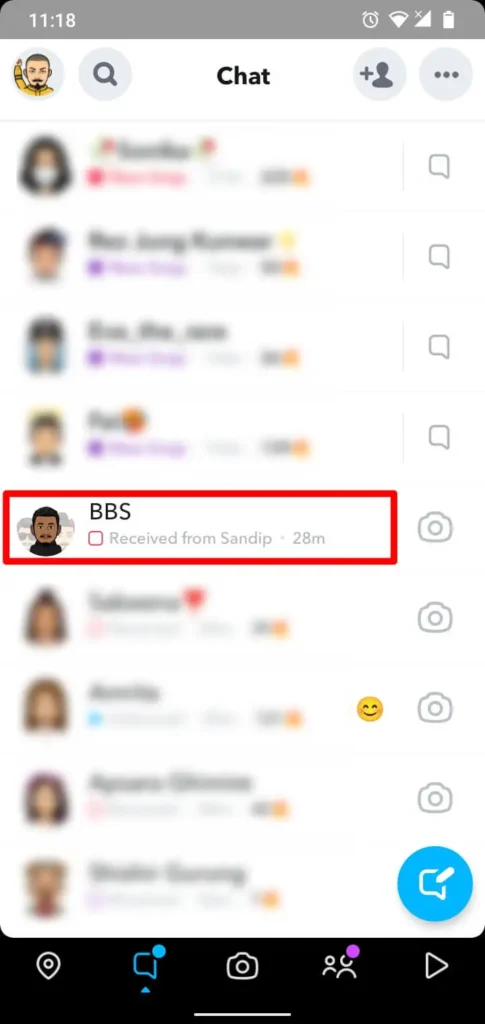
Now, from the Chat list, tap on the Group you want to add your friends.
Step 4: Click On The Group Profile
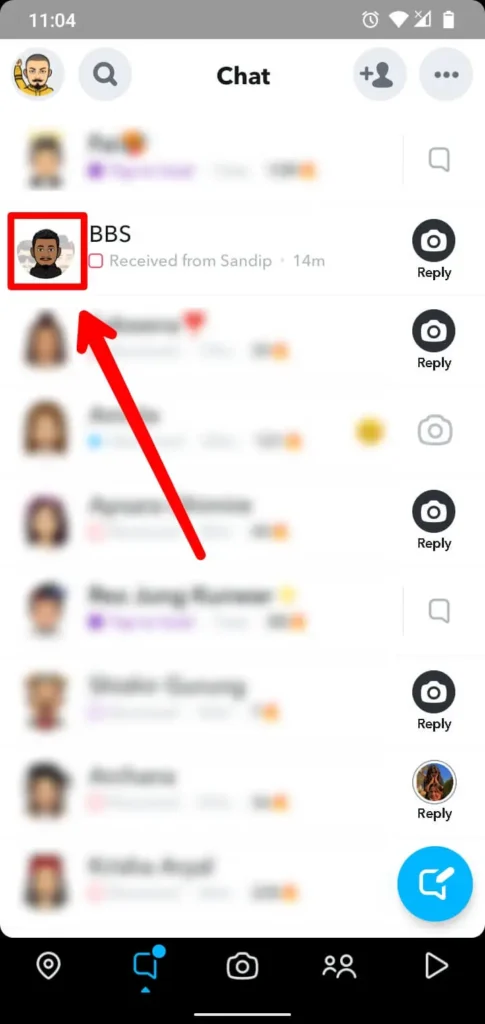
After you open a group chat, you will see the Group Profile (Ghost icon) option.
Simply click on it.
Step 5: Add Members
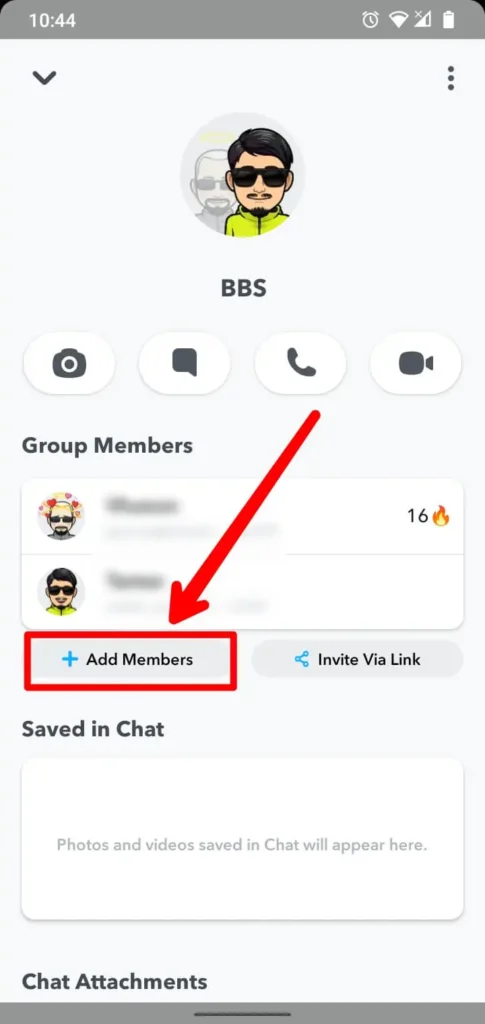
After you click the Group Profile, click on the ‘+Add Members.’
Doing so will open the list of your friends.
To add a friend, scroll down and tap your friend’s username.
Step 6: Click On Done
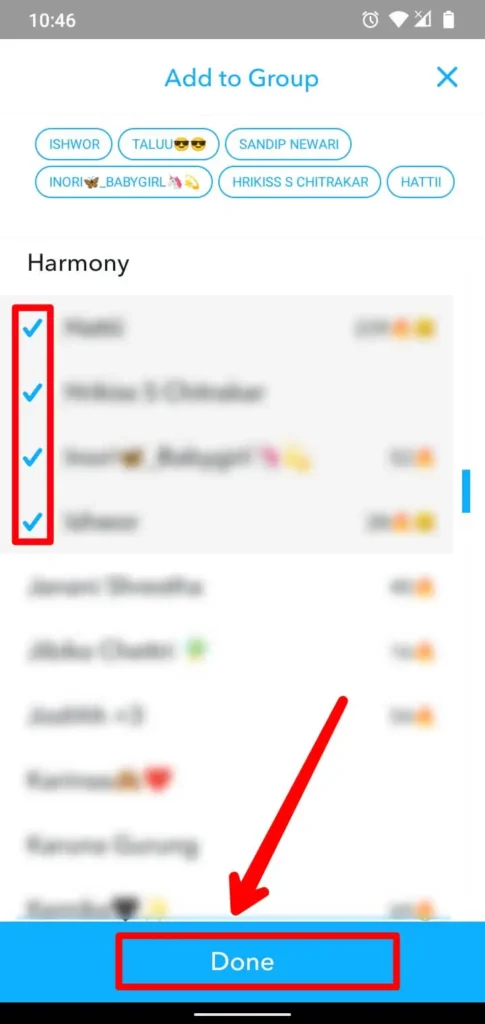
After that, click on the Done button.
Finally, you will see your newly added friend to the Group Members.
Also Read: How To Signup on Snapchat Without a Phone Number?
Where Can I Find A Group Made On Snapchat?
Before finding a group, be sure you are in or have created a group.
If you are already in a group, then only you can find your group in the Chat section, and it is very easy to find a group made on Snapchat.
To access the group you have made,
Step 1: Open The Snapchat App.
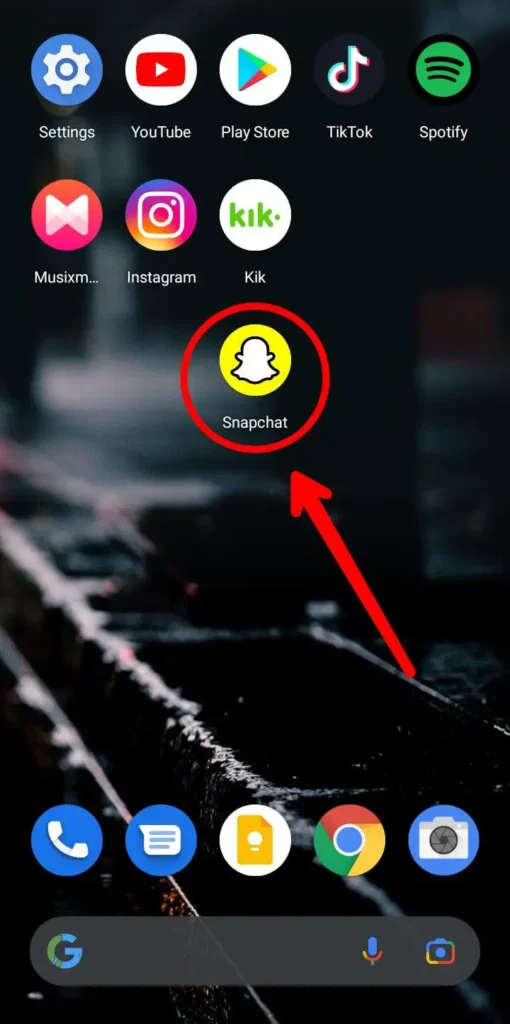
Simply open your Snapchat app and log in, if necessary, using your login credentials.
Step 2: Tap On The Chatbox
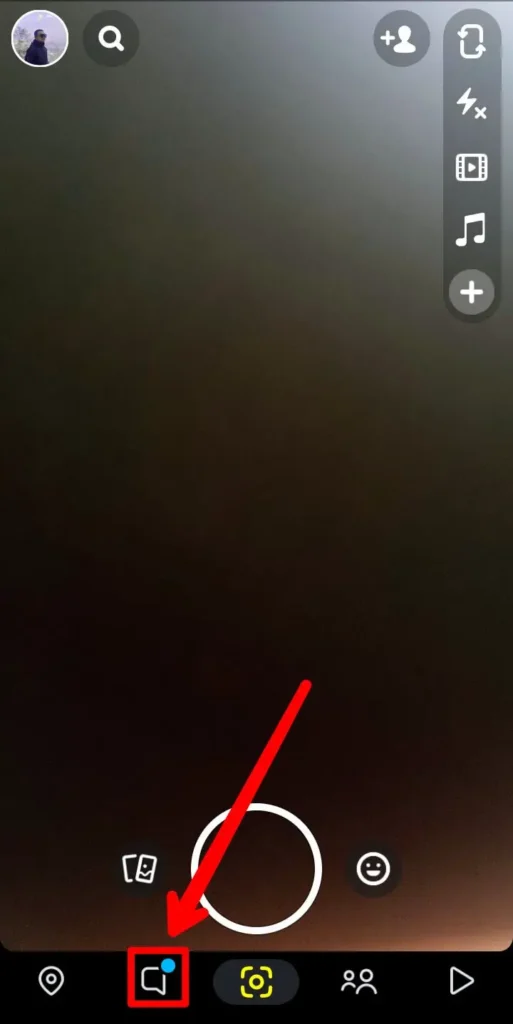
From the bottom navigation bar, click on the chatbox.
This will take you to the chat menu.
Step 3: Search For Your Group On Chat
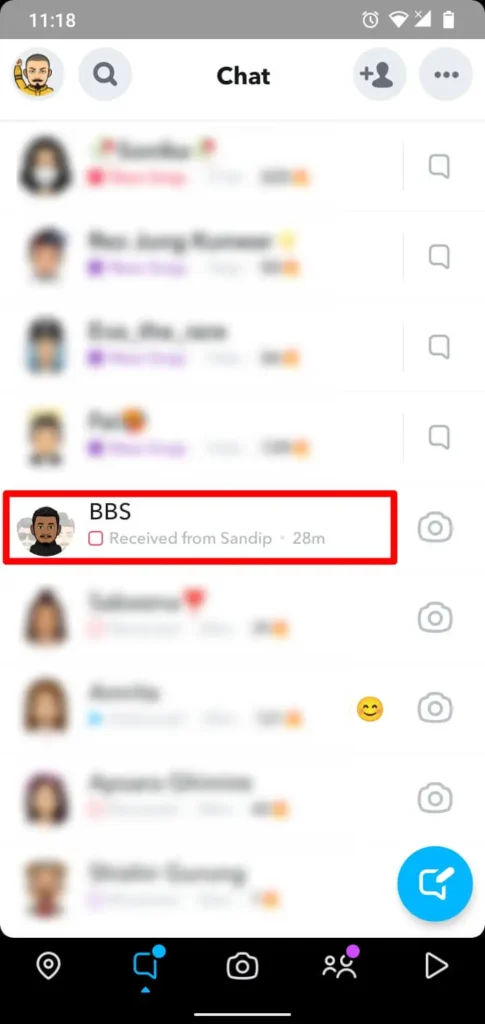
Now, once open the chatbox, you will see all the Chat. Simply scroll down and search your group name.
OR you can also follow the other step,
Step 3: Use Search Bar To Search Your Group
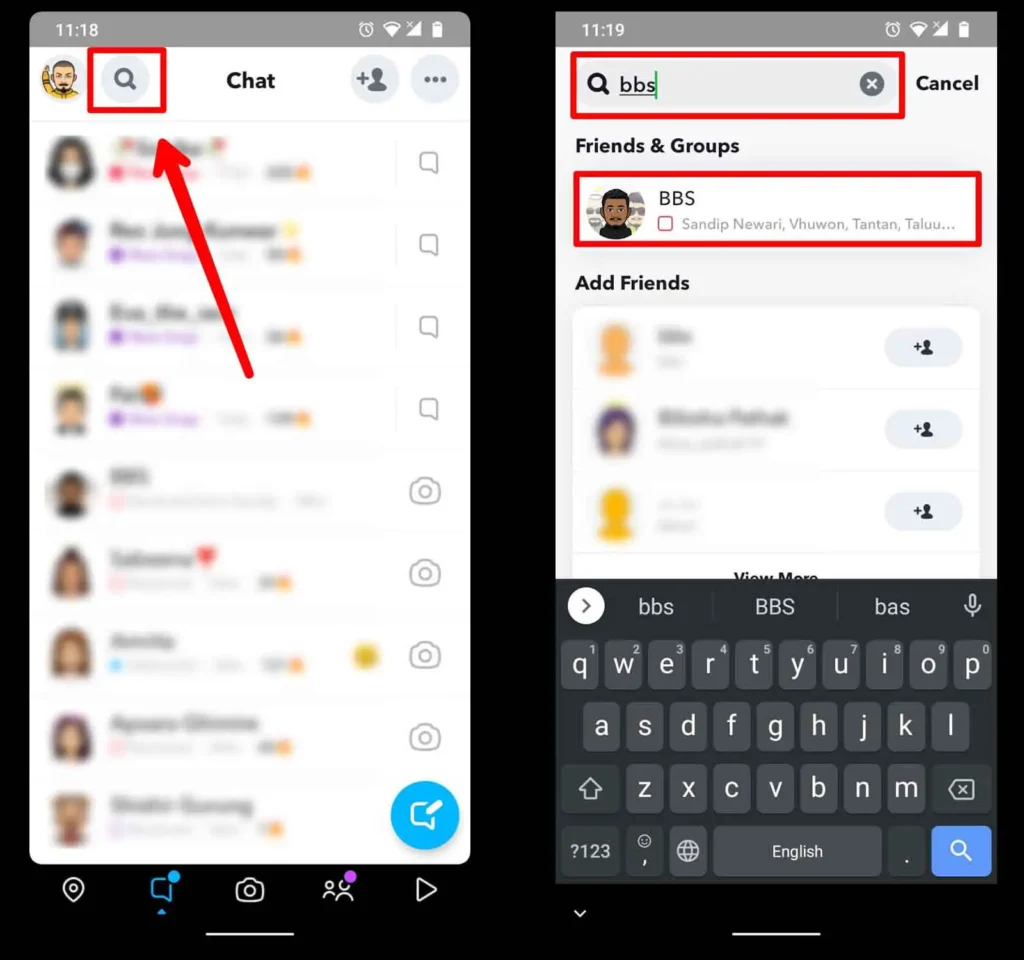
There is also another method to search for your group. Tap on the search icon beside Bitmoji.
Type your Group name; you will find your group.
Also Read: How to Fix Snapchat Not Loading Snaps Or Stories? [Updated]
How To Manage Snapchat Groups?
You can manage the Snapchat group for that. You have to go to Settings on the Group, where you will find the list of settings and customize settings to manage Snapchat.
So here are the steps to access group settings.
Step 1: Open Snapchat
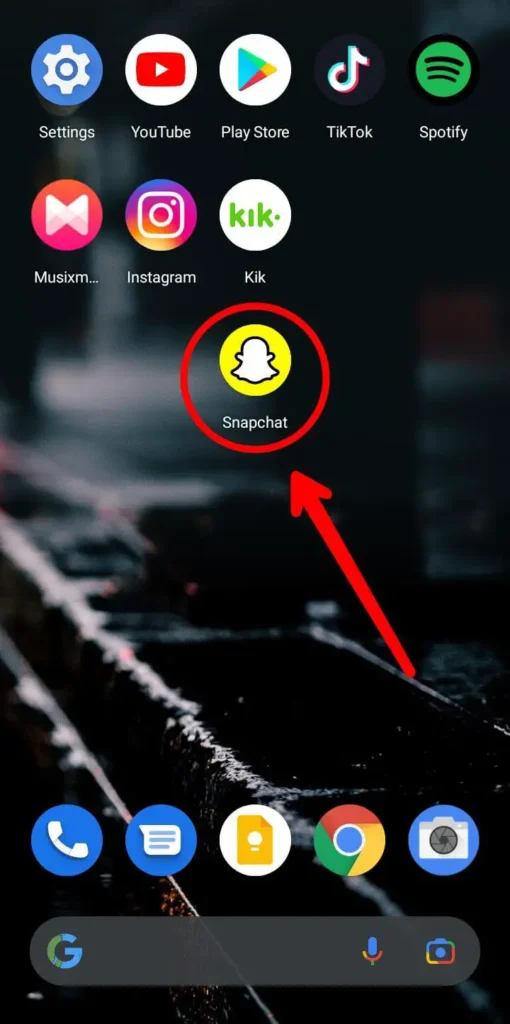
The First thing you need to do is open the Snapchat app.
Step 2: Tap On The Chatbox
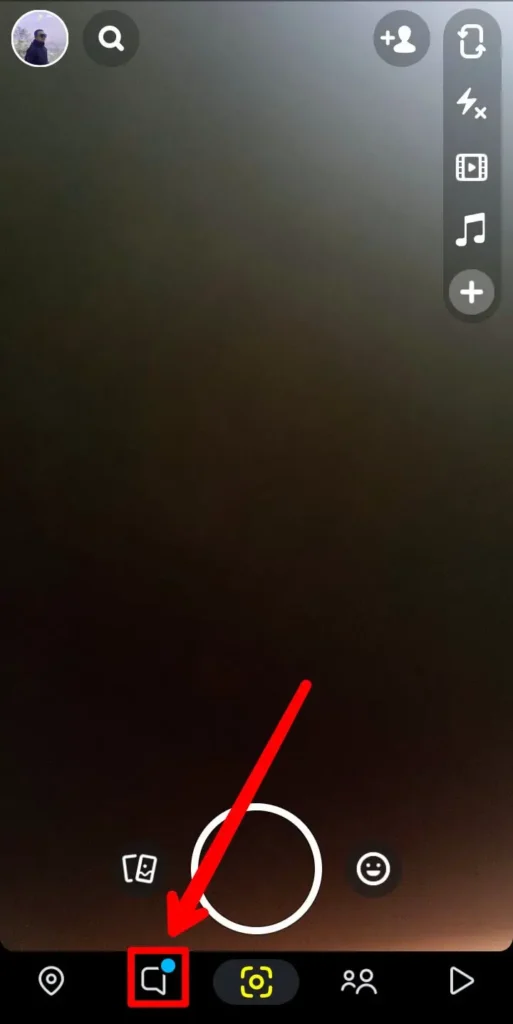
Click on the chatbox from the bottom navigation bar.
This will take you to the chat menu.
Step 3: Open The Group Chat
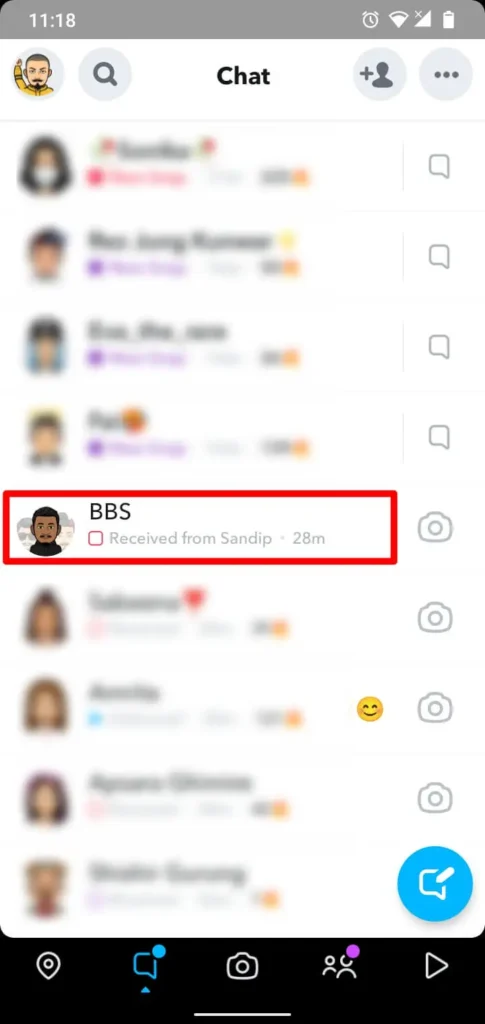
Once you are in the chat menu, search for your group chat and open your group chat.
Step 4: Tap On Group Profile Icon
![]()
After you open the group chat, you will see a group icon on the right side of your screen.
Click on the group profile icon.
Step 5: Tap On Three Dots
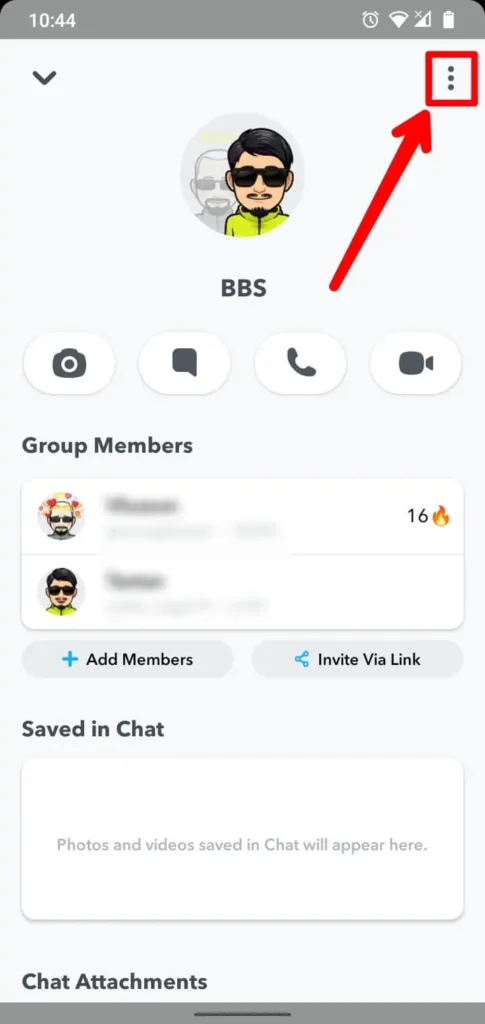
You will see a new menu when you click on the group profile icon.
Inside the new menu, you will find three dots in the top right corner of the screen.
Step 6: Manage Your Group Chat
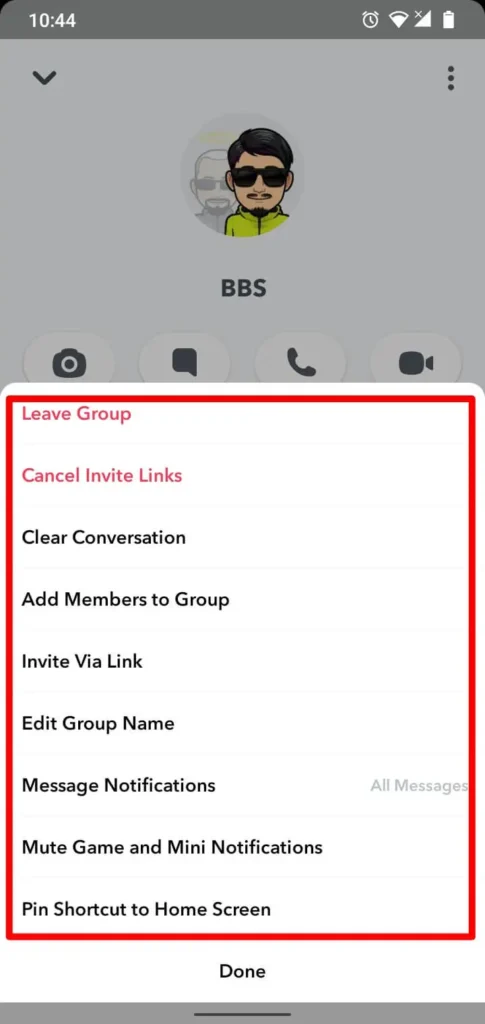
After you click on the three dots, you will see the list of settings you need to manage your account.
Simply choose the one you want to change and manage your group chat.
Also Read: How to Fix Snapchat Not Loading Snaps Or Stories? [Updated]
How Do You Edit A Group Chat Name On Snapchat?
Occasionally, you might not be happy with the name given when creating a group on Snapchat. Luckily, Snapchat provides the option to edit a group chat name. Let’s take a quick tour on how to do it:
Step 1: Open Snapchat Application
Start by opening the Snapchat app and logging in with your username and password.
Step 2: Go Through Chat Screen
Swipe your screen from left to right to access the chat screen.
Step 3: Search Your Group Name
Locate the group whose name you want to change.
Step 4: Long-Press The Group Chat
Press and hold on to the group chat for a few seconds.
Step 5: Edit Group Name
A floating menu will appear on the screen. From the options available, tap on “Edit Group Name.”
Step 6: Enter New Name
Finally, enter a new, cool name for your group, and confirm the changes. Your group chat name will be updated.
Also Read: How To Get A Streak Back On Snapchat?
How Do I Turn Off Group Chat Message Notifications On Snapchat?
Group chat message notifications on Snapchat can become irritating and frustrating when they are too frequent. To avoid this annoyance, you can turn off your group chat message notifications using the following procedure:
Step 1: Open Your Snapchat
Start by opening your Snapchat account and logging in with your username and password.
Step 2: Go Through Your Chat Screen
Swipe your screen from left to right to access the chat screen.
Step 3: Search Your Group Name
Search for the group chat where you want to disable message notifications. Once you locate it, press and hold the group chat for a few seconds to see a floating menu.
Step 4: Tap Chat Settings
Tap on “Chat Settings” from the options that appear, including “Clear from Chat Feed,” “Pin Conversation,” “Message Notifications,” and “Game & Mini Notifications.”
Step 5: Click On Message Notification
Select “Message Notifications” from the available options.
Step 6: Turn Off Message Notifications
Finally, choose “Silent” to disable group chat message notifications on Snapchat.
Also Read: How To Send GIFs On Snapchat [Attach Photo and Video]
How To Leave A Group On Snapchat?
As we all know, when we are in a group, we get a lot of pictures, videos, and messages. This is irritating, right?
You can mute or leave the group if you want to eliminate the spammy message.
To do so, follow the steps mentioned below.
Step 1: Launch Snapchat
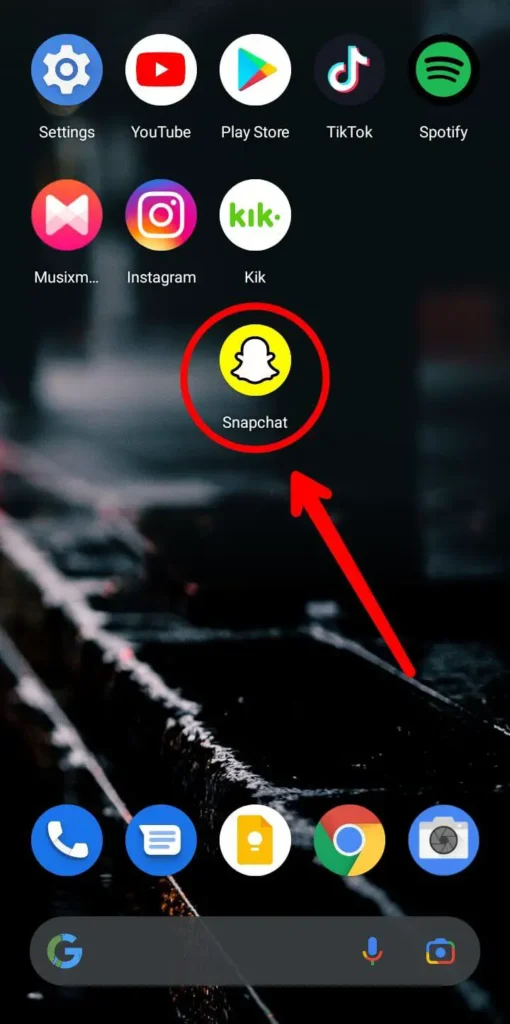
Open the Snapchat app on your device.
Also, log in to your account using your login credentials if you need to.
Step 2: Open Chatbox
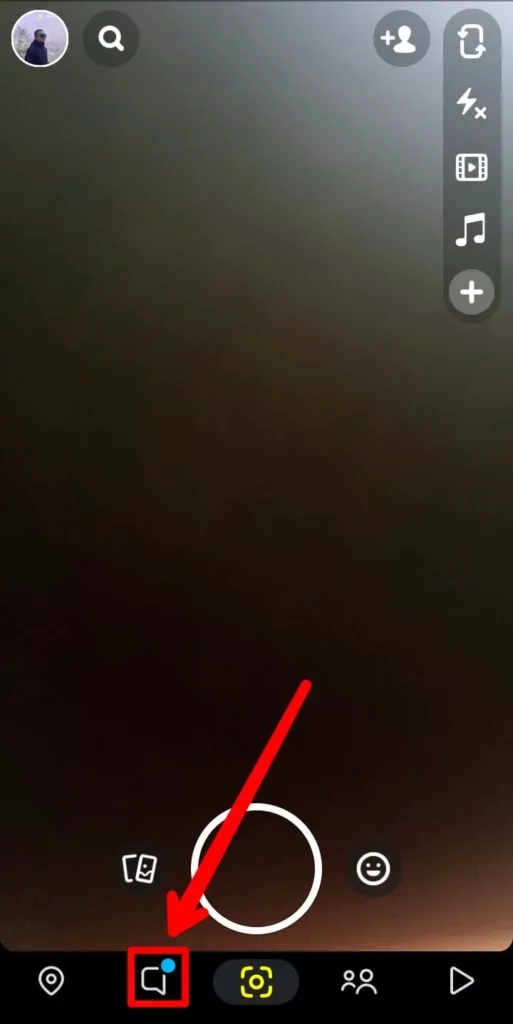
After you open Snapchat, you will see the Snapchat camera.
Now click on the Chatbox from the bottom navigation bar.
Step 3: Search Your Group Name
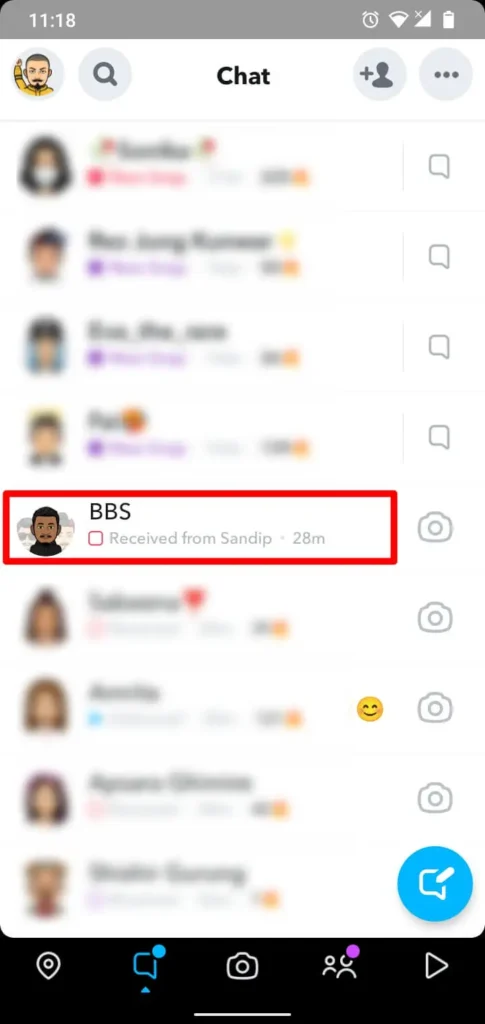
Now search for the group you want to leave by scrolling down.
Additionally, you can also find the group by searching the name of your group on the search bar of Snapchat.
Step 4: Click On The Group Profile Icon
![]()
Now, tap on the Group Profile icon after you open your group chat.
Step 5: Tap On The Three Vertical Dots
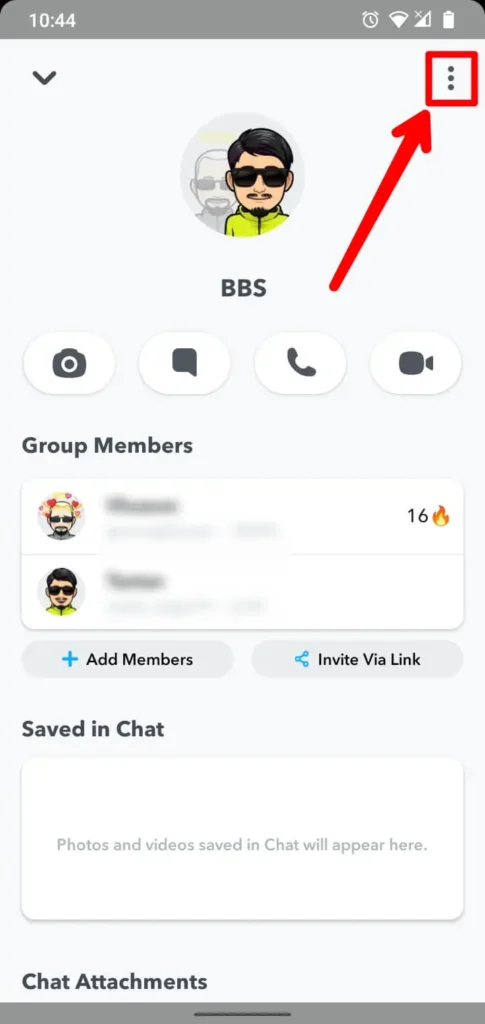
When you click on the Group Profile icon, click on the three vertical dots.
Step 6: Click On “Leave Group”
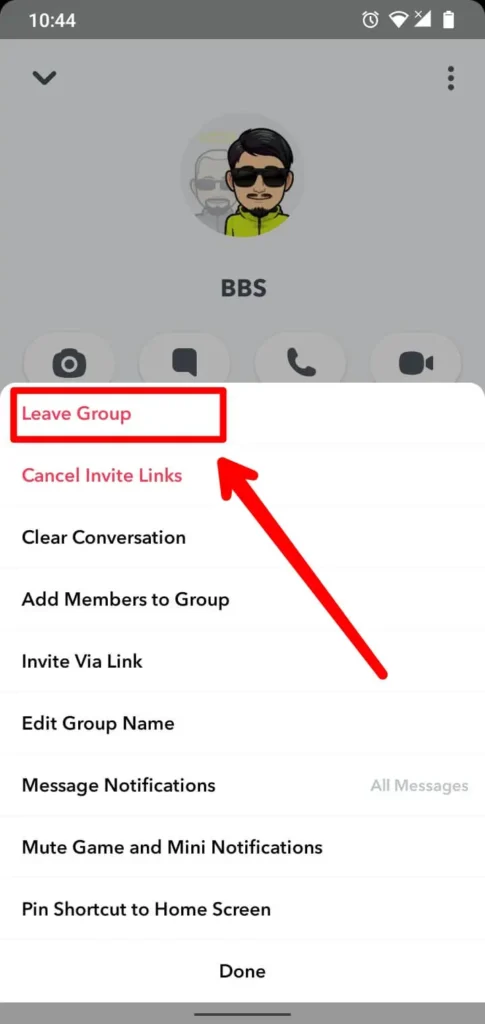
Now, you will see the list of options after you click on the three dots.
Tap Leave Group among them.
Step 7: Click On The Leave Button
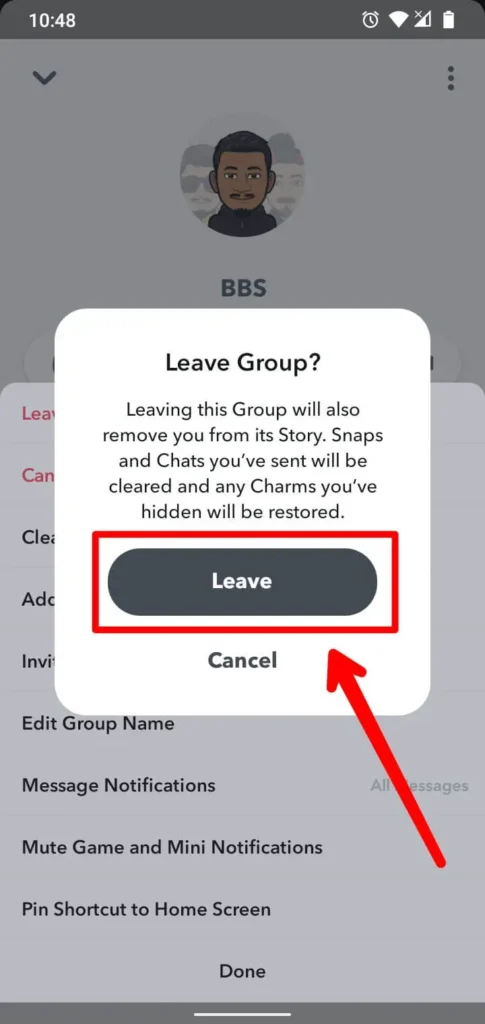
There you go; you have successfully left a group that you want.
Now you won’t see group chat in your chat list, and you won’t get any texts or notifications from the group.
Also Read: How To Signup on Snapchat Without a Phone Number?
How Do I Remove A Group Chat From My Chat Feed On Snapchat?
To remove a group chat from your Snapchat chat feed, follow these steps:
Step 1: Launch Snapchat
Open Snapchat and log in with your Username and password.
Step 2: Go Through Your Chat Screen
Swipe your screen from left to right to access the chat screen.
Step 3: Search Your Group Name
Find the group chat you want to remove and press and hold it for a few seconds. A floating menu will appear.
Step 4: Tap Chat Settings
Tap on “Chat Settings” from the menu, which will display various options like clearing from the chat feed, pinning conversation, message notifications, and game & mini notifications.
Step 5: Click Clear From Chat Feed
Select “Clear From Chat Feed” among the options.
Tap on “Clear Chat Feed,” and the group chat will be successfully removed from your chat feed on Snapchat.
Also Read: Snapchat Not Working? 8 Fixes For The Issues
Frequently Asked Questions (FAQs)
Here are some of the frequently asked questions related to this topic, and they are as follows:
Can Our Friends Add Us On A Group Without Our Consent On Snapchat?
Yes, your friends can add you to a group on Snapchat without your consent unless you have disabled the feature that allows them to add you.
Can We Make A Group On Snapchat Regardless Of The Type Of OS We Are Using?
Yes, you can create a group on Snapchat regardless of the type of mobile operating system you are using. As long as you are using Snapchat on a mobile device, you can easily make a group and have fun with your friends. Desktop versions of Snapchat may not have this feature available.
When Are Group Chat Messages Deleted On Snapchat?
Group chat messages on Snapchat are automatically deleted one day after all members have viewed them or one week after sending the message, whichever comes first.
However, if you save, reply to, or react to a message in the group chat, it will be saved longer than the default deletion timeframe.
How Many Users Can I Add To A Snapchat Group?
You can add up to 100 users as members to a group chat on Snapchat.
Can You Remove Members From A Snapchat Group Chat?
No, removing members from a Snapchat Group Chat is impossible. Once you add someone to the group, they cannot be removed individually; the only option is to delete the entire group chat if you want to remove someone from it.
Conclusion
The article addresses the issue faced by many people who are part of a group but struggle to customize group settings, leading to frustration from frequent messages. Additionally, receiving numerous notifications when turning on data or internet connection adds to the irritation.
To address these problems, we have provided a solution in this article. It offers guidance on leaving a group, muting group notifications, customizing group settings, and highlights interesting features available in Snapchat groups.
Thank you for reading this article.