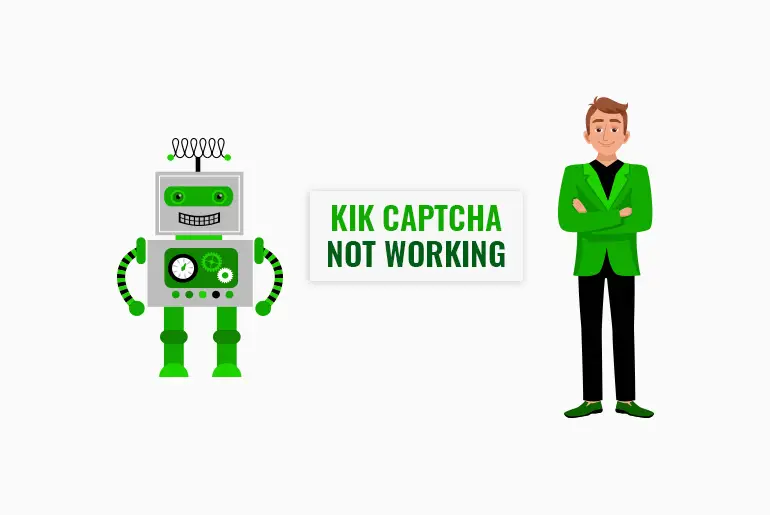Kik is one of the most popular apps among younger users. On Kik, we can find users of various age groups. Half of the users on Kik are from the United States. Kik provides many unique and cool features within the app; this might be one of the reasons for Kik’s success. Due to the many users on Kik, some problems might come up on Kik’s server. Sometimes, we can see that the Kik captcha is not working, or we can’t verify our captcha.
Answer:
To solve Kik verification problems, try reloading the Captcha, force stopping the app, restarting WiFi, clearing the app cache, updating Kik and your device, closing background apps, or uninstalling and reinstalling Kik. These steps often resolve common verification issues.
But you do not have to worry; this is a minor problem. You can fix the captcha verification problem yourself. Before learning how to fix the captcha problem, let us know what a Kik captcha is and what type of captcha you see on Kik. Also, let us know the steps to fix the captcha problem step by step.
What Is Kik Captcha?
The full form of CAPTCHA is “Completely Automated Public Turing Test To Tell Computers and Humans Apart.” CAPTCHA is employed to differentiate between real users and automated bots. It serves multiple purposes, including maintaining poll accuracy, limiting service registrations, preventing ticket inflation, and mitigating false comments.
If you haven’t noticed CAPTCHA yet, let me assure you that it is nearly ubiquitous, not limited to the Kik app. Different types of CAPTCHA can be found across various applications and websites. For instance, Kik utilizes FunCaptcha.
Also Read: How To Include A Bot On Kik Chat
What Is FunCaptcha On Kik?
[Note: FunCaptcha on Kik is only available on the new version of Kik. If you are using the old version, you can tap the animal in the correct position.]
FunCaptcha on Kik Messenger is a mini-tool that requires users to verify themselves. To complete the FunCaptcha verification, you need to rotate an image of an animal to an upright position.
Sometimes, the FunCaptcha may include multiple animals within a single circle. When encountering such captchas, you must locate and place one specific animal in the correct position before the others.
Failure to verify the FunCaptcha will result in being unable to create a Kik account, as the system will perceive you as a computer rather than a human.
Occasionally, you may encounter difficulties verifying the FunCaptcha due to server issues or cached data within the Kik application. If you encounter such problems during the Kik sign-up process, please refer to the steps below to resolve the Captcha verification issue.
Also Read: How To Get Someone’s IP On Kik? [Tried And Tested Methods]
Why Is Kik Captcha Not Working?
When creating a new Kik account, it is mandatory to complete the captcha verification each time. If you are unable to click on the image for any reason, there may be issues with your device, the application itself, or your computer. The following are some of the primary causes that can hinder your ability to proceed with the captcha process in the Kik app.
The reasons why Kik Captcha is not working are below:
1. Lack of Storage
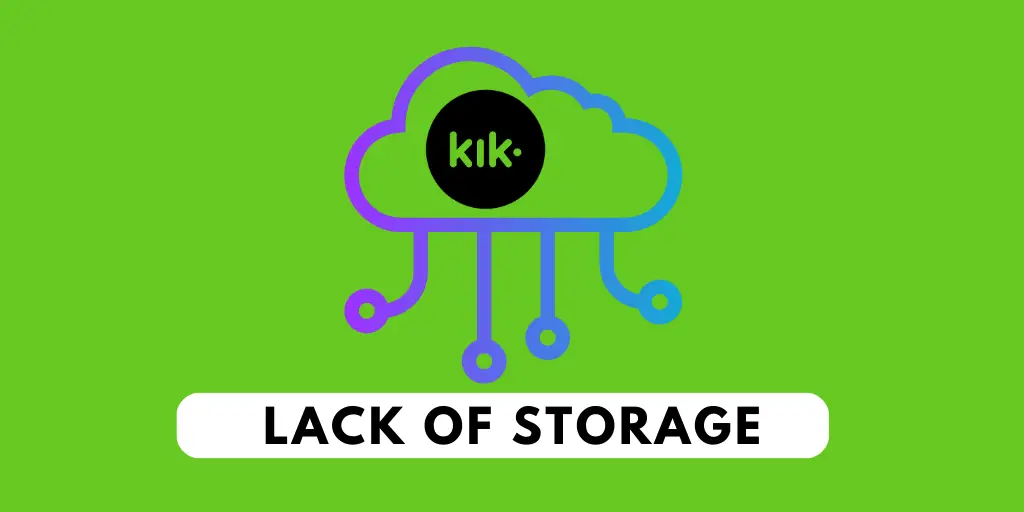
The issue of Kik’s captcha not working is a common problem that can be caused by various factors. One of these factors is insufficient storage on your device. If your device already has low storage and you have installed and started using the Kik application, Kik may encounter difficulties functioning properly.
As you use Kik, its size increases, which can lead to the Kik captcha malfunctioning if there isn’t enough available storage on your device. Therefore, if you are experiencing problems with the Kik captcha not working, it is advisable to check the storage space on your device and ensure that there is an adequate amount of free space for Kik to operate smoothly.
2. Kik Server Is Down
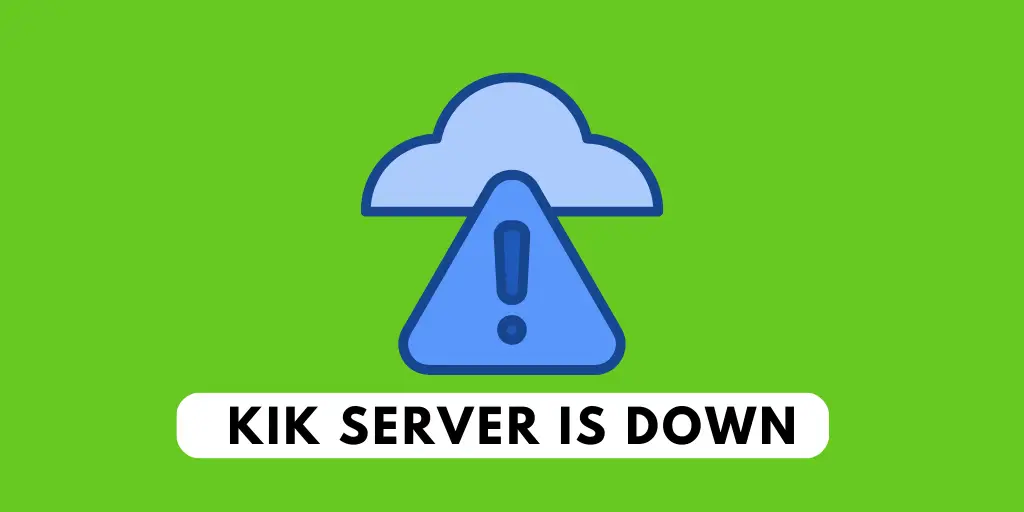
Kik Captcha is a verification process to ensure you are not a robot when creating an account on Kik. It acts as a safeguard against automated bots flooding Kik with fake accounts. However, there may be instances when Kik servers experience downtime, causing the Kik Captcha to stop working. Creating a new Kik account will not be possible during this period until the server is operational. In the meantime, you can consider the following alternatives:
- Use a different device: If attempting to create a Kik account on your computer, use your mobile phone instead. Kik typically functions better on mobile devices.
- Use a different browser: If creating a Kik account on your phone, consider using a different browser such as Safari or Chrome.
- Use a VPN: If you are in a country where Kik is banned, employing a VPN can help bypass the country’s restrictions and grant you access to Kik servers.
- Wait it out: Sometimes, the most effective solution is to be patient and wait until the Kik servers are up and running again.
3. Kik Cache Is Full

If you are encountering difficulties with the Kik Captcha while trying to create a Kik account, the issue could be related to a full Kik cache. Kik utilizes cached data to expedite the process of creating new accounts. However, if the cached data reaches its capacity, it can lead to problems.
4. Apk Version Of The Kik App
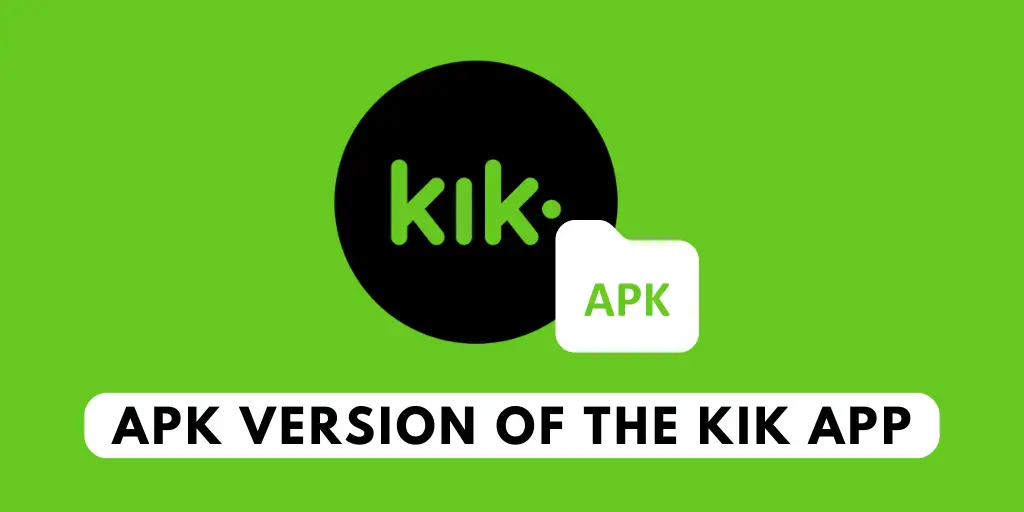
Using the APK version of Kik instead of the official version can lead to various troubles. Most APK versions available on the internet tend to have functionality issues. Additionally, your device might consider them viruses or malware, thereby not supporting them. To ensure a smooth experience with Kik, it is crucial to download the official Kik app from the Google Play Store.
Once you have installed Kik from the Play Store, open the app and sign in using your Kik username and password. Upon signing in, Kik will automatically detect if you use an unofficial version and prompt you to update to the latest version. Tap on “Update Now,” and Kik will redirect you to the Play Store, where you can download and install Kik’s most recent official version.
5. Bugs In The Kik App

If you are experiencing the issue of Kik Captcha not working, it is highly likely that you have encountered a bug within the Kik application. As mentioned earlier, using an outdated app to create a new account can leave it susceptible to bugs. This situation may arise when you download third-party apps on your device and link your Kik account somewhere on the internet.
In such cases, the best course of action is to uninstall Kik completely and then reinstall it from scratch. By following this method, you can eliminate the bug and obtain the most up-to-date version of Kik.
Also Read: Best Kik Friend Finder Apps And Websites [Updated 2023]
Kik Captcha Not Working [Fix It]
Sometimes Kik misbehaves, and we cannot see the image, move or tap on the captcha. Some methods include reloading the Kik captcha, force-stopping the Kik app, clearing the Kik cache, and updating or reinstalling the Kik app to fix the captcha verification problem.
If you do not know how to perform these methods to fix the captcha verification problem, then read the headings mentioned below to learn about each method.
- Method 1: Reload Or Refresh The Kik Captcha
- Method 2: Force Stop The Kik App
- Method 3: Clear The Kik Messenger Cache From Your Device
- Method 4: Update Kik messenger
- Method 5: Uninstall And Reinstall The Kik App
Also Read: Why Is Kik Password Reset Not Working
Method 1: Reload Or Refresh The Kik Captcha
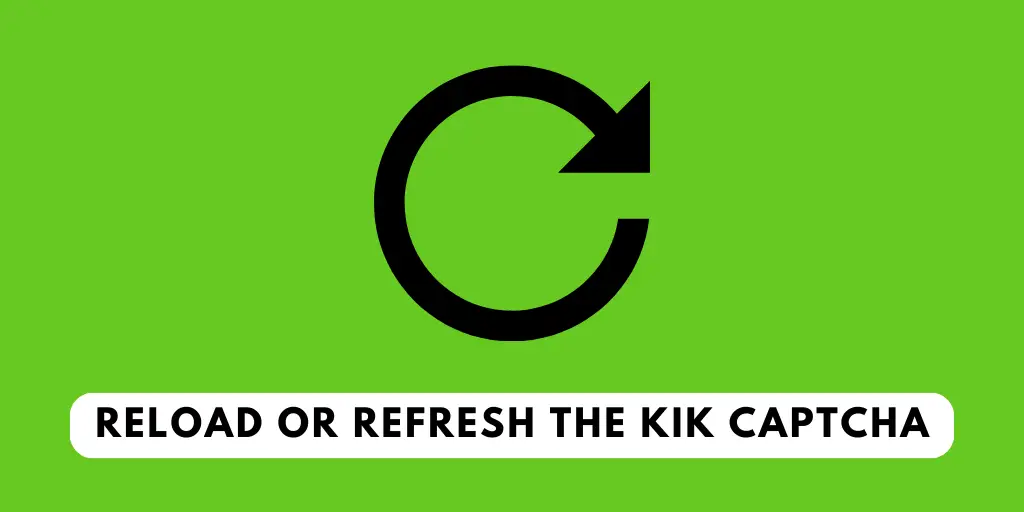
Once you enter the Captcha verification page on Kik, try to match the Kik captcha. If you find any problem regarding captcha verification, reload the Kik captcha first.
You will see a captcha and a small refresh icon on the captcha verification page. Tap on the Circle Refresh Icon to refresh or reload the captcha.
If this doesn’t work, try the next method.
Also Read: How To Send Fake Live Camera Pictures On Kik?
Method 2: Force Stop The Kik App
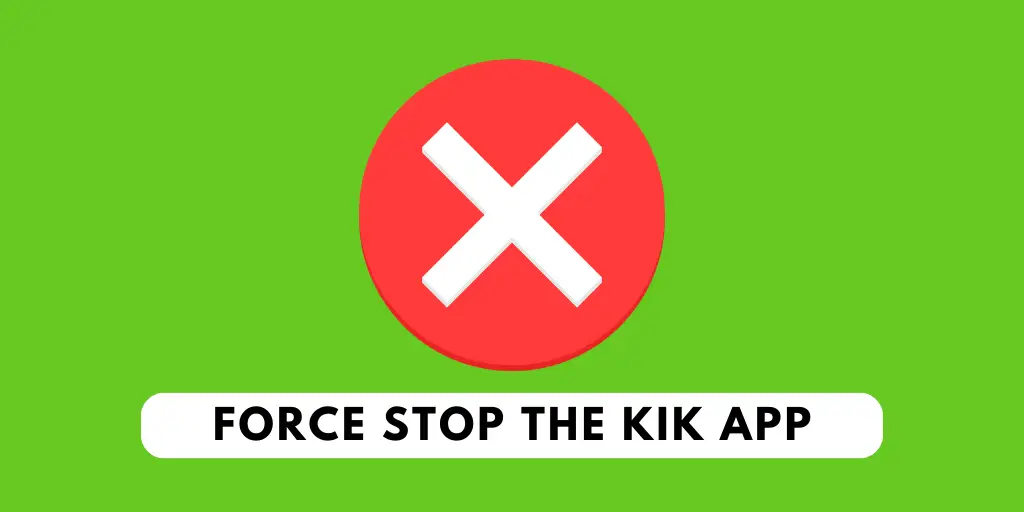
Once you refresh the captcha, try to match the captcha again. If you still face the same problem, force stop the Kik app and try again.
To force stop the Kik app, you have to minimize the Kik app and clear the task (End task) and reopen the Kik app on your device, re-sign up, and try to verify the captcha.
This should work if the force stop fails and you must clear the cache. The junk cache on your device might be the reason behind the captcha problem.
Also Read:
Method 3: Restart Your Wifi Connection
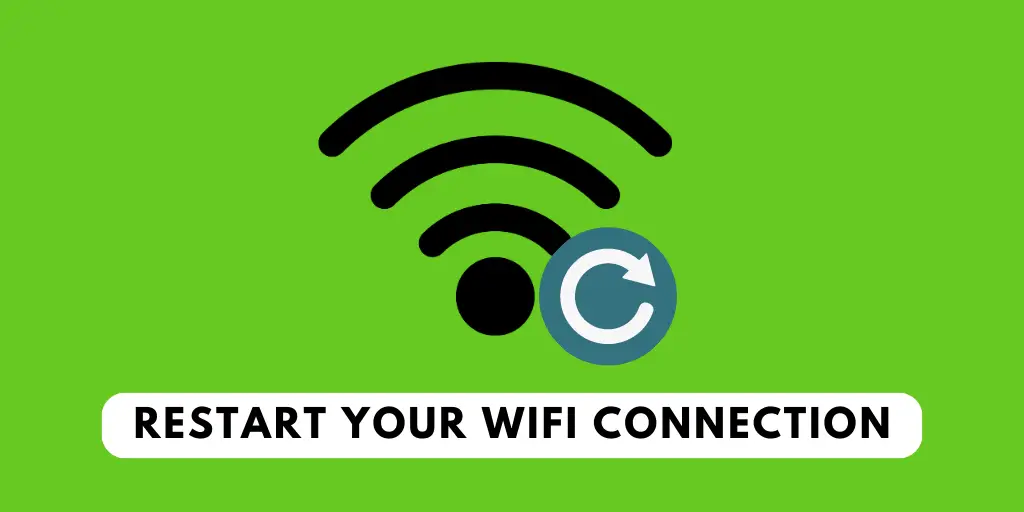
If you think your internet connection is the problem, follow the steps below to solve it:
Step 1: Open The “Settings”
On your smartphone( iOS or Android), Launch your default “Settings” app on your devices by just tapping on it.
Step 2: Tap On “Wi-Fi.”
Once you open the “Settings” app, you should see a tab saying “Wi-Fi”( differs with software and the type of device you have but Wi-Fi will be a common word).
Step 3: Turn Off The Wi-Fi Network
Once you open the “Wi-Fi” tab, you will be taken to the “Wi-Fi” menu and shown the option to enable or disable it.
Step 4: Turn On Your Wi-Fi
Restarting doesn’t mean you turn your wifi off and on within seconds; wait for a minute, which will be some time for your device to process the data and give you a better experience.
Doing this should restore your current network settings if it doesn’t change your Wi-Fi connectivity. If so, you should unplug the power cord you are working on or discontinue your router’s power supply. Then, wait for a minute before turning the router back on.
Also Read: How To Scan Kik Code Without Another Device?
Method 4: Clear The Kik Messenger Cache From Your Device
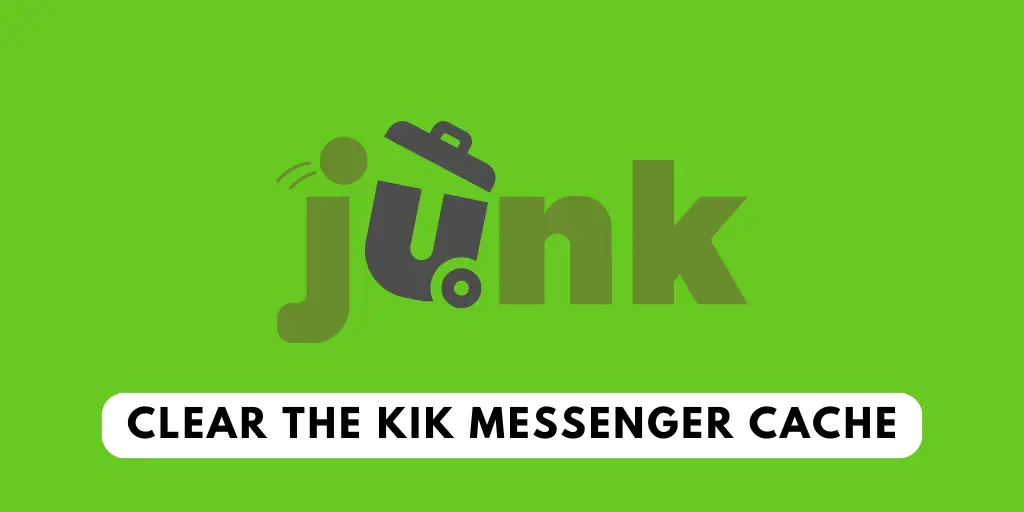
When both refreshing and force stopping don’t fix your problem, you have to clear the cache of the Kik application from your device.
To clear the cache of the Kik app:
Step 1: Long Press Kik app
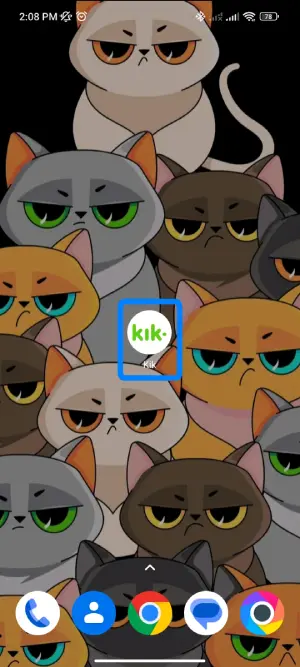
First, Long press the Kik app on your device.
Step 2: Tap On App info
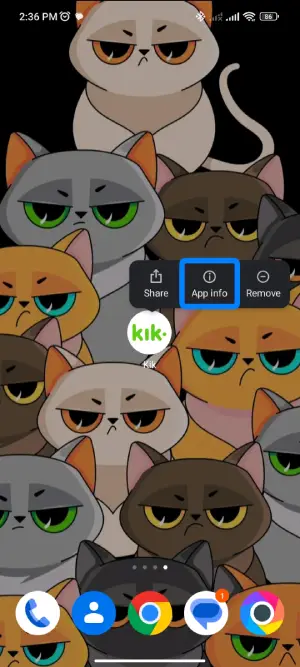
From the pop-up, click on app info with the ‘i’ sign
Step 3: Tap on Clear data
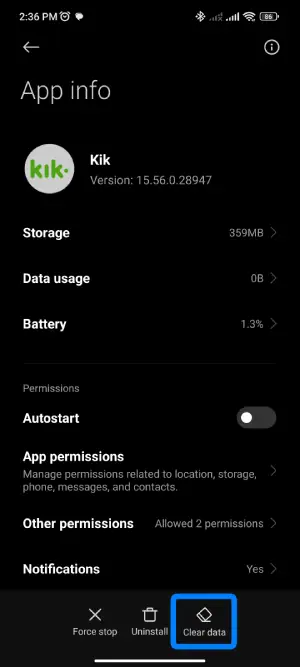
Tap on clear data at the bottom right of your mobile screen.
Step 4: Click on Clear Cache
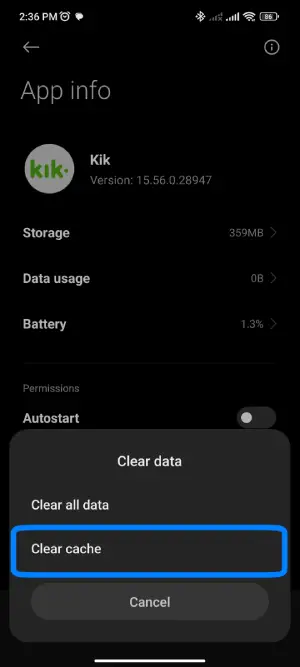
After that, click on Clear Cache.
Step 5: Tap on OK
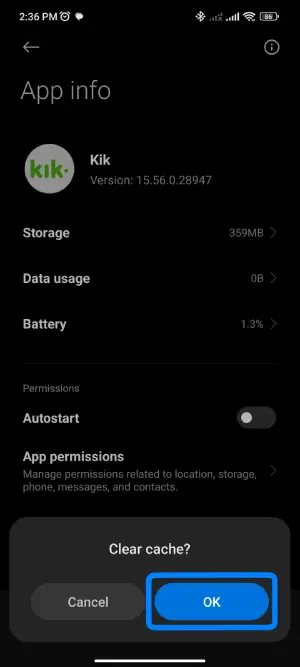
Next, tap Ok from the pop-up.
After clearing all the cache of Kik, open the Kik app and follow the onscreen instruction to verify the captcha.
Also Read: Why Is Kik Not Working?
Method 5: Update Kik messenger
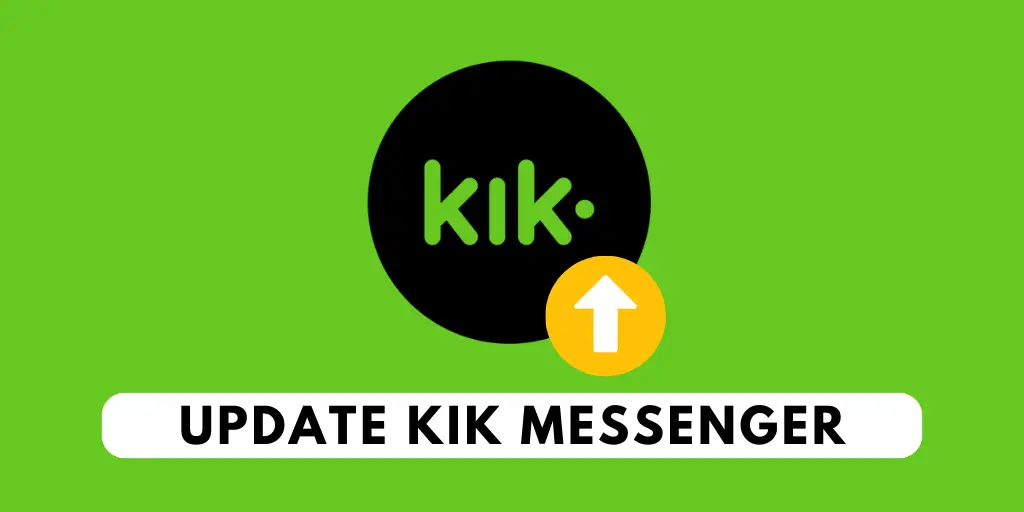
If the methods mentioned above did not work, check for the latest version of the Kik app. Update your old version to the new Kik version and follow the onscreen process to verify the captcha.
Steps To Update Kik On Android Device
The necessary step to take while updating Kik on an Android Device is below:
Step 1: Launch Play Store
Open the Google Play Store on your smartphone.
Step 2: Click On the three horizontal lines “≡”
Tap on the three horizontal lines “≡” from the upper left corner of the screen.
Step 3: Tap On “My Apps & Games”
You should find a “My Apps & Games” option; tap on it.
Look for the “Updates Section,” and if there is a new update on Kik, you can find it there.
Step 4: Update Kik
If you discover Kik within the “Update Section,” you should update Kik.
Steps To Update Kik On iOS Device
Many people might have a problem while updating Kik on their iOS devices. If you are one of them, then following the step below will be the right thing to do:
Step 1: Open App Store.
On your iOS Device(iPhone or iPad), open the App Store.
Step 2: Click On The Profile Icon
Now, please search for your profile icon in the highest right section and click on it.
Step 3: Update Kik
You’ll find the list of apps waiting to be updated. Scroll down until you find Kik.
If you discover Kik on the list, tap “Update.” If you want to update other remaining apps, tap on Update All.
Also Read: What Does S, D, R, Ellipsis(…) And Exclamation(!) Mean In Kik Messenger Chat?
Method 6: Update Your Device
Sometimes it is not the Kik app you should update, but the entire device’s OS should be updated. An older version of the OS can cause a significant number of problems while operating the Kik app. Therefore, it is important to update your OS timely.
The steps to update OS are below:
Steps To Update On Android Devices:
Even though it is easy to update applications, some people sometimes have a few problems with the process. Therefore, to update WhatsApp on your Android device, follow the steps below:
Step 1: Launch Your Settings App
Search for the settings application and open the settings on your Android device.
Step 2: Open the “About Device” Section
Until you see the “About Device” option, search the options and click on it once found.
Step 3: Look For OS Update
Now, just in case you have an option of a Software update available, tap on “Software Update.”
Some devices can automatically update themselves whenever offered if the owner has the Auto-update option enabled.
Steps To Update On An iOS Device
Step 1: Open Settings
Go to your device settings just by clicking on it.
Step 2: Open The General Section
Inside your settings app, there you should find a “General” option; click it.
Step 3: Look For the Option For Software Update
You’ll find an option of “Software Update” right below the “About” section; click the “Software Update” option.
There, check if any iOS update is being offered, and if an update is available, click the “Download and Install” option.
You can activate auto-update by enabling “Automatic Updates,” which you will find on the highest part of your screen.
Also Read: Why Is Kik Live Stream Not Working?
Method 7: Close All The Background Apps
Notification helps to alert the users about any recent activity, messages, and app invitations. Kik notification usually demands attention as it beeps or vibrates whenever a new message occurs. The Kik application has interesting features whereby you can change the notification sound.
The Kik application Notification Sound can be turned on and off at your convenience. If you want to know how to fix can’t change Kik Notification Sound, close all the background apps and open the Kik app. Sometimes due to issues and laggy devices, you won’t be able to run the Kik application smoothly, you won’t be able to change the settings, or it won’t work.
Don’t run too many applications at once on your phone; it causes laggy and slower device performance, resulting in problems. Similarly, if you can’t change the Kik notification sound, close the apps from your phone and reopen the Kik app. This will help you smooth out any glitches within the app itself.
Also Read: Photos And Videos Are Not Loading On Kik
Method 8: Uninstall And Reinstall The Kik App
Even after updating your Kik messenger, if you face problems verifying Kik captcha, then you can uninstall the app and reinstall it on your device accordingly.
Process To Re-Install Kik for Android Devices
The steps to re-install Kik for Android are very similar to updating Kik; the end is a little different. The steps to re-install Kik for Android are below:
Step 1: Open Play Store
Open the Google Play Store on your device
Step 2: Click On The Search Bar
Tap on the Search bar as “Google Play.”
Step 3: Search For Kik
Type Kik on the Search bar.
Step 4: Click On Kik
After you search for Kik, the app will come to the top. Tap on Kik.
Step 5: Uninstall Kik
Click on the Uninstall button and wait.
Step 6: Reinstall The App
Now, click on the Install button. Done.
Steps To Re-Install Kik For iPhone Device
Step 1: Open App Store
Open the App Store on your device.
Step 2: Type Kik
Type Kik on the Search bar.
Step 3: Tap Kik
Open Kik by tapping.
Step 4: Remove The App
Click on the Remove button and wait.
Step 5: Click On the Get Button Or Cloud Button
Now, click on the Get button or Cloud button. Done.
Also Read: Forgot Kik Username? Proven Ways To Recover Kik Account
Frequently Asked Questions
Here are some frequently asked questions about “Kik Captcha Not Working.”
Why Is Kik Not Working?
There can be various reasons why Kik is not working, such as a slow internet connection or an older version of the Kik app. Meanwhile, some other reasons can be big, like bugs and viruses on the app, server down of the Kik app, and so on.
Why Are Kik Notifications Not Working?
If your Kik notification is not working, it could be for several reasons. To work, check your internet connection, switch to a different network, check your device notification, disable data saver mode, disable battery optimization mode, or update the Kik app.
How Safe Is Kik Friend Finder Apps And Website To Use?
Kik friend finder apps and websites are safe to use as a trusted and reputed company develops them. The Kik app is free on the App Store and Google Play Store. However, you may see many popup ads and unwanted video content while accessing this application.
How To Turn Off Kik Notification?
If someone is disturbing you by sending continuous messages on Kik, you can mute that person on Kik. By doing this, you will not receive any push notifications of a new message from that person. To mute someone on Kik, open Kik> person’s profile> display name> disable the notification.
How To Activate Dark Mode In Kik?
Enabling the dark mode requires you to go to the chat section in your Kik application and access settings. In the settings, the dark mode feature is already available for free. You can also change the device theme settings to get a dark mode in your Kik app as well.
Can People Find Me On Kik With My Email?
Yes, people can easily find you if they know the exact email address that you use on Kik.
Final Words:
There you go; the above methods are the solutions to solve your ‘Kik Captcha Not Working‘ problem. Try each method mentioned in this article; one of the methods out of five will work.
If none of these methods works, you should contact Kik Support and report your problem, as contacting Kik support is the only remaining solution to your problem.
We hope every method mentioned above is clear and understandable. If you have any queries or suggestions regarding this article, do not hesitate to comment in the comment section below. We are always here to solve your problem as soon as possible.
You can go to our official website for more helpful guidance on Kik.
Thank You.