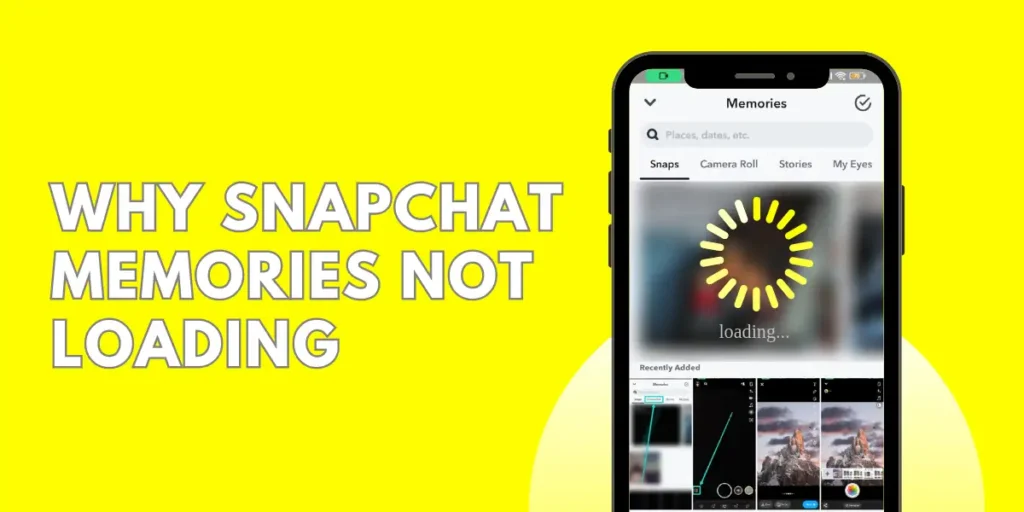Are you experiencing issues with Snapchat memories not loading? It can be frustrating and irritating when you’re unable to access your cherished moments on the popular social media platform. Unfortunately, you’re not alone if you encounter difficulties with Snapchat memories not loading.
Answer:
To resolve issues with Snapchat Memories not loading, follow these steps: Check your internet connection, clear the cache and data of the Snapchat app, update the app to the latest version, restart Snapchat, reinstall the app if necessary, ensure sufficient storage space is available, and if the problem persists, contact Snapchat support.
This article will explore the possible reasons behind this problem and provide effective solutions to get your memories up and running again. So, let’s delve into the world of Snapchat memories and troubleshoot the issue together!
Why Are Snapchat Memories Not Loading?
There are some potential reasons behind the issue of Snapchat memories not loading. They are as follows:
1. Server Outages And Maintenance
Snapchat’s servers occasionally experience downtime or undergo scheduled maintenance, which can result in temporary issues with loading memories. As a result, users may encounter difficulties accessing their memories during these periods until the servers return online.
2. Insufficient Network Connectivity
The quality and stability of your internet connection play a crucial role in loading Snapchat memories. Slow or unreliable internet connections, such as weak Wi-Fi signals or limited mobile data, can hinder the loading process and cause delays or failures in retrieving memories.
3. App Compatibility And Updates
Snapchat regularly releases updates to improve performance, fix bugs, and introduce new features. Using an outdated version of the app or running it on an incompatible device software can lead to problems with loading memories. Therefore, keeping your Snapchat app updated is important to ensure smooth functioning.
3. Storage Limitations
Snapchat memories require sufficient storage space on your device to be properly loaded and displayed. If your device’s storage is nearly full, it may need help accommodating the additional data needed for memories, resulting in slow or incomplete loading. Clearing up space on your device can help alleviate this issue.
4. Corrupted Or Cached Data
Over time, the Snapchat app may accumulate cached or corrupted data that can interfere with the loading of memories. Clearing or reinstalling the app’s cache can help resolve these issues and ensure a fresh start for loading memories.
5. Account Sync Issues
Sometimes, synchronization problems between your Snapchat account and the app can prevent memories from loading. It can occur for various reasons, such as incorrect login credentials or issues with the account. Verifying your account details and ensuring proper synchronization can help resolve this issue.
6. Device Compatibility
Snapchat’s performance can vary across different devices and operating systems. Incompatibilities between the Snapchat app and specific device models or software versions can lead to difficulties in loading memories. Checking for device-specific compatibility issues and updating your device’s software can help mitigate these problems.
7. Network Restrictions
Certain networks, such as workplace or school Wi-Fi, may have restrictions or firewalls that limit the functioning of social media apps like Snapchat. These restrictions can interfere with the loading of memories. Switching to a different network or contacting the administrator for possible solutions can help resolve this issue.
8. Temporary Glitches And Bugs
Like any software, Snapchat may occasionally experience temporary glitches or bugs that can affect the loading of memories. These issues are usually addressed in subsequent updates from Snapchat, so keeping your app up to date is crucial to ensure the best performance and minimize any potential glitches.
9. User Error Or Settings
Sometimes, the issue with loading memories can be attributed to user error or incorrect app settings. Therefore, it’s important to double-check your app settings, such as permissions for camera and storage access, and ensure they are properly configured.
Reviewing any recent changes you made to the app’s settings can help identify and rectify any misconfigurations causing the loading issues.
Fixes For Snapchat Memories Not Loading
When faced with the issue of Snapchat memories not loading, there are several fixes you can try to resolve the problem:
1. Check the Internet Connection
Ensure that you always have a stable and reliable internet connection. Switch between Wi-Fi and mobile data to see any difference in loading memories. If your connection is very weak or unstable, try moving near your router or restarting your modem/router.
2. Clear Cache And Data
Clearing the cache as well as data of the Snapchat app can help eliminate any corrupted or outdated files that might be causing issues. Go to your device’s settings, find the app settings, locate Snapchat, and clear the cache and data. Clearing the data will log you out of the app, so ensure you know your login credentials before proceeding.
3.Update Snapchat App
Ensure that you have the latest and updated version of the Snapchat app installed on your device. Outdated versions may have bugs or compatibility issues that can affect the loading of memories. Visit your device’s app store and update Snapchat to the latest available version.
4. Restart Snapchat
Sometimes, restarting the Snapchat app can resolve temporary glitches or errors. Close the app completely, wait a few seconds, and reopen it to see if the memories load properly.
5. Reinstall Snapchat
If the issue persists, uninstall and reinstall the Snapchat app from your device. This process helps ensure a clean installation and can resolve any underlying app issues affecting memory loading.
6. Check Storage Space
Verify that you have sufficient storage space available on your device. Inadequate storage can lead to problems with loading memories. Delete unnecessary files or apps to free up space, and try loading memories again.
7. Contact Snapchat Support
If none of the above solutions work, it’s advisable to contact Snapchat’s support team for further assistance. They can provide specific troubleshooting steps or address any potential server-side issues causing the problem.
Rember, it’s always a good idea to keep your Snapchat app and device software up to date and regularly clear cache and data to maintain optimal performance.
Alternative Ways To Access And Save Snapchat Memories
If you’re unable to access or save Snapchat memories through the app, there are alternative methods you can try:
1. Download Memories Data
Snapchat provides an option to download your memories data directly from their website. First, visit the official Snapchat website, log in to your account, and navigate to the “My Data” section. From there, you can request to download your memories data, which will be in a downloadable format.
2. Screenshots Or Screen Recording
One simple way to save specific memories is by taking screenshots or using screen recording functionality on your device. For example, open the Snapchat app, navigate to the specific memory you want to save, and capture a screenshot or record your screen while viewing the memory.
3. Use the Chat Feature
If you have sent memories to specific friends or groups through Snapchat’s chat feature, you can access them by opening the chat conversation. In addition, memories shared within chats are accessible even if you encounter issues with the main memories section of the app.
4. Snapchat Spectacles
If you own Snapchat spectacles, you can record videos or capture photos directly from the Spectacles and save them to your device. It provides an alternative way to preserve moments and memories without relying solely on the Snapchat app.
5. Explore Snapchat Memories On Another Device
If you can access another device, such as a tablet or a friend’s smartphone, try logging in to your Snapchat account and accessing memories from there. Sometimes, the issue might be device-specific, and using a different device can help overcome the problem.
Third-Party Apps
Some third-party apps claim to provide access to Snapchat memories or allow you to save them. However, be cautious when using such apps, as they may violate Snapchat’s terms of service and pose a risk to your account security. It’s recommended to exercise caution and use trusted apps, if any, that have positive user reviews and ratings.
Remember to respect others’ privacy and only save or share memories you have the right to. In addition, it’s important to be mindful of Snapchat’s terms of service and community guidelines when accessing or saving memories through alternative methods.
Preventing Future Snapchat Memories Loading Problems
To prevent future issues with Snapchat memories not loading, here are some preventive measures you can take:
1. Keep the App And Device Updated
Regularly update the Snapchat app to the latest version on your device’s app store. Updates often include bug fixes, performance improvements, and compatibility enhancements that can help prevent issues with loading memories. Additionally, ensure that your device’s operating system is current, as outdated software can lead to compatibility problems.
2. Maintain Sufficient Storage Space
Regularly monitor the available storage space on your device. Snapchat memories require storage space to be saved and loaded properly. Delete unnecessary files, apps, or media to free up space and ensure sufficient room for memories to be stored and accessed without issues.
3. Clear Cache And Data
Periodically clear the cache and data of the Snapchat app. Cached files can accumulate over time and cause conflicts or performance issues. Clearing the cache and data helps maintain a clean app state, minimizing the chances of memory loading problems.
4. Stable Internet Connection
Use a stable and reliable internet connection when using Snapchat. Unstable or slow internet connections can lead to difficulties in loading memories. Connect to a strong Wi-Fi network or ensure your mobile data signal is strong for optimal performance.
5. Avoid Excessive Background Processes
Close unnecessary apps are running in the background, which consumes system resources. Running multiple apps simultaneously can strain your device’s performance and impact the loading of memories. Reducing background processes allows you to allocate more resources to Snapchat and enhance its functionality.
6. Enable App Permissions
Make sure that Snapchat has the necessary permissions enabled on your device. Grant permissions for camera access, storage access, and any other relevant permissions requested by the app. Without the appropriate permissions, memories may not load properly.
7. Regularly Log Out And Log In
Occasionally, log out of your Snapchat account and log back in. This process can refresh the app’s connection to your account and resolve any temporary synchronization issues affecting memory loading.
8. Report And Resolve Issues Promptly
If you encounter recurring problems with memories not loading, promptly report the issue to Snapchat’s support team. Provide detailed information about the problem, including device type, software version, and any troubleshooting steps you’ve already taken.
By reporting the issue, you continue app improvements and help prevent similar problems for other users.
Following these preventive measures can minimize the chances of encountering Snapchat memory loading issues and ensure a smoother experience accessing and enjoying your saved memories.
Frequently Asked Questions (FAQs)
Some of the frequently asked questions about Snapchat memories not loading and other issues related to the app are as follows:
What Should I Do If My Snapchat Memories Are Stuck On The Loading Screen?
If your Snapchat memories are stuck on the loading screen, try the following steps:
- Ensure a stable internet connection.
- Restart the app.
- Clear cache and data.
- Update the app.
- Check device storage space.
- Contact Snapchat support if the problem persists.
Is There A Way To Fix Snapchat Memories Not Loading On Android/iOS Devices?
Yes, the steps to fix Snapchat memories not loading are similar for Android and iOS devices. You can try troubleshooting methods such as clearing cache and data, updating the app, checking storage space, and ensuring a stable internet connection.
Do Network Restrictions Or Firewalls Sometimes Interfere With Snapchat Memories Loading Properly?
Certain network restrictions or firewalls commonly found in the workplace or school networks can interfere with loading Snapchat memories.
Why Do Some Of My Snapchat Memories Partially Load Or Display As Blank Screens?
Partial loading or blank screens in Snapchat memories could be caused by various factors such as corrupted data, slow internet connection, app compatibility issues, or device performance limitations. Try troubleshooting steps like clearing cache and data, ensuring a stable internet connection, and updating the app to resolve this problem.
Should I Contact Snapchat Support If I Am Unable To Resolve Snapchat Memories Not Loading On My Own?
If you have tried troubleshooting steps and cannot resolve the issue, contacting Snapchat support for further assistance is recommended. They can provide specific guidance and help troubleshoot the problem.
Conclusion
In conclusion, dealing with the frustration of Snapchat memories not loading can be a common issue for users. However, by understanding the potential causes and implementing the appropriate fixes, such as checking internet connectivity, clearing cache and data, updating the app, managing storage space, and addressing account or device-related issues, users can overcome this problem and enjoy uninterrupted access to their cherished memories.
Furthermore, staying proactive in preventing future loading problems is essential by keeping the app and device updated, maintaining sufficient storage space, and troubleshooting any issues promptly. Following these steps, users can easily ensure a seamless Snapchat memories experience and preserve their precious moments.