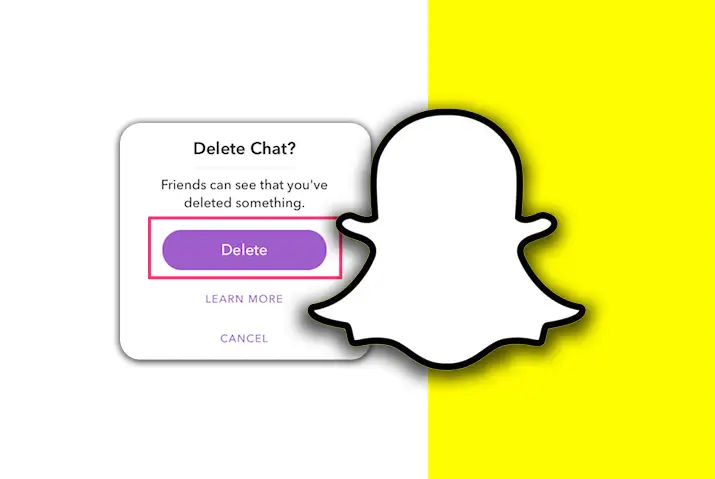Snapchat is an excellent app for sharing pictures and videos with friends, family, or anyone else! You can use it to share various types of content, including photos, videos, voice messages, and chat features, making it possible to converse with a friend without speaking. Moreover, if you accidentally send a snap to the wrong person, you can easily delete the sent snap on Snapchat.
Answer:
To delete a sent Snap on Snapchat, follow these steps: Open the app and log in to your account> Navigate to the chat screen and locate the conversation containing the Snap you want to delete> Press and hold on to the Snap for a few seconds until options appear> Click on the “Delete” option> Confirm your choice to delete the Snap permanently from the conversation.
Accidentally sending snaps to someone you haven’t recently contacted can be a concern. Fortunately, Snapchat provides a helpful feature that lets you delete a snap before the other person views it, preventing awkward situations. This feature is a hit among users as it allows for seamless snap removal from both ends, ensuring a better user experience.
What Are Snaps On Snapchat?
Snaps on Snapchat refer to photos or videos you share with your friends. These media items are designed to disappear automatically after being viewed, typically within 1-10 seconds, although you can also set them to last for 24 hours if desired. You can take snaps directly using your phone’s camera within the Snapchat app or choose from images or videos in your phone’s camera roll.
To send a snap, pick one or more contacts from the list at the top of the screen and tap the blue arrow button located in the bottom right corner. Then, you can customize how long each friend can view your snaps, with options ranging from 1 second to 20 seconds.
Also Read: How to Create a Meme on Snapchat [Step by Step Guide]
Can You Delete A Sent Snap On Snapchat?
Yes, you can delete a message on Snapchat using the “Delete for Later” option. This feature allows you to remove any of your sent Snaps, photos, or videos before the recipient can view them. For example, if someone sends something inappropriate and wants to prevent others from seeing it, they can tap on the message/photo, press firmly until a popup appears, and then select the Delete option. With just one touch, the message disappears as if it never existed.
When you delete a sent message on Snapchat, the other person will be notified that the sent files have been removed from the chat.
Also Read: How To Fix Snapchat Black Screen Issue?
How To Delete A Sent Snap On Snapchat?
You must go through a similar procedure to delete a Snap you send on Snapchat.
It would be best if you tapped on the individual chat. Then, long tap on the video that you want to delete. Then, a floating menu will appear on the screen. After that, select the delete options and confirm your deletion.
Also Read: How to Block Adult Websites on iPhone Without Apps?
Can You Unsend A Snap On Snapchat?
No, Snapchat does not have an “unsend” function, meaning you cannot retract a sent Snap once it’s been delivered. However, if you accidentally send a message to the wrong person, you can delete the message before they open it. Keep in mind that once the recipient opens the Snap, you can no longer delete it from their end.
Also Read: How to Hide Snapchat Birthday Notification?
What Can You Unsend On Snapchat?
There isn’t a specific “unsend” feature on Snapchat, but you can achieve a similar effect by deleting a message. You can delete a text, sticker, meme, photo, or video by following the earlier steps. Once you delete the message, it will be removed from the chat inbox, essentially “unsending” it. However, it’s worth noting that the other person may still receive a notification that a message was deleted.
Also Read: Does Snapchat Notify You When Someone Search Your Name?
How To Unsend Or Delete A Snap On Snapchat?
Snapchat doesn’t have a feature to unsend a snap, but you can delete a sent snap if you want to remove it from the recipient’s chat.
Follow these steps to delete a sent snap:
Step 1: Open Snapchat

Launch Snapchat and log in with your credentials.
Step 2: Go To Chat Screen
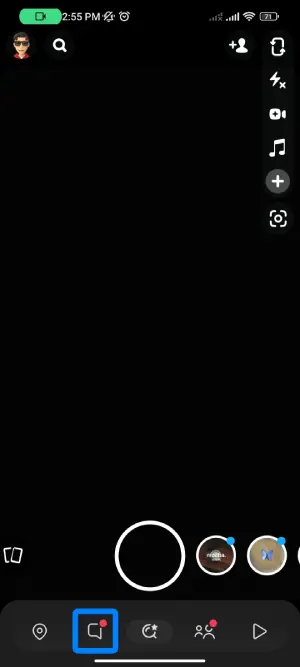
Swipe right or tap the message icon at the bottom left of the screen to access your chat inbox.
Step 3: Check The Status Of The Snap
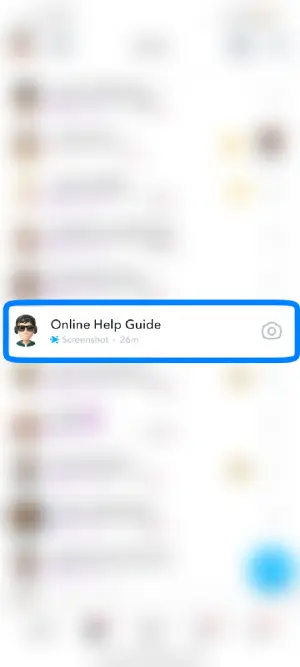
Open the chat conversation containing the snap you want to delete. Make sure the snap hasn’t been opened by the recipient yet.
Step 4: Long Press The Message
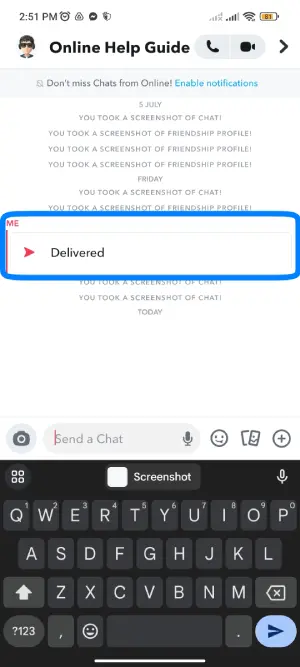
Press and hold the snap you want to delete. A menu with options will appear.
Step 5: Choose The Delete Option
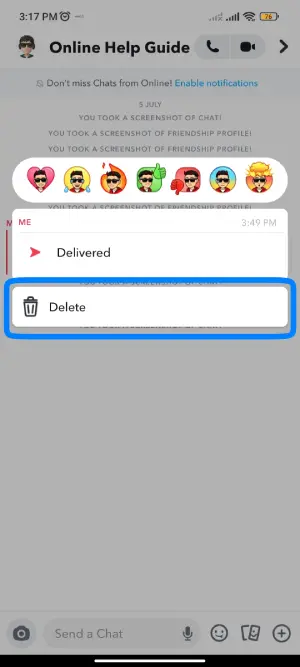
From the menu, select the “Delete” option.
Step 6: Confirm Your Delete
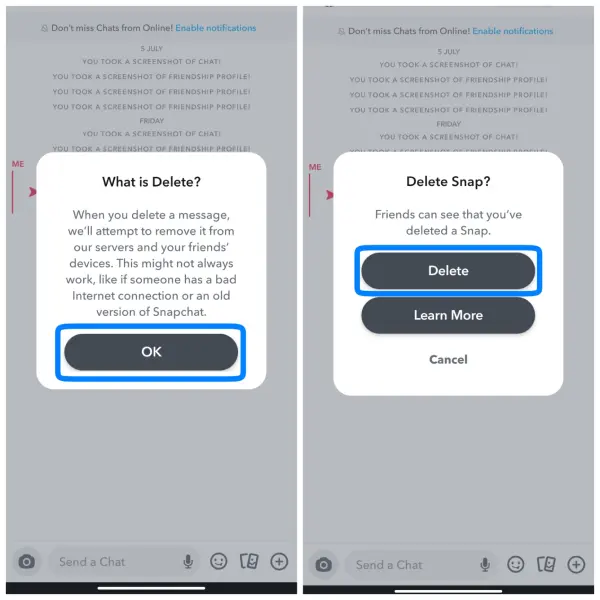
A popup will appear, asking you to confirm the deletion. Tap “Delete” to confirm.
Remember that the recipient will be notified that you deleted a message. Once you’ve followed these steps, the snap will be deleted from the chat.
Also Read: How to Send GIFs on Snapchat?
How To Delete Sent Messages On Snapchat?
When you send a message, whether it’s a text, photo, or video, you can delete it afterward. To do this, long-tap on the message, and a popup will appear with the delete option. If you choose to delete the message, it will be immediately removed from the conversation.
Furthermore, you can also delete a message from both ends, following the same process. However, unlike regular deletions, when you delete a message on Snapchat, the receiver will be notified that you’ve deleted a snap you sent. Otherwise, the messages get automatically deleted after the receiver opens them unless you set a specific time duration for deletion. In that case, the messages will be removed after the set time without any notification to the receiver.
Also Read: How To Get Rid of Snapchat’s New Update?
Can You Delete A Chat If Someone Saved It?
You can delete a chat even if someone else has saved it. The process to delete the chat remains the same, and it won’t impact the saved copy that someone else might have. Each user can manage their version of the chat independently.
Also Read: Does Snapchat Delete Memories? Snapchat Backup [FAQ’s]
How Can You Delete A Snap That Someone Saved?
On Snapchat, you can indeed delete saved snaps. To achieve this, follow the same process as deleting a regular snap. Moreover, you can use the same method if you wish to unsave a snap from the conversation.
Step 1: Launch Snapchat

Open the Snapchat app and log in using your credentials.
Step 2: Go To Chat Inbox
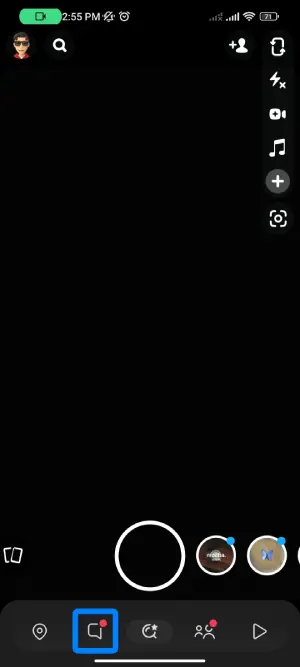
Swipe right or tap on the message icon at the bottom left of the screen to access your chat inbox.
Step 3: Open The Chat
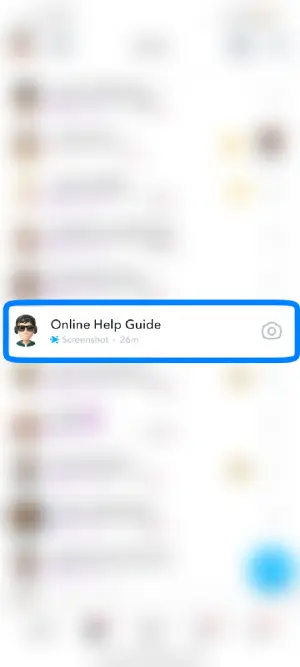
Select the chat from the inbox containing the snap you want to delete.
Step 4: Unsave Message
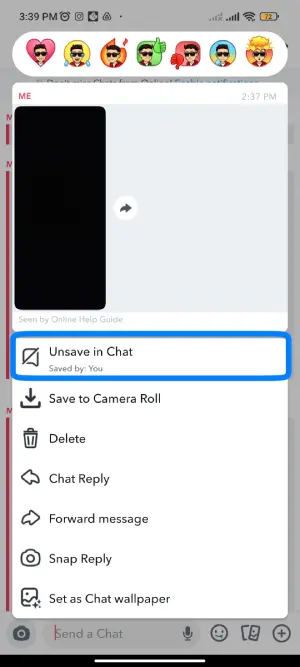
Long-press on the saved snap and a menu with options will appear. Tap on the option to “Unsave” the snap from the conversation.
Step 5: Delete Message
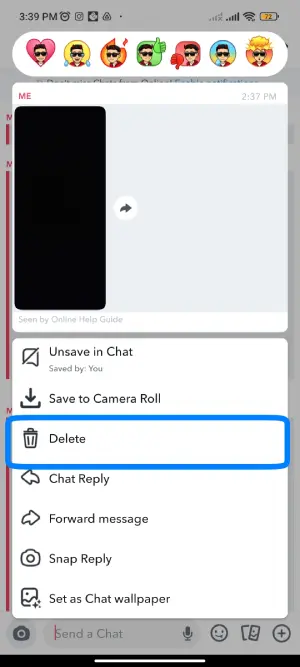
If you also want to delete the snap from the conversation, long-press on the snap again, and a delete option with a trash can icon will appear. Confirm the deletion by tapping on “Delete.”
Also Read: Does Clearing A Conversation On Snapchat Delete Unopened Snaps?
What Happens When You Delete An Unopened Snapchat?
When you delete an unopened Snapchat, the recipient won’t be able to see the message, and the message will be removed from both ends.
Also Read: What Does The Yellow Heart On Snapchat Mean?
How To Delete Open Snapchat Pictures?
Deleting opened Snapchat pictures can be a bit tricky. As you may know, messages on Snapchat disappear once they are sent, and if you haven’t set a timer for the messages, they will vanish once the receiver opens them.
This also applies to deleting snaps. If the recipient has already opened the Snap and the message has disappeared, there’s no way to delete it at that point.
You must act quickly to delete a snap before the recipient opens it. As soon as you send the snap, you can delete it from your end before they can view it. Once the snap is opened, though, it becomes inaccessible for deletion.
Also Read: Snapchat Emojis Ideas And Themes For Best Friends
Has Someone Seen My Snap On Snapchat?
As a user of Snapchat, it’s simple to know if someone has seen your message or snap.
For picture or video snaps, there are several indicators to look for:
Delivered: Your snap has been successfully sent to the recipient’s device.
Opened: When the recipient opens a snap, the “Opened” status appears, indicating that they have viewed it.
Saved: If the recipient decides to save your snap, you’ll be notified that it has been saved.
Took A Screenshot: Snapchat also notifies you if the recipient takes a screenshot of your snap.
Note: Once a snap is opened, it automatically disappears from the chat list, but you can still see the status indicators (e.g., “Opened,” “Saved,” or “Took A Screenshot”) to know whether the recipient has viewed your message or snap.
Also Read: How To Unlock Snapchat Lens 2023 [Get New And Hidden Lens]
How To Delete Snap From The Group Conversation On IPhone/ Android/ IPad?
To delete a snap from a group conversation on iPhone, Android, or iPad, follow these steps:
Step 1: Open Your Snapchat

Launch the Snapchat app and log in using your username and password.
Step 2: Go Through Chat Screen
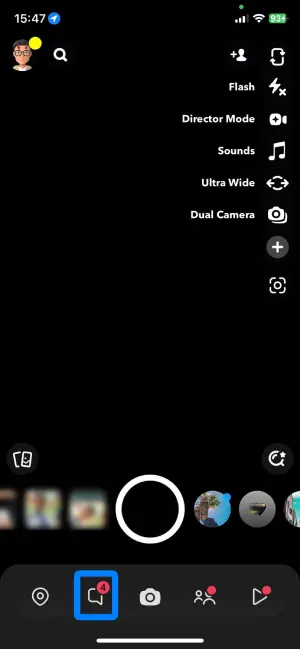
Swipe from left to right to access the chat screen.
Step 3: Select The Group Chat
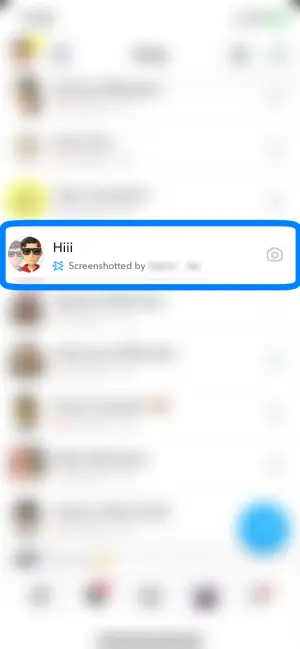
From the list of chats, select the group conversation from which you want to delete the snap.
Step 4: Hold The Snap For A Few Seconds
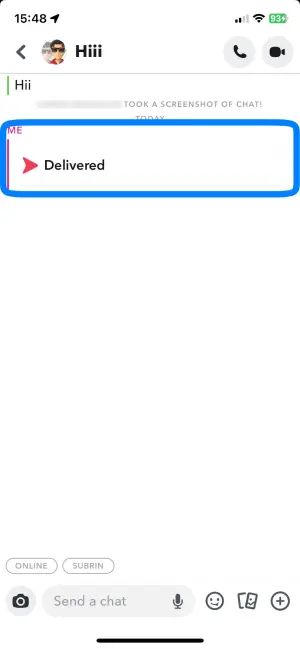
Locate the snap you want to delete and tap on it. Hold the snap for a few seconds until a floating menu appears.
Step 5: Tap On Delete
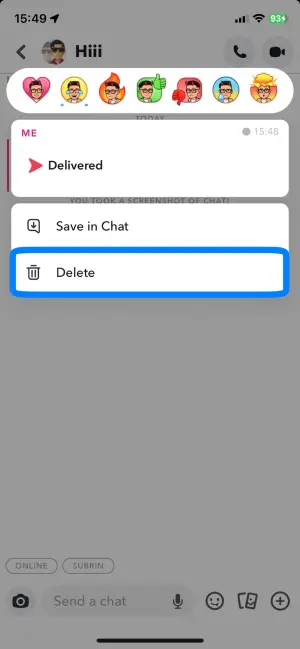
In the floating menu, select the “Delete” option.
Step 6: Confirm The Delete Option
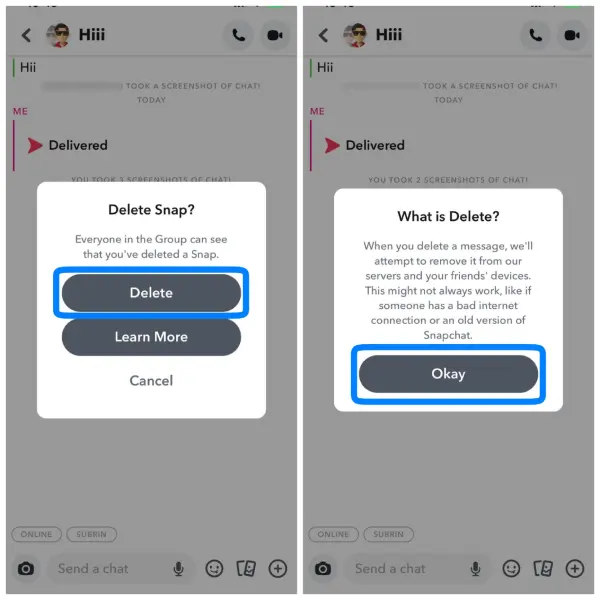
A confirmation prompt will appear to confirm the deletion. Click on the confirm button to delete the snap from the group conversation.
Also Read: How to Submit Created Lens to Snapchat [Get Approved]
How To Delete Snap From A Private Or Shared Story?
Deleting a snap from a private or shared story on Snapchat requires the following steps:
Step 1: Open Your Snapchat Account
Open the Snapchat app and log in using your username and password.
Step 2: Tap On Your Bitmoji / Profile Icon
Tap on your bitmoji or profile icon at the screen’s top left corner.
Step 3: Select Your Private Or Shared Story
In the “My Story” section, select the private or shared story from which you want to remove the snap.
Step 4: Open Your Chats And Snap
Open the chat containing the snap you wish to delete from the story.
Step 5: Press And Hold The Snap
Press and hold the snap for a few seconds. This action will trigger a floating menu with various options.
Step 6: Click On the Delete Option
From the floating menu, select the “Delete” option.
Step 7: Confirm Deletion
A confirmation prompt will appear to confirm the deletion. Click on the confirmation button to remove the snap from the private or shared story.
Also Read: Why You Are Subscribed To Someone On Snapchat?
How Do You Permanently Delete Snapchat Messages On Both Sides?
You can permanently delete Snapchat Messages from both sides by clearing the whole conversation. For that, you need to go through the following steps:
Step 1: Open Your Snapchat Account
Open your Snapchat account by entering your username and password.
Step 2: Tap On Profile Icon
Tap on the profile icon at the screen’s top left corner.
Step 3: Click On Settings Gear
Click on the settings gear situated at the top right corner.
Step 4: Tap On Clear Conversation
Scroll down until you see the “Account Actions” section, and tap on “Clear Conversation.”
Step 5: Tap On The “X” Sign
To delete individual conversations, tap the “X” sign next to each contact and confirm the popup window.
Also Read: How To Unlock The Butterflies Lens On Snapchat?
If You Delete A Snap Before Someone Views Them, Can They See It?
If you delete a snap before someone views it, they won’t be able to see it. The content will disappear when you tap on the delete option in the messages. However, it’s important to note that the person you sent the snap to won’t know what you sent, provided they haven’t opened or read it yet. Be cautious, though, as the user will receive a notification of a deleted message, and you might not want that.
Also Read: Why Is The Snapchat Location Not Updating?
Frequently Asked Questions (FAQs)
Here are some of the frequently asked questions on how to delete a sent snap on Snapchat, and they are as follows:
When Does Snapchat Delete Sent Snap And Chats?
Snapchat deletes sent Snaps and chats once the recipient views them. Additionally, if the time limit for viewing the Snap expires before the recipient opens it, the Snap will also be automatically deleted.
Does Blocking Someone On Snapchat Delete The Snap You Send?
Yes, blocking someone on Snapchat will delete the Snap you sent to that person. Consequently, if you want to remove a sent Snap without blocking the recipient, you can use the previously mentioned procedure to delete it.
Does It Remove Your Message If You Delete Your Account?
Deleting your account does not remove your messages. Instead, it only erases your personal information while leaving the messages intact.
If I Delete A Snap, Will They See It?
When you delete a snap, your friends will be notified that you have deleted something, but they won’t know the specific deleted content.
If You Remove A Snap Before Someone Views Them, Can They See It?
If you remove a snap before the recipient opens it, they won’t be able to see the content since it never reached their device. They will not be aware that you deleted the snap as they haven’t viewed it yet.
Conclusion
Snapchat offers a convenient delete feature to remove sent snaps. However, it’s important to note that whether the Snap has been opened or not will affect the deletion process. Both the unsend and delete options serve the purpose of deleting a snap, with only the delete option visible in Snapchat.
Furthermore, users can also delete saved snaps from their chat and apply methods to unsave them. Overall, Snapchat provides a user-friendly platform for seamless communication.