When signing up for Snapchat, you need to provide a username, password, phone number, email, and date of birth. Once you enter your birthday, Snapchat will notify all your friends and display a cake emoji next to your username. However, if you want to hide your Snapchat birthday notifications, what steps should you take?
Answer:
To hide Snapchat birthday notifications, follow these steps: Open the app, locate your profile icon, access settings, and find “Birthday.” From there, you can toggle the birthday notification on or off. This feature allows you to control whether you receive reminders about your friends’ birthdays on Snapchat.
The most simple way to hide Snapchat birthday notifications is to disable the birthday party option. This way,, your friends on Snapchat won’t receive any notifications about your birthday. Now, let’s explore the steps to turn off the birthday party feature on Snapchat, ensuring that the cake emoji doesn’t appear next to your name.
Does Snapchat Send Birthday Notifications?
Yes, Snapchat does indeed send birthday notifications to all your friends on the platform as a default setting. When it’s your birthday, your friends will be notified with a small birthday cake emoji displayed next to your username. This notification serves as a friendly reminder for them to send you birthday wishes and greetings. While this can be a delightful feature for those who enjoy celebrating their special day with their online friends, some users may prefer to keep their birthdays private.
You can adjust your privacy settings to hide your birthday information. This way, you avoid getting birthday wishes and keep your special day more private. Customizing your settings according to your preferences ensures a more enjoyable experience on the platform.
Also Read: Does Snapchat Notify You When Someone Search Your Name?
How To Hide Snapchat Birthday Notification On Android Devices?
When it’s your birthday, Snapchat will send you a private birthday snap exclusively for you; other Snapchatters won’t receive it. If you wish to receive private birthday snaps consistently, this article provides the steps to hide Snapchat birthday notifications on Android devices. Follow these simple steps below:
Step 1: Open Snapchat

To get started, locate the Snapchat app on your Android device’s home screen or app drawer and tap on it to open it.
Step 2: Click On Your Profile Icon

Once you have opened Snapchat, look for your profile icon, typically in the screen’s top-left or top-right corner. A Bitmoji or a Snapchat Ghost icon represents it. Tap on your profile icon to access your profile settings.
Step 3: Go To Settings

After tapping your profile icon, a menu will appear with various options. Look for and select the “Settings” option. A gear or cogwheel icon usually represents it.
Step 4: Click On Birthday
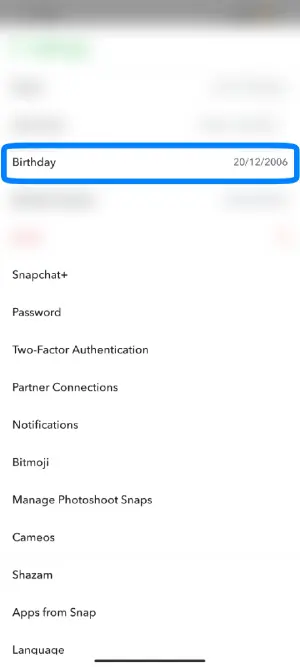
Within the “Settings” menu, scroll down until you find the “Birthday” option. Tap on “Birthday” to access the birthday notification settings.
Step 5: Turn Off The Birthday Party
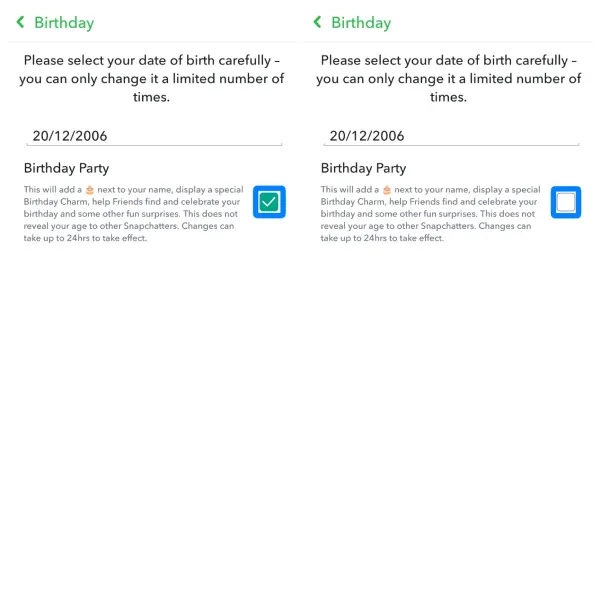
In the “Birthday” settings, you will see an option labeled “Birthday Party” or “Birthday Notifications.” To hide Snapchat birthday notifications, toggle off the switch next to “Birthday Party” or any similar option. Turning it off will ensure you no longer receive private birthday snaps and other Snapchatters won’t be notified of your birthday.
Also Read: How To Get Rid of Snapchat’s New Update? | Install Old Version
How To Hide Friend Snapchat Birthday Notification On IOS Devices?
Learn how to hide Snapchat birthday notifications on iOS devices with ease! Snapchat’s private birthday snaps can be quite fun, but if you prefer not to receive them or keep your birthday private from other Snapchatters, we’ve got you covered.
In this section, we’ll walk you through the simple steps to disable birthday notifications on IOS devices, allowing you to enjoy a more personalized Snapchat experience.
Step 1: Open Snapchat Application
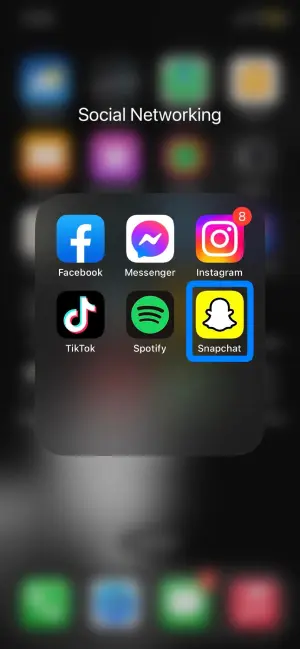
Locate the Snapchat app on your iOS device’s home screen and tap on it to open it.
Step 2: Tap On Your Profile
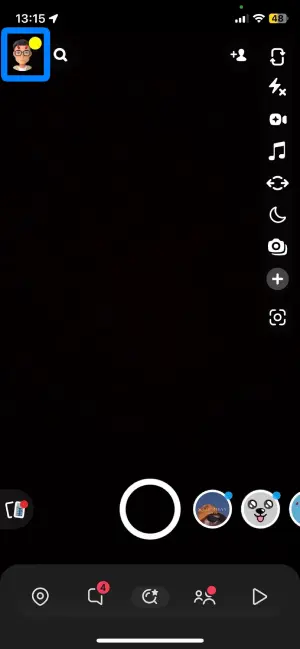
After opening Snapchat, find and tap on your profile icon, usually in the top-left or top-right corner of the screen. A Bitmoji or a Snapchat Ghost icon represents it. Tapping on your profile will take you to your profile page.
Step 3: Go To The “Settings” Tab
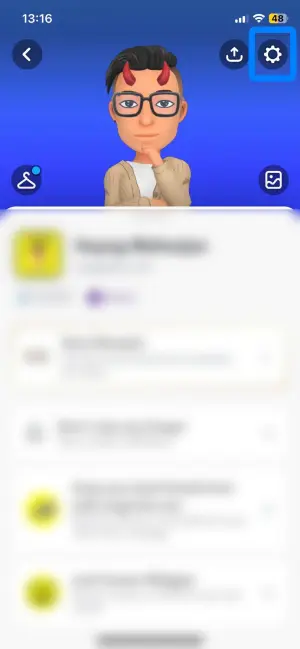
Look for the gear or cogwheel icon on your profile page, usually found in the top-right corner of the screen. Tap on this icon to access the Snapchat settings.
Step 4: Select The “Notifications” option
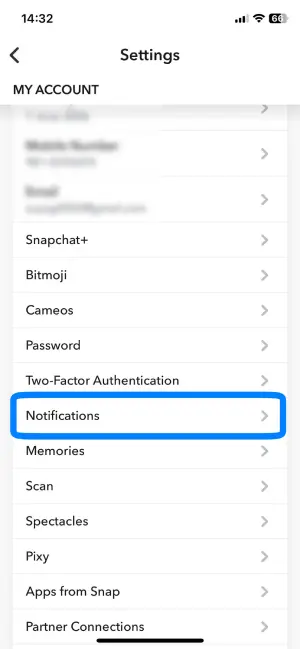
Within the Snapchat settings, you’ll see various options. Look for and select the “Notifications” option. This will take you to the notifications settings for your Snapchat account.
Step 5: Choose “Birthday Notifications” Category
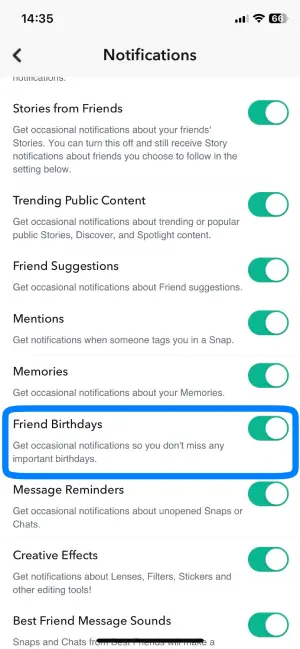
In the “Notifications” settings, you’ll find different notification categories. Scroll down until you find the “Birthday Notifications” category, and tap on it to access the specific settings for birthday notifications.
Step 6: Toggle Off The Switch
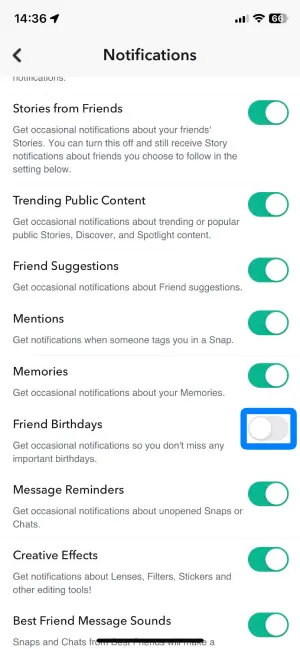
Once you are in the “Birthday Notifications” category, you’ll see a switch next to “Birthday.” To hide Snapchat birthday notifications, toggle off this switch. By turning it off, you will no longer receive private birthday snaps, and other Snapchatters won’t be notified of your birthday.
Step 7: Exit Snapchat Settings
After successfully turning off the switch for birthday notifications, you can exit the settings by tapping the back arrow or closing the settings window. You will be taken back to your profile page.
Also Read: Does Clearing A Conversation On Snapchat Delete Unopened Snaps?
What Does The Birthday Cake On Snapchat Mean?
The birthday cake on Snapchat signifies that it’s the user’s birthday. If the cake emoji appears next to your friend’s name, it is their birthday. So, essentially, the cake emoji represents a person’s birthday on Snapchat.
Nevertheless, it may not always be accurate as some users might use a fake birthdate on Snapchat. If you are one of those users and want to hide your birthdate from your Snapchat friends, follow the steps below.
Also Read: Does Snapchat Delete Memories? Snapchat Backup [FAQ’s]
Why Isn’t Snapchat Showing Birthday?
Snapchat may not show your birthday for several reasons, and here are some possible explanations:
1. Incorrect Date of Birth
If you have entered the wrong date of birth in your Snapchat settings, the app won’t recognize your actual birthday, and you won’t receive any birthday notifications. To check your birthday settings, go to your profile/avatar icon, tap the Settings icon, and select Birthday.
2. Outdated Snapchat Version
Using an outdated version of Snapchat can lead to malfunctions and missing features, including birthday notifications. Make sure to keep your Snapchat app updated to the latest version.
3. App Glitch
Occasionally, Snapchat might experience glitches or bugs that could affect the display of birthday notifications. In such cases, waiting for a software update or checking for any known issues on Snapchat’s support channels is advisable.
If you’ve confirmed that your date of birth is correct and you are using the latest version of Snapchat but still facing issues with birthday notifications, consider uninstalling the app and then reinstalling it from the app store. This process can often resolve any underlying problems and restore missing features.
Also Read: What Does The Yellow Heart On Snapchat Mean?
How To Change Your Birthday On Snapchat?
To change your birthday on Snapchat, follow these steps:
Step 1: Open Snapchat App

Open the Snapchat app on your device. Whether using a phone or tablet, the steps to update your Snapchat birthday remain the same. Ensure you have the latest app version installed to avoid confusion caused by different user interfaces.
Step 2: Tap On Your Profile Icon

Locate the small profile icon in the upper left corner of your screen. Tap on it to access your Snapchat display name, username, stories, friends, Bitmoji, and maps.
Step 3: Tap On Settings Gear Icon

Tap on the Settings gear icon situated in the upper right corner. This will lead you to all your Snapchat settings, including the option to update your birthday.
Step 4: Select Birthday
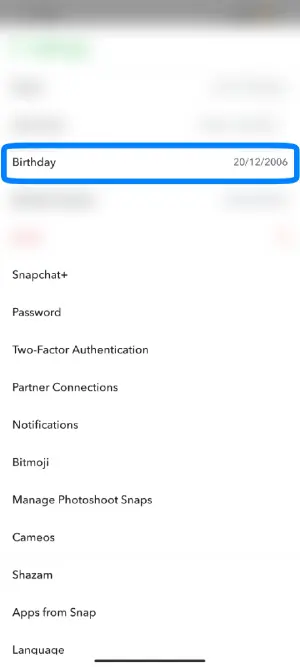
Within the “My Account” section, which appears at the top when you open the settings, find the “Birthday” option. Tap on it to access your Snapchat Birthday settings.
Step 5: Change Your Date Of Birth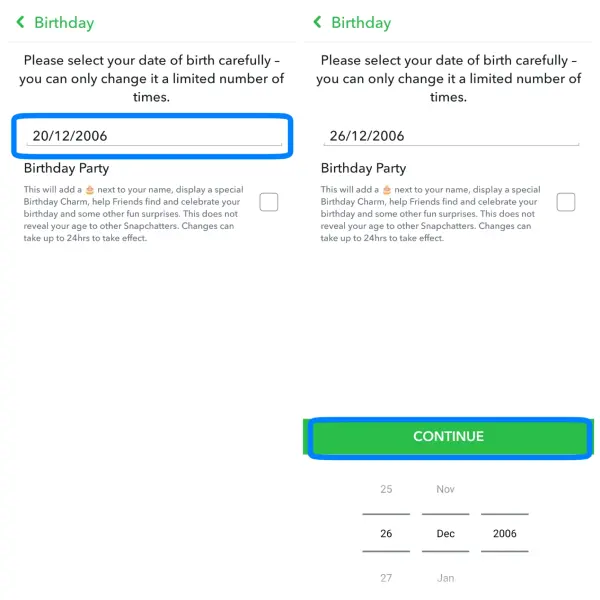
Now, you’re just one step away! Tap on the blank “Your Date of Birth” field, change your Snapchat birthday to the correct date or any date you prefer, and click CONTINUE.
Also Read: How To Block Snapchat App On The Router?
How To Mute Notifications On Snapchat?
Follow this straightforward method to stop the influx of Snapchat notifications on your mobile and end the constant interruptions. Following the steps below will allow you to disable all notifications from the Snapchat app, ensuring you won’t be bothered by them anymore.
Step 1: Open Your Snapchat Account

First, open the Snapchat app and log in to your account using your credentials.
Step 2: Go Through The Profile Icon

Next, click on your profile icon or Bitmoji in the upper left corner of the screen.
Step 3: Tap On the Settings Icon

Now, tap on the Settings gear icon in the upper right corner.
Step 4: Click On Notification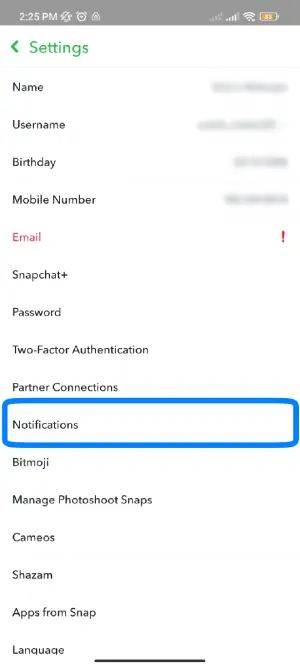 Afterward, go to “My Account,” and look for the “Notifications” option.
Afterward, go to “My Account,” and look for the “Notifications” option.
Step 5: Turn Off All The Notification Options
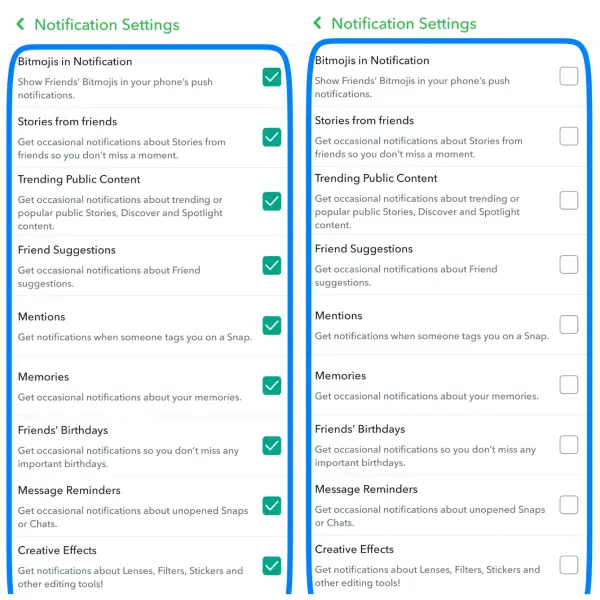
Finally, please turn off all available notification options by tapping on each of them. Once done, you will no longer receive notifications from the Snapchat app.
Also Read: How To Block Ads from Snapchat?
Frequently Asked Questions (FAQs)
Here are some of the frequently asked questions on how to hide Snapchat birthday notifications, and they are as follows:
Can You Hide Your Birthday On Snapchat?
You can hide your birthday on Snapchat to avoid receiving birthday wishes.
Can You See Someone’s Birthday On Snapchat?
You can see someone’s birthday on Snapchat, but only if they are on your friend list. You’ll notice a small cake emoji next to their username, indicating their birthday.
How Many Times Can You Change Your Birthday On Snapchat?
You can change your birthday on Snapchat as many times as you like, but there is a limit to the number of times you can do so.
Why Can’t You See Your Friend’s Zodiac Sign On Snapchat?
You cannot see your friend’s zodiac sign on Snapchat because it is not displayed if their profile doesn’t specify a birthdate.
Does Snapchat Show Your Birthday?
Yes, Snapchat will show your birthday if you set your birthdate to the default setting. You’ll notice a small cake icon next to your display username on your birthday.
Conclusion
Getting birthday wishes on Snapchat when you don’t enjoy them can be frustrating, right? Fortunately, you can hide your birthday notification with just a few simple steps. Follow the steps above to make your birthday private on Snapchat and get rid of it forever.





