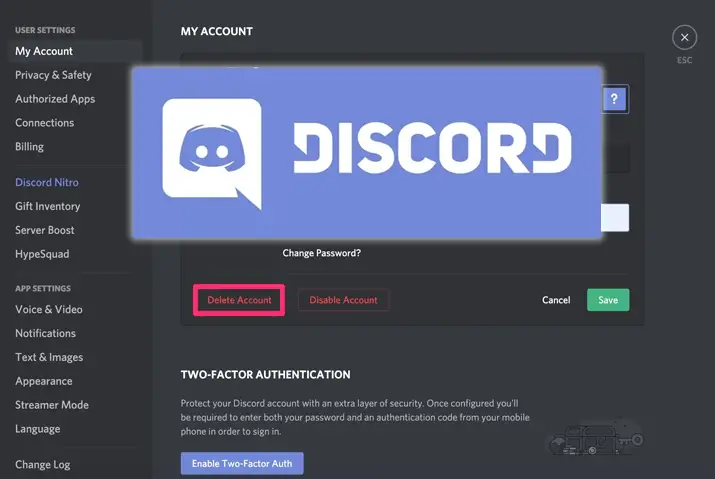Discord is a user-friendly application that lets you talk through voice, video, and text while chatting and hanging out with your friends. You can start and join servers to connect with other users on the app. Sometimes, you might encounter issues on Discord or want to leave. Don’t worry; and we’ve created a simple guide on how to delete a Discord account to make the process easy and accessible for everyone.
Answer:
To delete a Discord account, you can use the standard method by logging in, navigating to “Settings,” selecting “Delete Account,” and confirming your password. If you forgot your password, reset it first, then follow the standard method. Suppose you can’t log in. Reset your password through the provided link or contact Discord support. If you want to delete the account without logging in, you can ask others to report it, though success isn’t guaranteed. To temporarily disable your account, log in, access “My Account” settings, choose “Disable Account,” and re-enter your password. If your account is already disabled, you can reach out to Discord support for permanent removal.
Be aware that it’s gone for good once you delete your Discord account. So, think carefully before you decide to delete it. If you’re okay with losing your old account, you can always create a new one.
What Happens When You Delete A Discord Account
Before delving into the details of deleting a Discord account, let’s outline what occurs when you permanently delete an account on Discord.
It doesn’t vanish instantly when you initiate the process to delete your Discord account. The account becomes inactive but remains stored in the database for a span of 14 days. Anyone who unintentionally deletes their account can restore it by logging in with their username and password within these 14 days. Nevertheless, once this window elapses, the account will be irrevocably removed.
Deleting your Discord account will permanently wipe out all your chat messages, linked servers, and account-related data. To utilize Discord anew, you’ll have to fashion a fresh account, as regaining access to the eradicated information won’t be possible. If you attempt to search for your previous username, it will appear as “DeletedUser000” on Discord.
Also Read: How To Delete All Messages On Discord?
How To Delete A Discord Account On A PC?
Now that we’ve explored the steps for handling a Discord server, let’s delve into the methods for completely deleting your Discord account. Whether you’re using the web app or a downloaded version of Discord on your PC, the steps to delete your Discord account remain the same. Follow the instructions below to delete your Discord account on a PC.
Step 1: Launch Discord on Your Device
Begin by launching Discord on your device. On the login page, sign in using your username and password. This will take you to the homepage of your Discord account.
Step 2: Access Settings
At the bottom left-hand side of the page, click on the Gear Icon to open the Settings.
Step 3: Select the Account Deletion Option
Navigate to the My Account section within user settings. If it’s not already open, click on it. At the bottom of the My Account page, you’ll find the Delete Account option under the account removal section. Click on it.
Step 4: Provide Password and Two-Factor Authentication
A dialog box requesting your password and, if enabled, the six-digit two-factor authentication code will appear. Enter your password and the authentication code, then click the Delete Account option.
Step 5: Confirm Account Deletion
The process will be initiated once you click the Delete Account option at the bottom of the page. Your Discord account will be scheduled for deletion within the subsequent 14-day inactive period. This occurs after completing the deletion process.
Also Read: Discord Phone Number Already Used [Fix It Now]
How To Delete Discord Account From Phone (Android And IOS)
The previously outlined steps were centered on deleting a Discord account from your PC. Below are the steps for removing your Discord account from your mobile device.
Step 1: Launch Discord on Your Device
Begin by launching the Discord app on your device. Upon reaching the login page, enter your username and password to access your Discord homepage.
Step 2: Tap on the Profile Icon
Located in the bottom right corner of the navigation bar, there will be a profile icon. Tap on this icon.
Step 3: Access My Account
From the options provided, select the “My Account” section.
Step 4: Choose Delete Account
Scroll down the “My Account” page until you locate the “Delete Account” option. Tap on this option.
Step 5: Enter Password and Two-Factor Authentication Code
You’ll then be prompted to enter your password and, if applicable, a two-factor authentication code. After entering this information, tap on the “Delete Account” option at the page’s bottom. This action will result in the permanent deletion of your Discord account from your mobile device.
Also Read: How to Link Your TikTok To Discord?
How To Delete Discord Account After Forgetting Password?
Would you like to delete your account but are uncertain about your password? No worries, here’s what you should do:
Step 1: Open Discord
Launch the Discord app on your smartphone, PC, or Mac.
Step 2: Log Out of Your Account
If you’re currently logged in, log out of your device. If not, you can proceed to the next step directly.
Step 3: Click on Login
After logging out, click on the login option once more. Use your Gmail account to log in.
Step 4: Tap on “Forgot Your Password?”
Given that you don’t have access to your account password, click on “Forgot your password?” and await a popup notification from Discord.
Step 5: Check Your Email Inbox
Discord will send you an email with instructions to reset your password. Head to your email inbox and find the message from Discord.
Step 6: Reset Your Password
Follow the instructions in the email to reset and confirm your new password.
Step 7: Open Discord
Now, open the Discord app again to proceed with logging in.
Step 8: Log In to Your Account
Using your freshly reset password, log in to your account.
Step 9: Click on Your Profile Icon
Once logged in, click on your profile icon at the bottom right corner of your screen.
Step 10: Access Account Settings
Select the “Account” option to enter the account settings.
Step 11: Choose Delete Account
Scroll down the “My Account” page until you find the “Delete Account” option. Tap on this option.
Step 12: Provide Password and Two-Factor Authentication Code
If applicable, you’ll be prompted to enter your password and the two-factor authentication code. Enter the required information and tap on the “Delete Account” option at the bottom of the page. This will lead to the permanent deletion of your Discord account from your device.
Also Read: How To Add Emojis To The Discord Channel?
How To Delete Your Discord Account When You Can’t Log In?
We’re here to assist if you encounter difficulties accessing your Discord account or consider its complete deletion. Below are the steps you should follow:
1. Password Reset Attempt
Start by attempting to reset your password. Visit https://discord.gg/password and select “Forgot your password?” Provide your email address or username as prompted. You will then receive an email containing instructions on how to reset your password.
2. Contact Official Discord Customer Service
If the password reset isn’t successful or you can’t recall your login details, you can reach out to the official Discord Customer Service for assistance. Visit https://discord.com/invite/contact and choose “I’m unable to log in” from the dropdown menu. Discord’s support team will work to help you regain access to your account as swiftly as possible.
Also Read: How To Make Someone A Mod In Discord?
How To Delete A Discord Account Without Logging In?
Deleting your Discord account without logging in is not a feasible process. Nevertheless, you can explore an alternative approach by requesting your friends or fellow Discord users to report your account. Although this method lacks concrete evidence and certainty, Discord could investigate your account if it receives a substantial number of reports.
It’s important to note that there’s no verified guarantee that having your account reported by multiple users will result in its deletion without logging in. However, there remains a possibility that your account might be deleted through this route. Therefore, while uncertain, you could consider giving this method a try.
Also Read: How To Create A Group Chat On Discord?
How To Disable Discord Account?
If you’re not interested in completely deleting your Discord account but would rather take a temporary break, you have the option to disable your Discord account. Here’s how you can do it:
Step 1: Launch Discord on Your Device
Begin by opening Discord on your device using the web app or the downloaded application. Log in using your username and password to access the Discord homepage.
Step 2: Access Settings
At the bottom left corner of the homepage, click on the Settings Icon, represented by a gear icon.
Step 3: Open My Account
From the settings page, please navigate to the My Account section on the left-hand sidebar.
Step 4: Choose the Option to Disable Account
Towards the bottom of the page, you’ll find the option to disable your account. Click on this option.
Step 5: Re-Enter Password and Disable
A dialog box will appear, requesting you to re-enter your password for security reasons. After typing your password into the provided text box, conclude the disabling process by clicking on the “Disable” option.
This action will temporarily disable your Discord account.
Also Read: How To Archive A Discord Channel?
How Long Does It Take To Delete Discord After Disabling Account
Deleting your Discord account requires a waiting period of up to 14 days. After you initiate the account deletion process, Discord enforces a 14-day window during which your account remains disabled.
If you refrain from logging in or attempting to access your Discord account within these 14 days, your account will be permanently deleted. Therefore, if you accidentally delete your Discord account, you have a 14-day timeframe to recover it before it is effortlessly removed.
Also Read: How To Bypass Discord Video Limit?
Steps To Know Before You Delete A Discord Account
Before delving into the process of deleting a Discord account, an additional step needs to be addressed. This step, however, pertains solely to users who are also server owners on Discord. If you fall into this category, it’s crucial to comprehend that, prior to disabling or deleting your account, you must undertake an action related to the server you own.
Precisely, you have two options: either delete the server itself or, if you wish to maintain the server, transfer ownership to another user. The following guide elucidates how to execute these actions. Should you not be a server owner, you can bypass this step and proceed to the subsequent instructions for deleting your Discord account.
Transfer Ownership Of Discord Server
Certainly, here are the steps to transfer ownership of a Discord server before proceeding with deleting your Discord account. The steps are consistent across all platforms, so you can use this step-by-step guide for reference:
Step 1: Launch Discord
Begin by launching the Discord app on your device. Log in using your username and password to access the home page.
Step 2: Select the Server
From the left sidebar, choose the specific server for which you intend to transfer ownership.
Step 3: Access Server Settings
At the top left of the page, click on the server name. This will open a drop-down menu. Choose “Server Settings” from this menu.
Step 4: Navigate to Members Under User Management
On the bottom left of the settings menu, locate the “Members” option under the “User Management” section.
Step 5: Reach the Transfer Ownership Option
A list displaying all the members of the chosen Discord server will appear. For the member to whom you want to transfer ownership, click on the Three Dots icon situated next to their username.
Step 6: Complete the Ownership Transfer
From the menu that opens, select the “Transfer Ownership” option. This action will prompt a dialog box to appear. Toggle the box to confirm your understanding of the ownership transfer. Finally, click on the red “Transfer ownership” option to conclude the ownership transfer process.
Also Read: How To Change Your Age On Discord?
How To Delete A Discord Server On PC
Next, we have the steps to completely delete a Discord server before you delete a Discord account. These steps apply to any PC device you are using.
Step 1: Launch Discord on Your Device
Start by launching Discord on your device. Upon reaching the login landing page, sign in using your username and password to access your Discord account’s home page.
Step 2: Select the Server You Want to Delete
From the left-hand sidebar, click on the server that you wish to delete from Discord.
Step 3: Access Server Settings
At the top left corner of the page, tap on the server name. A drop-down menu will appear. Select “Server Settings” from this menu.
Step 4: Choose the Option to Delete Server
On the left side of the settings page, locate the “Delete Server” option positioned at the bottom of the page. Click on this option.
Step 5: Confirm the Deletion Process
A confirmation dialog box will appear, seeking confirmation for the server deletion. Click on the “Delete Server” option again to confirm.
Step 6: Enter the Two-Factor Authentication Code
If you have activated two-factor authentication for your Discord account, you’ll need to verify the deletion process. Depending on the two-factor authentication method you’ve set up, request the 6-digit code and input it in the designated text box.
Step 7: Provide a Reason for Server Deletion and Confirm
A feedback box will appear, prompting you to specify the reason for deleting your Discord server. You can choose an appropriate option or bypass this step if desired. Upon completion of this process, your server will be successfully deleted from Discord.
Also Read: How To Send Videos On Discord? (More Than 8MB)
How To Delete Discord Server From Phone?
Certainly, here are the steps to delete a Discord server from your phone:
Step 1: Launch the Discord Application
Begin by launching the Discord app on your phone. Upon reaching the login landing page, sign in using your username and password. This will take you to the Discord home page.
Step 2: Access the Three-Lined Hamburger Icon
On the upper left corner of the screen, tap on the three-lined hamburger icon.
Step 3: Choose the Server You Want to Delete
From the dialog box that opens up, select the name of the server you wish to delete from Discord.
Step 4: Select the Delete Server Option
Next, navigate to the Settings icon, represented by a gear sign. On the settings page, tap on the three-dot icon situated in the upper right corner. Then, choose the option to “Delete Server.”
Step 5: Tap on Delete to Complete
Finally, tap on the red “Delete” option to conclude the process of deleting your server on Discord.
Also Read: How To Add Bots To Discord Server?
How To Delete Discord Without Password?
If you possess your username but have forgotten your password, you can resolve this issue by resetting your password from the login landing page.
Once you regain access to your account through the new password you create, you will be able to proceed with deleting your Discord account. There’s no need for concern if you can’t recall your Discord password; resetting it is always an option.
Also Read: How To Change Your Name On Discord?
How To Delete A Discord Account That Is Disabled?
A Discord account might be disabled if it has been reported multiple times or if it has violated the terms and conditions of Discord. Consequently, attempting to delete an account you can’t access initially can be a complex task.
Nonetheless, there exists an alternative solution: You can contact Discord support to have your account permanently removed. To get in touch with Discord support, you have several options:
- Reach out to the official Discord Twitter, Facebook, or Instagram page.
- Contact Discord customer support via email.
- Submit an application form to terminate your Discord account through the “Trust and Safety Terms” on Discord.
Using any of these methods will allow you to communicate your desire to delete your account permanently to the Discord support team.
Also Read: How To Record Audio On Discord Mobile?
Frequently Asked Questions
Some frequently asked questions on how to delete a Discord account are below.
How To Delete Discord Account If You Forgot Your Password
You can reset your password from the login landing page if you forgot your password. To delete your Discord account, your password is required to reset and complete the process to delete the account with your new password.
Does Discord Delete Inactive Accounts?
Discord does not delete any inactive accounts. You need to ask either for your account to be removed or manually delete your account yourself.
How To Tell If A Discord Account Is Deleted
If a Discord account is deleted, the username will appear as “DeletedUser” on Discord.
Conclusion
In summary, Discord provides a versatile platform for communication, combining voice, video, and text features. Deleting a Discord account involves navigating a straightforward process, though owning a server introduces additional steps. After deletion, accounts remain inactive for 14 days before permanent removal, and associated data, including chat messages and linked servers, are irreversibly eliminated.
If account access is lost, password recovery is possible through email. If considering a temporary absence from Discord, accounts can be disabled, preventing usage without deletion. Remember, deleted accounts are not recoverable, so consider choices wisely. Overall, the process is well-documented and uncomplicated, making account deletion feasible for users seeking to leave the platform.