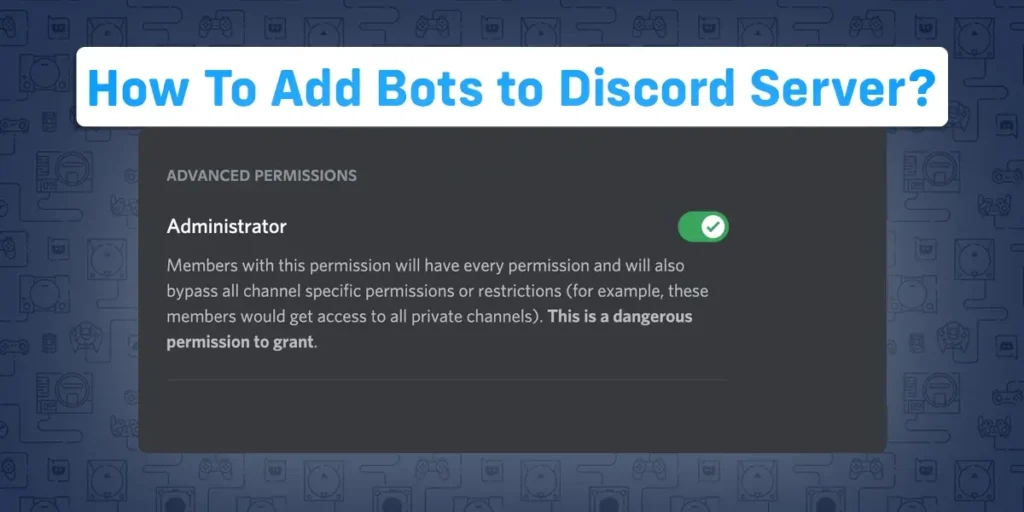The free messaging platform Discord allows for both group audio and video conferences. Discord stands out from its competitors because of its flexibility to build private or public servers that serve as the base for several communities worldwide. You can establish a secure and inviting environment where users can chat, broadcast video games, make stickers, and do much more if you know how to add bots to your Discord Server.
Answer:
To Add Bots To Your Discord Server:
1. Go To The Official Website Of The Bot.
2. Choose The Option “Add To Discord.”
3. Log In To Your DIscord Account.
4. Select The Server.
5. Review The Permissions.
6. Click On “Authorize.”
7. Pass The Captcha.
8. Open The Discord Application To Utilize The Bot.
What Are Discord Bots?
Discord bots are pre-programmed assistants that support the automation of several tasks on your server. A Discord server can be created by anyone who can invite users and develop relevant channels. While moderators can be put up to watch over the information on your server, you can’t rely on them to handle every situation.
These bots can play music, assign responsibilities, give a leveling system, and provide moderating tools, or they can be completely useless. They may be utilized to convey memes, play arbitrary audio cues, provide server aliases, and more on your server.
How To Add Bots To Discord Server?
Although the process can initially appear challenging, the Discord UI is simple. We’ll walk you through the process of adding bots to Discord step by step. Please have a look.
Step 1: Go To The Official Website Of The Bot
Go to the bot’s official website to add it to your Discord server. ProBot will be used in this lesson. Depending on the bot you choose, the website layout could be different.
Step 2: Choose The Option “Add To Discord”
Depending on the bot you’re adding, click “Add to Discord” or “Invite Now.”
Step 3: Log In To Your Discord Account
You will be required to sign into your Discord account and allow the bot access through a pop-up window that will appear.
Step 4: Select The Server
When you log in, a popup requesting authorization to access your account will appear. Choose the drop-down menu under the “Add to Server” section.
By doing so, a list of Discord servers where you can add a bot will appear. Click “Continue” after choosing your server.
Step 5: Review The Permissions
Look through the server permissions the bot seeks. According to your demands, choose or deselect.
Step 6: Click On “Authorize”
After you review the bot’s permissions, click on the “Authorize” button at the bottom of the screen.
Step 7: Pass The Captcha
Pass the captcha by selecting the I’m Human checkbox on the captcha screen.
Step 8: Open The Discord Application
Close the browser and open the Discord mobile app to use the bot on your server.
Congratulations! Following the above steps, you successfully added a bot to your Discord server.
How To Add Bots To Discord Server In Mobile App (Android and iOS)?
You can also install bots via your smartphone if you’d like to.
Follow the instructions below to add bots to your Discord server from your mobile phone.
Step 1: Open Browser On Your Phone
Firstly, open any browser that you have on your device
Step 2: Visit The Unofficial Bot List Website
Go to the unofficial bot list websites we have given above in your mobile browser. Top.gg is being used as a reference in this article.
Step 3: Locate The Bot That You Want
After you have opened the website, you will see a list of bots there. Locate the bot that you want among the list.
Step 4: Select On Invite Option
After you have located the bot you want, tap on the invite option.
Step 5: Log In To Your Discord Account
When you click the invite button, a new browser window will appear, requesting you to sign in to your Discord account. Enter your password and email address or phone number to log in.
Step 6: Choose The Server And Tap On Continue
The authorization page will load when you log in. Click Continue after choosing the server you want the bot in from the drop-down option.
Step 7: Check The Permissions
Before adding the bot to the server, ensure you have verified the permissions you wish to grant or remove for the bot to operate on the server.
Step 8: Tap On Authorize Button
After you have reviewed the permissions, tap on the “Authorize” button.
Step 9: Pass The Captcha
Pass the captcha by selecting the I’m Human checkbox.
Step 10: Open The Discord Application
To utilize the bot on your server, close the browser and go to the Discord mobile app.
How To Configure Bots?
Let’s work now that the bot is ready and waiting on your server. It’s time to return to the official bot website once more. After logging in, the “Commands” and “Dashboard” sections should be linked from the main page.
A list of commands that you can enter into your server channels is provided in the “Commands” section.
For instance, you may ask ProBot for details about your server and the distribution of roles by typing “/roles” or “/server” in any text channel.
Your key to the kingdom is found in the “Dashboard” section. You will have immediate access to server and module settings and an overview of your server.
You can modify till you feel comfortable, adding and removing permissions, changing colors, assigning reaction roles, and adding welcome messages. Don’t forget to log out after you’re finished, and check your server stats regularly.
What Are The Types Of Bots On Discord?
Bots can enhance your server in several ways. Let’s review the list of some of the most common Discord bot categories.
Social
A social bot is helpful if you set up a Discord server to go along with your Twitch broadcast, YouTube channel, and other online presence. It will advertise special events and giveaways, yell out your social network handles, and provide regular reminders when your broadcast starts.
Music
Use music bots to put some positive energy into your Discord server. A music bot could be a fantastic way to fill silences in your voice channel, whether hanging out with your friends, participating in a game, or working on a collaborative project.
Moderation
This is unquestionably the most used Discord bot. A variety of tasks can be performed by moderation bots, such as welcome messages and graphics, account levels depending on voice and text engagement, and anti-spam defense.
Utilities
You can add utility bots for numerous activities, like hydration reminders, birthday announcements, homework alarms, stock price prompts, etc.
Fun
Fun bots can liven up your server and provide much-needed fun. Memes, channel analytics, reaction roles, and more are all possible.
Miscellaneous
You can discover bots for practically anything if you follow the rabbit hole. You can find bots that run probably the most popular, perform text-to-speech functions, summarize patch notes, or quote your preferred anime, depending on the nature of your server.
7 Most Popular Discord Bots To Add To Your Discord Server With Their Features
Are you searching for the top Discord bots to do tasks automatically on Discord servers? Do you want Discord features that keep people interested and improve their experience?
Using the following Discord bots will make it easy for you to keep your community engaged and entertained.
MEE6
You can automate operations like sending welcome messages with MEE6, a bot. Additionally, you can develop your custom scripts to ban people that submit spam, links, and advertisements.
However, its strongest feature is the ability to give people roles and deliver messages in the current channel or DMs.There is also a competitive leveling system. Members can compete to climb the leaderboard or earn unique rank cards to display their devotion.
Depending on your criteria, you can temporarily or permanently ban people. For instance, a user could be timed out for 30 minutes after three offenses.
MEE6 is one of the top moderation bots available. Installing it is worth it.
Dank Memer
The Dank Memer bot could be something to think about if you want a fun Discord environment. With the help of this bot, users can add a meme to a conversation in progress.
Additionally, Dank Memer makes it simple to make your memes.
Users can gamble or steal money from other users using Dank Memer’s currency system. The product from the meme store or a fun online game could be purchased with money.
Your server is more entertaining with the Dank Memer bot. Try it to determine if it works well for your Discord channel.
Helper.gg
Despite its image as a gaming platform, discord can serve companies in addition to gamers. Additionally, there are bots like Helper.gg that could be helpful for individuals that need to provide customer service.
With the help of this bot, you may mark particular servers and channels to make sure the proper people see the request. One of its benefits is that your employees can arrange tickets and close them after your customers’ issues have been resolved.
The commands and messages that users can see and utilize can be altered. It’s one of those products that can improve the effectiveness of your customer service division.
ProBot
Similar to other moderating tools, ProBot focuses on creating personalized welcome messages. It enables you to control the atmosphere of your Discord server for any new users.
However, it also includes additional functions, such as banning abusive individuals or preventing them from uploading information that goes against your rules. Additionally, you can utilize commands that provide member moderation.
The auto-moderation system can silence users, erase repeated messages, and alert users when they use foul language. You can choose the penalties to decide what happens when the rules are broken.
IdleRPG
IdleRPG is a fun bot to add to your Discord server. Why? This bot lets you play a text-based RPG without leaving Discord.
An interesting system. Users can make their characters and go on missions. Like in any other RPG, you can purchase equipment, assemble a party, and communicate with other players. And if you want, you can get hitched.
You begin by giving your character a name and choosing a class. Then you can train as a raider, ritualist, warrior, wizard, thief, ranger, or paragon. You can then immediately dive in and begin having fun.
Community Hubs
A bot called Community Hubs facilitates communication across Discord servers. The goal is to provide a location where individuals can exchange information via various means. This is a nice bot to employ if you want to interact with users outside your channel.
It benefits more than just gaming channels. Additionally, it is excellent for businesses.
Community Hubs can be used to transmit media across many channels. This bot can simultaneously stream your show to both of your company’s communities if you have two, but your live stream is relevant to both.
Tip.cc
The idea behind Tip.cc is straightforward. You can use cryptocurrencies to pay tips on your Discord server. Thus, this bot can assist you if you wish to have an additional source of income.
It has entertaining activities to help you engage your followers and supports over 228 cryptocurrencies. Additionally, tools are accessible to people who enjoy mining or trading cryptocurrencies.
Even people unfamiliar with cryptocurrency may participate in the fun and activity thanks to the features’ accessibility. If you wish to tip, there are neither minimums nor charges. You can also repeat this as frequently as you wish.
How To Remove A Bot From Your Discord Server?
If you are done keeping bots in your server and want to remove them, follow the below step-to-step guide.
Step 1: Open Discord
Open the discord application available on your device or log in to your discord account from the discord web.
Step 2: Go To The Server
Hover to the server where you have invited the bot that you want to remove.
Step 3: Locate The Bot And Right-click On The Bot
Find the preferred bot from the member list by clicking on the member list icon at the top of your screen. After you find the bot in the member list, right-click on it.
Step 4: Select The Kick Option
Choose “Kick ProBot.” To remove a bot from a server, you must have the necessary permissions and authority, which you will have if you own the server.
You can kick a bot from your server by following the above simple steps.
Frequently Asked Questions (FAQs)
Here are some frequently asked questions related to discord bots and other queries related to discord. Have a look below!!
Do You Need To Add Discord Bot To Every Server?
The addition of a bot to your Discord server is optional. Most individuals do it because it’s easy and enjoyable. It adds character and accessibility to your channel.
Why Does My Discord Bot Appear Offline?
Visit the source website’s dashboard for your Discord bot. Please verify that the bot has all the permissions it needs to perform its job.
Even if you completed all of the preceding procedures and gave the necessary permissions, the bot could still be experiencing server-related unavailability. Check out the bot’s subreddit or Discord community for further details.
How To View Deleted Messages On Discord?
Depending on your device, you can add BetterDiscord or BlueCord to access all the deleted messages. You may add BetterDiscord and the MessageLoggerV2 plugin to your Discord account if you use Windows or macOS to view all the deleted messages.
Additionally, if you use an Android smartphone, install BlueCord and follow the instructions below to access the deleted messages on Discord.
How To Change Your Age On Discord?
You must send a request to Discord Support explaining your desire to change your date of birth, along with the email you have associated with your Discord account, then wait for the Discord team to respond to update your age on the platform.
How To Install And Use BetterDiscord?
BetterDiscord is available through the BetterDiscord website. Installation is a quick and easy process. Download the setup from the website, then add your Discord account.
After installation, you can customize your Discord account by downloading additional themes and plugins from the BetterDiscord website.
Conclusion
Go ahead and improve your Discord server with great bots that you find useful now that you understand how to add bots to a server. There are numerous bots available for Discord; to locate some of the better ones accessible, browse through the article and website I mentioned.
Don’t be scared to experiment with various bots. Mix and combine until you find the ideal combination, and if you come across a bot, you truly enjoy, remember to give its creators some support.
Also, look at some of our Discord Tips to know more about the application’s features and functionality.