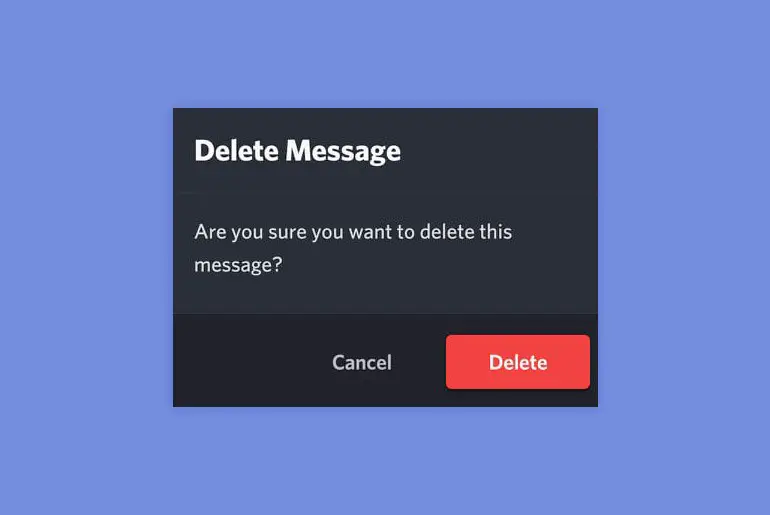Are you having issues with how to delete or unsent your messages on Discord? Are you searching for options to delete an entire group of messages simultaneously? Or are you having trouble simply using this interactive app on your device? Well, you’ve come to the right place for answers.
Answer:
Discord does not natively allow deleting all messages at once. However, you can use trusted third-party bots like MEE6, Command Cleanup, Auto Delete, and Clean Chat to bulk delete messages across multiple channels and DMs. Be sure to research the bot first and test it carefully before purging messages. You can also use browser scripts like Tampermonkey to rapidly mass delete messages based on custom date ranges or filters, though these also require caution before use.
Discord is a great app, especially for gamers to enjoy their game and interact with each other altogether. If you’re a beginner using Discord, this article will be much more beneficial for you. Here, you will learn some basic and necessary things about Discord and its features.
What Is Discord App?
Discord is one of the most popular apps for group interaction, launched in 2015. This app is a free platform with features similar to other classic communication apps such as Skype and Slack. You can easily download Discord on your PC and mobile (both Android & iOS) devices.
Discord was originally developed for online gamers on a PC. It allows players to form a group and have a chat with each other alongside their gaming activities. But with its development and new updates, Discord is also used by other people except gamers to form a community and hold discussions on their specified fields.
Every community or group formed is called a ‘server,’ where you can text, voice chat, and video chat with the participants. Gamers can easily coordinate their game with each other, share images and videos, and many more. Each server can have multiple chat rooms called ‘channels’ where selected participants can separately discuss or enjoy themselves.
Discord features both private servers and public servers. A private server is a closed group in which only a selected number of participants are involved for discussion. On the other hand, public servers are open for participation, include a large group of people, and it feels like you’re attending a whole big event. You receive an invitation link to join a particular server, or you send invitations to others if you are the creator of the server.
Also Read: Discord Phone Number Already Used [Fix It Now]
What Kind Of Messages Can You Delete On Discord?
While voice and video chats are available, text messaging remains the preferred mode of communication on Discord. However, situations arise when users wish to delete multiple messages or a specific message, regardless of whether they sent it or received it from others. Some individuals might struggle to locate the delete option or face challenges while attempting to delete messages.
It’s important to note that not all messages follow the same deletion process. The ability to delete messages depends on their origin. Below, I’ve briefly explained the reasons behind these distinctions:
Deleting Your Messages
You can delete messages you’ve sent to others effortlessly. Once deleted, these messages will no longer be visible on the recipient’s server. Additionally, recipients won’t receive any notification about the deleted content.
Deleting Messages from Others
When it comes to messages you’ve received from others, there’s no option for you to delete them. The sender of the message holds the authority to delete it. Your options are to either overlook undesirable messages or cease responding to them.
Deleting Multiple Messages
Regrettably, if you intend to delete an entire sequence of messages in one action, this option is not available. Your only recourse is to remove messages individually, which applies only to messages you’ve forwarded.
These distinctions in message deletion processes underscore the importance of understanding the nuanced functionality of message management on Discord.
Also Read: How to Link Your TikTok To Discord?
How To Delete All Messages On Discord?
Now that you know which messages you can delete, let me tell you how to delete all of them manually, automatically, or all of them together. So here are some of the methods you can try to delete all the messages on Discord:
- Delete Messages Manually
- Use Bots
- Use Scripts
1. Delete Messages Manually
Deleting all your Discord messages can be done easily and safely using the manual delete. This straightforward approach lets you remove messages from any channel or DM within the Discord app.
The main benefits of using the manual delete method are that it’s simple, secure, and gives you full control. Since it doesn’t involve third-party tools, there’s no need to worry about privacy or security risks. You also get to choose exactly which messages and channels to clear out.
To manually delete all Discord messages:
Step 1: Launch Discord
Open the Discord app
Step 2: Go To DMs
Navigate to the channel or DM containing the messages.
Step 3: Select Delete Messages
Click on the three-dot menu in the top right corner.
Step 4: Select Delete Messages
Select “Delete Messages” from the available options
Step 5: Click Delete All Messages Option
Choose the “Delete all messages” option.
Step 6: Confirm The Process
Confirm by clicking the “Delete” button.
That’s all there is to it! All messages in that channel or DM will vanish.
Helpful tips:
- You can quickly select all messages with Ctrl+A before deleting them.
- Delete messages in multiple channels at once by selecting them first.
- Use the Advanced button to delete messages older than a certain date/time.
So, if you want a straightforward and secure way to remove Discord messages, manual deletion is the way to go. With just a few clicks, you can clear out any channel or DM and keep your conversations private.
Also Read: How To Add Emojis To The Discord Channel?
2. Use Bots
If you need to delete messages across multiple channels or DMs, employing a bot is a quick and convenient option. Bots can purge messages in bulk, even in channels you can’t access.
The key benefits of using a bot are speed and expanded reach. Bots can simultaneously clear out tons of messages in seconds. You can also use them to delete messages in restricted channels you normally can’t manage.
Here’s how to delete all Discord messages with a bot:
- Find a trusted bot that has a purge/delete function. There are many to pick from, so do your research to find one that meets your needs.
- Invite the chosen bot to your Discord server. Follow the bot’s instructions to get it set up properly.
- Use the bot’s commands to delete messages. Common commands include “/purge all” to delete everything or “/purge <start> <end>” to specify a date range.
- The bot will rapidly delete the selected messages across any channel.
In summary, bots provide a quick and easy way to mass delete Discord messages. Just be sure to choose a reputable bot and test it out carefully before purging. With the right bot, you can say goodbye to messages across multiple channels in one fell swoop!
Also Read: How To Make Someone A Mod In Discord?
3. Use Script
For lightning-fast bulk message deletion, employing a browser script is the way to go. Scripts can rapidly purge tons of Discord messages according to your customized criteria.
The main upsides of utilizing a deletion script are speed and advanced filtering options. You can wipe out thousands of old messages in seconds based on date ranges or other criteria.
To delete all Discord messages via script:
- Install a script manager like Tampermonkey or Greasemonkey in your browser.
- Find a trusted, well-coded Discord delete script and import it into the manager.
- Use the script’s commands to purge messages. Common examples are deleteAllMessages() or deleteMessages(start, end) to delete by date range.
- The script will quickly delete all messages according to your criteria across any channel.
Scripts provide a simple way to mass delete Discord messages with custom filters applied. Just be sure to vet the script code and author before running it. With a properly configured script, you can erase messages in bulk with no hassle.
Helpful tips when using Bots and Scripts:
- Double-check check the bot or script has permission to delete before purging messages.
- Be cautious of accidentally deleting messages you want to keep. Start small if uncertain.
- Consult the bot’s documentation if you need help with the commands.
Also Read: How To Create A Group Chat On Discord?
How To Delete All Messages On Discord Mobile?
You can delete all messages on Discord mobile by manually removing yourself or giving commands to the Discord bot or scripts using third-party tools. This process will automatically delete all your Discord messages in a few moments.
Also Read: How To Archive A Discord Channel?
How To Delete Messages On Discord Channel?
You know how to
Step 1: Open Discord
Open the Discord app on your mobile or PC, and sign in to your account if needed.
Step 2: Click On The Channel
Open the channel from which you wish to delete the text; you can only delete your own message from the channel.
Step 3: Choose The Message
Now, search and choose the message you wish to delete from the chat section of the channel.
Step 4: Long Click The Message
Now, from the messages you sent on the Discord channel, long-click the text you wish to delete.
Step 5: Delete The Message
After you long-press the message, a new menu will pop up with many options. From the menu, click on the delete option.
Step 6: Confirm The Deletion Process
Now, a pop-up menu will be on your screen; there, agree to delete the text.
Also Read: How To Bypass Discord Video Limit?
How To Edit Messages Of Any Chat On Discord?
You sent a message and need to make some changes to it. Don’t worry about that if you are using Discord, as you can easily edit the text anytime you wish to change the text. The steps to edit messages of any chat on Discord are below:
Step 1: Open Discord
Open the Discord app on your mobile or PC/Mac, and sign in to your account if needed.
Step 2: Click On Chat
Click on the chat option in the top-right corner. This will open the ‘Direct Messages’ section, under which your messages and group chats are present.
Step 3: Open The Conversation
Open the chat conversation from which you want to delete the message.
Step 4: Search And Long-Press The Message
Find the message you want to delete. Now, press and hold on to that message.
Step 5: Click On Edit Message
After you long-press the message, a new menu will appear. From the menu, select the edit message option.
Step 6: Edit Your Message
Now, edit the message and change the message to what you want it to be.
And in this way, you successfully edited your text from a conversation.
Also Read: How To Change Your Age On Discord?
How To Edit Messages Of Any Channel On Discord?
Even if the steps to edit messages on a chat and a channel are similar, there are a few changes, too. Therefore, follow the steps below to edit messages on any channel on Discord:
Step 1: Open Discord
Open the Discord app on your mobile or PC, and sign in to your account if needed.
Step 2: Click On The Channel
Open the channel from which you wish to delete the text; you can only delete your own message from the channel.
Step 3: Choose The Message
Now, search and choose the message you wish to delete from the chat section of the channel.
Step 4: Long Click The Message
From the messages you sent on the Discord channel, long-click the text you wish to delete.
Step 5: Tap On Edit Message
After you long-press the message, a new menu will appear. From the menu, select the edit message option.
Step 6: Edit Your Message
Now, edit the message and change the message to what you want it to be.
And in this way, you successfully edited your text from the channel.
Also Read: How To Send Videos On Discord? (More Than 8MB)
Can You Delete All The Messages On Discord?
Sadly, Discord doesn’t allow you to delete all the messages natively. However, you can use a few bots to delete all the messages on Discord at once. MEE6, Command Cleanup, Auto Delete, and Clean Chat are some examples of bots that clear all the messages from any channel.
Even though you can delete all the messages on the Discord channel using bots, there is no way you can delete all messages with a single person at once.
Also Read: How To Add Bots To Discord Server?
What Makes Discord So Good?
While Discord shares similar features with other comparable apps, it stands out in many unique ways. Discord serves as an advanced platform that enhances interaction and offers much more.
Discord provides a variety of chat options for its users. It lets you communicate with others within the server in various ways: through voice chat, text messages, and even video chat. Additionally, its user-friendly interface ensures smooth interaction with others, regardless of the server’s participant count.
When it comes to servers, creating your own is simple. You can invite selected friends and people to join your group. As an administrator, you’ll have full control over the group chat, which comes with several benefits. You can also assign specific roles to group members, making it easier to manage activities within the server.
A standout feature of Discord is its ability to let you chat with people while simultaneously playing your game. Moreover, you can share your live screen, organize games with others, and keep up with your messages all at once. This dual activity doesn’t slow down your device or the app’s performance.
Discord has evolved into a social media platform as well. Beyond gaming, you can create servers to discuss specific subjects. Public servers, in particular, offer a chance to meet new people who share your interests. This opens up opportunities to expand your knowledge and engage in new interactions.
Discord Nitro
Discord Nitro acts as a premium version of this app and comes in two options: Nitro and Nitro Classic. Using Discord Nitro requires a paid subscription.
Despite being a paid option, Discord Nitro is highly popular among its users. It offers many more features compared to the standard Discord app. If you frequently use Discord and often share content on it, then Discord Nitro becomes quite valuable.
Discord Nitro brings added benefits like the ability to use any emoji on servers, having animated avatars in the form of GIFs, and the capability to upload larger files, ranging from 50 to 100 MB. You can personalize your profile by claiming custom tags and profile badges. Additionally, Discord Nitro offers high-quality streaming services, which is particularly useful for gamers who want to share live screens.
Discord Bots
Discord bots stand out as one of the best features on Discord, offering more control and functions compared to regular users. This grants you the ability to carry out various tasks within the app more easily.
While you have the option to create your own Discord bot, this requires some basic programming and coding knowledge, which might seem challenging. As an alternative, you can download pre-made bots and easily employ them on your server.
Discord bots serve a range of purposes:
- Chatbot Functionality: They can function as chatbots, communicating with others on your behalf.
- Server Management: Bots are helpful in managing servers by removing and blocking members and controlling spam, among other tasks.
- Music Playback: Bots can play music from websites like YouTube within the server.
- Information Gathering: They’re capable of retrieving various information about your server and its users.
Bots also bring additional features to your server, enhancing the overall interaction experience.
Also Read: How To Change Your Name On Discord?
Tips To Safely Use Discord
Discord facilitates interactions with both new and familiar individuals, offering more than just communication. This app has gained significant popularity among young people, particularly avid video gamers. Adults also utilize Discord to exchange information, create communities, and engage in discussions.
However, every platform has its drawbacks. Unwittingly, users might fall victim to scams and illicit activities on Discord. Such harmful occurrences are a possibility for anyone at any time.
Here are some valuable tips to prevent encountering such situations and ensure secure usage of Discord:
- Selective Acceptance: Only accept friend requests and invitation links from individuals you know. It’s advisable to avoid anonymous contacts and exercise caution before engaging in conversations.
- Data Control: Discord allows you to manage your data and privacy settings. You can determine whether the app can use and gather your data for customization. Access the app’s ‘Privacy & Safety’ menu to oversee and adjust your privacy settings.
- Safe Direct Messaging: Discord incorporates a ‘Safe Direct Messaging’ feature that screens and removes explicit and inappropriate content from your messages. This proactive scan ensures a secure and positive experience by eliminating unsuitable direct messages.
- Message Deletion: Refrain from using bots to delete your messages on Discord. This action is considered a violation of the platform’s terms. Instead, follow the steps outlined above to safeguard your account.
- Concerns with Young Users: Children are susceptible to online predators and intrusive individuals on social platforms like Discord in today’s digital landscape. While no specific parental control option is available, engaging in open conversations with your children about their interactions and online activities remains the best approach.
These precautions and guidelines will help you use Discord more safely and enjoy a positive experience while interacting with others.
Also Read: How To Record Audio On Discord Mobile?
Frequently Asked Questions (FAQs)
Here are some of the frequently asked questions about”Delete All Messages on Discord.”
How To Change Your Voice On Discord?
You can use any third-party app to change your voice on Discord.
Why Is Discord Not Working On My Phone
If your Discord file on your device gets corrupted, it will not run on your phone. So, you will need to reinstall the Discord application and install it again. Check the issues mentioned in the article and the ways to fix these issues if the problem persists on your Discord.
Why Is My Discord Mic Not Working?
If your mic is not working on Discord, you can also check both your device’s sound settings and the sound settings in Discord. If the problem persists, it can be from connection problems or because the mic is at fault.
How To Delete A Discord Account If You Forgot Your Password?
You could reset your password from the login landing page if you forgot your password. To delete your Discord account, the password is required to reset and complete the process to delete the account with your new password.
Does Discord Delete Inactive Accounts?
Discord does not delete any inactive accounts. You need to ask either for your account to be removed or manually delete your account yourself.
Conclusion
Discord is a popular messaging platform that allows users to communicate via text, voice, and video. The article provides a comprehensive overview of Discord’s features and how to use them safely and effectively. It explains the difference between private and public servers, roles, channel permissions, and bots.
The article then focuses on deleting messages, detailing which messages can be deleted and the methods to delete messages manually with bots or scripts. It outlines step-by-step instructions for deleting messages in channels or DMs. Tips are provided for using bots and scripts safely.
Additionally, the article discusses editing messages, Discord Nitro premium features, and safety tips like avoiding strangers and inappropriate content. It answers common questions about changing voices, troubleshooting issues, and deleting accounts. In conclusion, the article is a helpful, thorough guide to understanding Discord and optimizing one’s experience through message management and safety practices.