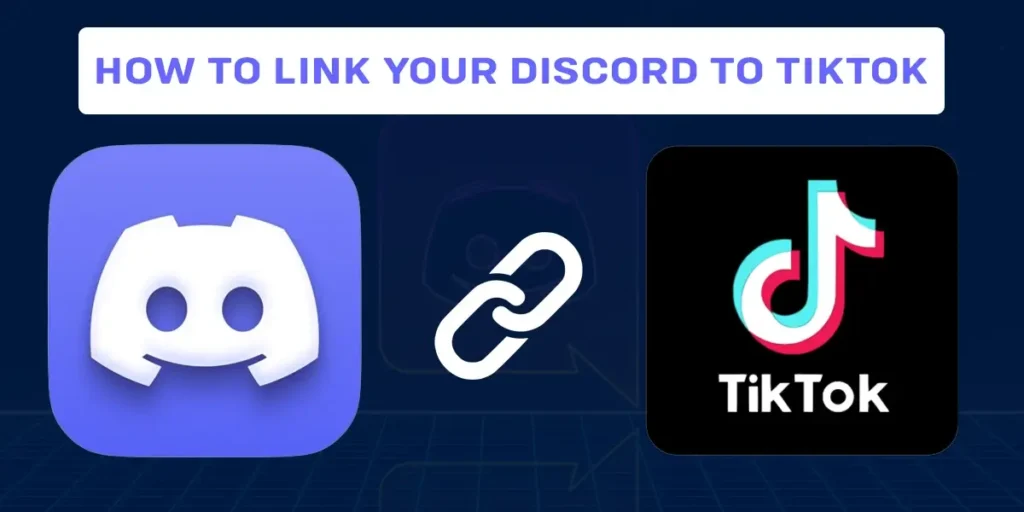Linking other websites to your TikTok bio is crucial to driving traffic to that website. With its increasing popularity among the masses, linking your other social media handles on TikTok will be very fruitful. There is no direct way of linking your Discord to your TikTok account. Then, How to link your TikTok to Discord?
Answer:
To link your TikTok to Discord:
1. Copy your Discord link
2. Switch to a pro account on TikTok
3. Add the link to your bio
How To Link Your TikTok To Discord?
It is fairly simple to link your TikTok to Discord. In 3 simple steps, you can easily link your Discord server to the TikTok bio. Follow the step-by-step guide below to be able to do so.
To link your TikTok to Discord you can follow these 4 simple steps:
- Copy your Discord link
- Switch to a pro account on TikTok
- Add the link to your bio
To Copy Your Discord link
To link your TikTok to the Discord server, you have to copy the link first; and to do so, follow the steps below. It is fairly simple to copy this link. Follow the step-by-step guide below.
Step 1: Open the Discord application on your device and log in to your account.
Step 2: Tap on the server you like to share; you can find your server on the left side of this page with the hashtag
If you want to learn how to use Discord (beginner’s guide), Then we have a full article on that topic.
Step 3: Tap on the profile icon at the top right corner of this page
Step 4: Hit the invite members.
Step 5: A link will appear once you tap on invite members. Tap on that link, and it gets copied automatically.
Step 6: Tap on the settings icon beside the link
Step 7: Under expire after, tap on no limit, so the link does not expire.
After copying the link, you can proceed further with the steps below.
Switch To A Pro Account On TikTok
Once you copy the link, the next step is to switch to a pro account on TikTok if you haven’t already. You must switch to a business account because if you add any links from your account, the link is not clickable. If you don’t have a pro account, you can follow these steps.
- Switch to a pro account on android
- Switch to a pro account on iOS
Switch To A Pro Account On Android
Follow these step-by-step guides, and you will be able to create a pro count and switch to it if you are an android user.
Step 1: Launch the TikTok application on your device and log in to your TikTok account.
Step 2:Tap on the profile icon at the bottom right corner of your homepage
Step 3: After that, hit the hamburger icon at the top right corner of your screen
Step 4: Tap on settings and privacy
Step 5: Tap on manage account
Step 6: After that, tap on the switch to a business account
Step 7: Tap on the next button
Step 8: Choose a category that is suitable for you
Step 9: Confirm setup, and now you have a business account
Switch To A Pro Account On iOS
If you are an iOS user, follow these steps below, and you can easily switch to a pro account and create a new one if you don’t already have one.
Step 1: Launch the TikTok application on your device and log in to your TikTok account.
Step 2: Tap on the profile icon at the bottom right corner of your page.
Step 3: Tap on the hamburger menu at the top right corner of this page.
Step 4: After that hit privacy and security.
Step 5:Now, tap the manage accounts option.
Step 6: Tap on the switch to a business account.
Step 7: Tap next to move further.
Step 8: Now, choose a category according to your preference.
Step 9:Confirm set up, and now you have a business account.
But, keep in mind that after switching to a pro account, you cannot use the mainstream songs after switching to a business account as you did with the personal account. However, if you have already switched to a business account and want to access all the sounds still, then you can switch back to your account.
Add The Link to Your TikTok
Once you copy the link to your Discord server and switch to a Pro account, the next step is adding that link to your TikTok. TikTok had an add a website option before, but now they have removed this option. So now, if you want to add any link to your TikTok account, you must paste that link on your bio. Follow these simple steps, and you can easily add the Discord server link to your TikTok.
Step 1: Launch the TikTok application on your device and log in to your TikTok account.
Step 2: Tap on the profile icon at the bottom right corner of this page
Step 3: Tap on add bio. You will find this under your profile picture under the edit profile option.
Step 4: Paste the link to your Discord here.
Following these steps is how you can link your discord server to your TikTok account. People can easily access your discord server by tapping on this link. However, there is a limit on how many links you can add to your TikTok bio. So, if you want to add multiple links to your bio, you can check out this article on how to add links to the bio on TikTok.
Why Can’t I Add A Link To My TikTok Bio?
Once I tried adding my Instagram link to my TikTok bio, I pasted the link on my bio, but the link was not clickable. If you face the same problem, this could be because you are using a personal account on TikTok.
TikTok does not allow clickable links on your bio if you use a personal account. So to solve this problem, you can switch to a pro account if you haven’t already. The article above explains the steps to switch to a Pro account.
But if you want to learn more about how to switch to a pro account on TikTok, then we have a full article on that topic.
Benefits Of Linking Your TikTok To Discord
Here are some benefits of linking your TikTok to your Discord.
Drive Audience From TikTok To Your Discord Server
When you link your TikTok to the Discord server, your viewers on TikTok can easily tap on that link and join your Discord server. So, it drives traffic from your TikTok to your Discord.
Better Engagement
When you link your Discord with your TikTok account, your viewers can easily connect with you on Discord. In addition, you can chat with them and engage better with your audience on Discord than on TikTok’s Dm or comment section.
Update Your Followers Easily
You can update your followers about your new project or any life update via the Discord server. You can easily create a community on Discord and update your followers.
Receive Reviews
You can use Discord to receive reviews from your followers one on one. You can create a community on Discord, receive reviews from your genuine followers, and upgrade your content according to your viewer’s liking.
Frequently Asked Questions(FAQs)
There are many queries on the topics related to this article. Some frequently asked internet-related questions related to this topic are below. These questions are closely related to this article.
How To Add TikTok Account Link In Instagram Bio?
To add the TikTok account link in the Instagram bio. Firstly, open the TikTok application on your device and make sure you log in to your TikTok account. Next, tap on the profile icon at the bottom right corner of this page. Once you get inside your profile page, tap on the edit profile option under your profile picture.
Here, you will find your TikTok link under your username. Tap on that link. Once you tap on that link, it gets copied. Now open the Instagram application and log in to your Instagram account. Next, tap on the profile icon at the bottom right corner of the homepage, tap edit profile and under the website option, paste the link you copied from TikTok. Now tap on the checkmark at the top right corner.
Following these steps is how you can easily add a TikTok account link in the Instagram bio. If you want to learn further about how to add a TikTok account link in your Instagram bio, then we have a full article on that topic.
How To Find The Discord ID?
It is easy to find Discord id. To find your Discord id:
- Launch the Discord application on your device and log in to your account.
- Tap on the discord settings and select behavior as an option.
- Turn on the developer mode.
Afterward, go back to the profile and scroll down to find a copy of your ID: This is how you can easily find the Discord id. If you want to learn more about how to find the discord id, then we have a full article on that topic.
How To Make A Discord Server Public?
It is fairly simple to make a discord server public. First, launch the Discord application on your device and make sure you login. Now go to your server, which is private, and set up the community settings. After that, set up all the requirements. After that, you can enable discovery and then engage with other users.
We have a full article on that topic if you want to learn more about publicizing a discord server.
How To Report A Discord Server?
To report a discord server, you must first launch the Discord server on your device and make sure you log in to your Discord. After that, copy the server id. Now, visit the discord support website, and report the server for trust and safety by fully describing the issues and including screenshots if possible. Lastly, submit the report to discord support.
If you want to learn more about how to report a discord server, then we have a full article on that topic.
How To Leave A Discord Server?
It is fairly simple to leave a discord server; follow these steps:
- Launch the Discord server on your device and ensure you log in to your Discord.
- Go to the server you want to leave.
- Also, Tap on the server username and tap on leave server.
If you want to learn more about how to leave a discord server, then we have a full article on that topic.
Conclusion
Adding other links to your TikTok bio is crucial if you want to attract traffic to other places. For example, you can follow through with the article above to link your Discord server to TikTok. But if you want to add more than one link on your TikTok, then you can use a link-tree, an all-in-one link tool.
Was this article helpful?