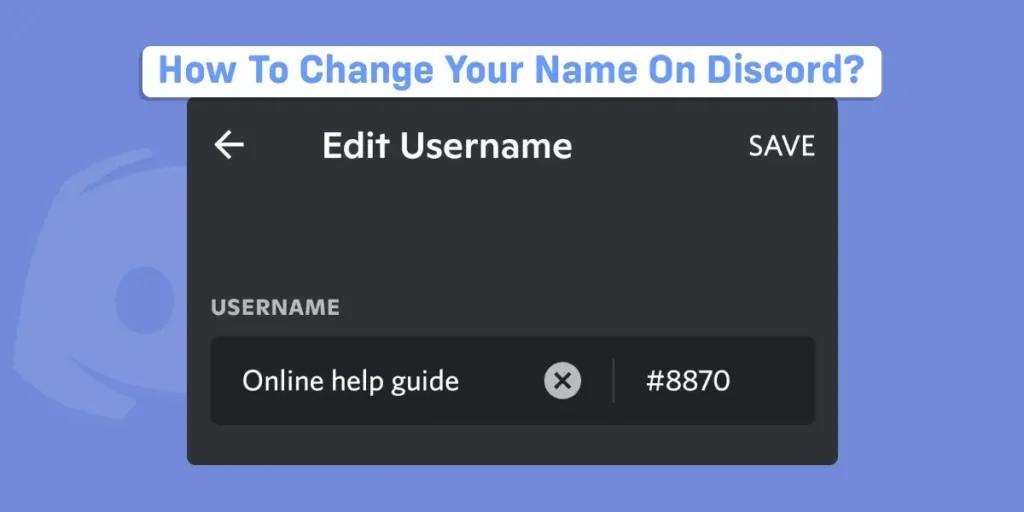The Discord platform allows you to choose a username when you initially sign up. However, you can always change your name on discord afterwards. You can use a different nickname on each server you join in Discord. You can learn how to accomplish it in this post on both desktop and mobile devices. So let’s get started without further ado.
Answer:
To change your name on discord, follow the below steps.
1. Open Discord
2. Go To User Settings
3. Open My Account Tab
4. Click On Edit
5. Input Your New Username
6. Type In Your Password If Asked (It Depends On The Device That You Are Using)
7. Click On Done
How To Change Your Name On Discord From PC?
The name you submit and the number tag Discord gives you combine to form your Discord username. Remember that if you’re using Discord’s free version, you can only change the first portion of your username; to change the numerical tag at the end of your username, you must have a Nitro membership.
If you are a PC user, follow the below steps to change your name on Discord.
Step 1: Open Discord
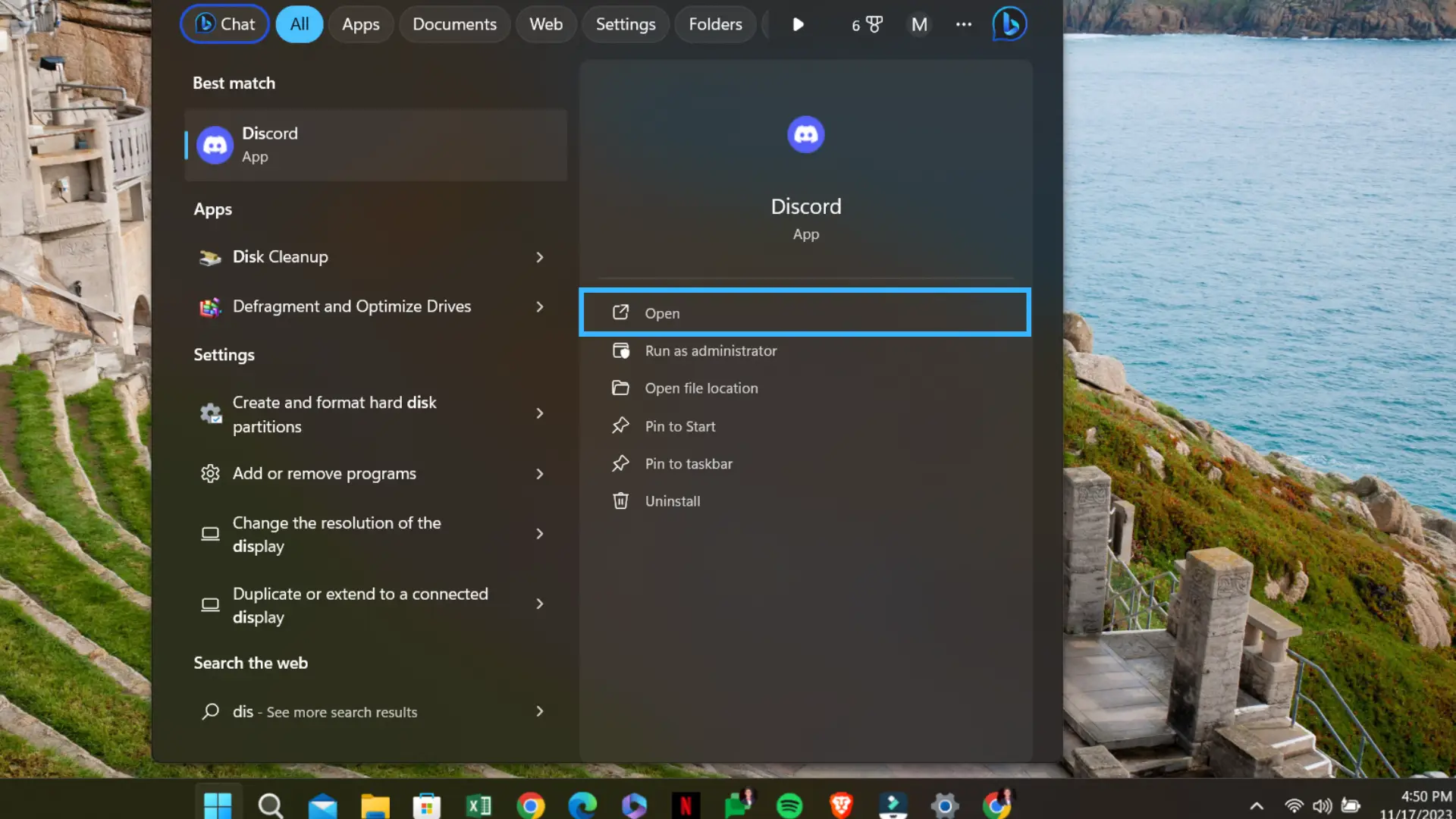
Open Discord either from the website or the application that you have on your device. Log in by providing your credentials (email and password) if required.
Step 2: Go To User Settings
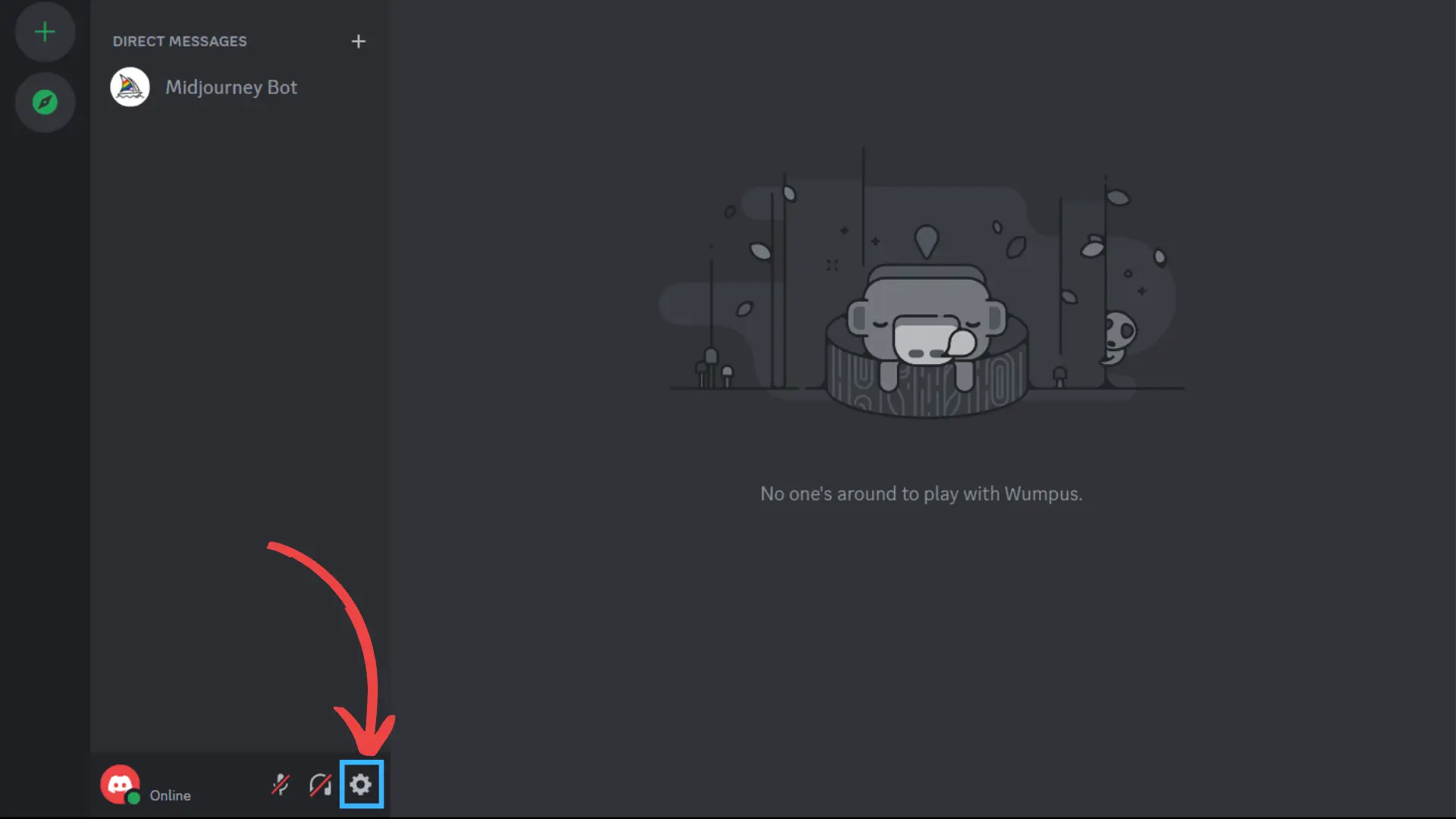
Click on the “⚙️” icon at the bottom left of your screen where your username is located.
Step 3: Open My Account Tab
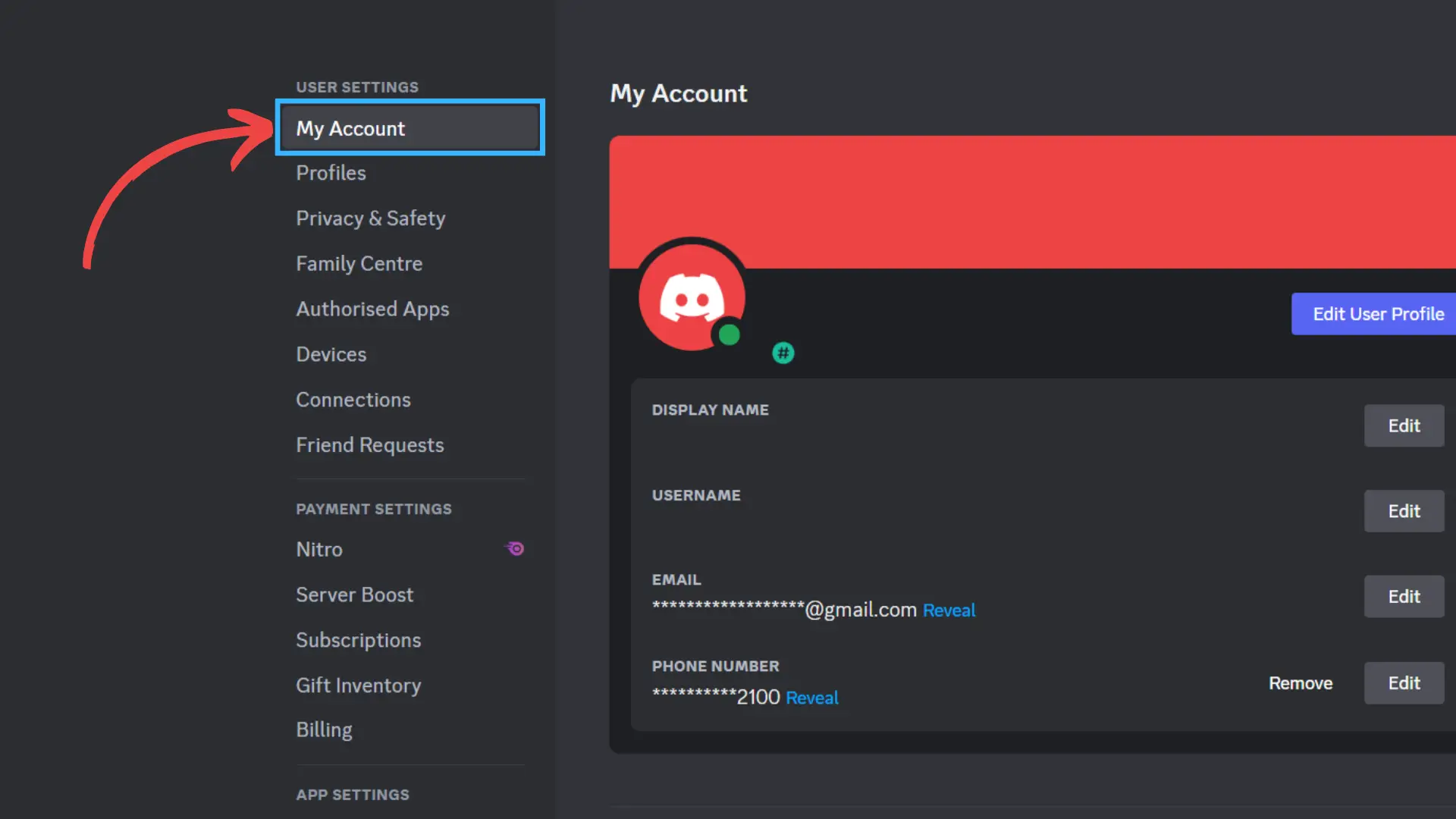
After you get inside the user settings tab, you will see many options in the navigational panel on the left-hand side of your screen. Usually, the My Account tab directly opens when you click on the “⚙️” icon to go to the user settings.
Step 4: Click On Edit
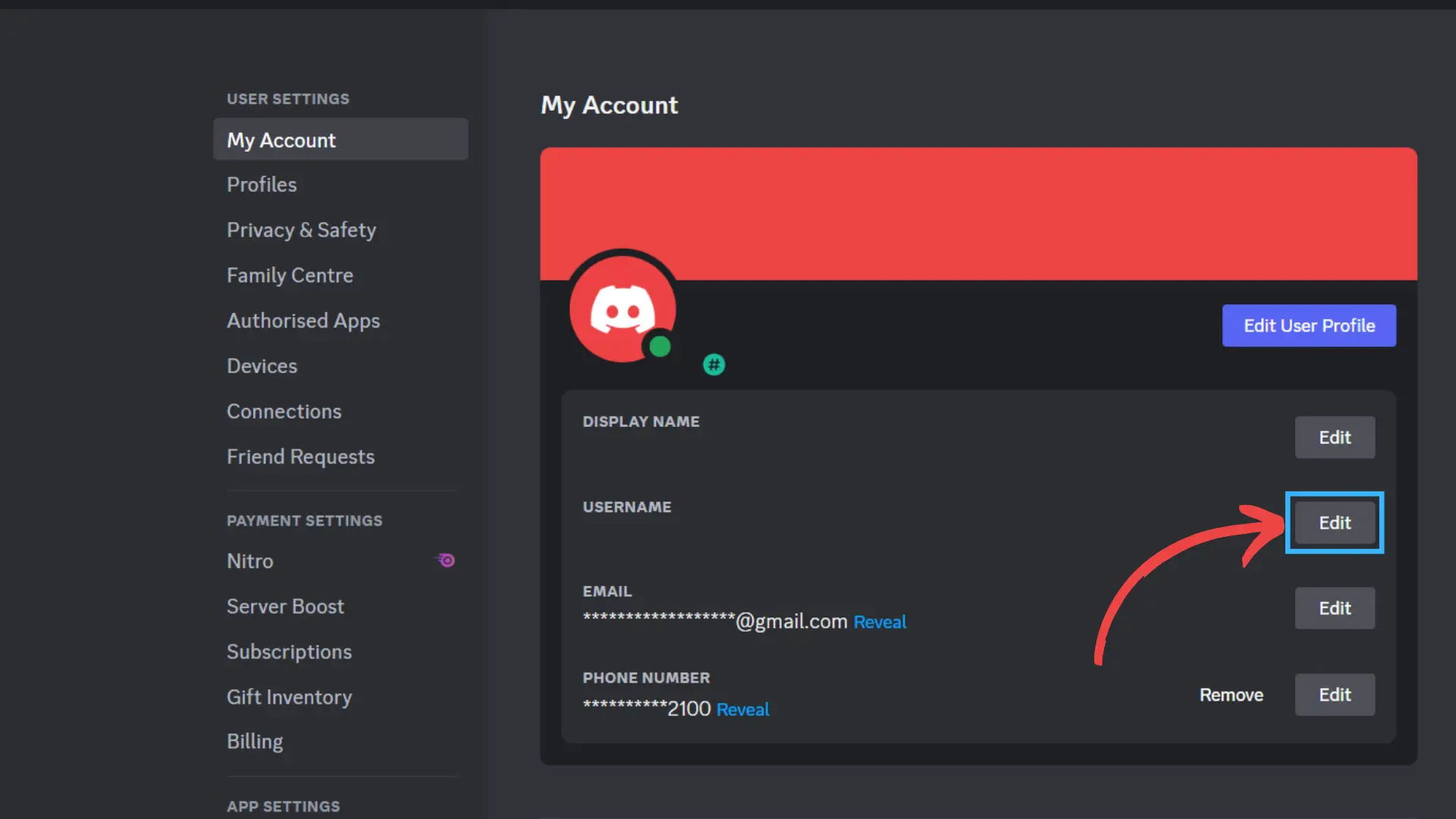
After you are inside the “My Account” tab, you will see a section named “Username.” On the right side of the section, you will see an option named edit. Click on it.
Step 5: Input Your New Username
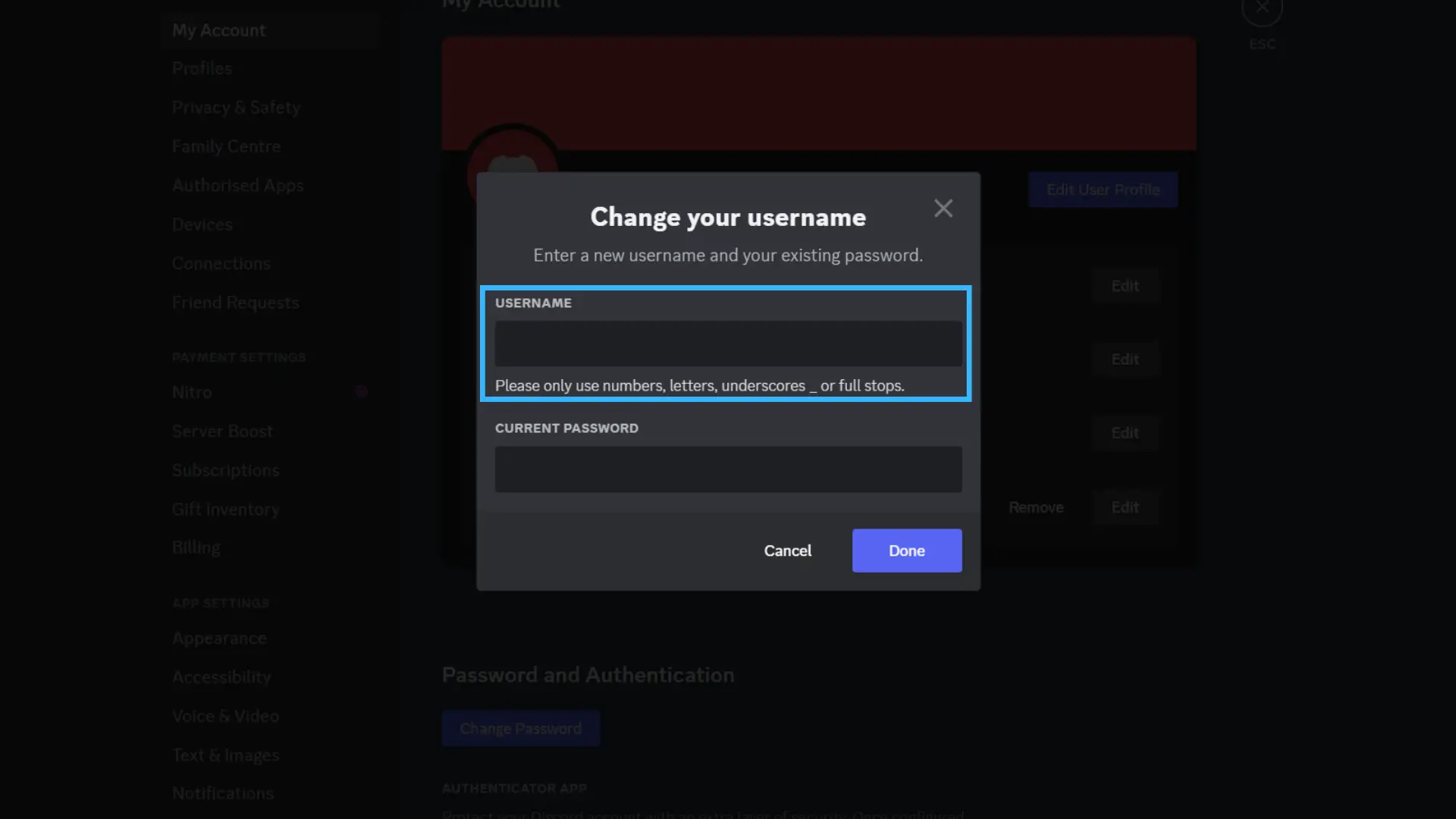
After you click on the edit option, a new tab will pop up on your screen. There will be an input box right underneath the username section. Inside that section, you will see your old username on it. Erase it and type the username that you want to change.
Step 6: Type Your Password
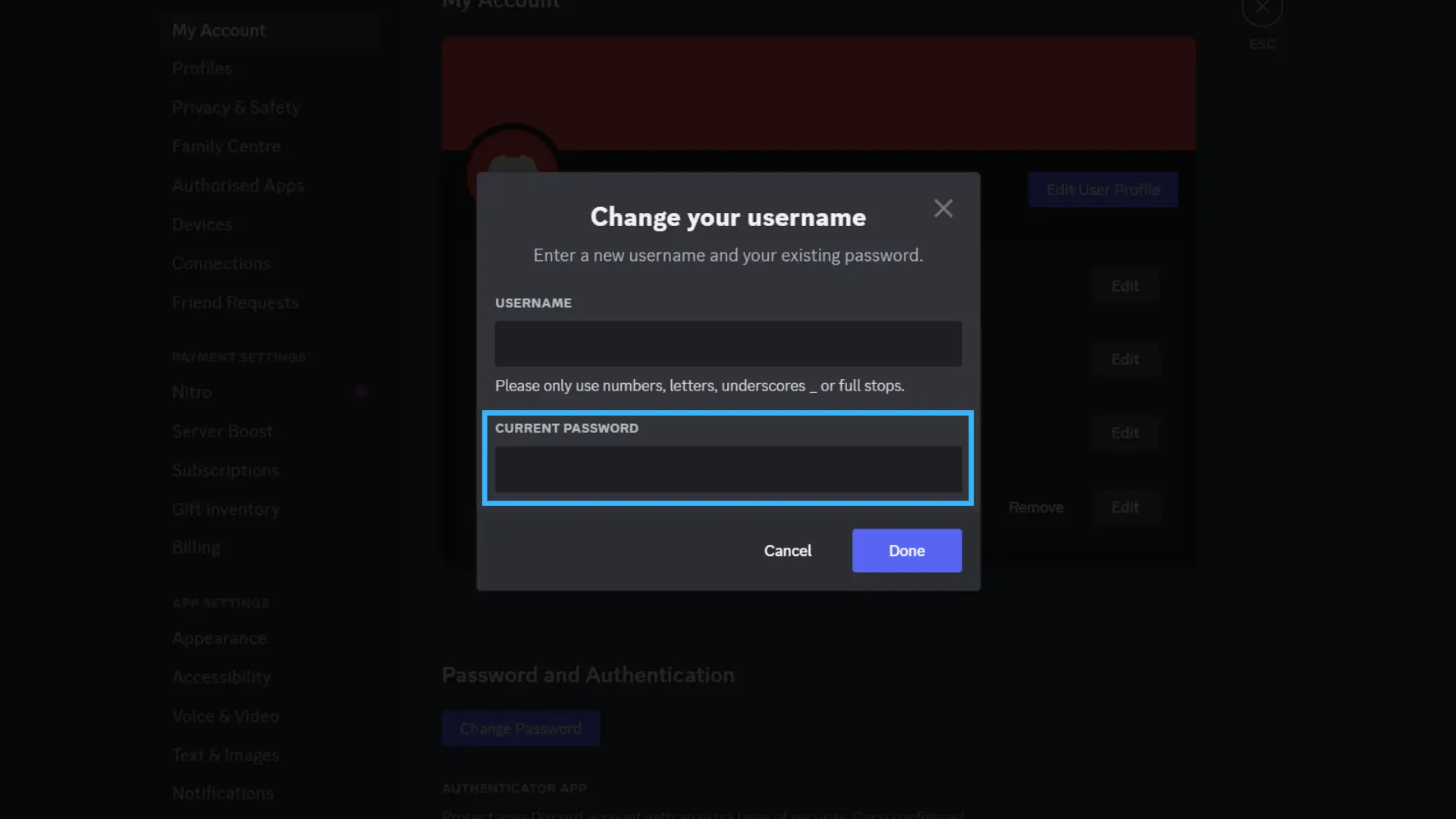
After you are done changing your username, type in your account password underneath the password section input box.
Step 7: Click On Done
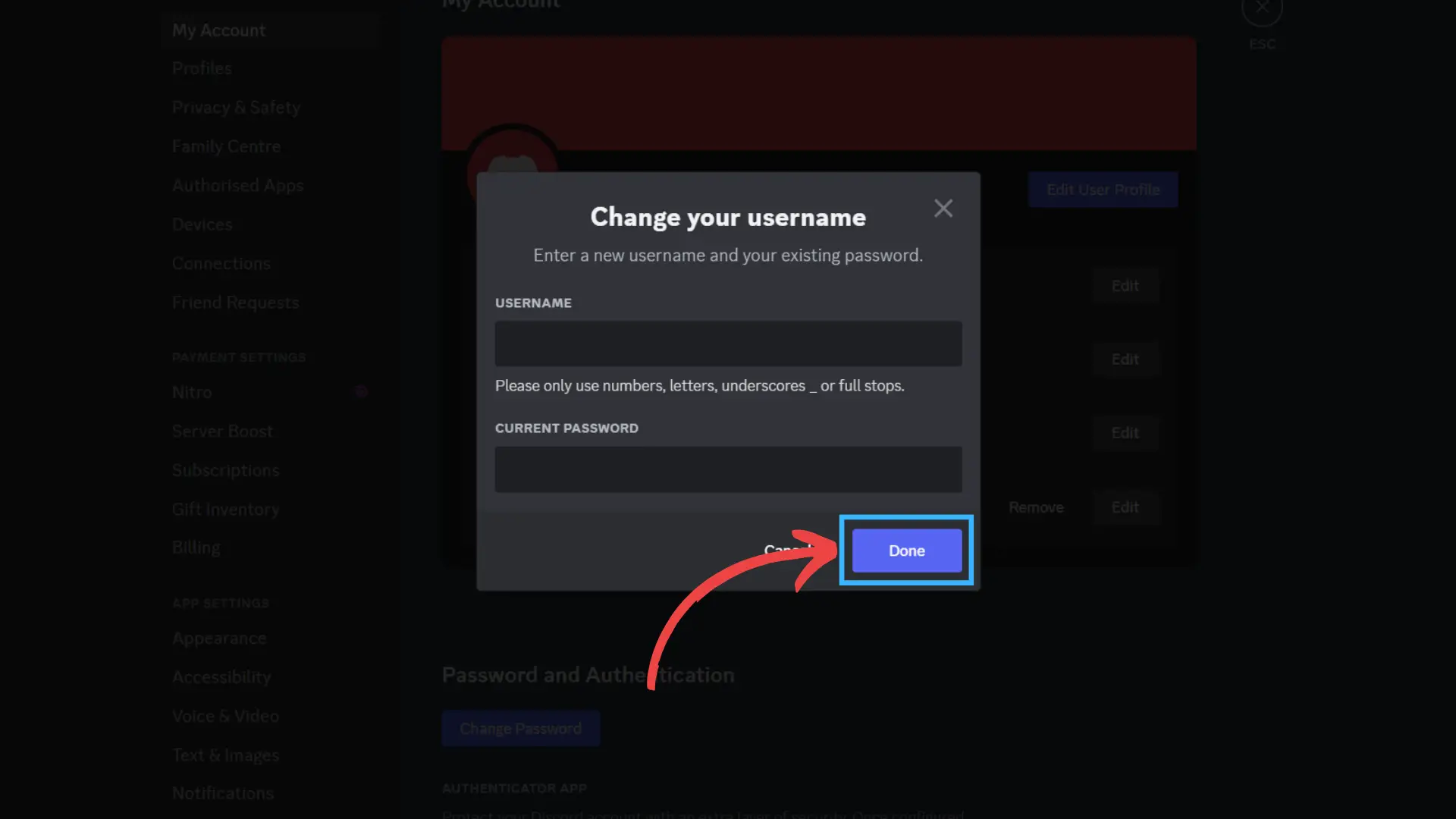
After typing your password, click on the “Done” option inside the blue box on that tab.
So, above are the simple steps to change your username from your PC. Follow the above guide and easily change your username within minutes.
Note: If you want to change your Discord tag also, you should have Discord Nitro Subscription.
How To Change Your Name On Discord From Mobile?
If you use discord on mobile (Android or iPhone), follow the below steps to change your username on Discord.
Step 1: Open Discord
Firstly, open the discord application on your device.
Step 2: Tap On The Profile Icon
![]()
After opening discord, you can access your profile by clicking on the profile icon at the bottom right side of your screen.
Step 3: Go To Account
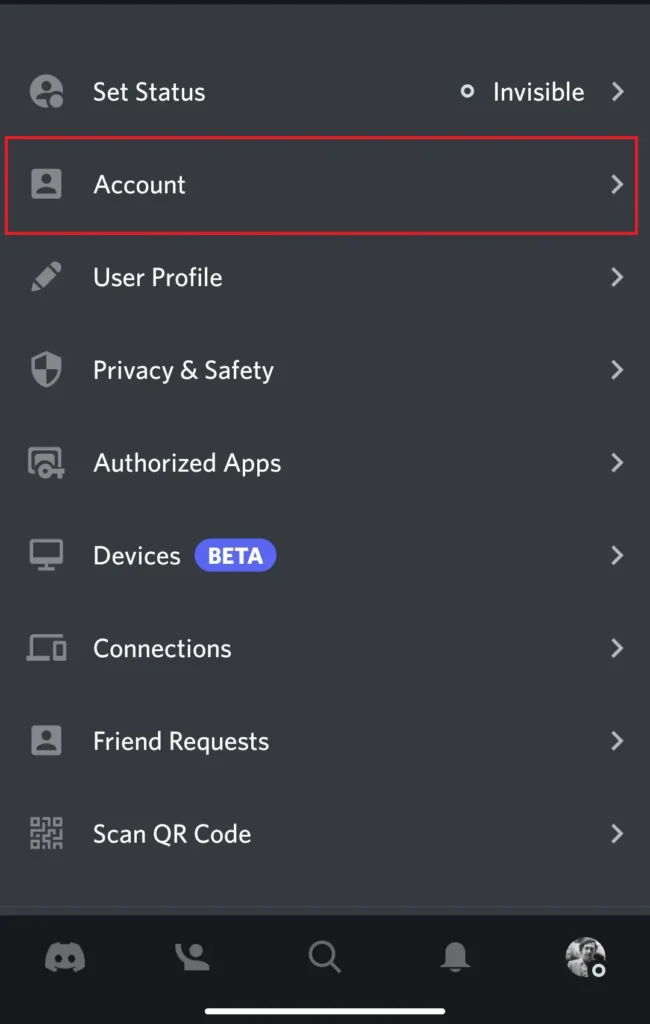
After you are in your profile section, you will see many options there. Click on the “Account” option among all.
Step 4: Select The Username Option
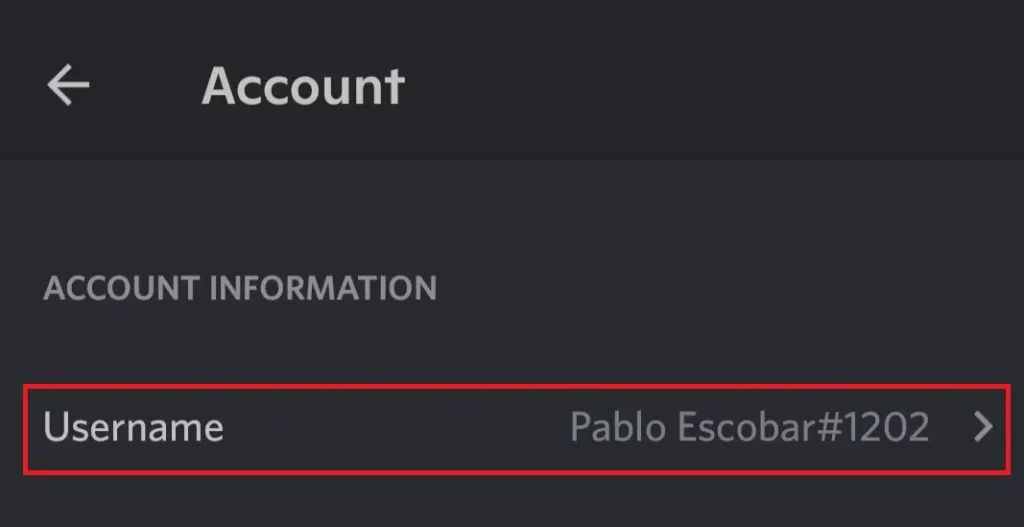
When you tap on the “Account” option, you will be directed to another tab with many options. Among them, tap on the “Username” option.
Step 5: Edit Your Username
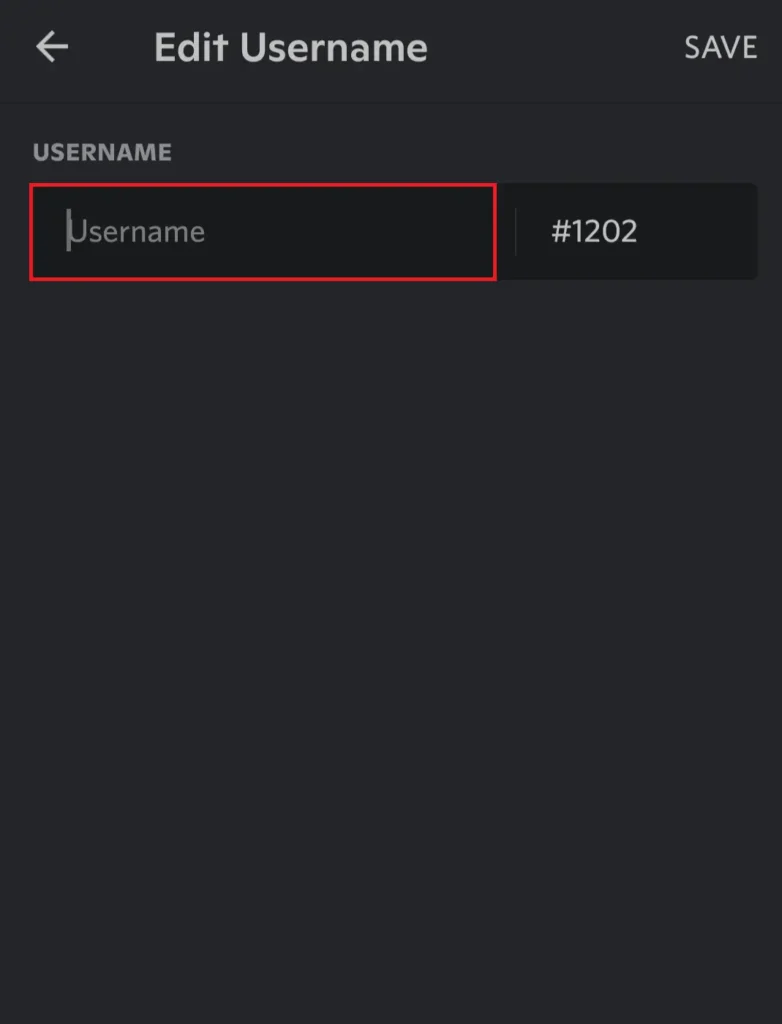
After tapping on the “Username” option, you will be directed to another screen where you can edit your username by typing the username that you want to keep in the input box under the username section.
Step 6: Tap On Save
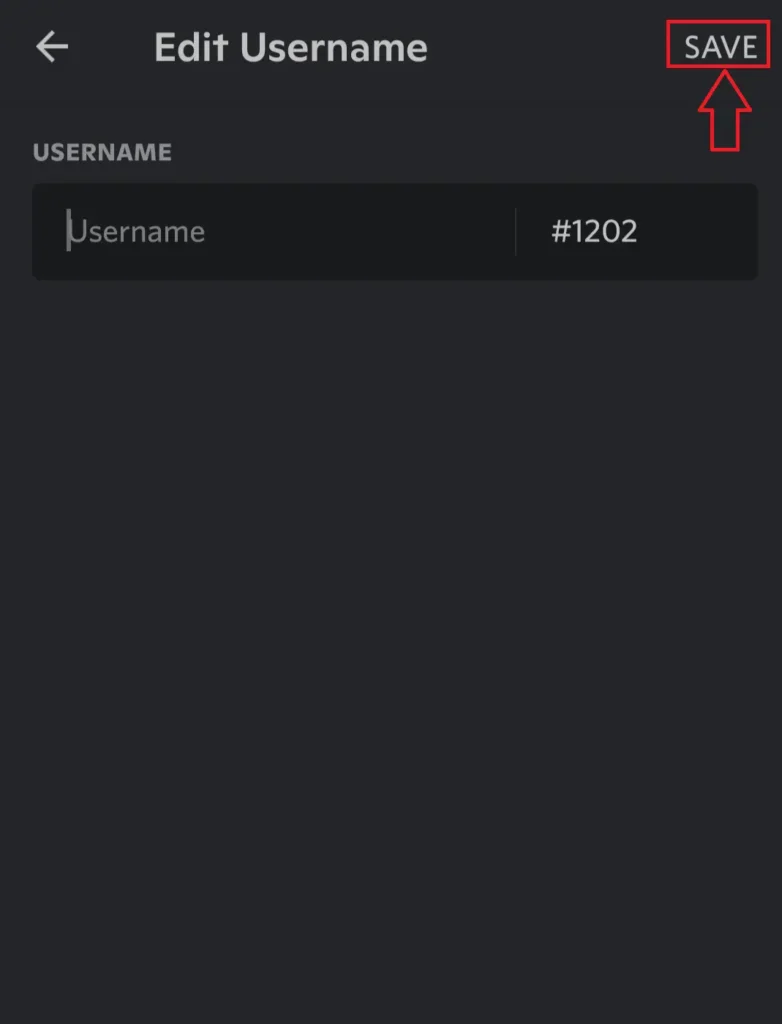
After typing in your new username on the input box, tap on the save option at the top right of your screen. You don’t need to re-type your password like in the PC version.
How To Change Your Nickname On Discord?
You can appear differently without changing your username by using a special nickname for each Discord server. The server owner or administrator should have given the Change Nickname permission for this to be possible.
Changing your username on Discord is simple if you have the required permissions, whether you’re using the service on a computer or a mobile device. Follow the below methods according to your preferred device to change your nickname on a discord server.
Change Your Name From Desktop
If you use Discord from your PC, follow the steps below to change your nickname on a discord server.
Step 1: Open Discord
From the website or the application that is downloaded to your device, you can launch Discord. Enter your login information, including your email address and password.
Step 2: Go To The Server
Locate and enter the server to that you want to change your nickname.
Step 3: Find Your Name In The Server

Find your name in the right-hand panel Server Member List or in a recent channel message you’ve sent.
Step 4: Choose “Edit Server Profile”

After you have located your name in the profile, right-click on it, and a small pop-up menu will appear. Choose the option “Edit Server Profile” on it.
Step 5: Change Your Nickname

Enter your new nickname in the textbox next to “Nickname” on the next screen, and click “Save Changes.”
After you have completed all the steps above and clicked on “Save Changes,” your new nickname will also be displayed on the server to the other users.
Change Your Name From Mobile (Android, iPhone)
If you use discord from your mobile phone, follow the steps below to change your nickname on a discord server.
Step 1: Open The Discord Application
Open the discord application that is downloaded on your device.
Step 2: Go To The Server
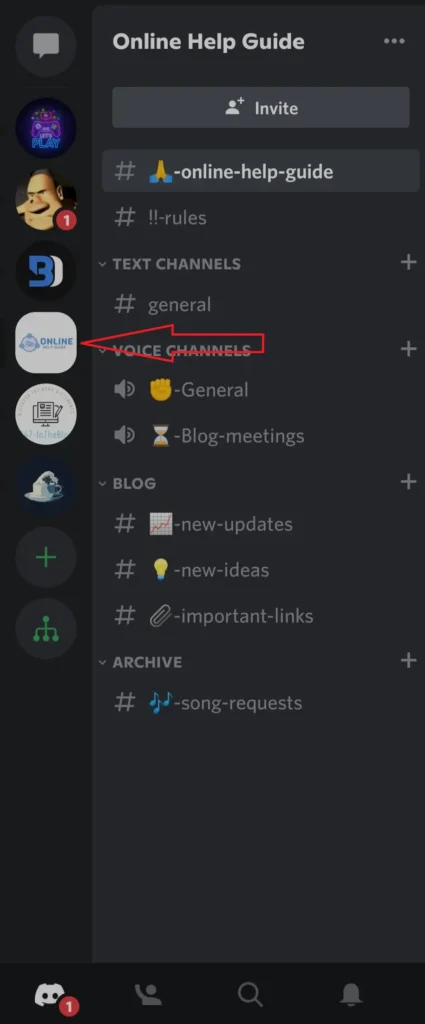
Now, hover over the server on which you want to change your nickname.
Step 3: Tap The Server Member List Icon
![]()
Tap the Server Members List icon in the top-right corner of the screen when you are inside the server.
Step 4: Tap On Your Name
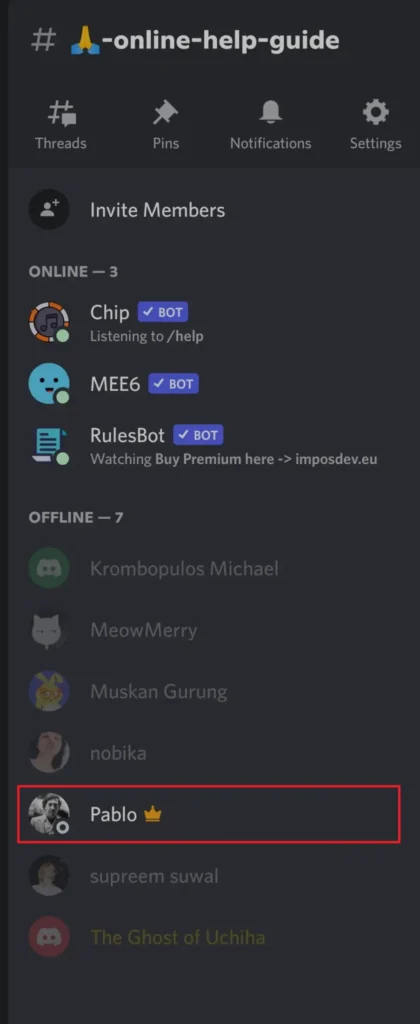
Tap your name from the Server Members List on the next screen.
Step 5: Tap On “Edit Server Profile”
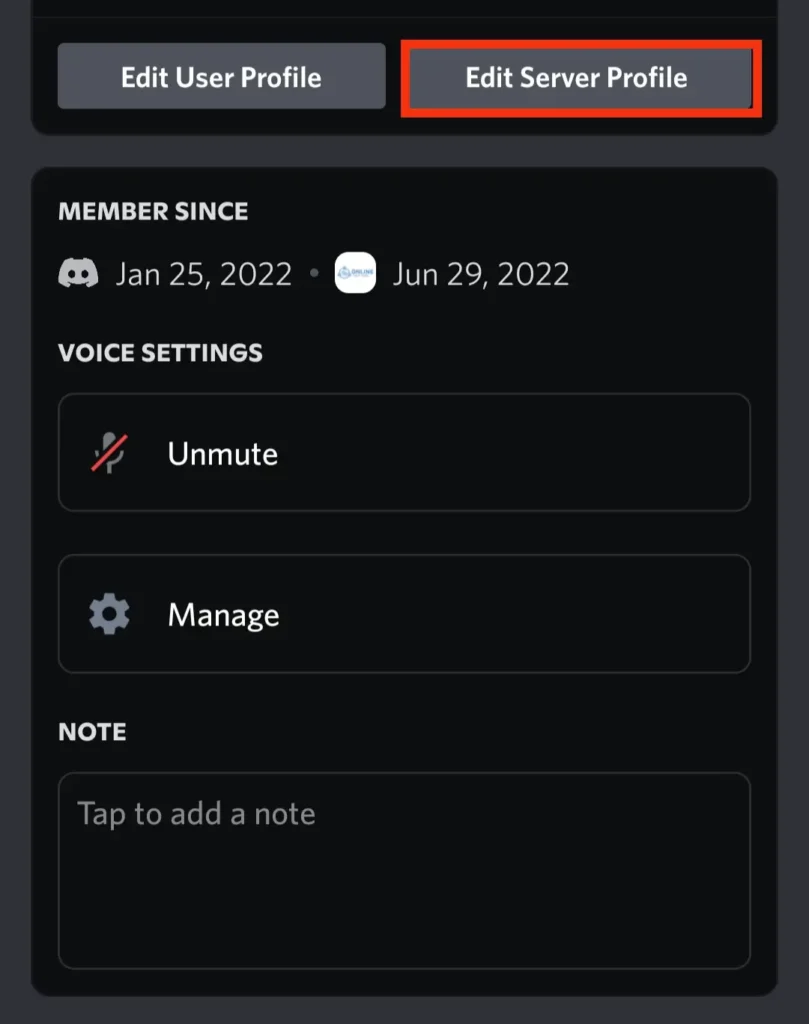
After you select your name on the server member list, a new window will appear at the bottom of the screen. Tap the “Edit Server Profile” option on that window.
Step 6: Enter Your New Nickname
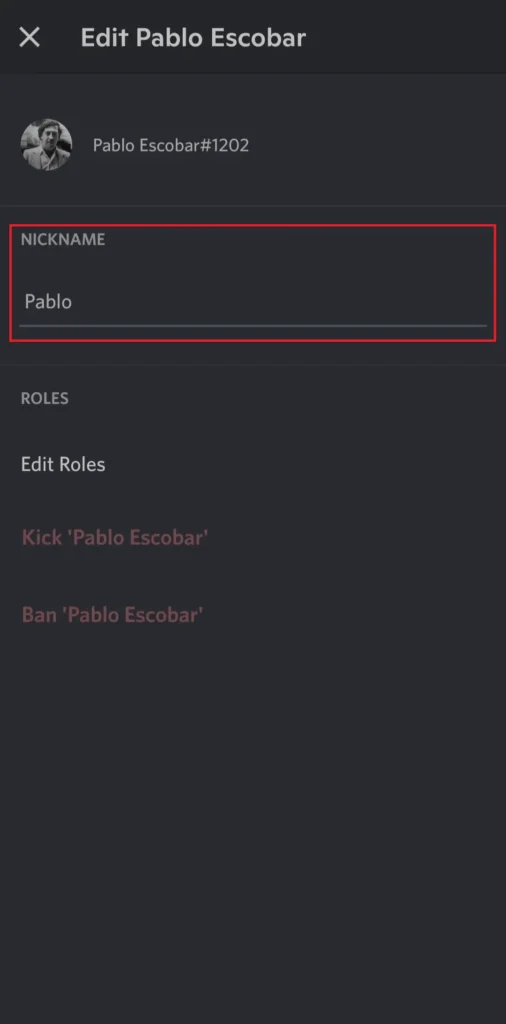
Finally, tap the text field next to “Nickname” on the following screen and type your new nickname.
Step 7: Select The Save Option
After entering your new nickname, tap on the save option in the screen’s top right corner. Your new nickname will be displayed on the server, and everyone else will be able to see it.
How To Change Your Nickname On Discord Servers Using Commands?
There is a slash command you can use to quickly change your nickname in a server if you want shortcuts. Both the desktop and mobile versions of this command support slashes.
Follow the below steps to change your nickname using commands on a discord server that you want to.
Step 1: Open Discord
You can launch Discord from the website or the app installed on your device. If necessary, log in by entering your login information by providing your email and password.
Step 2: Navigate To The Server
Go to the server where you want to change your nickname.
Step 3: Type The Command
After you get inside the server, go to any text channel and type “/nick <nickname>” as the command to change your nickname. In place of “<nickname>,” type the nickname you want to change.
Step 4: Press Enter
After you have entered the command and the nickname, press the enter button, and your nickname in that server will be changed.
How To Change Other People’s Nicknames On The Discord Server?
If you have the Manage Nicknames permission on a Discord server, you can modify other users’ nicknames. Only server admins, owners, and moderators can access this feature.
To change other users’ nicknames on a Discord server, use the methods listed below for your selected device.
Change The Nickname Of Other Users’ Via Desktop
If you are a desktop/PC user, follow the below step-to-step guide to change the nickname of other users in a discord server.
Step 1: Open Discord
You can launch Discord through the website or the app downloaded to your device. Enter your login details, including your password and email address.
Step 2: Go To The Server

After you are inside the discord app, go to the server your friend is in whose nickname you want to change. When you are inside the server, open any channel.
Step 3: Click On The Show Member List Icon
![]()
Click the Show Member List icon at the top of the screen inside the Discord server.
Step 4: Choose The User
After you have clicked on the show member list icon, it will display the list of all the users inside the server. Select the user that you want to change the nickname of.
Step 5: Right-click On The Username

Once you locate the user in the list, right-click on it, and a small pop-up tab will appear with many options. Select the option “Change Nickname” on it.
Step 6: Enter The Nickname

After choosing the “Change Nickname” option, a new window will pop up on your device screen with the “Change Nickname” title. There will be an input box on that window where the user’s current name will be on it. Click on the box, erase the name, and input your new nickname.
Step 7: Click On The Save Option
After entering a new nickname for the user, click on the save option available on the screen. Then the new nickname can be seen by everyone on the server.
Change The Nickname Of Other Users’ By Android or iPhone
If you are an Android or iPhone user, follow the below step-to-step guide to change the nickname of other users in a discord server.
Step 1: Open The Discord Application
Firstly, open the discord application that is downloaded on your device.
Step 2: Navigate To The Server
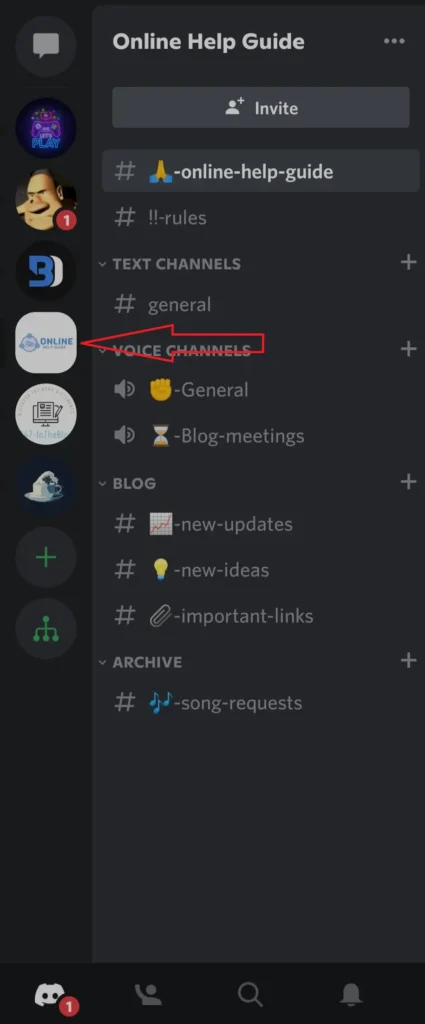
Now locate the server where you want to change your nickname.
Step 3: Tap On The Show Member List Icon
![]()
To display a list of server members, tap the “Show Member List” icon in the top right corner of your screen.
Step 4: Locate The User
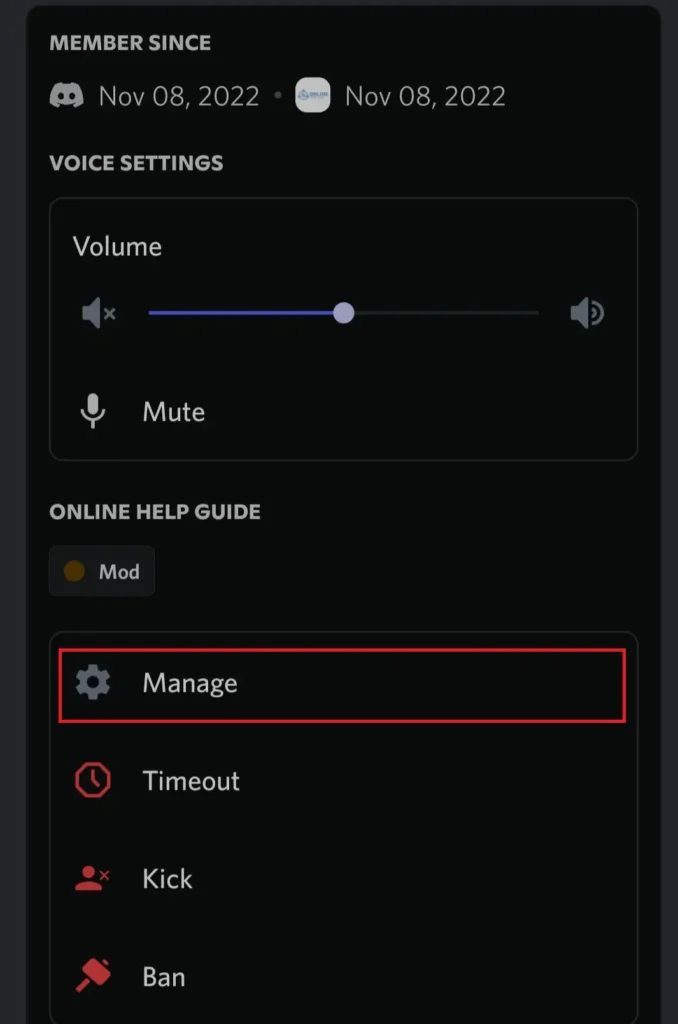
Firstly locate the name of the user from the list. To change a user’s nickname, tap and hold on the user name and then choose Manage from the drop-down option that displays.
Step 5: Give A New Nickname
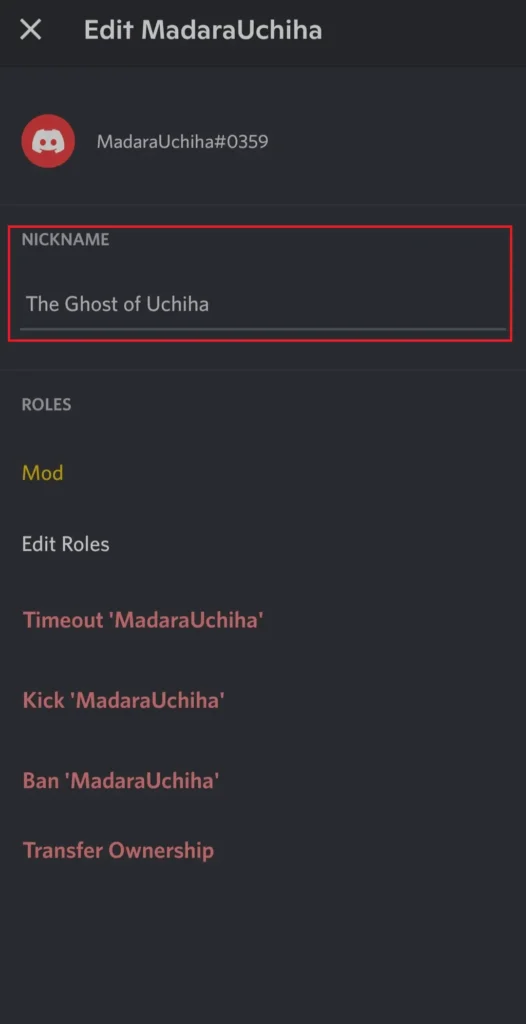
After you have tapped on the “Manage” option, you will be directed to a new screen. On that screen, you can see a box with “Tap to add a nickname” text on it. Tap on it and type in the nickname that you want.
After you have entered the nickname, go back to the server screen, and now the nickname will be uploaded, and everyone on the server will be able to view it.
About Discord Usernames And Nicknames
The following limitations on usernames and nicknames are enforced by Discord:
- Most valid Unicode characters are permitted in names. Some zero-width and non-rendering characters have restrictions on Discord.
- Usernames must be between 2 and 32 characters long.
- Nicknames must be between 1 and 32 characters long.
- The leading, trailing, and unnecessary internal whitespace in names are removed.
Additionally, the following limitations apply to usernames:
- Usernames cannot contain “@, #, :, “`, discord” substrings.
- Usernames cannot be: “everyone, here”
Some additional guidelines and limitations are not disclosed here to reduce spam and abuse, although most users won’t run into them. When adding or updating names, it’s crucial to handle any error messages that Discord provides correctly.
Frequently Asked Questions (FAQs)
Here are some frequently asked questions about changing your name on discord and many other things related to discord. Please have a look, as it can contain your query regarding discord.
Can You Change Your Name On Discord For Free?
Yes, you can change your name on Discord for free. You can modify your server profile to change your nickname on a Discord server. Using the slash command, you can also modify your Discord chat nickname. On Discord, changing your username will update it across all servers.
Why Can’t I Change My Discord Name?
Each Discord user has a two-part username: a standard username that can be changed whenever they want and a tag that can only be changed if they have a Discord Nitro subscription. So, the discord name can be easily changed if you follow the guidelines correctly.
How To Make Someone A Mod In Discord?
To make someone a mod on the discord application, you must go to the server settings and then to the roles page. Then create a mod role and assign the mod role to your member.
How To Add Emojis To The Discord Channel?
To add emojis to the discord channel, launch your browser and enter “getmoji” into the search box. Then, search for and copy your favorite emojis to your clipboard. Launch your Discord app after that, then go to the Discord server.
Click on the name of your channel to continue. then enter the settings page and navigate to the section “Channel Name.” You must then choose to save the changes after pasting the copied emoji.
How To Find The Discord ID?
To find a discord ID, go to the discord user settings and select the “Behaviour” option. Then turn on the developer mode and go back to the profile. Then scroll down and find copy ID.
Conclusion
Discord offers a fully configurable user experience, unlike other social media programs. You can modify your username, nickname, and email address linked to your Discord account in addition to these other details.
Since usernames aren’t necessarily unique, you could clone your friends’ names. Just keep in mind that with great power comes great responsibility. And keeping your server moderators happy is ideal.
Also, look at Discord Tips for more tips about the Discord Application.