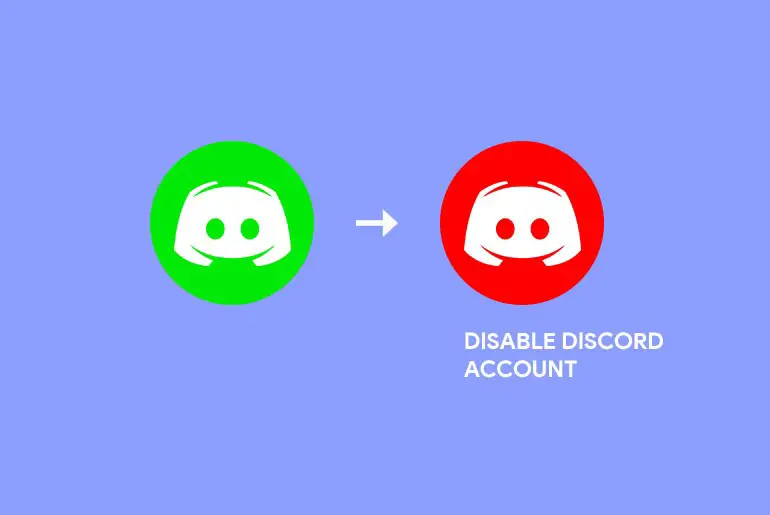Thanks to discord, a perfect platform for gamers helps users communicate with each other. You can create your own community (Server) by inviting friends or team members. However, if you are planning a long vacation or just want to take a short break, you can disable your account.
Answer:
You can delete or disable your account when it’s time to get rid of Discord and games. To disable the discord account on PC and mobile,
1. Open the Discord app.
2. Go to the user settings
3. Click on disable account inside the My Account section.
Don’t worry; it won’t remove your account; it is just a temporary process. You can reactivate it anytime you want if you change your mind. So if you are looking for the process to disable discord accounts, you came to the right place. Here, I have provided the most simple way where you can cut off your connection from discord for some time.
How to Disable Discord Account?
If you don’t have plans to remove your discord account because you want to continue with it later in the future, then you can choose the disable option. This way, your account will be frozen, and you can access it anytime you want.
To disable the discord account, just follow these simple ways below.
- Disable Discord Account On PC/Mac
- Disable Discord Account On Mobile Phone
How To Disable Discord Account On PC?
You must follow these steps if you are using the discord on your desktop.
Step 1: Open Discord
Open Discord on your computer. Use the login credentials to access the account. If you are already login, then move to the next step.
Step 2: Click On The Settings
Click on the User Setting option, which you can find on the bottom left side. A gearbox icon represents the user settings option.
Step 3: Tap On My Account
Under the User Settings section, click on the My Account option. This is where you can customize your discord account personal info.
Step 4: Click On Edit
Next, click on the Edit option, which is located inside the My Account section. Here, you can also edit your discord username, password, and email address. However, if you are using the latest version of Discord, then just scroll down.
Step 5: Click On Disable Account
Now, at the bottom side, you can see both Delete Account and Disable Account options. Here you have to click on Disable Account.
Step 6: Enter Password And Disable Your Account
Finally, enter your password and click on Disable Account.
Steps To Disable Discord Account On Mobile Phones (Android And IOS)
If you are using discord on your Android and IOS device, then you have to follow these steps.
Note: You don’t have to worry about your device version, but you must think about your discord app version. If you are using an outdated version of discord, then you may not find the disable option. So, make sure that you are using the updated one.
Step 1: Open Discord
Open the Discord app on your mobile. Log in to your account using your login credentials if you need to.
Step 2: Click On The Profile Icon
Next, tap on the discord or profile icon from the bottom right corner. This will open the user setting section.
Step 3: Click On My Account
Now, tap on the My Account option.
Step 4: Click On Disable Account
Afterward, you will find the Disable Account option on the bottom. So, click on it and be ready for the next process.
Step 5: Keep Your Password And Click Disable
Finally, type your current discord password and tap on the Disable button.
Also Read: How to Change Voice on Discord?
How To Disable Account When You Forget The Password?
Do you want to disable your account but don’t know your password? Do not worry because you know exactly what you should do.
Step 1: Open Discord
Open the Discord app on your smartphone, Pc, or Mac.
Step 2: Log Out Of Your Account
Log out of your device if you are logged in. You can directly jump to the next step if you are not logged in.
Step 3: Click On Login
After you log out, click on the login option again. Use your Gmail to log in.
Step 4: Tap On “Forgot Your Password?”
As you don’t know the password to your account. Click on “forgot your password” and wait for a popup notification from the discord.
Step 5: Check Your Mail Inbox
Discord will send you mail to rechange your password. Simply go and check your mail from Discord.
Step 6: Reset Your Password
From the mail, reset your password and confirm the password.
Step 7: Open Discord
Now, once again, open Discord to log in to your account.
Step 8: Log In To Your Account
Now using your new password, log in to your account.
Step 9: Click On Your Profile Icon
Now click on your profile icon. It is on the bottom right side of your screen.
Step 10: Click On Account
Now click on the account option to get into the account settings.
Step 11: Tap On Disable Account
On the My Account page, scroll all the way down to the Disable Account option. Tap on the option.
Step 12: Type In Password And Two Factor Authentication Code
You will then be asked to type in your password and a two-factor authentication code. Type it and tap on the Disable Account option at the bottom of the page to temporarily disable your Discord account from the phone or device you are using.
How To Reactivate Disabled Discord Account?
When users disable their discord account, then it is only temporary. They can access the account whenever they want if they feel like they want to talk with their friends. So are you also feeling the same? Do you want to reactivate the disabled discord account? If so, then just use the login credentials and access your account. However, in some cases, just login in won’t activate your disabled account. In that case, you have to get help from discord support. Just ask them to reactivate your disabled discord account.
Because of the security, you have to connect with discord support to activate your disabled account. Discord states, “We want to make 100% sure the account belongs to you before divulging any information.”
How To Permanently Delete Discord Account?
To delete a Discord account, you just need to go to the application and complete the process to delete it. However, remember that if you have a Discord server, you will need to either delete the server or transfer ownership. You cannot delete a Discord account while running a server, so here is everything you need to do to delete a Discord account.
The ways to delete a discord account are as follows:
- Deleting a Discord account using PC
- Deleting a Discord account using Phone
How To Delete Discord Account On PC
Now that we have looked into the steps regarding a Discord server, here is how you can delete your Discord account altogether. If you are using a web app of Discord or an already downloaded application version on your PC, the steps to delete a Discord account are the same. Follow the steps below to delete the Discord account on the PC.
Step 1: Launch Discord On Your Device
First, launch Discord on your device. On the login page, log in with your username and password. You will direct to the homepage of your Discord account.
Step 2: Go To Settings
On the bottom left side of the page, tap on the Gear Icon to open Settings.
Step 3: Choose The Option To Delete Account
Under user settings, the My Account landing page must be open. If not, then tap on it. At the bottom of the My Account page, you will see the Delete Account option under account removal. Tap on it.
Step 4: Enter Password And Two Factor Authentication
If enabled, a dialog box will open asking for your password and two-factor authentication code. Type in your password and the 6-digit code for the two-factor authentication and tap on the Delete Account option.
Step 5: Confirm Deleting Account
Once you tap on the Delete Account option at the bottom of the page, the process is complete. Your Discord account will then be up for deletion within the 14 days inactive period after this process.
Ways To Delete Discord Account From Phone (Android And IOS)
The above steps were focused on deleting a Discord account from your PC. Below are the steps you can follow to delete the Discord account from your phone device.
Step 1: Launch Discord On Your Device
First, launch Discord on your device by tapping on it. On the login landing page, log in with your username and password. Your Discord homepage will then open up.
Step 2: Tap On Profile Icon
You will see the profile icon on the bottom right corner of the navigation bar. You can tap on it.
Step 3: Go To My Account
Then, go to the My Account option from the list.
Step 4: Tap On Delete Account
On the My Account page, scroll all the way down to the Delete Account option. Tap on the option.
Step 5: Type In Password And Two Factor Authentication Code
You will then be asked to type in your password and a two-factor authentication code. Type it and tap on the Delete Account option at the bottom of the page to permanently delete your Discord account from your phone.
Difference Between Deleting and Disabling Discord Account
There is a huge difference between deleting and disabling a discord account. Take these two terms as the head and tail of a coin. Both of them have different meanings and provide different results. Take a look!
If you want to take a break from discord for some time or can’t focus on your important work because of it, you can disable your discord account. Doing this will disconnect your account and won’t show your online status on the server. Moreover, it won’t send you notifications regarding messages and friend requests. So, if you know you are returning to have fun with your friends again, disabling is good. You can reactive it anytime you want later on.
On the other hand, deleting a discord account means you are permanently cutting off your connection from discord. Once you delete your discord, you can’t recover it back again. It also removes all your personal data from their database. As we can say, it’s irreversible!!
Frequently Asked Questions
What Happens If You Disable Discord Account?
When you disable the discord account, you won’t receive any notifications. However, you can still receive messages and friend requests from people on discord. But you will never know about it until you once again reactivate your disabled account.
What Does a Disabled Account Look Like on Discord?
Do you want to know how does a disabled discord account looks like so that you don’t have to worry thinking about whether your account got disabled or not? If that’s the case, then don’t worry. You will find the same result as being offline when you disable your discord. Other than that, it won’t show any mutual friend or connection if you have one on discord.
Why Did My Discord Account Get Disabled?
Discord is strict about its community terms and condition. It is about making a secure and safe environment for its community users. Therefore, they will take action if you won’t follow or break or violate the terms of service and community guidelines of discord. First, they examine the violated action and then, later on, disable the account.
So, if your discord account gets disabled for no reason, then maybe you didn’t follow their rules. Here you can read discord Terms and Guidelines and find out why they take action on your account.
How Long Does It Take To Disable a Discord Account?
It takes about 2 to 5 minutes to disable a discord account.
Can You Deactivate a Discord Account?
Yes, you can deactivate a discord account. To do so, simply go to your discord user settings and choose the disable account.
Do All My Messages Dissaper If I Deactivate Discord Account?
No, disabling your discord account won’t delete the messages that you have sent or received. It will only deactivate your account.
Conclusion
I hope you understand the process of disabling the discord account after going through the above-mentioned steps. Quite simple, right?
You should remember to update your discord app if you are using it on mobile. That’s because you may not find the disabled option. Other than that, you are good to go.
If you have any trouble, then feel free to ask. Just leave a comment down below.