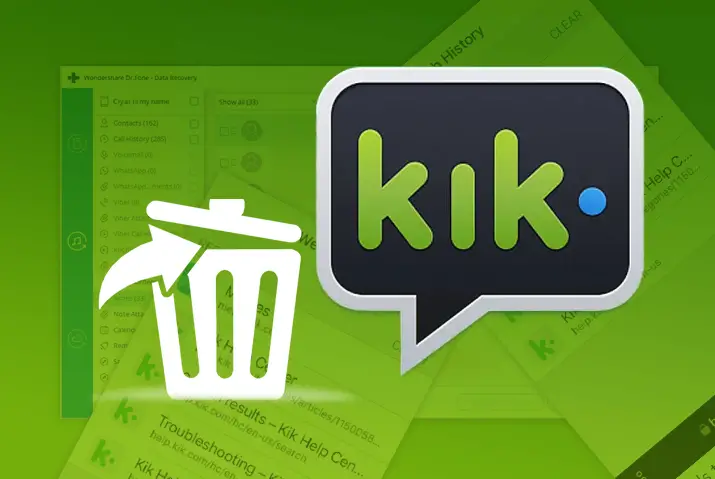The cache is any duplicated data that helps with functions within the application. However, a lot of stored cache in your device will cause the app to malfunction, and you may also face errors in daily usage. To avoid this, you need to delete the cache, but you don’t know how to clear cache on Kik?
Answer:
The steps to clear the cache on Kik are straightforward.
1: Go to your device settings and access Kik from the Apps or Manage Apps section.
2: Next, either tap on the “Clear Data” option or select Storage and tap on clear data.
3: If Kik consumes too many cache files, it will take a little time to delete Kik’s cache; otherwise, it’s a matter of seconds.
The difference between clearing app data and clearing cache. Clearing the cache only erases the duplicate files, whereas clearing app data will remove all information from within the app itself. Read further for the step-by-step process to enhance your Kik experience after removing the cache.
What Is Kik Cache?
Before we delve into the process of clearing the Kik cache, let’s first understand what exactly the Kik cache entails. In essence, the cache refers to any data that the application stores concerning your interactions. This stored data is designed to streamline your future use of the application.
It includes aspects such as application loading times, the web pages you frequent, and various other types of information. This stored data facilitates smoother user experiences upon revisiting the application.
It’s important to note that the cache doesn’t encompass the core information of the application itself. Consequently, when you clear the cache, you are essentially removing duplicated information stored on your device. Unlike the broader spectrum of app data, which encapsulates all the information within the application, the cache solely influences the operational aspects of the app.
Also Read: Photos And Videos Are Not Loading On Kik [Fix This Issue]
Why Should You Clear Cache?
Any application you use, including Kik, stores duplicate files of your actions. This means a chat you sent, a web page you visited, or even an image you uploaded will be stored as data in a cache.
In fact, according to a 2023 study, the average mobile app stores over 5GB of cached data per month. So, to ensure that your application performs well and runs smoothly, it is good to declutter the clone files stored as cache. If your app is lagging or its features are not loading properly, clearing the cache is an efficient way to tackle this problem.
Cleaning your cache may not be a permanent solution, as every time you use the Kik application, the cache is again stored. But clearing the Kik cache occasionally means you are making sure no corrupted cache files are affecting your experience while using Kik. Experts recommend clearing your app cache at least once a month to keep performance optimal. So go ahead and tidy up that cache for a smoother Kik experience!
Also Read: How To Fix When Message Is Unsent In Kik?
How To Clear Kik Cache?
Kik is a popular messaging app with millions of users worldwide. As with any app, Kik generates cache files as you use it. Over time, these cache files can take up space on your device. If you find Kik running slow or taking up too much space, you may want to clear the cache.
To clear the Kik cache, go to your device settings and access the Kik from the Apps or Manage Apps section. Next, either tap on the “Clear Data” option or select Storage and tap on clear data. Depending on how many cache files have accumulated, this may take a little while to complete.
Clearing the Kik cache will not delete your chat history or any other data from your account. However, deleting Kik data will wipe out all data from your Kik account, so be sure you only want to clear the cache before proceeding.
Also Read: What Happens When You Get Reported On Kik?
How To Clear Kik Cache On an Android Device?
Now that we have looked into the importance of clearing cache from your device applications, here are the steps to clear Kik cache on an Android device.
Step 1: Long Press Kik App
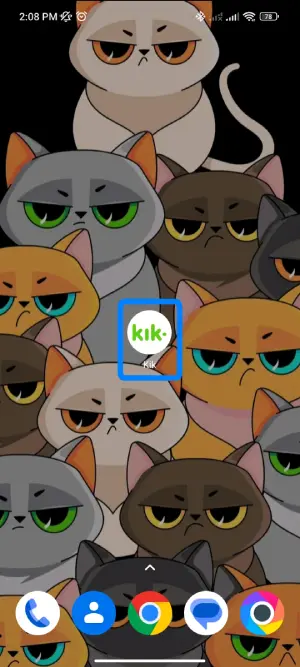
First, long press the kik app.
Step 2: Tap on app info
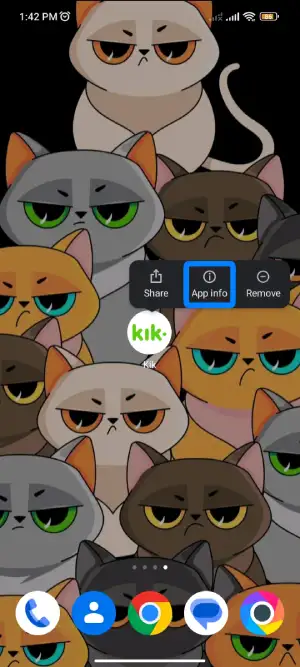
Click on app info with the ‘i’ sign.
Step 3: Click on clear data
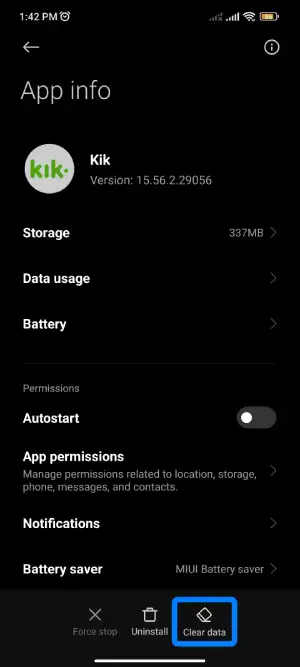
Tap on clear data at the bottom right of the screen.
Step 4: Tap on clear cache
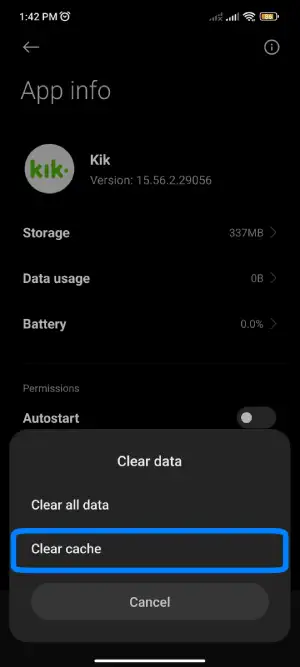
From the pop-up, click on clear cache.
Step 5: Tap on Ok
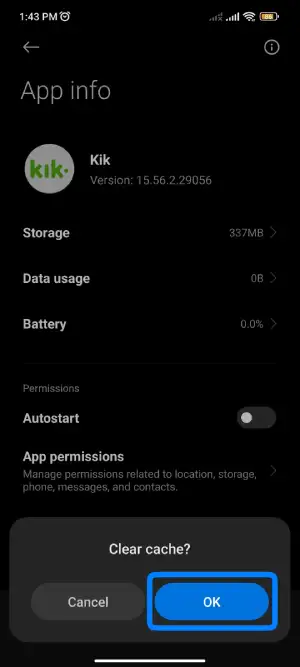
Finally, click on OK, and you are done.
Also Read: Kik Captcha Not Working | Fix The Captcha Verification Problem
How To Clear Kik Cache On iOS/iPhone Devices?
Unlike Android devices, clearing the cache means you are deleting all the data from Kik on your device. So, take this step only if you are alright with uninstalling the app from your device. Here are the steps to clear the cache from an iOS device.
Step 1: Go To Device Settings
First, tap on the wheel gear icon on your device to access Settings.
Step 2: Tap On General
On the settings page, scroll to the General option, where you will find the basic settings on your device.
Step 3: Choose iPhone Storage
Next, tap on the iPhone storage option to list all the installed apps.
Step 4: Tap On Kik
Tap on Kik to access Kik settings.
Step 5: Offload App
Finally, tap on the offload app, which will remove the cache on the device for Kik, including the Kik app.
At last, reinstall the Kik app again on your device.
Also Read: How To Include A Bot On Kik Chat?
What Are The Steps To Clear Kik Cache In PC?
You can also use the Kik app on your PC by using an Android Emulator. If you are using this feature to access Kik through your PC, you can clear the Kik cache within the Android emulator you are using. To do this, follow the given steps.
Step 1: Launch The Emulator
First, launch your Android Emulator on your device.
Step 2: Go To External Controls
Next, click on the three dots on the sidebar to open the window for external controls.
Step 3: Click On Emulator ID
On the right side of the window, click on the bug report option. There, an interface will open up, and on the bottom right side of the screen, click on the Emulator ID, which has the API and number.
Step 4: Copy Emulator Path
Next, another interface will open up. From there, you will need to copy the path to the Android emulator you are using.
Step 5: Go To Emulator Directory
You will then access the emulator directory with a list of all files and information.
Step 6: Clear Kik Cache
Locate the Kik cache files from within the information, and you can delete them to erase the Kik cache from the Android emulator on your device.
Also Read: How To Get Someone’s IP On Kik? [Tried And Tested Methods]
What Happens When You Clear Kik Cache?
Clearing the Kik cache means erasing any data related to Kik that is cloned and stored for your ease. For example, Kik cache includes files of images, texts, media, or even live stream data on the application.
Clearing the cache will also erase this information if you have gone live on the Kik app.
Any web history on the Kik application will be removed, leaving you with a new and fresh version of Kik. But, overall, you are losing all the duplicated data of the original data from the Kik app.
Also Read: Best Kik Friend Finder Apps And Websites
How To Clear Kik Chat History?
Clearing your chat history on Kik will free up more space within the Kik app. When you engage in frequent conversations, the associated data accumulates, occupying space both on Kik and your device. Hence, it’s advisable to consider deleting your Kik chat history periodically.
Nevertheless, it’s important to note that this action will result in the removal of all saved information related to your Kik account. By erasing your data, you essentially reset your Kik app to a freshly installed version. As a precaution, ensure you have key information like your username and password at hand before proceeding with this step.
The steps to clear Kik chat history data are outlined below.
Step 1: Access Device Settings
Open Device Settings. Begin by opening the device settings menu. This can usually be found by tapping on the gear icon on your home screen.
Step 2: Go To Apps Setting
Locate the Apps Section. Once in the settings, navigate to the section labeled “Apps.” This section displays all the applications installed on your device.
Step 3: Select Kik App
Find and Select the Kik App From the list of apps, locate and tap on the entry for Kik.
Step 4: Click On Clear Data
Access Clear Data Option Among the available options, select “Clear Data” for the Kik app.
Step 5: Confirm The Process
Confirm Clearing All Data Following that, confirm your decision to clear all data associated with Kik from your device.
It’s important to distinguish between the cache and actual application data. Clearing the cache removes duplicated information stored on your device while leaving the core app data untouched. Unlike app data, which encompasses the entirety of information within the app, the cache solely impacts the app’s functionalities.
Also Read: Why Is Kik Password Reset Not Working? [Fixes]
What Is The Difference Between Clear Data And Clear Cache On Kik?
Removing all the data from your Kik application erases any information saved regarding Kik, including your login credentials, chat history, and contacts. This essentially resets the app to a clean slate. On the other hand, clearing out the Kik cache means you are only erasing the duplicate files that are stored up for a better user experience on the Kik app.
These temporary files can build up over time and cause performance issues. If you are facing problems with the app not working properly, clearing your data can be a better option, albeit more extreme. However, remember that this action will make your app just as new as a freshly installed app on your device. In contrast, if your app is only lagging and is not loading well, then clearing out your cache will likely help with this.
So, clearing your cache is a better first option to go with rather than clearing the overall data of Kik on your device, which should be a last resort if performance issues persist.
Also Read: How To Send Fake Live Camera Picture On Kik | 4 Ways
Why Should You Clear App Data In Your Device?
In your device, some applications will not use the cache space responsibly. Some apps even use too much-cached space, which hampers the available storage space on your device itself. According to 2021 statistics, over 60% of users struggle managing app cache storage.
Sometimes, an app may crash or not function well after an update, and this problem can often be solved by clearing the app cache. However, unlike clearing the app cache, clearing app data will erase the entire app information, including settings, logins, and progress.
So while clearing data can be useful to clear up space or fix app performance issues, it also resets the app to default. Some argue you’re better off fully removing and reinstalling problematic apps. Either way, clearing app cache and data judiciously can help maintain app functions and optimize device storage. Experts recommend reviewing your app caches monthly and clearing any that seem abnormally large.
Also Read: How To Scan Kik Code Without Another Device?
Is Your Data Affected When Clearing Kik Cache?
When clearing the Kik cache, note that it will not affect any of your personal information on the Kik application. This includes your login credentials, chat history, contacts, and all the messages you sent or received from the app itself. Your data will remain 100% intact.
Clearing the cache only deletes temporary files that build up over time and can slow down performance. According to 2023 statistics from DataReportal, the average smartphone user has over 90 apps installed, many of which cache substantial data. So, clearing the Kik cache will free up space and make the app work more efficiently without compromising your information.
Experts recommend clearing your most-used app caches monthly. So, do not fret; all your Kik data will remain untouched even if you clear the cache. A tidied-up cache means a smoother, optimized Kik experience.
Also Read: How To Fix Kik Not Working?
How To Delete Kik Account?
When it comes to deleting Kik, there are mainly two ways to delete a Kik account; temporarily deleting your Kik account and permanently deleting your account. Regardless of which way you choose, we got you. The process to delete the Kik account are below:
- Delete The Kik Account Temporarily
- Delete The Kik Account Permanently
What Are The Steps To Delete Kik Account Temporarily?
Since the Kik app doesn’t have an inbuilt function to deactivate your account temporarily, you have to get access to the deactivation page from the web browser. So here is a step-by-step procedure to deactivate your account temporarily.
Step 1: Open Web Browser
Open any web browser on your device.
Step 2: Click On The Link Of The Kik Website Below
You can go to the Kik help page and search for the deactivation page or click on the link to get direct access.
Step 3: Enter Your Email
You will see the “Deactivate Your Account” page. Enter the email address you used to create a Kik account in the text field “Enter your email….”
Step 4: Tap On the Go Button
After that, click on the GO! Button.
Step 5: Open Your Mail Inbox
Now you will see “Success!” Message in your web browser screen.
Now open the inbox of your email address, and you will see a message from Kik; open it.
[Note: If you have no message from Kik in the inbox, search Kik in the search box of the mail service.]
Step 6: Tap On The Link
After that, you will see a link to deactivate your account; click on the link.
Step 7: Deactivate Your Kik Account
Finally, follow the on-screen instruction to complete your account and temporarily deactivate it.
Also Read: What Does S, D, R, Ellipsis(…) and Exclamation(!) Mean in Kik Messenger Chat?
What Are The Steps To Delete Kik Account Permanently?
Kik is a widely-used social messaging application with millions of users globally. The platform provides users with diverse features, including chat rooms, Kik codes, Kik bots, Kik games, Kik Messenger, Kik login, and more.
However, there are instances when users encounter challenges while utilizing Kik or may decide to delete their Kik accounts permanently. If you are in this situation and seeking guidance on permanently deleting your Kik account, kindly follow the methods provided below.
Step 1: Open The Deletion Web Portal
Visit the Kik account deletion web portal. (https://ws.kik.com/delete)
Step 2: Type Your Username
Type your username in the required field.
Step 3: Enter The Email Address
Now, enter the email address that is associated with your Kik account.
Step 4: Give Your Reason
Next, provide the reason why you want to delete your Kik account.
Step 5: Accept All The Terms And Conditions
Checkmark the terms and conditions of the Kik deletion account.
Step 6: Tap On Go
Click on the “Go” button.
Also Read: How To Fix Kik Live Stream Not Working?
Frequently Asked Questions
Some frequently asked questions on how to clear the Kik cache are below.
iPhone Clear App Cache Without Deleting App?
The easiest way to free up memory space from Kik is to uninstall and reinstall the app. Unfortunately, without deleting the app, you cannot clear the Kik cache on an iPhone. Since iOS devices have this built-in feature, they cannot be moved around.
Does Resetting Kik Delete Messages?
Yes, when you reset your Kik application, it will delete all your messages. The reset action includes all your credentials getting removed from the Kik app.
Can Phone Contacts See You Have Kik Account?
No, your phone contacts will not see that you have a Kik account. Unlike Facebook or Instagram, the Kik app does not sync with your phone contacts, so you do not have to worry about this.
Is Kik App Safe To Use?
Kik is a free app that you can download on your phone. You can use Kik to message your friends, and you can also join groups with other people who are using Kik. Some people are worried that Kik might not be safe to use, but there is no evidence that Kik is unsafe. Security experts have tested Kik, and it is safe.
Conclusion
In conclusion, you can clear your Kik cache by going to your device settings and following simple steps. The more extreme option is to clear all data from the Kik app itself. If the Kik app is not functioning well and lagging, clearing out your cache will likely be the best first option.
Clearing the cache deletes temporary files that build up over time without affecting your personal information and data within the app. A 2023 survey shows over 70% of users reported performance boosts after clearing bloated app caches. So if you are experiencing Kik lag or glitches, tidying up the cache is an easy fix before resorting to more drastic measures like fully deleting app data.
Experts recommend clearing caches of frequently used apps monthly. Keeping your Kik cache cleared means you can enjoy smooth sailing while preserving your messages, contacts, and credentials intact.
Also Read: How To Change Kik Email