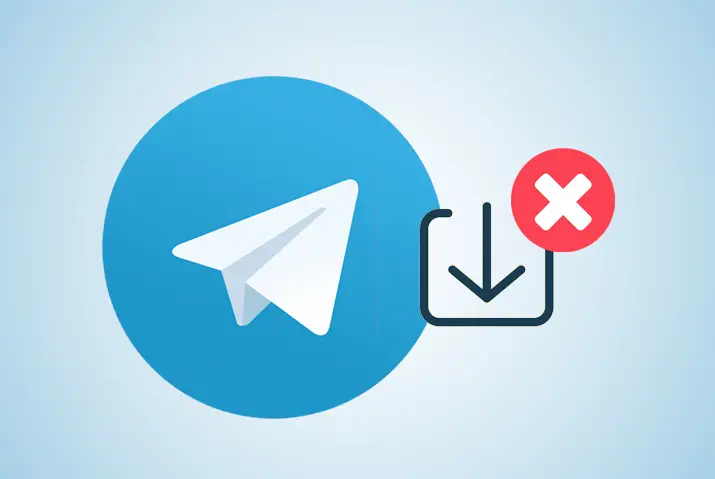Auto-download feature in Telegram is quite useful when you don’t want to save every Telegram media file manually. But one should always remember that it will fill up your device storage way faster than you think. You will also see all the unnecessary content your friends send you on your device. Luckily, you have the option to stop auto-download in Telegram.
Access your Telegram account if you want to disable auto-download media in Telegram.
Afterward, head to three horizontal lines from the left side and tap on settings.
Next, select the data and storage option.
Finally, toggle off all three options under the Automatic media download section to turn off automatic download in Telegram.
Now Telegram won’t save any images, videos, voice messages, and other files directly in your device gallery, which you have received from your friends.
Besides, these steps are for the Telegram mobile app, but how do you stop the automatic download of videos in the Telegram desktop app? How do you disable the auto-download of specific media in Telegram?
Read the whole article and find out your answers.
How to Stop Auto Download Media on Telegram?
For a reminder, Telegram offers various features such as personal cloud storage, self-destructing media, secret chats, video and voice calls, personal channels and groups, and auto-download media.
You can automatically download Telegram content either using mobile data or Wi-Fi.
However, auto-saving your media files from Telegram can consume more data and occupy your device’s internal storage.
Unless you change Telegram’s default storage to an SD card or switch to Wi-Fi, you will see entire Telegram media files on your device.
That’s why here are a few simple steps to prevent auto-download in Telegram completely in the official and desktop apps.
Moreover, this will also stop automatic photos, voice messages, and GIFs from private chats, groups, and channels.
[Note: From now on, you must download your Telegram videos, image, and content manually. Plus, you can’t stop the auto download of your voice message because mainly voice message contains a small size.]
Also Read: How To Export Backup Telegram Messages: Restore Chats
Turn off Auto-Download in Telegram iPhone and Android.
If you are using the official Telegram app on your Android and iPhone devices and want to turn off automatic download in the Telegram app, then follow the following steps.
1. Open the Telegram app.
2. Log in to your account if necessary.
3. Tap on the three hamburger icons from the upper left corner.
4. Next, tap on the settings option from the menu. If you are on IOS, you can find Telegram settings at the bottom right corner.
5. After that, select the Data and Storage option. This is where you can manage your Telegram default storage location, usage, data for calls, and more.
6. Finally, toggle off automatic media download using mobile data, Wi-Fi, and roaming.
This way, it will disable auto-download Telegram media files whether you are using data or Wi-Fi.
This is a perfect option to save your mobile data with minimum effort.
Also Read: Why Telegram Voice Message Not Working
Disable Telegram Auto Download on PC
Users can also use the Telegram desktop app on their laptops if they don’t have access to a mobile device.
You can find all the features in the desktop version of Telegram, just like in the official mobile app.
This is a great way to work and chat with your friends simultaneously because you don’t have to use your smartphone.
Now for our main topic, just as I already said, you can also stop the automatic downloading of videos on the Telegram desktop.
But before that, you must download Telegram on your available PC.
Stop Auto Download Media in Telegram Desktop App
Did you download the Telegram desktop app?
If yes, then follow the following steps to disable automatic download on the Telegram desktop.
1. Open your PC where your Telegram is located.
2. Launch the Telegram desktop app.
3. Click on three horizontal lines from the upper left corner of the screen. An icon looks like a hamburger.
4. After that, click on settings.
5. From the popup windows, click on the Advanced option.
6. Under the Automatic Media Download section, you can stop auto download from three different sections (Private chats, Groups, and Channels). This means you can turn off the automatic download of videos, images from private chats only, and so on.
7. Now, choose your desired option either(private chat, group, channel).
8. Next, toggle off photos and files. You can also select the limit size of media from 1 MB up to 2000 MB.
9. Finally, click on the Save button from the bottom right side.
Also Read: Why Telegram Animated Stickers Not Working
Stop Auto Download Media on Telegram Web
Unfortunately, you can’t prevent Telegram auto download media on Telegram Web.
That’s because there is no such option available for Telegram Web to disable the automatic download of videos, images, and files.
If you want to disable auto-download in Telegram web, shut it down and move to the Telegram desktop app.
There, you can find all the exact same features and options just like in Telegram official app.
Also Read: How To Change Telegram Default Storage To SD Card
How to Stop Auto Download of Specific Media in Telegram?
Interesting news for you! You can also choose specific media in Telegram to stop auto-downloading.
This means you can stop the auto download of photos or videos, or files only of Telegram.
Most videos and files are huge and can fill up your device storage in a flash.
If you stop the auto download of these two, it will not be hard for your internal storage to breathe.
Plus, you will also get rid of seeing the entire unwanted content of your Telegram on your device.
Remember, this is only my opinion; you can do whatever you want. You can choose any media you like on Telegram.
Now, let’s move to the following steps to disable the Telegram auto-download of specific media.
1. Launch your Telegram.
2. Head to the hamburger icon from the upper left side.
3. Tap on settings.
4. Next, tap on the data and storage option. In the Telegram desktop app, you can click on advanced.
5. Now, select any option (mobile data, Wi-Fi, roaming) under the automatic media download section.
Finally, select your desired media either (photos, videos, files)
Also Read: How To Download Telegram Videos Faster
How to Auto Download Media in Telegram?
Do you want to automatically download Telegram media files directly to your mobile device or laptop? Are you interested in automatically saving videos that you have seen somewhere in Telegram’s private chat, group, or channel?
Ta-daaaa, your thinking turns into reality.
Telegram allows you to auto-download media files anywhere from your Telegram account, which you receive. This way, you don’t have to visit Telegram each and every time to watch videos, images, or files.
Do you want to learn how? Then move to the following steps.
- Open the Telegram app.
- Tap on three horizontal lines.
- Next, tap on settings.
- After that, select data and storage. In the Telegram desktop app, click on advanced.
- Finally, toggle on under mobile data, Wi-Fi, and roaming.
Also Read: How To Delete Contacts On The Telegram App
How to Disable Auto-Play Videos in Telegram?
Let’s say you have joined an adult content group or channel on Telegram.
The problem is not you have joined an 18+ group or channel but with its content.
All the media files will play automatically without opening them.
This can leave a bad impression when you are with your family members or in public.
To prevent this act, you can turn off auto-play videos of your Telegram group, channel, and private chat.
So this is how you can do it. First,
- Access your Telegram account.
- Tap on the hamburger icon, which is located in the upper left corner.
- Now select settings.
- After that, tap on data and storage. In the Telegram desktop app, you have to go with the advanced option and click on the individual chat, group, or channel.
- Under the Autoplay media section, toggle both GIFs and videos.
Also Read: How To Save Videos From Telegram To Gallery
Benefits of Disabling Auto-Download Media in Telegram
There are lots of benefits that you will get after disabling auto-download media in Telegram. Have a closer look.
- You can save a lot of mobile data.
- It will make your Telegram app even faster and smoother.
- You can view content way faster and smoother than before.
- Your device storage will have more space.
- Internet connection will be better.
- Low Telegram cache.
Also Read: How To Delete Telegram Cache Files
Frequently Asked Questions
Can We Pause Downloading in Telegram?
Yes, you can pause whenever you are downloading videos or large content from Telegram.
Why is Telegram Auto Downloading Not Working?
If your Telegram downloading is not working, then clear your cache, check your Wi-Fi or data connection, speed up your device, update the Telegram app, enable the auto-download feature, and free up your device storage.
Conclusion
Lastly, you can stop auto-downloading in Telegram whenever you feel like you receive lots of media files.
Also, remember, you can even choose selective media in Telegram to stop them from auto-downloading.
Besides, when you have lots of videos to download, then remember to enable the auto-download option.
If you have any other queries regarding Telegram, then don’t hesitate to ask in the comment section.