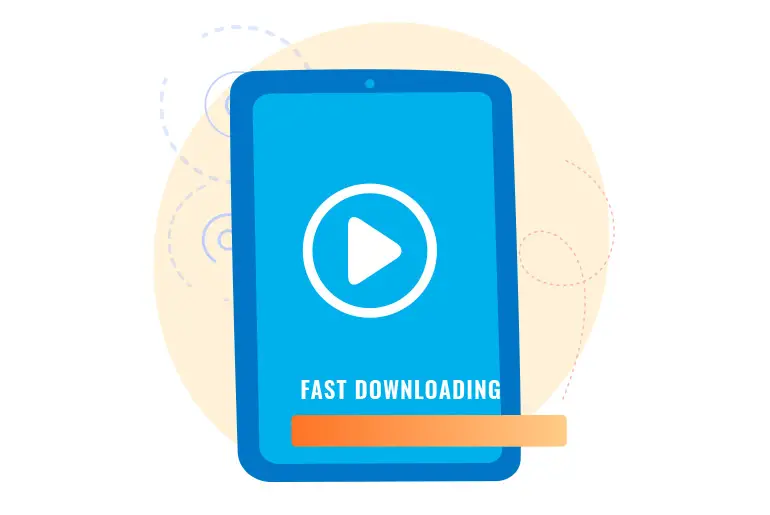Telegram is a great instant messaging platform for talking with people all around the world because it is fast, secure, and easy. You can also share media files, data, and other documents within a minute. Moreover, it also allows saving videos and photos to your gallery, which are short without a problem. So, How to download telegram videos faster?
Answer:
If you want to increase video download speed in Telegram,
1. Download Telegram Videos Using Desktop App/Mobile App/Laptop
2. Download Telegram Videos Using Browser Extensions
3. Download Telegram Videos Using Telegram Bots
3 Methods To Download Telegram Videos
Downloading telegram videos can be done in various ways. In this article, we have identified 3 methods to download Telegram Videos.
- Download Telegram Videos Using Desktop App/Mobile App/Laptop
- Download Telegram Videos Using Browser Extensions
- Download Telegram Videos Using Telegram Bots
Download Telegram Videos Using Desktop App/Mobile App/Laptop
Downloading videos on the desktop app is one of the easiest ways to download telegram videos.
But first, you need to have the desktop app installed on the PC.
If you haven’t downloaded the app, go to the telegram official website and download and install it.
Now, once you have the telegram app on your PC, follow the steps below to download telegram videos.
Step 1: Open Telegram App On Your Desktop PC/Laptop
First, open the telegram app on the PC or laptop. Make sure you are logged into your account.
Step 2: Search Or Navigate To The Video
Now, search for the video channel on the search bar or just navigate to the channel and the video.
Step 3: Click The Download Icon
On the video thumbnail, you will see a download icon in the top left corner.
Click the icon to download the telegram video.
Step 4: Check On The Downloads Folder
Once the download is over, head to the Downloads folder on your desktop/Laptop. You will now see a new folder called ‘Telegram Desktop’.
Open the folder and you will find the downloaded video there.
Download Telegram Videos Using Browser
Downloading telegram videos using browsers can be done on both mobile and desktop. You first need to generate the link for the video file and use the bot’s home site to download the video.
Follow the link to download the video on telegram using the browser.
Step 1: Open Telegram App
Open the Telegram app on your mobile or desktop. Do not forget to log into your account.
Step 2: Search For The ‘@Files2LinkProBot’
Now search for ‘@File2LinkProBot’ on the search bar. It will show you the channel of the bot on the top. Open the channel.
Step 3: Click The Start Button And Join The Channel
On the channel screen, click the start button and join the channel.
Step 4: Go To The Video You Want To Download
Next, go to the channel of the video you want to download and scroll to the video.
Step 5: Forward The Video To The Bot Channel
Now long press/ right-click and forward the video to the bot channel.
Step 6: Go Back To The Bot Channel
Now go back to the bot channel and wait for the message to be received.
Step 7: Click The Open With Browser Button
You will see the ‘Open with browser’ button below the video you received.
Step 8: Click Open If It Asks For Confirmation
It may also ask for confirmation before opening the link. Confirm to open the link.
After the link is opened using the link, it will take some time to download the video.
Check on your local downloads folder after the video is downloaded.
Download Telegram Videos Using Telegram Bots
Using bots to download the video you want is also a popular method.
You also need to generate the video link before downloading it.
Follow the steps below to download the video using Telegram bots.
Step 1: Open Telegram App
Open the Telegram app on your mobile or desktop. Do not forget to log into your account.
Step 2: Search For The ‘@Files2LinkProBot’
Now search for ‘@File2LinkProBot’ on the search bar. It will show you the channel of the bot on the top. Open the channel.
Step 3: Click The Start Button And Join The Channel
On the channel screen, click the start button and join the channel.
Step 4: Go To The Video You Want To Download
Next, go to the channel of the video you want to download and scroll to the video.
Step 5: Forward The Video To The Bot Channel
Now long press/ right-click and forward the video to the bot channel.
Step 6: Go Back To The Bot Channel
Now go back to the bot channel and wait for the message to be received.
Step 7: Click On The Video Link And Copy It
Now you can see the video link below the video. Click on it and copy it.
Step 8: Open Your Browser And Search For Telegram Video Downloader
Now open the browser of your device and search for the Telegram video downloader tool.
Step 9: Open The First Tool On The Search Result
You can open the first tool in the search result.
Step 10: Paste The Link And Click Download
Finally, paste the link into the input box and click the download button.
After it loads the link, it may again ask you to click the download link. Click it and the video will be downloaded.
List Of Video Downloader Bots For Faster Telegram Download
As I already mentioned, we are using Telegram bots to increase the video download speed in Telegram.
So, before start following the further process, here are the different types of Telegram video downloader bots that you can use.
You can use any of the following bots in your Telegram account and download Telegram videos faster than before.
Saying that I have provided the steps on how you can use these video downloader bots in Telegram and boost your download speed.
- Get Public Link Bot
- Link to Files
- Files Web Downloader
- Any Video Download Bot
- Save Video Bot
How To Download Telegram Videos Faster On Mobile?
When you download any media files on Telegram, then it will use its default download feature to save your videos. Your downloading speed depends on your Wi-Fi connection.
If you interact with other social media apps while your download runs in the background, then it will slow down your speed.
However, if you go with the Telegram video downloader bots, they will only follow the command which you have assigned to them.
This way, the bot will move to complete the assigned task as soon as possible, which results in multiple times faster download speed.
If you are using Telegram on mobile and want to increase Telegram download speed, then you also have to use video downloader bots.
Quick Look: When you use the Telegram video downloader bots to increase download speed in Telegram, you will end up downloading many movies.
By doing this, it will fill up your device storage way faster with videos only. At last, you will run out of storage.
So, to minimize this thing, you can change Telegram’s default storage to an SD card. This way, all your downloaded content will be saved on your external memory.
Increase Video Download Speed in Telegram On Android and IOS
One thing you should remember is that boosting download speed in Telegram is the same on both Android and IOS.
In order words, if you follow the following steps to save Telegram videos faster on an Android device, then you can also follow the same process on IOS.
Besides, we will also use the same video downloader bots on both devices.
Next, you don’t have to use all Telegram video downloader bots, which I have listed above, just pick one and get your job done.
But if you use “Get Public Link Bot”, then you can save your video directly to either Google Drive or Dropbox, which we will be going to learn later on in this article.
Now move to the following steps to increase 2x times download speed of Telegram on the official Telegram app and Telegram X.
Step 1: Open Telegram App
First of all, open your Telegram app and access your account using login credentials.
But, if you mistakenly deleted your Telegram account because of Telegram’s slow download speed, then first create an account on Telegram, and then after, follow the next step.
Step 2: Search For Link To Files
Once you access your Telegram account, then go to the search bar from the upper right corner of the screen.
There type ‘Link to Files’, and it will show a video downloader bot based on your search query. Next, tap on a link to the files bot.
Note: You can use any bot from the above list of Telegram Video Downloader Bots.
Step 3:Tap On Start
Now, tap on the start button from the bottom side to link your connection to the bot.
Using this bot, you can share any document or content file and get a direct download link.
Step 4: Copy And Paste Video File To Bot
Next, go back to your chat, group, or channel where the video or content files are located, which you want to download faster on your mobile.
After that, copy the content and paste it to link to the files bot.
Step 5: Tap On Generated Link
Now, wait for a few seconds until the video downloader bot will generate a download link to your content file.
Once the generating process is completed then tap on the provided content link.
Step 6: Download Your Video
Finally, open the video link and start the download process.
Now, you will find your video or content file download speed is much better than before.
Alternative Method
There is also another method or option which you can follow to increase the download speed of Telegram instead of using the Telegram bot.
Yes, if you don’t want to get help from the Telegram bot for some reason or you are not still satisfied with the video downloader bot, then you can use your VPN.
Saying this, you have to use any VPN on your device and change your current location to somewhere else.
This way, it will not download your content from your existing location and helps to increase Telegram download speed way faster.
If you are using the VPN anyway, then I will recommend you to use “1 VPN” to download Telegram video/content files/documents faster.
1 VPN is the most secure and fasted VPN service, which you can follow if you have a slow Telegram download speed.
Besides, 1 VPN is also named 1.1.1.1 VPN, so don’t get confused over these two different names.
Now, let’s learn how you can use 1 VPN on your device.#
Step 1: Download 1 VPN From The Above-Provided Link
You can also Install other VPNs, but the VPN of the link is one of the safest VPNs you can get.
Step 2: Open 1 VPN App
Open your VPN app and tap on getting started.
Step 3: Next, Accept The Terms And Conditions Of The App
To give access to all the changes that need to be made for the VPN to work properly, you need to accept
Step 4: Now, Toggle On The 1 VPN On Your Device
Turn the VPN on by toggling on the VPN enabling button. This will change the IP Address of your device.
Step 5: Now, Launch Your Telegram App
Open your Telegram app on your smartphone. Log into your account if you need to using your login credentials.
Step 6: Find Your Videos
Go to the place where your videos are located(chats/groups)
Step 7: Download The Video
Finally, tap on the downward-faced arrow (Download) from the upper left corner of the video.
There you go; now you will see your download speed is 2x times faster than your previous speed. So, follow the same process to download your other larger-size videos on your device.
But, remember to disable 1 VPN after downloading your content files.
How To Increase Telegram Download Speed On Desktop?
In the desktop version of the Telegram app, you can also use Telegram video downloader bots to increase your download speed of Telegram.
However, there is also one alternative option that you can follow if you don’t like to use any bots.
So in this section, we will use IDM (Internet Downloader Manager) to increase the download speed of Telegram.
IDM is a well-renounced video downloader tool that helps to increase download speed with its in-build download logic accelerator. It supports any type of video format, so this means you can download all formats of videos from Telegram for free.
Download IDM (Internet Download Manager)
If you don’t have IDM installed on your PC, then you can download it from the above link.
Besides, one thing you should remember is that you need a serial key to activate IDM on your computer. That’s why I have provided a crack version of the IDM link, which you can easily activate on your PC without any problem.
Note: Don’t update your cracked version of IDM because once you update the tool, then it will delete/remove the cracked code and download the official version of IDM. So, leave your IDM just like that and enjoy its service.
Now, let’s move into the steps to download Telegram videos faster using IDM on the desktop.
Step 1: Download And Install IDM
On your PC, download IDM, and from your Files, Install IDM into your PC/Computer.
Step 2: Activate IDM
Using provided crack code, activate the IDM Application.
Step 3: Open Your Telegram Desktop App
Now, open Telegram on your desktop. Log into your account using your login credentials if necessary.
Step 4: Go To That Video That You Want To Download Faster Using IDM
Choose the video you wish to download from Telegram.
Step 5: Wait And Let IDM Examine The Video
After you choose the video, you will need to wait for a while. You need to wait because IDM will examine the video you chose.
Step 6: Now, Click On Download This Video Option
From the upper right corner, tap on the download this video Option. This will begin the download process.
Step 7: Next, Select The Storage Location Where You Want To Download Your Telegram video
One part of downloading the video is you need to choose the destination of the video.
Choose a storage location or any folder you wish the video to go to.
Step 8: Finally, click on the Start Download button to save your Telegram video
Now your video will start downloading and after the completion of the download process, it will go and stay in the Folder you desire.
How To Download Telegram Files Faster In Google Drive/Dropbox?
If you don’t have enough storage on your computer or mobile device, you can also download Telegram videos directly to your Google Drive or Dropbox.
This way, your content will be saved in your cloud storage, all secure.
Do you want to learn how?
Then follow the following few steps to save videos from Telegram 2x times faster in Google Drive and Dropbox.
Step 1: Open Your Telegram App
Simply open your Telegram app on your device. Also, log into your account using your login credentials if necessary.
Step 2: Tap On The Search Bar
From the upper right corner of your screen, tap on the search bar.
Step 3: Now, Type Get Public Link Bot
On the search type, get the public link bot.
Step 4: Tap On The Start Button To Activate The Video Downloader Bot
You will see a start button option to activate the video Downloader bot. Simply click on the start button, and it will activate the bot.
Step 5: Select The File Which You Want To Download
From Chat, Group, or Channel, select the file/video you wish to download.
Step 6: Next, Copy That Content File
Copy the file into the ‘Get Public Link Bot.’
Step 7: After that, select G-Drive/Dropbox option
Once you copy the file into the bot, you will see a G-Drive/Dropbox option.
Step 8: Now, Tap On Open And Choose To Save To Google Drive
Open the file/dropbox and choose to save the google drive. You Can Also Select Save To Dropbox (Optional)
Step 9: Allow Get Public Link Bot To Access Your Google Account
Allow the bot to have access to your google account so that the bot can download the video you wish to.
Step 10: Finally, Tap On The Download Button
Once you click the download button, your work is completed, and the bot will finish the download process.
This way, you can boost the download speed of your Telegram videos, document, and content files directly to your Google Drive/Dropbox.
Frequently Asked Questions
Some frequently asked questions related to the topic are taken from the internet.
Please go through the questions and their answers to understand more about the topic and the application.
Why Are Telegram Videos Not Downloading?
If your Telegram Videos are Not downloading, then you can check your internet connection, check your internal storage, whether it’s free or not, clear cache files, and don’t use corrupted video.
Can We Pause Downloading In Telegram?
No, you can’t pause Downloading in Telegram’s official app, but if you are downloading video on your Telegram desktop app using IDM, then you can pause your download.
Besides, if you disconnect your Wi-Fi connection, then your download will start from the beginning.
Is Downloading From Telegram Illegal?
No, downloading videos, documents, and content files from Telegram is not illegal.
Why Does My Telegram Download Stop In The Background?
If your Telegram download stops in the background, then it is because of your device’s OS.
Sometimes, your device automatically cuts off background apps, notifications, and downloads to reduce its power consumption.
Conclusion
Lastly, you can get help from Telegram video downloader bots to increase your Download speed of Telegram videos. All the listed bots available in this article work perfectly fine.
So, you can use any of them to boot up your Telegram video download speed.
And if you are using IDM to download your Telegram videos and content files then don’t update the IDM unless you are forced to do so.
But later on, re-again use the crack code to activate your IDM.
If you have any other queries regarding Telegram, then feel free to ask in the comment section.