Learn how to video or voice call on Telegram for the ultimate face-to-face chat experience. Update your Telegram app and start connecting with friends from any device, whether it’s Android, IOS, or desktop. Join the revolution and say goodbye to boring text messages.
Answer:
Making a video or voice call on Telegram is easy peasy! Just open the app, select the chat you want to call and tap on the three vertical lines in the upper right corner. Alternatively, you can tap on the person’s username and choose either voice or video call. That’s it! Get ready for an awesome chat experience.
Now, you can converse with your friend on Telegram and get along with your other task.
Your calls are end-to-end encrypted, which means you don’t have to worry about security.
This is a great multitasking feature that Telegram has ever provided to its users.
What Is Telegram Video And Voice Calls?
Are you tired of video and voice calls that keeps cutting out or have poor quality?
Well, say hello to Telegram Video and Voice Calls!
Telegram is a messaging app that now allows you to make high-quality video and voice call with your friends and family.
With Telegram Video and Voice Calls, you can have face-to-face conversations with people all around the world without any hassle.
Whether you want to catch up with an old friend or have a business meeting, Telegram Video and Voice Calls have got you covered.
And the best part? You don’t need to worry about any intrusive ads popping up or your personal information being shared with third parties.
Telegram is known for its privacy and security features, so you can be sure that your calls are safe and secure.
So, if you’re ready for a better video and voice calling experience, give Telegram Video, and Voice Calls a try!
How do you Make a Voice or Video Call on Telegram?
Before starting to make a voice or video call on Telegram, you must remember to update your app.
If you don’t have an updated version of the Telegram app and Telegram desktop app, then you can’t make a video call except for a voice call.
Besides, you can’t make a video or voice call on Telegram web because it is still yet to come. Moreover, a video call is also not supported on Telegram Channel or group.
So, it is only available on Individual chats. Telegram said that they are working on launching group video calls soon, so stay tuned till then.
Tip: You can switch between your video and voice call on Telegram. This is beneficial when you don’t want to have a face-to-face talk.
Now, let’s see how you can make video or voice calls on Telegram and desktop apps.
Make Video or Voice Calls on Telegram on Android
If you are an Android user and want to show something funny through a video on Telegram, then you can follow the following steps.
1. Launch your Telegram app.
2. Open the profile or person chat where you want to make a video or voice call.
3. Next, tap on the profile icon from the upper right corner of the screen.
You can also tap on their username from above beside their profile picture.

4. Select the voice or video call option to make a call there.

Once you finish the voice or video call, tap on the End call option to send cut your call.
There you go. You can successfully make a video or voice call on Telegram using Android.
Let me tell you one thing, video or voice call requires a good internet connection if you don’t want to feel any lag during the call.
Saying that you can also send a voice message on Telegram if you find a disturbance in your call.
This is better than moving back to typing to have a conversation.
Make Video or Voice Calls on Telegram on IOS
If you are an iPhone user and want to have a video or voice call conversation, follow the following steps.
1. Open the Telegram app.
2. Tap on an individual profile or chat.
3. Next, tap on their username.
4. Now, make either a voice or video call on Telegram.
5. If you want to mute your voice, then tap on the mute option; otherwise, leave it just as it is.
6. Finally, tap on End Call to finish your conversation.
Make Video or Voice Calls on Telegram Desktop
Are you accessing the Telegram account on your laptop or desktop just because switching between work and chat sessions is easier?
But want to make a video or voice call to your friends regarding the work? Then it is just simple as on mobile devices.
Download the Telegram Desktop App on your PC and follow the steps below.
As a reminder, you can’t make either voice or video calls on Telegram Web.
So you have to go with the Telegram desktop app version on your desktop.
- Launch the Telegram desktop app.
- Open the conversation on where you want to make a voice or video call.
- Click on the Phone icon from the upper right side. This will start your call.
- For a video call, click on the camera option on the bottom left side.
- Finally, click on Decline to send a call.
Also Read: Why Telegram Voice Message Not Working 2023 [8 Fixing Methods]
How To Make Group Video or Voice Call on Telegram?
You can’t simply make a group video or voice call on Telegram simultaneously, but you can call the members of the Telegram group.
By doing this, you can call your favorite member of a group anytime without inviting them to individual chat.
This is how you do it!
- Launch your Telegram app.
- Go to the group.
- Tap on the Group display name from the upper side. There you can see all the group members of Telegram which you have joined.
- Choose a group member to whom you want to make a video or voice call.
- Finally, select either Voice or Video Call option from the upper right side.
How to Make a Video Call on Telegram X?
Telegram X is an alternative client-based Telegram that provides even better performance speed and features. It is an official app from Telegram which is available on Android only.
However, for IOS users, you have to use an official version of the Telegram app.
Talking about calls, you can make both video and voice call on Telegram X, just similar to the original version of Telegram. There is no such difference between calls compared to the official Telegram app.
Same experience but slightly different steps.
So, how do you make a video or voice call on Telegram X? Have a closer look at the following steps!
Download Telegram X on Android
- Once you download Telegram X on your device, tap to open it.
- Next, tap on three horizontal lines from the upper left corner.
- Select the Calls option from the menu.
- Next, tap on call con from the bottom right corner.
- Now, select a person or your friend to whom you want to make a video or voice call.
- Finally, tap on End Call to decline a conversation.
Also Read: How To Hide Your Phone Number On Telegram [Android And IOS Guide 2023]
How to Switch From Video Call to Voice Call on Telegram?
Making calls on Telegram is way more interesting and fun than before. That’s because you can switch between a voice and a video call.
Let’s say you are doing a video call with your girlfriend in your room. But suddenly, your mom came into your room and asked to whom you were making a call.
The fun part is your mom doesn’t like having a girlfriend. That’s where you will be in trouble, isn’t it if she finds out about your girl?
That’s where you can instantly switch to a voice call and talk about something else. Trust me, and it will be a lifesaver!!
Now, let’s see how to switch from video to voice calls on Telegram.
- Open your Telegram app.
- Go to that person’s profile where you want to make a video call.
- Once you are on a video call, tap on the camera option from the bottom.
- Now, it will disable your device camera and switch to voice calls only.
How’s that sound? Quite simple, isn’t it?
Also Read: How To Disable Calls On Telegram 2023 [Voice And Video Calls]
Telegram Video Call Not Showing?
You want to make a video call on Telegram with your friends to show them something funny and interesting.
You open your app and start to make a video call, but then boom!
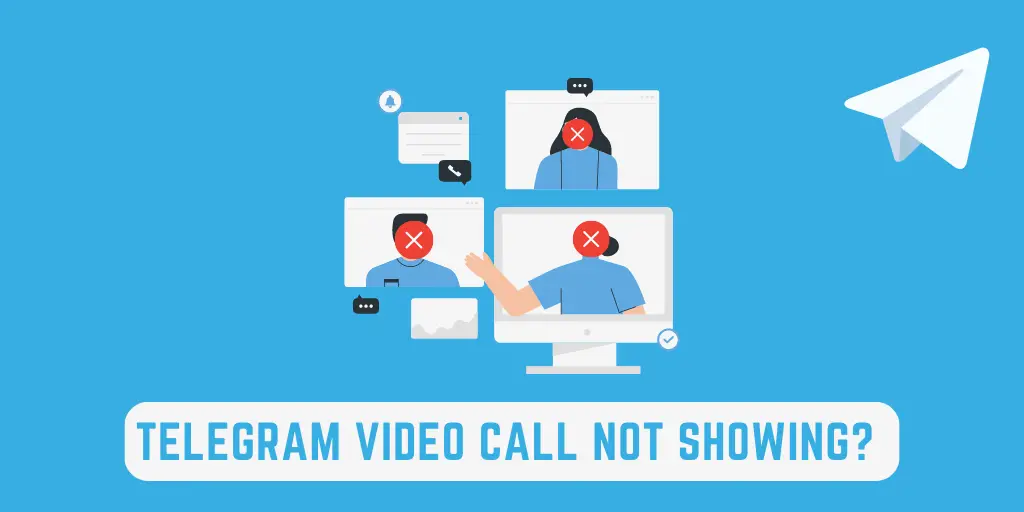
There is no video call option on your Telegram app. Does this ever happen to you?
If yes, then there are several reasons behind it, such as,
- Poor internet connection
- Slow device
- Outdated Telegram app
- Enabled VPN
- Full of cache
- App issue
So, first, try to solve all the above-mentioned issues and check whether it’s solved or not. If not, then uninstall the app and re-download it from the app store.
Is Telegram Video Call Safe?
Telegram video calls are end-to-end encrypted calls which means the security of a Telegram video call is really good.
Moreover, it is a 100% tested feature from Telegram, so you don’t have to feel any trouble using it.
You can easily share your personal, office, or other important files or data through a Telegram video call.
You don’t have to worry about data breaches or hacking.
Therefore, Telegram video call is safe to use on your device.
Also Read: Ways To Auto Forward Messages In Telegram
Frequently Asked Questions
Why Is There No Video Call on Telegram?
If you can’t find the video call feature on Telegram, then maybe you are using an outdated version of the Telegram app.
So, first, update your app, and you will find a video call option on your Telegram.
Can I Make Video Calls on Telegram?
Yes, you can make a video call on Telegram without any problem on any device.
But before that, make sure to update your app.
Can We Do Group Video Call on Telegram?
No, you can’t make a group call on Telegram.
That’s because group call on Telegram is still not available.
However, a company is working on this feature, which can be available soon.
Conclusion
At last, make video and voice call on Telegram on any device within a few steps.
And share your moment with your friends or family members whenever you want.
But remember to update your app if you can’t find a video call option on Telegram.
However, some of the steps to make video or voice calls on the Telegram desktop app, Telegram Web, and IOS are somehow different than the above ones.
That; is why you read the whole article and get access to video or voice calls on all devices.
- How to Make Telegram Channel From Private to Public
- How to Change Telegram Default Storage to SD Card
Other than this, you are good to go!
If you have any other Telegram queries, feel free to ask in the comment section.





