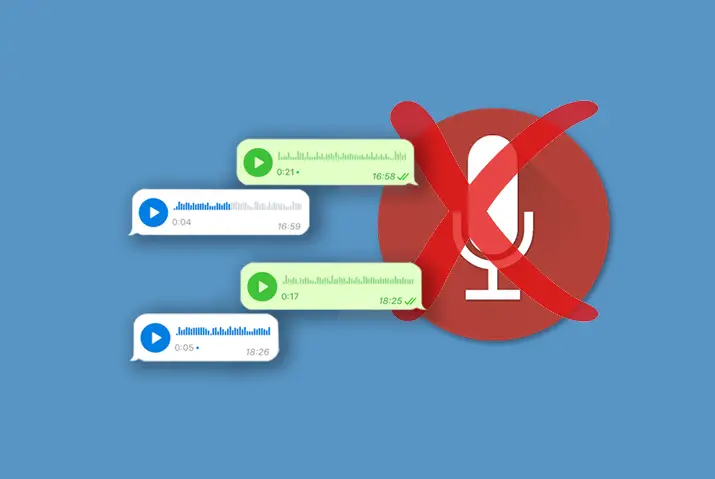Are you wondering why Telegram voice messages are not working on your device when you try to send a voice message to someone? One of my friends also reported the same problem when conversing through voice chat on Telegram. That’s where I start finding its causes and solutions.
Answer:
Telegram voice messages are not working due to poor internet connection, outdated app/software, lack of space, bugs, cache data, microphone issues, and server downtime. To fix it, check device volume, reopen the app, verify the internet connection, clear cache, update/reinstall the app, enable microphone permissions, check a friend’s microphone, disable battery saving mode, and seek help from Telegram support if needed.
However, if none of the above reasons is your issue, but you still can’t able to use/send a voice message on Telegram, then I have listed some of the best solutions in this article to fix Telegram voice messages not working. So, go through them individually and continue your conversation using a Telegram voice message.
Why is Telegram Voice Message Not Working?
There is no saying that there is one exact reason for Telegram’s voice message not working.
However, some of the main reasons behind the issue in Telegram voice message features for both Android phones and iPhones are below:
1. Poor Internet Status
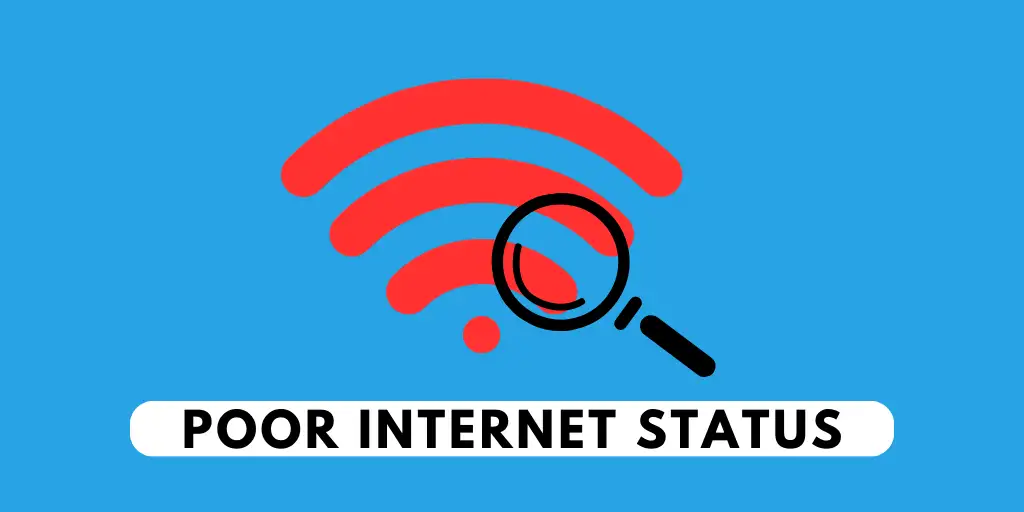
Telegram is dependent on online sources, so it is incredibly important to have a good internet connection or a Wi-Fi link. If the internet speed is poor or the Wi-Fi signal is unstable, you will have problems while using Telegram.
Some issues can include slow loading of messages, inability to open Telegram, the voice message function not working, and many more.
2. Outdated Telegram Application

People who use Telegram from their smartphones often make an error by not keeping the app updated,
- which can then result in problems such as bugs not being resolved,
- which may result in Telegram crashes and glitches, issues when adding contacts,
- difficulties with phone calls not connecting properly,
- Telegram voice messages are not working, and so on.
3. Device Not Being Updated
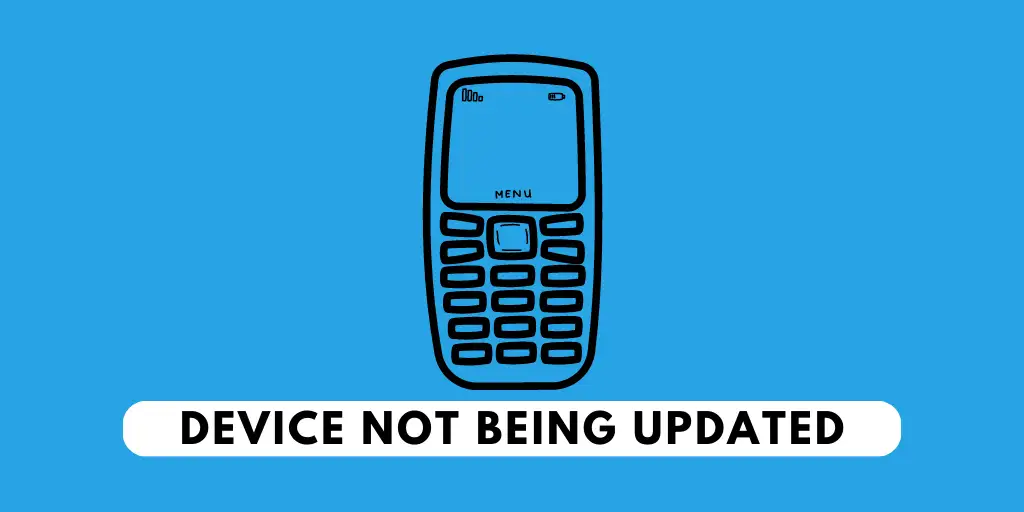
When the device isn’t up to date with its recent software update, it can often cause difficulties in operating Telegram. As Telegram is optimized to operate in a newer version of the software, an older version might create some issues, such as;
Telegram not opening, slower speed of messages getting loaded, calls not connecting, Telegram not showing contact names, Telegram voice messages not working, and many more.
4. Lack Of Space
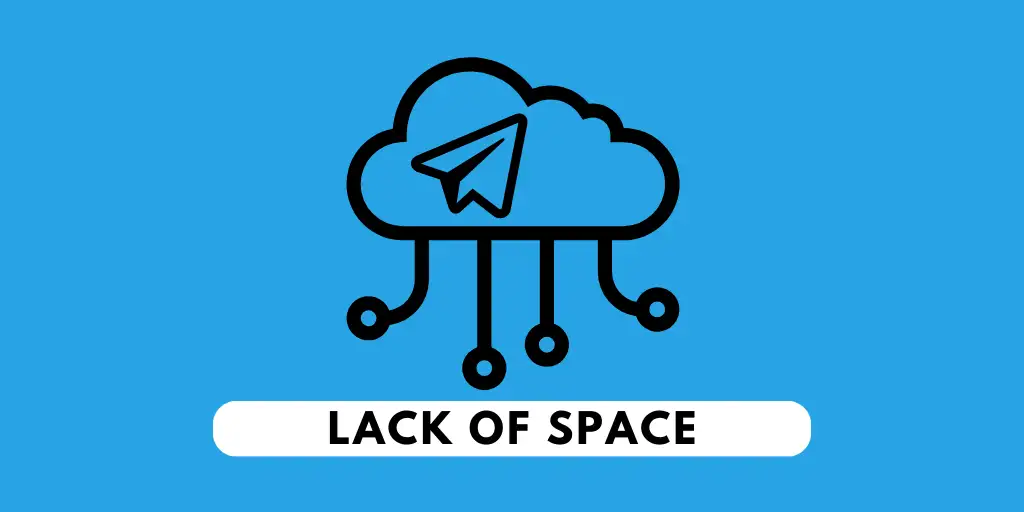
Mostly in Android devices, lack of space becomes a major problem with time. For example, when Telegram can not get enough space it needs to operate, it can start getting glitchy, slow, and often crashes immediately.
Similarly, Telegram voice messages are not working.
5. Bugs In Telegram
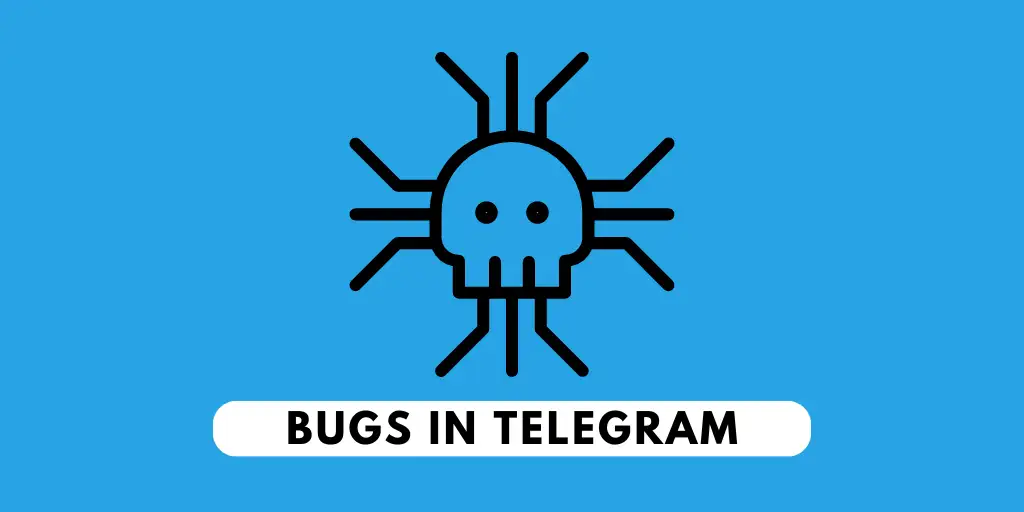
When you have bugs in your Telegram application, it can get glitchy and often might not work as needed. Therefore, when you have a slight doubt that you have bugs in your Telegram, delete your application and reinstall it. This will make your app bug-free and should solve the problems.
6. Old Cache Data

Cache data can affect an application a lot, both in a good way and a bad way. For example, when your app collects cache, it can be easier for the application to fetch all the needed data for a certain task.
Similarly, when there are a lot of cache files, the storage might not be enough for the application itself to perform its own task smoothly. Therefore, when you use Telegram and start having problems with the app, check and clear the cache if you find it necessary.
Too many cache files can lead to Telegram calls not connecting, Telegram voice messages not working, and other problems.
7. Problem With The Microphone Of The Sender

When your friend who has sent you voice messages has problems with his microphone, you might get an empty voice message. Therefore, make sure the sender has no problem with his microphone.
8. Server Down Of Telegram
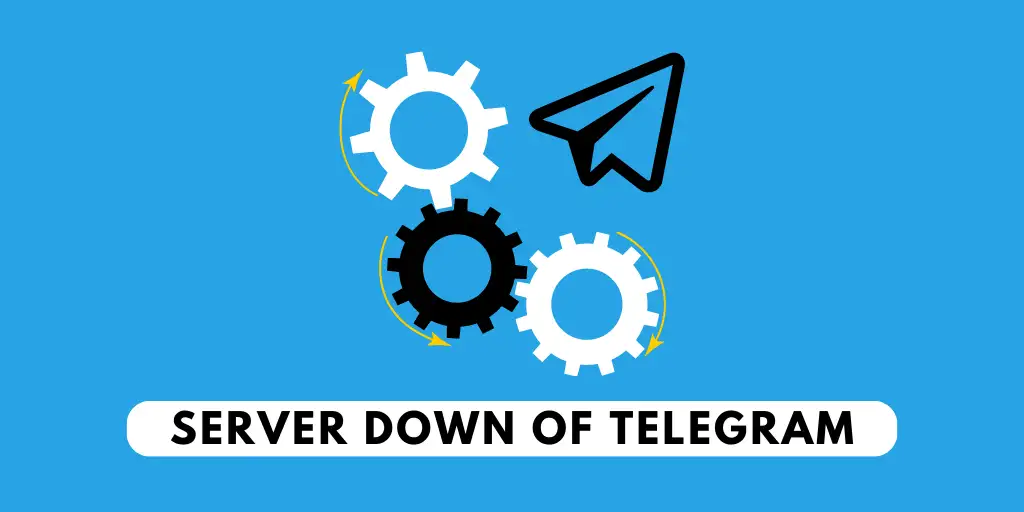
As many people use Telegram, it can sometimes be hard for Telegram to keep its servers operating smoothly.
Therefore, when the data is too much to process, the servers of Telegram can go down, leading to problems like Telegram calls not connecting, Telegram not showing contact names and many more.
As I already mentioned, some of the main reasons behind the issue in Telegram voice message features.
Also Read: How To Make A Voice Call In Telegram?
Ways To Solve Telegram Voice Messages Not Working
As you already know, one particular factor might not be why Telegram voice messages are not working. Similar is the case with the remedy to this problem. Therefore, we have researched all the possible ways to solve the Telegram voice messages not working problem.
Considering that thing in this section, I provided a few methods that I worked on during my research to solve one of my friends’ issues when he was having trouble sending his Telegram voice message feature.
So, you can also try them all and fix the Telegram voice message problem as soon as possible.
- Method 1: Check Your Device Volume
- Method 2: Close and re-open the app
- Method 3: Check Your Internet Connection
- Method 4: Restart Your Wi-Fi Connection
- Method 5: Switch to Mobile Data or Another Network
- Method 6: Clear the Cache Of the Telegram
- Method 7: Re-Install App
- Method 8: Update Telegram App
- Method 9: Enable Your Microphone Permissions
- Method 10: Ask Your Friend To Check His Microphone
- Method 11: Disable Battery Saving Mode on your Device
- Method 12: Check Your Device Storage
- Method 13: Disable VPN or Proxy
- Method 14: Disable Airplane Mode
- Method 15: Get Help From Telegram Officials
Also Read: Why Telegram Web Not Working
Method 1: Check Your Device Volume
If you’re having trouble hearing your Telegram voice messages, check the volume level on your phone. Increase the volume by pressing the Volume Up button. Also, ensure no Bluetooth devices are connected to your phone, as they can disrupt playback.
After making these adjustments, try playing your voice messages again. Small details like volume settings can affect voice message functionality on Android and iPhone. Boost the volume, disconnect Bluetooth, and see if the issue is resolved for clear and uninterrupted Telegram voice messages.
Method 2: Close And Re-Open The App
Closing and restarting the Telegram app is the first common thing you can do if you are having trouble with any apps.
So, this will also work for the Telegram app.
To Reopen The App, You Need To:
Close your Telegram app and remove it from the card deck of the recently used app.
Simply reopen the app.
To Reload The Website:
You need to type Telegram.org in the search bar and click enter. This will reload your website.
When you close and re-open the app, it will restart the app server, fixing common bugs and errors.
This can also help to solve the Telegram voice message issue.
Method 3: Check Your Internet Connection
Checking your internet connection is crucial when addressing Telegram voice message problems. To ensure that voice messages function smoothly, you need a strong and stable internet connection.
A weak or unreliable connection can lead to issues with sending and receiving voice messages. By confirming that your internet connection is solid, you can be confident that the voice messages you send and receive will work as intended.
This step of verifying your internet connection is essential in troubleshooting voice message problems on Telegram. It helps you discern whether the issue lies with your network rather than Telegram itself. It’s a fundamental step in resolving voice message issues on the platform.
Method 4: Restart Your Wi-Fi Connection
If you think your internet connection is the problem, follow the steps below to solve it:
Step 1: Open The “Settings”
On your smartphone( iOS or Android), Launch your default “Settings” app on your devices by just tapping on it.
Step 2: Tap On “Wi-Fi.”
Once you open the “Settings” app, you should see a tab saying “Wi-Fi”(which differs with software and the type of device you have, but Wi-Fi will be a common word).
Step 3: Turn Off The Wi-Fi Network
Once you open the “Wi-Fi” tab, you will be taken to the “Wi-Fi” menu and will be shown the option to either enable it or disable it.
Step 4: Turn On Your Wi-Fi
Restarting doesn’t mean you turn your wifi off and on within seconds. Make sure to wait for a minute, which will be some time for your device to process the data and give you a better experience.
Doing this should restore your current network settings if it doesn’t change your Wi-Fi connectivity. If so, you should unplug the power cord you are working on or discontinue your router’s power supply.
Then, wait for a minute before turning the router back on.
Method 5: Switch to Mobile Data or Different Network
Are you getting enough Wi-Fi signals on your device? Does your network signal is disconnecting over and over again?
If so, then it will interrupt all the app performance on your device.
If your internet is slow, then it will be hard for Telegram to send and receive messages.
And this is where you will say my “Telegram voice message not working.” So, here, you can switch to your mobile data.
Step 1: Open Settings
First, open the settings (gear icon) on your device.
Step 2: Look For Mobile Data
Next, search for mobile data within the settings.
You can also swipe down on your homepage to get the mobile data option on the grid.
Step 3: Turn On The Mobile Data
Turn on the mobile data by pressing it.
Doing this will give you a full signal, and you can work on your Telegram voice message.
Method 6: Clear the Cache Of the Telegram
Cache stores the duplicate of your Telegram data, files, and information, so loading certain content quickly will be easier.
This means that when the Telegram cache is full, it can start malfunctioning its features. So, this is where you have to clear the Telegram cache.
To clear the Telegram cache, follow the following few steps.
Clear Cache Of Telegram On Android Device
Use these steps to clear the cache of the Telegram app on Android device:
Step 1: Go To Settings
Open the Settings app on your device.
Step 2: Go To Application Manager
Tap on Application Manager under the device section.
Step 3: Go To Kik App
Locate and tap on the Telegram app.
Step 4: Tap On Clear
Tap on the Clear option. Then, you can tap on OK to confirm the action.
Clear Cache Of Telegram On IOS Device
If you are clearing the Telegram app cache on your iPhone, then you should remember that it will delete the Telegram app from your device.
Clearing any app cache on IOS means removing an app from that device.
So, you must first clear the Telegram cache and download it from the app store.
Step 1: Go To Settings
Open the iPhone settings.
Step 2: Go To The General
Tap on the General option.
Step 3: Access iPhone Storage
Now, tap on the iPhone Storage option, which opens and shows the list of all the installed apps.
Step 4: Locate the Telegram App
Scroll down and search for the Telegram app. Once you find it, tap on the app.
Step 5: Delete the App
Finally, tap on the Delete App option at the bottom.
Now, open the App Store and re-download the Telegram app.
Method 7: Re-Install App
If clearing the Telegram cache didn’t work, uninstall the app and re-download it from the store.
Maybe it’s not because of your device or internet connection but the app itself.
If there is an issue with the Telegram app, then you can’t do anything except delete it and re-again install it from the app store.
Note: Keep your login credentials safe and sound because you will need them later on to access your Telegram account. You can also back up your messages and information if you don’t want to start your conversation from the start.
Process To Re-Install Telegram for Android
The steps to re-install Telegram for Android are very similar to updating Telegram; the end is a little different.
The steps to re-install Telegram for Android are below:
Step 1: Open Play Store
Open the Google Play Store on your device
Step 2: Click On The Search Bar
Tap on the Search bar as “Google Play.”
Step 3: Search For Telegram
Type Telegram on the Search bar.
Step 4: Click On Telegram
After you search for Telegram, the app will come to the top. Tap on Telegram.
Step 5: Uninstall Telegram
Click on the Uninstall button and wait.
Step 6: Reinstall The App
Now, click on the Install button. Done.
Steps To Re-Install Telegram For iPhone
Step 1: Open App Store
Open the App Store on your device.
Step 2: Type Telegram
Type Telegram on the Search bar.
Step 3: Tap Telegram
Open Telegram by tapping.
Step 4: Remove The App
Click on the Remove button and wait.
Step 5: Click On the Get Button Or Cloud Button
Now, click on the Get button or Cloud button. Done.
You can also long-tap on the Telegram icon from the home section and choose to uninstall option.
Then you have to search for Telegram on App Store manually.
Method 8: Update Telegram App
If you are using the outdated version of the Telegram app, then you may find some of the features not working properly.
This usually happens when the developer updates the previous app features to make them even better.
In the context of Telegram voice features, the app may not support Voice messages and ask for an update.
In this case, you can’t just update this feature only, so you have to update the whole app.
Steps To Update Telegram On Android Device
The necessary step to take while updating Telegram on an Android Device is below:
Step 1: Launch Play Store
Open the Google Play Store on your smartphone.
Step 2: Search Telegram
Simply click on the search bar at the top of your screen, “Google Play” is written there.
Search for Telegram.
Step 3: Update Telegram
Click on Telegram, and if any update is available, click the Update button.
Your Telegram will update soon.
OR
Step 2: Click On the three horizontal lines “≡”
Tap on the three horizontal lines “≡” from the upper left corner of the screen.
Step 3: Tap On “My Apps & Games”
You should find a “My Apps & Games” option; tap on it.
Look for the “Updates Section,” and if there is a new update on Telegram, you will be able to find it there.
Step 4: Update Telegram
If you discover Telegram within the “Update Section,” you should just update Telegram.
Steps To Update Telegram On iOS Device
Many people might have a problem while updating Telegram on their iOS devices.
If you are one of them, then following the steps below will be the right thing to do:
Step 1: Open the App Store.
On your iOS Device(iPhone or iPad), open the App Store.
Step 2: Click On The Profile Icon
Now, please search for your profile icon in the highest right section and click on it.
Step 3: Update Telegram
You’ll find the list of apps waiting to be updated. Scroll down until you find Telegram.
If you discover Telegram on the list, then tap on “Update.”
If you have the will to update other remaining apps, too, then just tap on Update All.
Method 9: Enable Your Microphone Permissions
Enabling your microphone permissions is important for fixing issues with Telegram voice messages. When you give Telegram access to your device’s microphone, it can work properly.
It lets you easily record and send voice messages, making your conversations more effective and convenient. Without microphone permissions, Telegram won’t be able to capture your voice correctly.
This means your voice messages might sound weird or not work at all. By enabling this permission, you let the app do its job and ensure clear and uninterrupted voice communication with your friends on Telegram.
Method 10: Ask Your Friend To Check His/Her Microphone
Sometimes when the Telegram voice message is not working, it can be the problem of the sender and not the receiver.
For example, the sender might have some problems with his/her/their microphone, and you might receive an empty voice message.
Therefore, before coming to a conclusion, make sure the sender has no problem with his/her/their microphone.
Method 11: Disable Battery Saving Mode on your Device
Turning off your device’s battery-saving mode can help fix Telegram voice message issues. Battery-saving mode saves power by limiting certain app features.
However, this can stop Telegram from working properly with voice messages. When you disable battery-saving mode, Telegram gets the resources it needs to record and play voice messages correctly. This ensures that sending and receiving voice messages goes smoothly without any problems.
By putting Telegram’s needs first and not worrying about saving battery, you can ensure voice messages work well and avoid disruptions or glitches.
Method 12: Check Your Device Storage
It’s important to check your device storage if Telegram voice messages aren’t working. When your device storage is full or almost full, it can cause problems with recording and playing voice messages.
.If there’s not enough space, Telegram might not be able to send or receive voice messages properly.
Ensuring you have enough storage gives Telegram what it needs to work correctly. Keeping an eye on your storage and managing it regularly will help Telegram run smoothly so that you can send and receive voice messages without any issues.
Method 13: Disable VPN or Proxy
Disabling VPN or proxy services on your device can be beneficial when troubleshooting Telegram voice message issues. VPNs and proxies often route internet traffic through different servers and may introduce additional network complexities.
By disabling them temporarily, you can eliminate potential interference with Telegram’s voice message functionality. This allows for a direct and uninterrupted connection to Telegram servers, optimizing the voice message transmission process.
This troubleshooting step helps identify if the issue lies within the VPN or proxy configuration, ensuring that your voice messages can be sent and received smoothly. Remember to re-enable these services after resolving the Telegram voice message problem for continued privacy and security.
Method 14: Disable Airplane Mode
Turning on airplane mode on your device will disconnect it from all networks and disable all wireless connections. When you turn airplane mode off, the device reconnects and establishes fresh network connections.
This essentially serves as a reboot of the connectivity hardware and protocols. It clears out any problematic settings, buffers, caches, etc., that may be causing voice messaging issues in Telegram. The process often resolves network errors, improves connectivity, and allows Telegram to work normally.
Method 15: Get Help From Official Telegram
Get in touch with the official Telegram help center from their website. The telegram help center will detect your problems and get you an exact solution.
Moreover, Telegram will fix your problem directly from their side, making it easy to receive and listen to voice messages on Telegram.
You can either mail the official mail of Telegram or go to their website to complain about your problem.
It might take a day or two for you to get a reply and for Telegram to solve your problem.
Also Read: How To Auto Forward Messages In Telegram
Why is Telegram Voice Message Not Playing?
Suppose you received a voice message on Telegram from one of your friends.
It was a song that he sang for you. But when you try to play the message, then it won’t even play.
If this thing ever happens to you while on the Telegram app, here are the reasons and its solution, which I have mentioned below.
Slow Wi-Fi Connection
If you are connected to a poor internet connection, it may be the first reason you can’t play the Telegram voice message.
So, check your Wi-Fi connection; if it’s slow, try to fix it.
You can also use the simple home method to boost your connection.
That is by unplugging the router wire for like 15 seconds and, afterward, re-plug it.
By doing this, sometimes, it can somehow give you a proper network signal.
Corrupted Message
When the voice message gets interrupted while recording, it will not play later.
This is because it cannot record the flow of your voice.
So, if this ever happens to your friends or to you, then sorry to say, but you can’t do anything.
Just make another new voice message without cutting down your voice.
Laggy Device
If the Telegram voice message is not playing on your device, you must first ensure that your device is running fine.
If your device is constantly frozen or laggy, then it will take time to load the whole voice message.
That’s why changing Telegram’s default storage location to an SD card or increasing your device’s performance is better.
To make your device run faster and smoother, uninstall the app you are not using or those that consume too much space.
Also Read: How To Save Videos From Telegram To Gallery
Why Is The Telegram Voice Message Option Not Showing?
Are you recording the voice message on Telegram but can’t able to find the microphone option on it?
If that’s the case, then maybe you are using a video message instead of a voice message.
In this case, you must switch from video to voice messages. So, here’s how you can do it.
- Open the Telegram app.
- Go to the chat section where you want to send a voice message.
- Now, tap on the video option, which you can find in the bottom right corner. This will switch back to your microphone section.
- At last, start your recording.
Also Read: How To Download Movies On The Telegram App
How to Fix Telegram Voice Message Not Sending?
Have you tried sending a voice message on Telegram but later found it not working?
Well, if so, then it might be because of the same reasons why the voice message was not loading or working. The Reasons are:
- Poor Internet Connection
- Lack of timely updates on Telegram
- The device is not being updated
- Lack of space
- Bugs in Telegram
- Old Cache Data
- Problems with the microphone
- Server down of Telegram
Also Read: How To Export Backup Telegram Messages: Restore Chats
Frequently Asked Questions
Here are some of the most asked and related questions about “Telegram Voice Message Not Working.”
How To Activate Voice Calls In Telegram?
If you want to make a video call on Telegram, then it is just as simple as texting.
Just open the Telegram app> Head to the individual chat box> tap on three vertical lines from the upper right corner> and select video call from the drag-down menu.
Why Is Telegram Desktop Voice Message Not Working?
When the Telegram desktop voice message is not working, then check your internet connection, disable the antivirus program, and allow the Telegram desktop app on the firewall.
Other than this, you can also completely close the app or website (if you are using the web version of Telegram).
After that, start it again from the start.
How to Save Videos From Telegram to Gallery?
You can easily save videos from Telegram to a gallery via the built-in feature of Telegram.
Simply open the video on the telegram which you want to save. After you open the video, click on the three horizontal dots.
You will find an option to save the video and be done.
How to Create a Telegram Channel for Business?
To create a Telegram channel, first, open the Telegram app> Tap on the circular Pencil icon from the home screen> Tap on New Channel> Provide channel Name, description, and picture> Tap on the tick icon> Select Public or Private channel> Include members> Finally tap on tick icon.
How To Change A Private Channel To a Public Channel On Telegram?
To make the Telegram channel from private to public, open your private channel > Tap on the Channel name > Tap on the Pencil icon > Tap on the Channel type option> Select the public channel > Make a permanent link for your channel > Tap on the tick icon.
Conclusion
The article provided comprehensive troubleshooting tips from OnlineHelpGuide.com to fix issues with Telegram voice messages not working. It covered potential causes like poor internet connection, outdated app versions, lack of storage space, microphone problems, etc.
To resolve the problems, key solutions included checking device volume, reopening the app, verifying internet connectivity, clearing cache, updating/reinstalling Telegram, enabling microphone access, switching networks, and contacting Telegram support if needed.
The article emphasized checking basic factors like volume, internet, and app version before trying advanced fixes like reinstalling Telegram. It also reminded us to check the microphone functionality of both the sender and receiver when diagnosing the issue.
Overall, the article offered a helpful set of systematic troubleshooting steps to restore Telegram’s smooth voice messaging capabilities for Android and iOS devices. It is a useful reference from OnlineHelpGuide.com to quickly diagnose and address Telegram voice message problems through simple DIY tips before seeking official support.