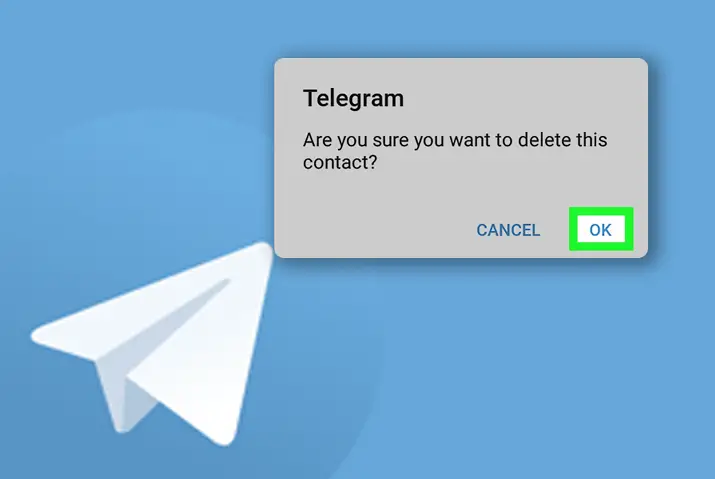If you want to remove contacts on Telegram, you’re in the right place. Have you ever scrolled through your Telegram contact list and found unknown or unwanted contacts? Or perhaps you’ve received notifications about new contacts, but you don’t recognize them. In those situations, you’d want to delete those contacts quickly, but you might not know how.
In this guide, we’ll take you through the steps to delete Telegram contacts on various platforms.
Why Do You Have Unknown Contact On Your Telegram Account?
Telegram, like many other messaging platforms, may occasionally show unknown or unwanted contacts in your list. We’ve identified five common reasons for this, including:
- Auto-Sync Contacts: Telegram may automatically sync your device’s contact list, which could include people you’ve saved but don’t necessarily know on a personal level.
- Cross-Device Sync: Logging into your Telegram account on a friend’s device can trigger auto-sync, importing contacts from their phone’s contact list.
- Phone Number Discovery: Sometimes, Telegram can discover your phone number from someone else’s contact list, leading to the appearance of contacts you haven’t added yourself. Here is a comprehensive guide on how you can hide your phone number on Telegram.
- Mutual Groups: If you’re part of a mutual group, Telegram may display other members as contacts, even if you’ve never interacted with them.
- Privacy Settings: Some users might have less restrictive privacy settings, making it easier for others to find and add them.
Part 1: Deleting Single Contact From Telegram
Let’s dive into the step-by-step process of removing a single contact from Telegram on various devices, whether you’re using an iOS device, an Android smartphone, or even your PC. Different platforms have different user interfaces (UI), so the steps can vary slightly from one another. We’ll walk you through the deletion process for each platform, ensuring you can easily tidy up your Telegram contacts list.
Steps To Delete Single Contact On Telegram Using Android
Alright, let’s dive into the step-by-step guide for Android users, explaining how you can easily delete a single contact on Telegram using your Android smartphone.
Step 1: Open Your Telegram Contacts
First, open the Telegram app on your Android device. From the homepage, tap the three horizontal lines (hamburger menu icon) in the top-left corner to access the menu. Then, select ‘Contacts’ from the list to open your contact list.
![Step 1_ Android-[Open Your Telegram Contacts]](https://onlinehelpguide.com/wp-content/uploads/2023/01/Step-1_-Android-Open-Your-Telegram-Contacts-scaled.webp)
Step 2: Search for the User You Wish to Remove
Next, scroll through your contact list to find the person you want to remove. If you have a large list, you can use the magnifying glass icon situated on the top navigation bar to search for the user.
![Step 2_ Android-[Search the User You Wish to Remove]](https://onlinehelpguide.com/wp-content/uploads/2023/01/Step-2_-Android-Search-the-User-You-Wish-to-Remove-461x1024.webp)
Step 3: Open Users Profile
Once you’ve found the contact you want to delete, simply tap on their username. This action will take you to the chat or conversation interface with that user.
To open the user’s profile page, tap on the user’s display picture or tap on their username at the top of the chat.
![Step 3_ Android-[Open User Profile]](https://onlinehelpguide.com/wp-content/uploads/2023/01/Step-3_-Android-Open-User-Profile.webp)
Step 4: Delete the Contact
Tap on the three-dot icon to wrap it up and delete the contact. This action will expand the menu options for that user. From the list of menu options, choose ‘Delete contact.’ A prompt will appear, asking if you’re sure about the deletion. Confirm the removal by tapping ‘Delete.’ This will remove the user from your Telegram app on your Android phone or tablet.
![Step 4_ Android-[Delete the Contact]](https://onlinehelpguide.com/wp-content/uploads/2023/01/Step-4_-Android-Delete-the-Contact-scaled.webp)
Steps To Delete Single Contact On Telegram Using IOS
In the next section, we’ll explore how to delete a single contact on Telegram using your iOS device (iPhone).
Step 1: Access Your Contacts
Open the Telegram app on your iOS device (iPhone) and tap on the “Contacts” icon in the bottom navigation bar to access your contact list.
![Step 1_ IOS-[Access Your Contacts]](https://onlinehelpguide.com/wp-content/uploads/2023/01/Step-1_-IOS-Access-Your-Contacts-1024x1024.webp)
Step 2: Choose the Contact You Want to Remove
From your contacts list, simply scroll through and tap on the contact you want to remove from your Telegram. This will open up your chat with this user. Alternatively, you can use the search bar at the top of your iOS device to find the contact by name.
![Step 2_ IOS-[Choose the Contact You Want to Remove]](https://onlinehelpguide.com/wp-content/uploads/2023/01/Step-2_-IOS-Choose-the-Contact-You-Want-to-Remove-1024x1024.webp)
Step 3: Open the Contact’s Profile
Now, on the conversation page, tap on the user’s profile picture or their username to open up their profile page. This will allow you to access their details and profile information for further actions.
![Step 3_ IOS-[Open Contact_s Profile]](https://onlinehelpguide.com/wp-content/uploads/2023/01/Step-3_-IOS-Open-Contact_s-Profile-473x1024.webp)
Step 4: Delete the Contact
To delete the contact, first, tap on the “Edit” option in the top-right corner of the profile page, enabling editing mode. On the edit page, you’ll find the “Delete Contact” button positioned at the bottom. This action will trigger a confirmation prompt. To confirm the deletion, tap on the “Delete” button. This will remove the user from your Telegram app on your iOS device (iPhone), ensuring a smooth process for deleting a single contact.
![Step 4_ IOS-[Delete the Contact]](https://onlinehelpguide.com/wp-content/uploads/2023/01/Step-4_-IOS-Delete-the-Contact-1024x683.webp)
Steps To Delete Single Contact On Telegram Using PC
In this section, we’ll guide you through the steps to delete a single contact on Telegram using your PC, Mac, or web browser. Whether you’re on a Mac or a Windows computer or using the browser, the steps remain the same, ensuring a straightforward process regardless of the platform you prefer.
Step 1: Access Contacts
- If you’re using a Mac, you can find the Telegram app on the Launchpad. Alternatively, press “command+space” to open Spotlight search and search for Telegram.
- For Windows users, click on the Windows button and search for Telegram.
- Alternatively, you can visit the Telegram website using your browser.
![Step 1_ PC-[Access Contacts]](https://onlinehelpguide.com/wp-content/uploads/2023/01/Step-1_-PC-Access-Contacts-1024x576.webp)
Step 2: Select the Contact to Delete
- Once the Telegram app is loaded on your screen, tap on the hamburger icon located at the top-left corner of the screen. This will open the menu.
- From the menu, click on the “Contacts” option.
![Step 2_ PC-[Select the Contact to Delete]](https://onlinehelpguide.com/wp-content/uploads/2023/01/Step-2_-PC-Select-the-Contact-to-Delete-1024x576.webp)
Step 3: Choose the Contact
A new window labeled “Contacts” will appear on your screen.
Open the chat of the person you want to remove. Either scroll and tap on the user’s profile in the contact list or use the search bar to find the user.
![Step 3_ PC-[Choose the Contact]](https://onlinehelpguide.com/wp-content/uploads/2023/01/Step-3_-PC-Choose-the-Contact-1024x576.webp)
Step 4: Open the User’s Profile
To open the profile of the user you want to delete, you have three options when using the PC app:
- Click on the username in the chat box.
![Step 4.1_ PC-[Open the User_s Profile]](https://onlinehelpguide.com/wp-content/uploads/2023/01/Step-4.1_-PC-Open-the-User_s-Profile-1024x576.webp)
- Tap on the user’s profile picture in the chat.
- Alternatively, click on the three vertical dot icon and select “View Profile” from the menu.
![Step 4.2_ PC-[Open the User_s Profile]](https://onlinehelpguide.com/wp-content/uploads/2023/01/Step-4.2_-PC-Open-the-User_s-Profile-1024x576.webp)
Any of these three actions will open the User info window of the user you want to delete.
Step 5: Delete the Contact
From the user info box, click on the “Delete Contact” option. This action will open a dialogue box where you’ll need to confirm the deletion.
![Step 5.1_ PC-[Delete the Contact]](https://onlinehelpguide.com/wp-content/uploads/2023/01/Step-5.1_-PC-Delete-the-Contact-1024x576.webp)
Simply click on the “Delete” button to confirm your removal of the contact from your contact list.
![Step 5.2_ PC-[Delete the Contact]](https://onlinehelpguide.com/wp-content/uploads/2023/01/Step-5.2_-PC-Delete-the-Contact-1024x576.webp)
Part 2: How To Prevent Auto Sync Contacts On Your Telegram
Maintaining control over your Telegram contact list is essential, and you might not want contacts to be automatically added. This section will guide you through the steps to prevent auto-adding of contacts on Telegram, whether you’re using an Android or iOS device. The process is similar for both platforms, making it easy for you to take charge of your contact list.
Follow the steps below to ensure that only the contacts you want appear on your Telegram account.
Step 1: Open Telegram Settings
- If you’re using an Android device, after opening the Telegram app, tap on the hamburger icon (the three horizontal lines) at the top left of your screen. From the menu that appears, click on the “Settings” option to access the settings page.
![Step 1_ Android-[Open Telegram Settings]](https://onlinehelpguide.com/wp-content/uploads/2023/01/Step-1_-Android-Open-Telegram-Settings-1024x683.webp)
- For iOS users, simply tap on the “Settings” tab at the bottom of your screen to open the settings.
![Step 1_ ios-[Open Telegram Settings]](https://onlinehelpguide.com/wp-content/uploads/2023/01/Step-1_-ios-Open-Telegram-Settings-473x1024.webp)
Step 2: Access Privacy And Security
Scroll down within the settings of your Telegram app and locate the “Privacy and Security” option.
![Step 2_ ios-[Access Privacy And Security]](https://onlinehelpguide.com/wp-content/uploads/2023/01/Step-2_-ios-Access-Privacy-And-Security-473x1024.webp)
Step 3: Turn Off Sync Contacts
The steps to locate the “Sync Contacts” toggle are slightly different for Android and iOS users.
- For Android users, scroll down within the settings and find “Sync Contacts” under the “Contacts” option.
![Step 3.1_ Android-[Turn Off Sync Contacts]](https://onlinehelpguide.com/wp-content/uploads/2023/01/Step-3.1_-Android-Turn-Off-Sync-Contacts-461x1024.webp)
- For iOS users, scroll down and tap on “Data Settings” at the end of the page to access the same option.
![Step 3.1_ ios-[Turn Off Sync Contacts]](https://onlinehelpguide.com/wp-content/uploads/2023/01/Step-3.1_-ios-Turn-Off-Sync-Contacts-473x1024.webp)
Once you find the “Sync Contacts” option, toggle it off by tapping the switch next to it. This will prevent the auto-adding of contacts to your Telegram, ensuring your control over who appears in your contact list. These steps will prevent the syncing of contacts on all your devices, so if you are facing such an issue, here is a fix when the Telegram desktop is not syncing with your phone.
![Step 3.2_ ios and android-[Turn Off Sync Contacts]](https://onlinehelpguide.com/wp-content/uploads/2023/01/Step-3.2_-ios-and-android-Turn-Off-Sync-Contacts-1024x1024.webp)
Part 3: Is There Any Way To Delete All Contacts At Once?
You might be wondering if there’s a way to remove all your contacts from Telegram at once quickly. This feature was previously available in older versions of the app, particularly up to Telegram WebK 1.5.0 (238). Users could revert to the older version of the app and easily delete multiple contacts simultaneously.
However, it’s important to note that the current version, Telegram WebK 1.9.6 (418), no longer includes the option to delete all contacts in one go. While the idea of installing an older version may be tempting, we strongly discourage it due to potential vulnerabilities and security risks that older versions can carry. Your safety and privacy are paramount.
But here’s the good news: you can still remove all your synced contacts in a simple and secure way. This can be achieved on both iOS and Android devices, as the steps for both operating systems are quite similar. We’ll guide you through the process in the following step-by-step guide, ensuring that your contact list is as you want it to be, whether you’re using Telegram on your Android or iOS device.
Step 1: Open Telegram Settings
- If you’re using an Android device, open the Telegram app and tap on the hamburger icon (the three horizontal lines) in the top left corner of your screen. From the ensuing menu, select the “Settings” option to access your Telegram settings.
![Step 1_ Android-[Open Telegram Settings]](https://onlinehelpguide.com/wp-content/uploads/2023/01/Step-1_-Android-Open-Telegram-Settings-1024x683.webp)
- For iOS users, the process is as simple as tapping the “Settings” tab at the bottom of your screen.
![Step 1_ ios-[Open Telegram Settings]](https://onlinehelpguide.com/wp-content/uploads/2023/01/Step-1_-ios-Open-Telegram-Settings-473x1024.webp)
Step 2: Access Privacy And Security
Within your Telegram settings, scroll down until you locate the “Privacy and Security” section.
![Step 2_ ios-[Access Privacy And Security]](https://onlinehelpguide.com/wp-content/uploads/2023/01/Step-2_-ios-Access-Privacy-And-Security-473x1024.webp)
Step 3: Delete Synced Contacts
The steps to locate the “Delete Synced Contacts” option are slightly different for Android and iOS users.
- If you’re using an Android device, continue scrolling within the settings menu until you spot the “Delete Synced Contacts” option under “Contacts.”
![Step 3.1_ Android-[Disable Synced Contacts]](https://onlinehelpguide.com/wp-content/uploads/2023/01/Step-3.1_-Android-Disable-Synced-Contacts-461x1024.webp)
- iOS users should scroll down and tap on “Data Settings” at the bottom of the page, which will lead you to the same option.
![Step 3.1_ ios-[Disable Synced Contacts]](https://onlinehelpguide.com/wp-content/uploads/2023/01/Step-3.1_-ios-Disable-Synced-Contacts-473x1024.webp)
Once you find the “Delete Synced Contacts” option, tap on it, which will open a prompt to confirm the deletion. Tap on the Delete button to remove all the synced contacts from the Telegram service.
![Step 3.2_ ios and android-[Disable Synced Contacts]](https://onlinehelpguide.com/wp-content/uploads/2023/01/Step-3.2_-ios-and-android-Disable-Synced-Contacts-1024x1024.webp)
[Note: if you have toggled on the Sync Contact Option, then all the phone book will be resynced, so if you want to delete all the contacts, make sure you toggle off the Sync Contacts option that we discussed in Part 2 of the article where we discussed how to prevent auto sync contacts on Telegram.]
![Step 3.2_ ios and android-[Turn Off Sync Contacts]](https://onlinehelpguide.com/wp-content/uploads/2023/01/Step-3.2_-ios-and-android-Turn-Off-Sync-Contacts-1024x1024.webp)
Managing Contacts Across All Your Telegram Platforms
When you delete a contact or contacts from your Telegram account using one device, it’s important to know that this action synchronizes across all the platforms where you have Telegram logged in. In other words, whether you’re using Telegram on your smartphone, tablet, or computer, any contact you remove from one platform will be automatically deleted from your Telegram account on all devices where you’re logged in. This seamless synchronization ensures that your contact list stays consistent and up-to-date across all your Telegram platforms.
How To Recover Deleted Contacts In Telegram?
If you’ve deleted a contact on Telegram and wish to recover it, your sole recourse is to re-add the contact to your Telegram contact list. This can be done by using either the contact’s username or their phone number. Here is a guide that will help you to invite and add people to your telegram account.
How Do I Block A Telegram Contact?
Blocking someone on Telegram is a straightforward process. If you want to stop a contact from reaching out to you, just follow these steps:
- Open the chat with the person you want to block.
- Tap on their name or profile picture to open their profile.
- Scroll down to the bottom of the profile page.
- You’ll find the “Block User” option there. Tap on it.
A confirmation prompt will appear, asking if you’re sure about blocking the contact. Simply confirm, and you’re done. Here is a comprehensive guide on how you can easily block a contact on Telegram.
FAQ
Does Clearing Telegram Contacts Remove Them From Your Phone?
Nope, they don’t! When you delete a contact in the Telegram app, it’s important to know that they won’t disappear from your phone’s contact list. Telegram keeps its contact info separate from your phone’s contact database. So, clearing contacts within the Telegram app only affects that app. To fully remove a contact from both Telegram and your phone, you’ll need to delete them twice: once in the Telegram app and again in your phone’s built-in contacts manager. This ensures they’re gone from both places.
Why Do Old Contacts Reappear in Telegram?
Ever wonder why those old contacts resurface in Telegram? Well, it’s often because of the auto-sync feature, which can spot folks in your phone contacts that you may not even remember having.
If you want to put an end to this, here’s what you can do:
- Go to Privacy and Security.
- Find the “Data Settings” option.
- Then, look for “Turn Off Sync Contacts.”
This way, you can regain control over who shows up in your Telegram contacts.
Will Deleted Contact Still Be Able To Send Me a Message?
Nope, they can’t! When you delete a contact in Telegram, it’s a clean break. All messages are wiped from both sides, and all traces of the contact vanish. So, it’s not just a one-way removal; it goes both ways.
Once you’ve hit that delete button, the contact is out of your contacts list, and all the messages you’ve exchanged are history. They can’t send you any more messages on Telegram.
This robust deletion process ensures your privacy and keeps unwanted contacts at bay.
Also Read, How to Pin a Message On Telegram
Conclusion
In this comprehensive guide, we’ve walked you through the steps to manually remove Telegram contacts, tailored for both Android and iPhone users. We’ve also demystified the process of deleting multiple contacts at once, making your contact list maintenance a breeze.
But here’s the icing on the cake – our insightful tips ensure a smooth and hiccup-free contact removal experience, enhancing your Telegram journey.
If you ever have questions or ideas to share, please don’t hesitate to drop us a comment. We’re not just here for guidance; we’re here to listen and assist.
And if you hunger for even more Telegram wisdom, our treasure trove of Telegram Tips awaits your exploration.
Thank you for being part of this Telegram adventure. Stay connected, and happy Telegramming!