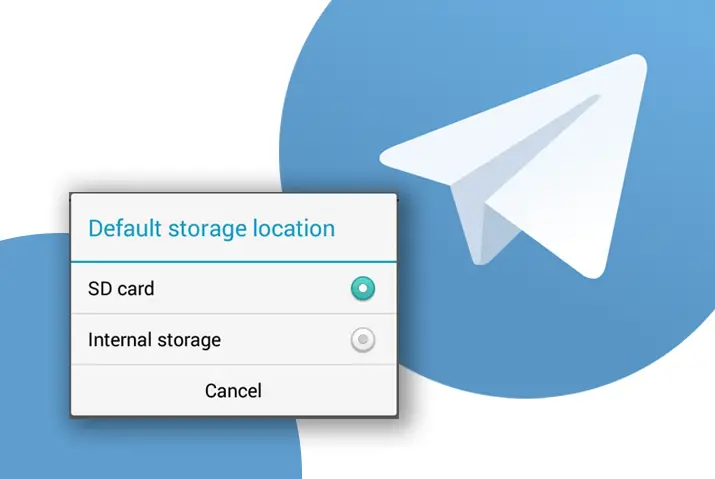How do you feel when you are downloading Telegram videos and suddenly get a notification “free up your storage space?” It will be quite frustrating to see that you didn’t have sufficient internal storage for your Telegram videos, isn’t it? That’s why I have provided the most simple method to change Telegram default storage to an SD card in this article.
Changing your Telegram default internal location is quite easy.
Changing your Telegram default internal location is quite easy:
Just open your Telegram app> tap on three horizontal lines from the upper left corner> select the settings option, then tap on Data and Storage> tap on the storage path option> and finally, choose your SD card.
When you follow the above methods, then you can easily change your Telegram storage location to a memory card.
Now, you can save/download as many Telegram videos to your gallery/SD without even thinking about your device space.
However, if you still don’t get what I’m talking about right now or can’t get through those procedures to change the internal Telegram download location to an SD card, then you can go through the step-by-step process further on.
So, keep reading and clear the fog out of your mind!
How Changing the Default Storage Location of Telegram Good For Your Device?
Just think of your device as human hands. If you hold something like 20 pounds of the package in your right hand, then you are giving much pressure on your right arm only.
However, if you divide the package 10/10 into both hands, then it will be easier for your body to handle.
Saying that, if you add the external SD card to your device and put all your download videos/movies from Telegram on it, your device will run smoothly and faster.
You are not putting much pressure on your device by loading it with heavy content, which is also a good sign for your Telegram app.
It will only store the app cache and other data in the Telegram default internal storage.
Moreover, it also prevents your Telegram app from running slowly and laggy.
It will divide the part into two sections and keep always keep your device and app in good condition.
On the other hand, if you do own a top-notch device, then you don’t have to worry about shifting your Telegram default storage location, but for the flagship devices and even lower, this will be a game-changer.
How to Change Telegram Default Storage to SD Card?
Telegram saves all the graphic files, content, and data on its default server or storage for caching purpose (which helps to load the content faster).
This means it will fill up your device’s internal storage much faster than you think.
The more you use Telegram and share content such as audio files, video, images, and gif, the more it will use the device storage.
That’s why if you use the SD (Secure Digital) card as an external memory, then you can shift all your download videos, pictures, and other content on it.
Note: When you are changing the Telegram default storage to external memory, then make sure that the SD card is working properly. If you use a corrupted or crashed SD card, then you will face issues while saving/downloading videos on Telegram. In addition, it’s better for you if you use an SD card with good storage (128 GB or 1 TB). This way, you don’t have to keep changing your memory card over and over again when it’s full.
Now, to set an SD card as the default storage in Telegram on Android,
1. Open Telegram App
First thing first, open the Telegram app on your device, whether you are using Android or iPhone.
Ensure you have an updated version of Telegram; if you don’t have one, you can download it from the following link.
2. Tap on Three-Horizontal Lines
Once you open the app and are in the ready position, now tap on three horizontal lines, which you can find from the upper left corner of the screen.
3. Tap on Settings
From the panel, tap on the Settings option.
This will take you to your Telegram app settings, where you can manage and make changes to your app.
4. Select Data and Storage
Next, locate the Data and Storage option, and once you find it, then open that option.
Data and Storage is the section where Telegram keeps all your digital app data for future purposes.
It can be a cache, small information, content, media files, and more.
5. Tap on Storage Path
Now, tap on the storage path, which will ask you to choose the storage location of the Telegram app.
6. Select SD Card
By default, Telegram download and data are saved in the Telegram folder.
But now, you have to select the SD card which you have inserted into your device.
Just find the name of your SD card and change the Telegram internal default location.
How to Change Telegram Download Location on PC?
Users can also access and use Telegram on PC in the easiest way.
This will help to prevent conflict between your work and the chatting section.
Just download the Telegram desktop app or visit the official Telegram website.
By default, you can see your Telegram download location on your PC/laptop by pressing the Windows + E key.
After that, click on the Downloads option, and you will see your content or videos.
Moreover, it may also store in the Telegram desktop folder.
Sometimes, Telegram also stores its data in the Documents section.
But, if you don’t like to see your content in the download folders, then you can follow the following steps to change the Telegram download location on your desktop.
- Open the Telegram desktop app or its website.
- Now, select the content which you want to download.
- After that, right-click on the content and select Save File As… option.
- Finally, choose your desired location and download your content there.
From now on, whenever you wish to download/save other content, it will automatically show your preferred location.
Frequently Asked Questions
Where Does Telegram Save Files in Windows?
You can view your Telegram saved files by opening the file explorer> downloads> telegram folder.
Why Can’t I Change Telegram Storage Location to SD Card?
If you can’t change your Telegram storage location to SD Card, then maybe you are using a corrupted or damaged external memory.
So make sure to use the new or good memory card which is running.
Moreover, if your device isn’t able to read your SD card, then you can’t change your Telegram storage location.
That’s why don’t put your SD card in “read-only” mode. Also, take out your card and re-insert it.
Do You Need to Download an Additional Application to Change Telegram Storage Location to SD Card?
No, you don’t have to use additional applications or software to change Telegram’s internal storage location to an SD card.
Where Are the Downloaded Files Saved in Telegram?
Telegram saves the downloaded files in file explorer> Telegram> Telegram Document.
Conclusion
You can use Telegram for everyday purposes to talk with your friends and new people.
Share content with each other as many you want, but whenever you feel like your device storage is getting low, then change Telegram’s default storage to an SD card.
This way, you don’t have to worry about your device storage.
If you have any queries, then feel free to ask in the comment section.
Hope “Change Telegram Default Storage to SD Card” this article helped you a lot.
Thanks for reading!