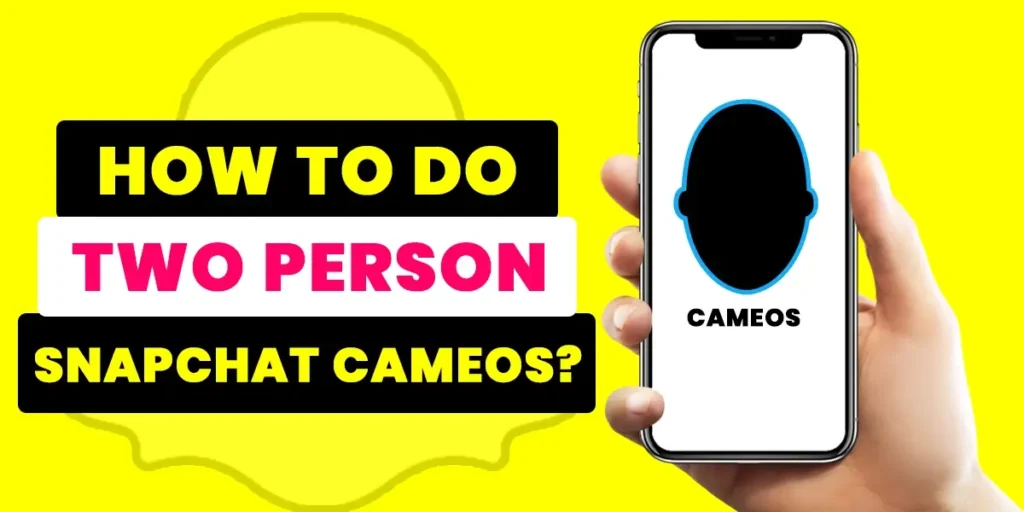Snapchat consistently introduces creative features to its app, including filters, emojis, and GIFs, which enhance the user interface and add to the overall experience. Snapchat Cameos have gained significant popularity among these features for their exciting and engaging nature. If you’re eager to discover how to create two-person Snapchat Cameos, you’ve landed in the perfect spot to find out.
Answer:
Well, for you to do a two-person Snapchat cameo, follow the steps below:
1. Open Snapchat.
2. Tap On Your Bitmoji.
3. Tap On Gear Icon.
4. Tap On Cameos.
5. Tap On Use My Cameos Selfie.
6. Choose Everyone.
In This Article:
- Know How To Do Snapchat Cameos.
- How To Do Two-Person Snapchat Cameos?
- How To Do Two-Person Snapchat Cameos?
What Are Snapchat Cameos?
Cameos are short animated videos that incorporate your face as the character, similar to Snapchat GIFs. Numerous cameos featuring your face are automatically generated whenever you capture a selfie on Snapchat. These cameos can be shared with your friends in chats, resembling deep-fake GIFs where your face is placed on a different body or character.
Like Snapchat Bitmoji, cameos have a similar but more effective function. Only your Profile avatar and the word you choose is used to express yourself in a Bitmoji. However, in Snapchat cameos, it moves in a loop, and you can always add or edit the text of it.
You don’t need to constantly take new selfies, as Snapchat will remember your previous ones and allow you to use them in multiple cameos. However, you can always create a new selfie to change the existing one. It’s worth noting that Snapchat wasn’t the first app to offer this functionality; other apps like Zao from China have already explored similar concepts. Nonetheless, this fun and somewhat silly feature aligns perfectly with Snapchat’s entertaining nature.
How To Do Snapchat Cameos?
Snapchat users need to be aware that the cameo option can be found within the emoji section of the app. This placement might need clarification or clarity about what to expect when exploring the feature. Rest assured, you’re not alone in feeling surprised or taken aback upon learning this information.
Many others, including myself, have experienced a similar reaction when discovering this aspect of Snapchat’s cameo feature.
I am very excited to share the steps to do Snapchat cameos. Now, if you are ready, then let us move ahead, follow the steps below carefully:
Step 1: Open Snapchat.

First, open Snapchat on your device and log into your account.
2: Tap On Your Avatar.

In the second step, tap on your Avatar at the top left of your screen.
3: Tap On the gear symbol

In the next step, Tap on the gear symbol at the top right.
4: Click on Cameos.
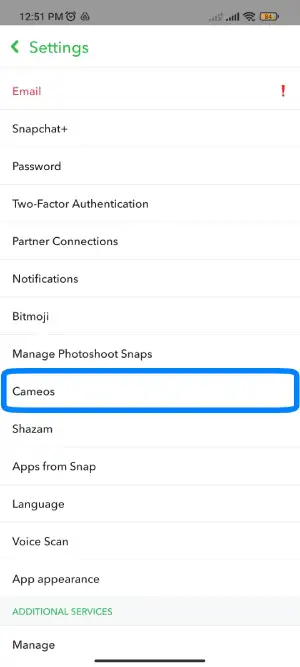
Then tap on the Cameo Below “Manage Photoshoot Snaps.”
5: Tap On Create A Cameo
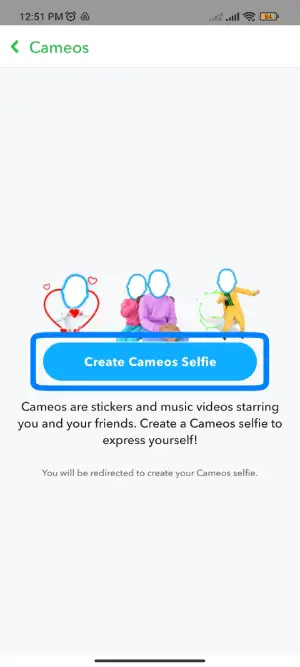
Click on “Create Cameo Selfie,”
6: Place your face inside the outlines
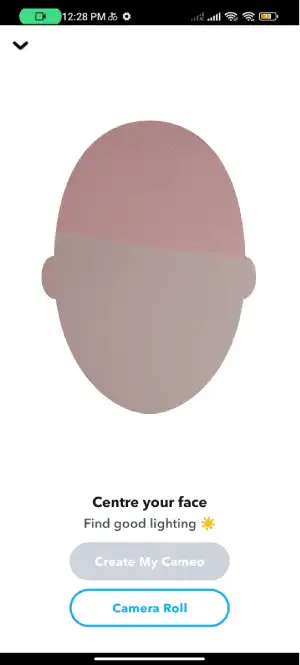
Then place your face inside the outlines and tap on Create a cameo. You can also pick pictures from your gallery. But choose portrait-style pictures from your gallery when creating Snapchat Cameos.
7: Pick The Gender
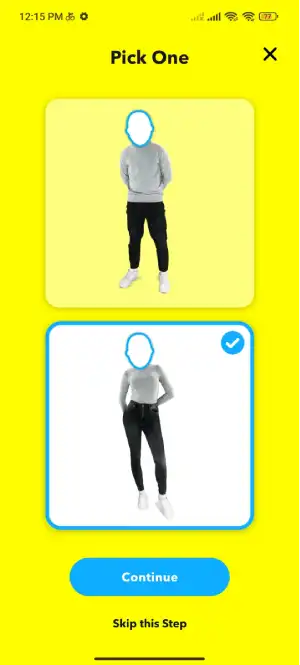
Now, pick the gender, either male or female. Once done, then tap on Continue. Please wait a few seconds until it takes you to the next page. You can also Skip this Step. After a while, your cameo is ready to launch, and you can send it to your chat. And finally, you have created Snapchat cameos.
This way, any Snapchat user can create a Snapchat cameo within a minute.
Also Read: 10 Fixes On Snapchat Cameos Not Working 2023
How To Do Two-Person Snapchat Cameos?
Using Snapchat with friends makes everything more interesting; the same applies to cameos. Cameos can involve multiple people, and you can enable two-person cameos when creating your first cameo. To enable filming cameos with your friends, tap on that option.
This feature lets you enjoy a double-feature cameo and have a great time with your friends. Snapchat allows up to two people to appear in cameos, but this number may increase.
Follow the below steps To Do Two-Person Snapchat Cameos.
Step 1: Open Snapchat

First, open Snapchat on your device and log into your account.
2: Tap On Your Bitmoji

Secondly, once the app opens, tap on your bitmoji icon from the top left corner of the screen.
3: Tap On the Gear Icon

Once you open the bitmoji, on the top right corner of the screen, you will see settings or the gear icon; tap on it.
4: Tap On Cameos
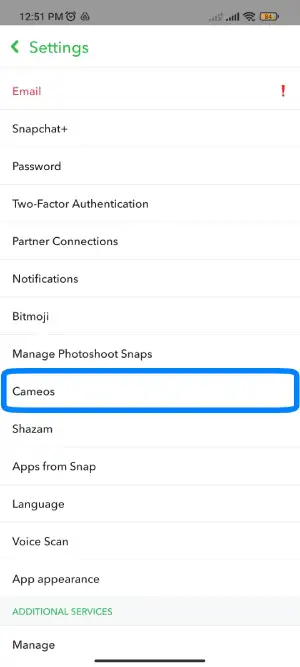
From the settings, scroll down a little; there, you will find the cameos; tap on cameos.
5: Tap On Use My Cameos Selfie
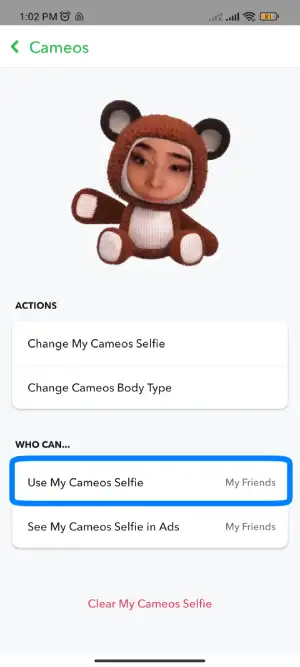
In the cameos, you will see two options; you need to tap on the use my cameo selfie option.
6: Choose Everyone
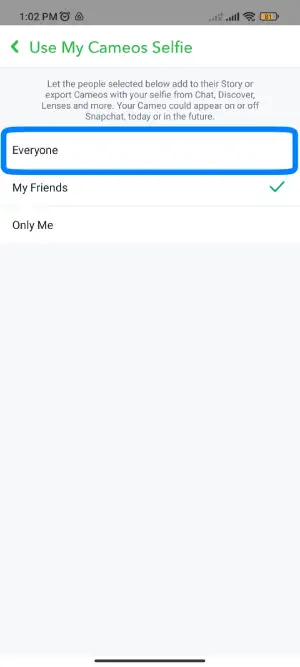
Now, you need to choose Everyone or My Friends. Now you can easily do a two-person cameo on Snapchat.
Who Can Feature On Your Two-Person Snapchat Cameo?
Well, you have successfully made a Cameo, but what if you dont want to share it with all your friends? Then you can also customize it.
Let’s find out who can feature on your two-person Snapchat cameo,
Step 1: Open Snapchat

First, open Snapchat on your device and log into your account.
2: Tap On Your Bitmoji

Secondly, once the app opens, tap on your bitmoji icon from the top left corner of the screen.
3: Tap On the Gear Icon

Once you open the bitmoji, on the top right corner of the screen, you will see settings or the gear icon; tap on it.
4: Tap On Cameos
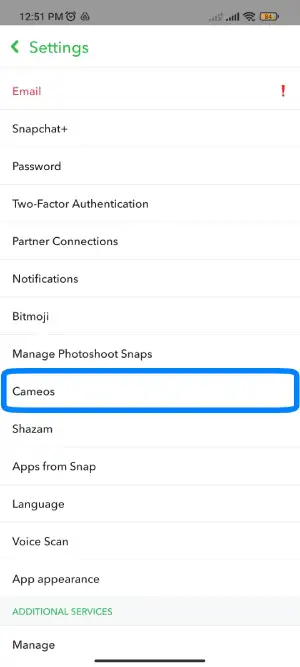
From the settings, scroll down a little; there, you will find the cameos; tap on cameos.
5: Tap On Use My Cameos Selfie
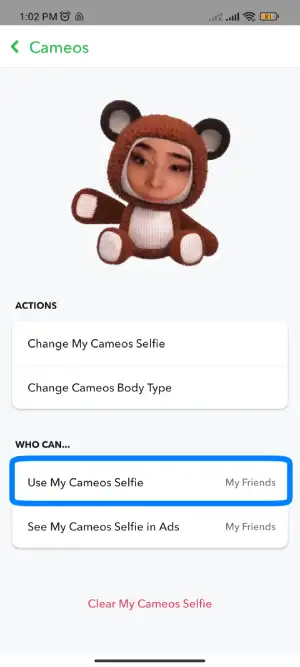
You will see two options in the cameos, and you need to tap on the use my cameo selfie option.
6: Choose Your Option
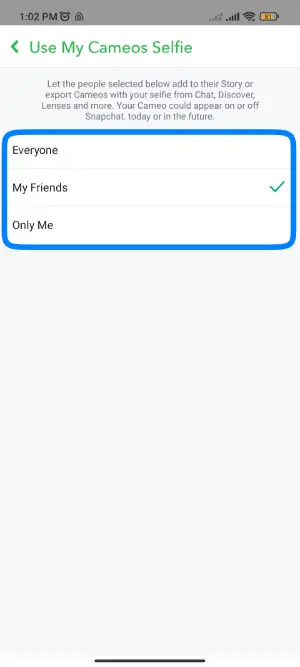
Under the use of my cameo selfie, there are three options for you to choose and they are,
- Everyone: If you wish another person could use your cameo, allow this option.
- My Friends: If you only want to pair your Snapchat cameo with friends, select this option.
- Only Me: Finally, if you can use your cameo on Snapchat and don’t want to give access to other Snapchat friends, this is the next option.
So this way, you easily customize your Snapchat cameos.
Also Read: How To Create Snapchat Cameos
How To Send Snapchat Cameos On Chat?
Once you have finished creating new Snapchat cameos, you can access a vast collection of short looping videos with accompanying sound. Snapchat regularly introduces new cameos to its app, providing you with a variety of options to choose from. Whether you’re looking for funny, dancing, riding, or other exciting cameos, you can select as many as you like to enhance your Snapchat experience.
Follow the below steps to send Snapchat cameos on chat,
Step 1: Open Snapchat

Firstly, you must open Snapchat on your device and log in to your account
2: Tap On The Chatbox
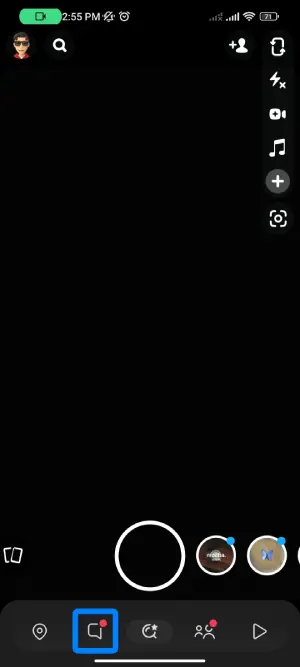
In the second step, you need to tap on the chatbox from the left side of the bottom of the screen.
3: Open Your Friend Chat
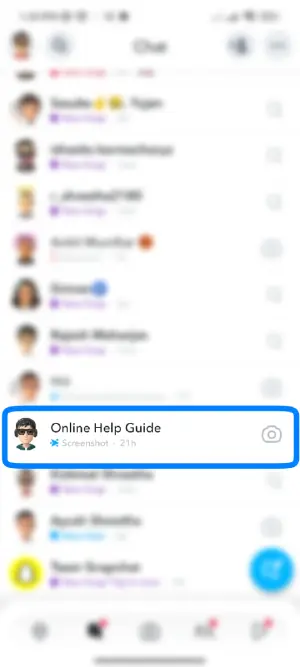
In the next step, open one of your friend’s chats.
4: Tap On Smiley Face
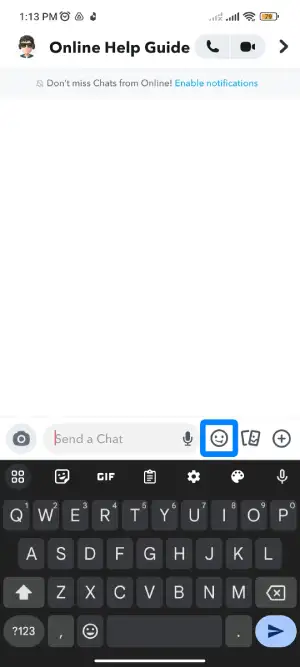
Then, tap the smiley face icon below the screen beside the chat bar in the next step.
5: Tap on Smiley Face with Star
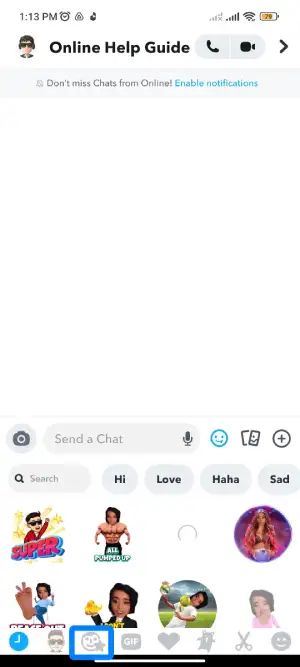
Now tap on Smiley Face with a star at the bottom of the screen next to your bitmoji icon.
6: Tap On Your Cameo
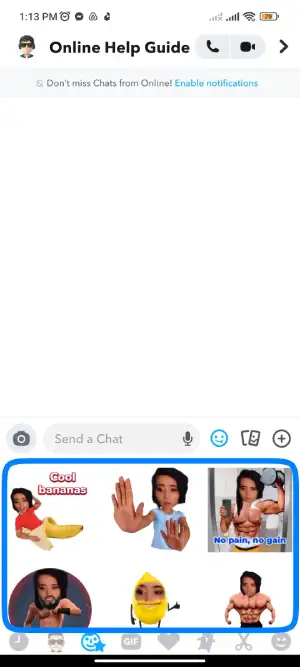
And finally, tap on your desired cameo, and it will automatically be sent.
Easy and simple, right? Send as many funny cameos to your other Snapchat friends this way.
How To Save Cameos?
You watched the incredible cameos and wanted to post about it on another social media platform. What are your plans in this scenario? What if I told you you could store the Snapchat Cameo in your mobile device’s camera roll or gallery and then share it with your friends or upload it to another social media platform later? So if you’re eager to start, follow the instructions below.
Step 1: Open Snapchat

Firstly, you must open Snapchat on your device and log in to your account.
2: Tap On The Chatbox
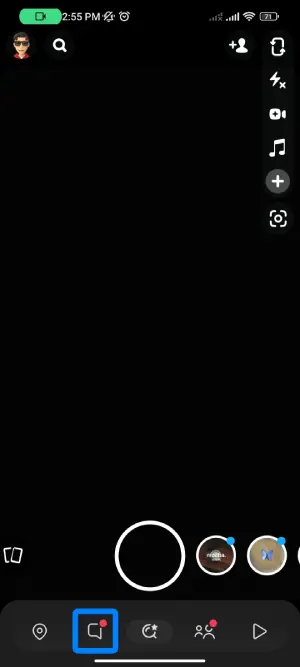
In the second step, you need to tap on the chatbox from the left side of the bottom of the screen.
3: Open Your Friend Chat
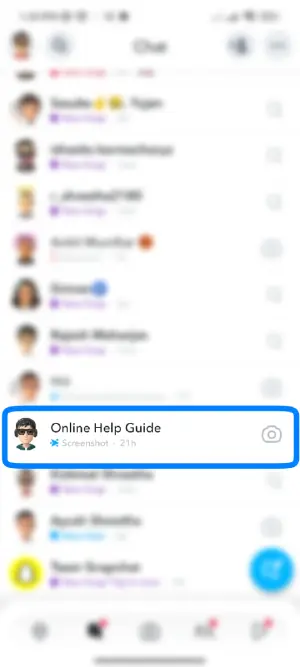
In the next step, open one of your friend’s chats.
4: Tap On Smiley Face
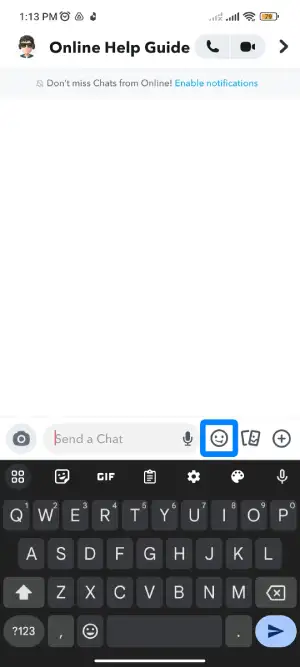
Then in the next step, tap on the smiley face icon below the screen beside the chat bar.
5: Tap On Smiley Face With Star
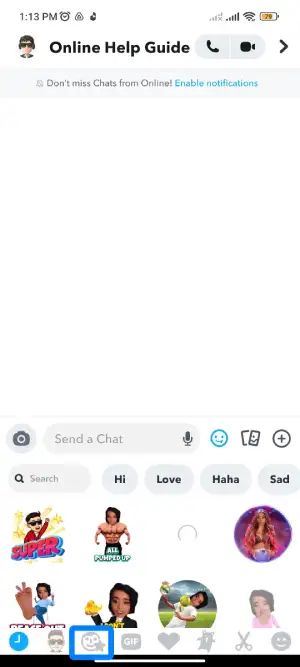
6: Send The Cameo you Want To Save.
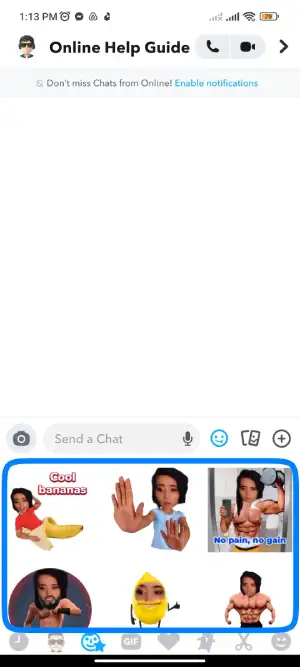
7: Long Press On Cameo
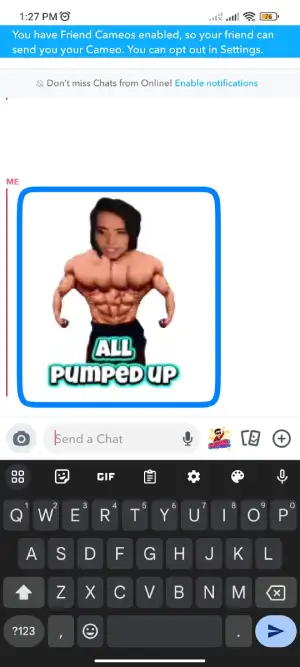
After the fourth step, choose the cameo and long press on the cameo.
8: Choose Save To Camera Roll
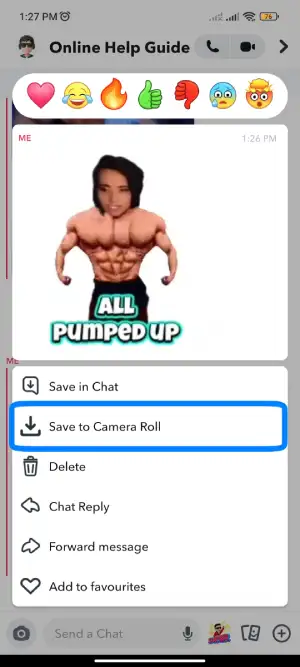
Finally, choose the Save to Camera Roll option, which will save in your mobile gallery.
How To Delete Snapchat Cameos?
Please, follow the step-by-step process to delete the Snapchat cameos selfie,
Step 1: Open Snapchat

First, open Snapchat on your device and log into your account.
2: Tap On Your Bitmoji

Secondly, once the app opens, tap on your bitmoji icon from the top left corner of the screen.
3: Tap On the Gear Icon

Once you open the bitmoji, on the top right corner of the screen, you will see settings or the gear icon; tap on it.
4: Tap On Cameos
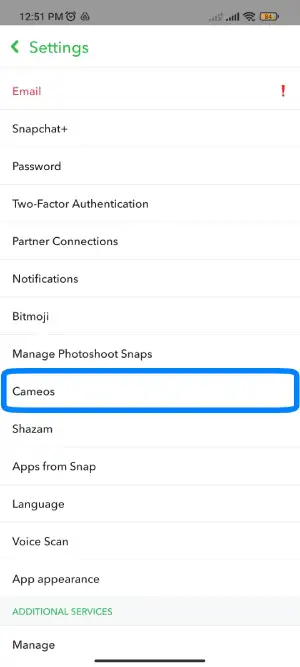
From the settings, scroll down a little; there, you will find the cameos; tap on cameos.
5: Tap On Clear My Cameos Selfies
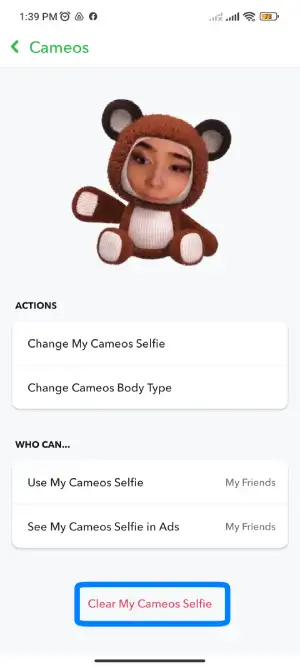
Under the Account Action section, tap the Clear My Cameos Selfie option. Remember, it will delete your current cameos selfie, selected body type, and photo data.
6: Tap On Clear Option
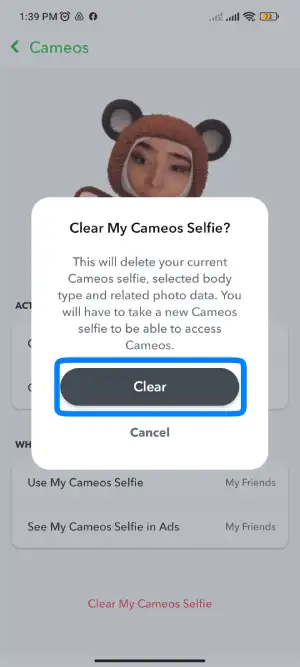
Finally, tap on the clear option from the screen.
This process is the simplest way to remove your current Snapchat cameo when you create a new one.
What Is A Cameo Selfie On Snapchat?
In December 2019 Snapchat cameos feature was available globally. After a few days of release, it became one of the most used features on Snapchat. Unfortunately, only the filters and bitmoji worked. However, cameos are currently the Snapchat hot topic.
Cameos are a fantastic way to express yourself quickly. In a little moving-lopping video, you can play the star’s role. You can select an appropriate cameo for that situation, regardless of whether you are feeling joyful, ecstatic, worn out, or want to say hello.
Simple rules govern how Snapchat cameos function. When you take a selfie, it instantly creates hundreds of cameo videos using your image. You only have to take one selfie, and your job is complete. Meanwhile, you can also replace your old photo with a new one.
Can I Change The Snapchat Cameo Photo?
Indeed, you have the option to change the photo used in Snapchat Cameos. If, for any reason, you are not satisfied with the current picture, you can easily replace it. It is common for individuals to update their profile images and other relevant photos on social media platforms or other websites regularly. People often prefer a fresh and updated appearance rather than maintaining the same image for an extended period.
Users can replace the cameo photo whenever they want, even though you just changed it 1 minute ago. So there is no such restrictions or time limit.
How To Change Two-Person Snapchat Cameo Selfie?
Based on our research, many Snapchat users utilize two-person cameos more frequently than single-person cameos. This preference for Two-Person Snapchat Cameos. has resulted in more engaging and interactive dialogues. If it has been a while since you last used your old cameo selfie and you desire a change, you can easily replace it with a new one.
So what to do if you want to change your Snapchat cameo selfie? You begin looking to modify your cameo image, but it takes some time to locate. You should figure out where to look. The feature is not as easy to use as you may assume, but if you figure it out, you won’t have any issues in the future.
Follow the below steps to change two person’s Snapchat cameo selfies,
Step 1: Open Snapchat
First, open Snapchat on your device and log into your account.
2: Tap On The Chatbox
In the second step, you need to tap on the chatbox from the left side of the bottom of the screen.
3: Open Your Friend Chat
In the next step, open one of your friend’s chats.
4: Tap On Smiley Face
Then, tap the smiley face icon below the screen beside the chat bar in the next step.
5: Tap On New Selfie
Now, you can find your already-created cameos. So long, press on one cameo and tap on New Selfie.
6: Create A Perfect Selfie
Then, in the further step, you must create a perfect selfie for your Snapchat cameo.
7: Pick Your Gender
Finally, you need to pick your gender and complete your work.
Now, you have successfully;l;y changed your previous Snapchat cameos selfie with a new one.
How To Change Snapchat Cameo Selfie?
It has been a while since you last used your old Snapchat cameo selfie, and now you want to change it. So, what should you do? You begin searching for a way to modify your cameo image, but finding it takes some time. You need to figure out where to look. The feature may be more challenging than you initially assumed, but you’ll be fine once you figure it out.
Follow the below steps to change your Snapchat cameo selfie,
Step 1: Open Snapchat
First, open Snapchat on your device and log into your account.
2: Tap On The Chatbox
In the second step, you need to tap on the chatbox from the left side of the bottom of the screen.
3: Open Your Friend Chat
In the next step, open one of your friend’s chats.
4: Tap On Smiley Face
Then, tap the smiley face icon below the screen beside the chat bar in the next step.
5: Tap On New Selfie
Now, you can find your already-created cameos. So long, press on one cameo and tap on New Selfie.
6: Create A Perfect Selfie
Then, in the further step, you must create a perfect selfie for your Snapchat cameo.
7: Pick Your Gender
Finally, you need to pick your gender and complete your work.
You have successfully changed your previous Snapchat cameos selfie with a new one.
Frequently Asked Questions (FAQS)
If you have any queries regarding how to do two-person Snapchat cameos, here are the answers below in brief.
Can I Create A Dual Snapchat Cameo?
Yes, you create a dual Snapchat cameo with your friends. You must first use my cameo selfie with friends to create a dual Snapchat cameo. After that, you can make a cameo with your friends.
How To Create Snapchat Cameos?
Open Snapchat >Tap On Your Avatar >Tap On the gear symbol >Click on Cameos >Tap On Create A Cameo >Place your face inside the outlines >Pick The Gender. For more details, read the full article on how to create Snapchat cameos.
Why Can’t I Find Cameos On Snapchat?
The reason why you can’t find cameos on Snapchat might be that your Snapchat app has not been updated to the version that has Cameo enabled. So, try updating your Snapchat application via the Play Store (Android Devices) or the App Store (iPhones or iPad). If your app is updated up to date and you don’t have the Cameo option, then contact Snapchat Customer Service.
Why Do Celebrities Do Cameo?
For talent big and small, cameo gives people a way to make money directly from their celebrity, and the service puts fans directly in touch with the artists they appreciate.
Why Is My Face On Cameo Stories On Snapchat?
Snapchat shows your face on cameo stories because you have recently used the cameo feature. Once you use the cameo layout to create a Snapchat cameo, it will show your face in the Snapchat cameo stories so you can use it easily and smoothly.
How To Change Snapchat Cameo Photo?
It is not difficult if you want to edit your Snapchat cameo picture. It is possible to replace your cameo photo, but some users need help finding the steps. They do not want to look bad despite being in a Snapchat cameo. Read the full article on changing Snapchat cameo photos for more information.
Conclusion
Suppose you are getting familiar with what a cameo is or how to create one. In that case, in the previous post, you will find comprehensive information about the Snapchat cameo feature and a detailed guide on creating your unique cameo with a friend.
You can follow the steps mentioned above according to their titles. Please comment and let us know if you encounter any issues while completing the steps. We’ll work together to find a quick solution to any problems you may face.
Hope now you know How To Do Two-Person Snapchat Cameos
Was this article helpful?
Let us know in the comments down below. We are happy to read our visitor’s feedback.
For more tips and guides on Snapchat, go to the Snapchat category from our official Online Help Guide website.