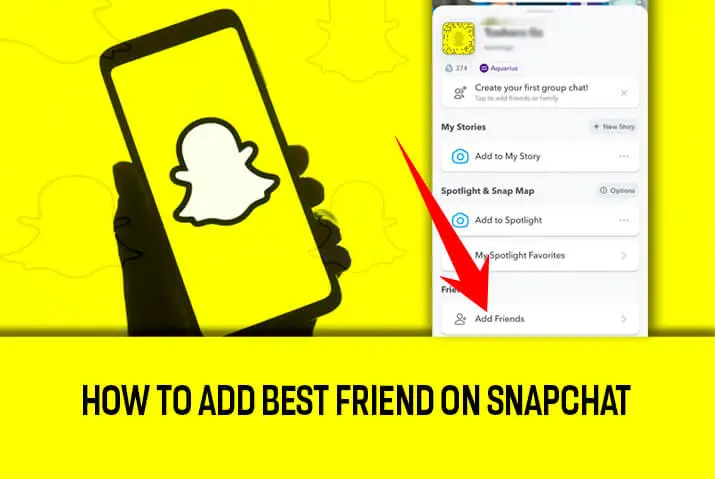When I noticed my closest friend was missing from my Snapchat Best Friends list, I was determined to figure out how to get her name displayed there again. After some research, I learned that Snapchat uses an algorithm to determine your top friend based on the frequency of your interaction over a certain period. Armed with this knowledge, I consciously tried to snap and chat with her more daily. Within a week, I was thrilled to see her name back at the top – the easy method I found to add your best friend on Snapchat truly.
Answer:
To add a best friend on Snapchat, interact with them frequently by sending snaps daily, engaging in conversations through messaging, maintaining streaks by snapping every day, and actively viewing their stories and replying to them. Snapchat’s algorithm automatically assigns friends you interact with the most as best friends, so consistent daily engagement is key to rising to the top of their best friends leaderboard.
This article explains Snapchat’s best friends feature. It shows how Snapchat uses a secret formula to decide who your very best friends are. You will learn ways to send more snaps to friends, like playing and chatting daily. This can make Snapchat see them as a best friend. You can also see your own best friend list. Adding friends and removing best friends is covered, too. Some common questions are answered at the end.
What Are Best Friends On Snapchat?
Best Friends on Snapchat is a feature that allows users to see who they interact with the most on the platform. Snapchat uses an algorithm to analyze user interactions and determine the friends a person snaps with the most. The algorithm considers factors such as the number of snaps sent between users daily, whether they have any ongoing Snapstreaks, and other types of engagement on the platform. Snapchat continuously monitors this data to identify patterns of who each user communicates with most frequently through snaps.
The best friends list is not automatically assigned but develops organically based on user snapping activity. The more frequently two people send snaps back and forth, engage with each other’s stories, and maintain Snapstreaks, the higher their mutual score will be in the algorithm.
This scoring determines who rises to the top of a user’s best friends list over time. Maintaining consistent interaction is key to remaining in Snapchat’s exclusive best friends category.
Also Read: How To Change Best Friend Emoji On Snapchat?
How To Add Best Friend On Snapchat?
To add a best friend on Snapchat, you don’t have direct control over designating someone as your best friend. Snapchat automatically assigns the “best friend” label based on your level of interaction with a particular contact.
However, there are some steps you can take to increase your interaction with a friend and potentially become best friends on Snapchat:
Method 1: Sending Regular Snaps
Sending snaps daily is one of the most important things you can do to increase your interaction level and become best friends. Aim to send at least 5-10 snaps per day to the person, whether it’s photos, videos, drawings, or text snaps. Include caption details in your snaps about your day or things you’re doing together. Sending multiple snaps daily over an extended period will demonstrate to Snapchat your high level of engagement with that person.
Method 2: Engaging in Chat
In addition to sending snaps, you should also engage the person in chat conversations through the messaging feature. Have back-and-forth conversations that last ten or more messages each time you chat. Discuss topics you both find interesting, like movies, sports, news, or plans for hanging out. Longer chat threads will signal to Snapchat that you frequently communicate through text with that contact.
Method 3: Maintaining Streaks
Streaks on Snapchat represent the number of consecutive days you have snapped with someone. Aim to send at least one snap per day to maintain your streak and lengthen it over weeks and months. Snapping daily is important as streaks of 30 days or more indicate a strong engagement level. Make sure to send reminder snaps if you think you may break the streak on any given day.
Method 4: Interacting with Stories
Another important aspect is viewing your friend’s Snapchat stories and replying with emojis or comments. This demonstrates your active engagement with what they are sharing in their story. Aim to view and reply to every story they post within a day. Snapchat tracks these story interactions as a measure of how connected you are to that person’s content and updates.
Remember, Snapchat’s algorithm determines best friends based on your level of interaction, so it may take some time and consistent interaction to become best friends with someone on the platform.
Also Read: How To See Mutual Friends On Snapchat?
Does Chats Count For Best Friend On Snapchat?
While chatting with someone on Snapchat is a good way to interact with them, normal text-based chat exchanges alone will not result in someone being added to your best friends list.
The Snapchat algorithm primarily considers visual content like photos and video snaps sent back and forth between users when determining best friend status. Simply chatting through messages will not increase your friendship score in the way that sending actual snaps will.
To get a contact marked as a best friend, you need to send them snaps regularly, whether it’s quick photos from your day, drawn images, or longer videos. Merely chatting or texting with someone without exchanging snaps will not accumulate enough points in your friendship score for Snapchat to recognize that person as a best friend. Visual snaps form the core of interactions that are tracked.
Also Read: Snapchat Emojis Ideas And Themes For Best Friends
How To See Your Best Friends List On Snapchat?
There are a couple of ways in which you can see your best friends on Snapchat. I have listed each one of them down below. You can try this out and check which of your friends are on your best friends list.
Method 1: Sending A Snap
When you open up the Snapchat app and navigate to the camera screen where you take snaps, before sending your snap, you will be presented with a list of all your Snapchat friends to choose who will receive the snap.
At the very top of this list will be the friends who you have most frequently snapped with and viewed their stories in the recent past. These top few people displayed above all others in your friends list are considered your “best friends” on Snapchat based on your most active interactions with them on the platform.
Method 2: Check Your ‘My Friends’ List
Another simple way to check your best friend on Snapchat is to check your friend’s list on Snapchat. To access the list, you can follow the steps below.
Step 1: Open Snapchat On Your Device
First, open the Snapchat app on your device by tapping on it. You can then log in to your Snapchat account with your login credentials.

Step 2: Go To Profile Settings
In your home screen, tap on the small Bitmoji icon on the top left corner of the screen. You will get to the profile settings screen from there.
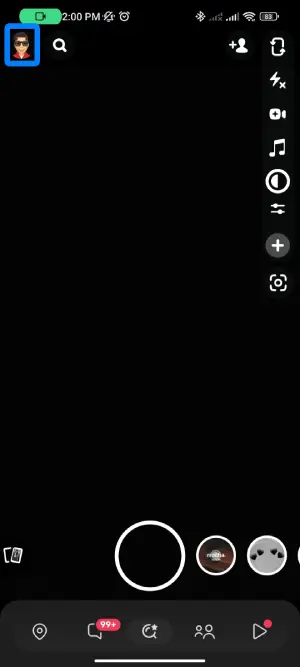
Step 3: Tap On ‘My Friends’
Once you reach the profile settings screen, you can tap on the ‘My Friends’ list by scrolling down below the ‘Friends’ tab.
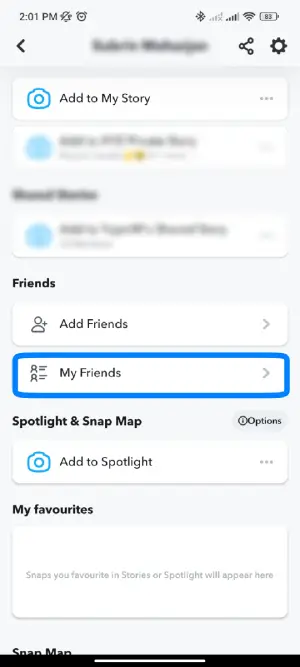
Step 4: Check Best Friends List
Once you open the list, you will have the best friends list at the top. There are up to 8 best friends on your Snapchat profile.
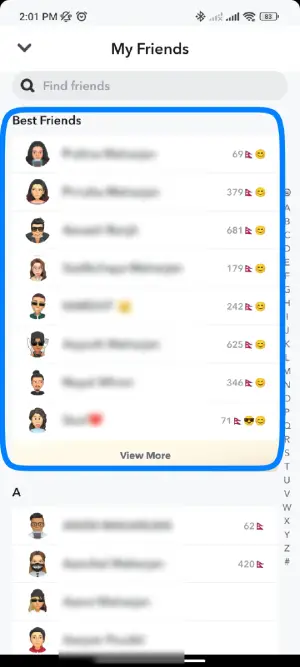
Also Read: How to Change Snapchat Cameo Photo?
How Many Friends Can You Have In Your Best Friends List On Snapchat?
As per the Snapchat app itself, you can have up to 8 friends on your best friends list on Snapchat. This includes people you may have a streak with and snap every day, more than anyone else.
How To Add A Friend On Snapchat?
If you are a beginner user of Snapchat, you may also be wondering how to add a friend on Snapchat. For this, you can follow the steps below. The entire process is quite simple.
Step 1: Open Snapchat In Your Device
First, open the Snapchat app on your device by tapping on it. You can then log in to your Snapchat account with your login credentials.

Step 2: Go To Profile Settings
In your home screen, tap on the profile icon on the top left corner of the screen. From there, you get to the profile settings screen for your Snapchat profile.
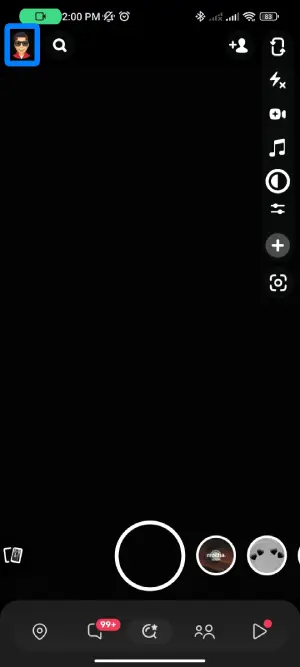
Step 3: Tap On Add Friends
You can then scroll down till you see the friends option. There, you can tap on the ‘Add Friends’ option.
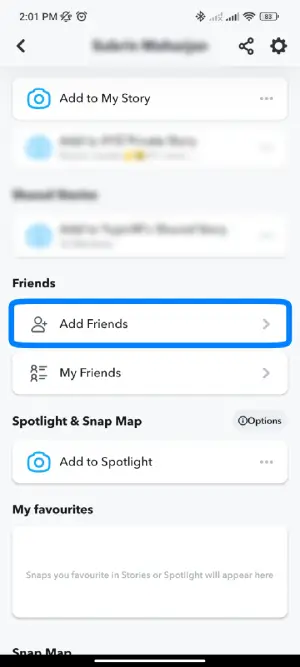
Step 4: Tap On Search Bar
You then get to a screen where you can add a friend from the search bar on the top of the screen. Tap on the search bar and type in the Snapchat username of your friend to look for them.
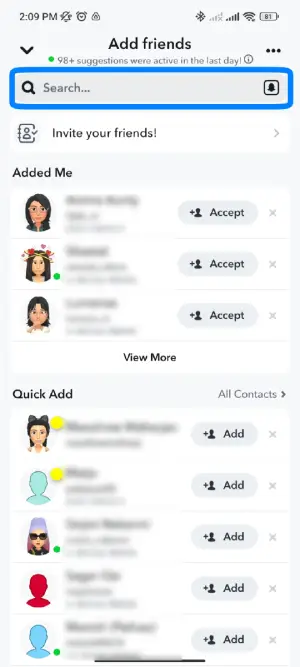
Step 5: Add The User
Once you find the user on the drop-down list that comes up, you can add them from there. But keep in mind that you need to add the right user, as Snapchat shows you anyone and everyone with the name you type in.
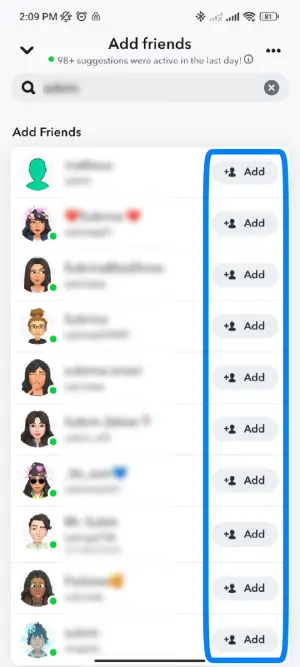
Also Read: How To Put Your Location On A Snap In Snapchat?
How To Send A Snap On Snapchat?
Now that you have a friend to snap with on Snapchat and to add a best friend to your Snapchat list, you need to start snapping with them. The addition to the best friends list is only possible when you start to send a snap to your friend.
Step 1: Open Snapchat In Your Device
First, you need to open the Snapchat app on your device by tapping on it. You can then log in to your Snapchat account using your login credentials.

Step 2: Take A Picture Or Video
On your home screen, tap on the circular icon in the middle of the screen to take a picture. Or, long press on the icon to record a video.
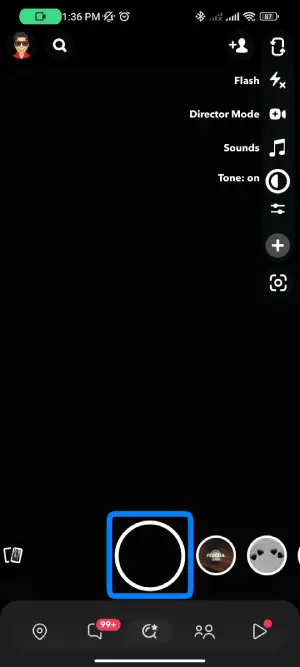
Step 3: Tap On Paper Plane Icon
Once the snap is taken, tap on the paper plane icon on the bottom right corner of the screen to share the snap.
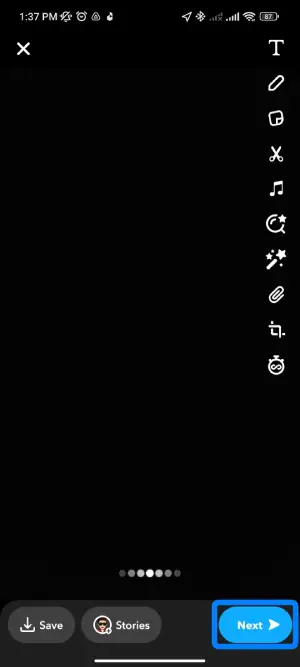
Step 4: Select Friends To Share Snap With
You can then select to share the snap in your story or with your friends by selecting the friends you want to share the snap with. You may have noticed that your best friends appear at the top of this list.
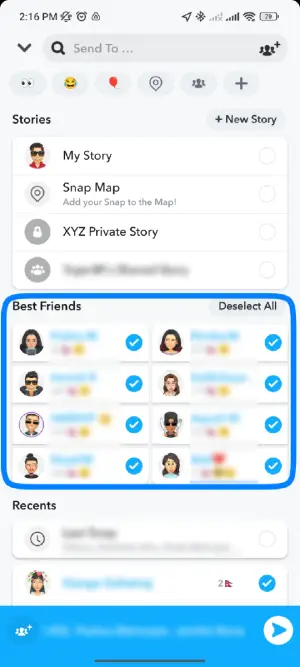
Step 5: Confirm Send
Once you have ticked on all the friends with whom you want to share your snap, you can confirm the option to send the snap, which will be forwarded to all your friends.
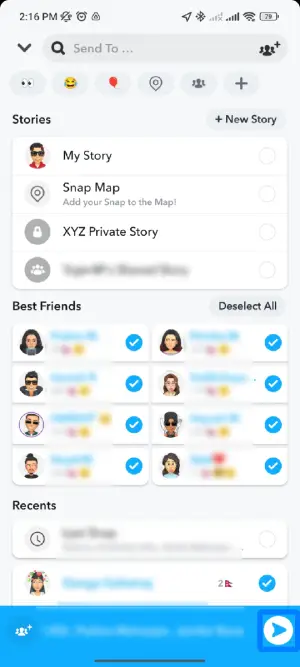
Also Read: Does Snapchat Tells When You Look At Someone’s Snap Map Location?
How To Get Someone Off The Best Friends List On Snapchat?
Since there is no direct way to remove a friend from the Snapchat best friend list manually, the only way to remove them is to stop chatting with them often so they are not on the list anymore.
If you do not want others to see that they are your best friend, change the emoji on their name to a different one that indicates another factor.
Or, you can directly block or remove the friend from your Snapchat to remove them entirely. Once that is done, you can add them back again. They will be removed from your best friends list if you do this and be back in the normal friends list.
Also Read: How To Remove Someone Off Your Best Friends List On Snapchat?
Frequently Asked Questions
Some frequently asked questions on how to add a best friend on Snapchat are detailed below.
Can You Change Best Friends On Snapchat?
You can only change the best friend on your Snapchat list by talking to the person less. This means sending fewer snaps to one another.
Change Best Friend Emoji On Snapchat
If you want to change your best friend emoji on Snapchat, you can directly go to the settings on your Snapchat. There, you can customize emojis to the one you like with the person you want.
Conclusion
In conclusion, Snapchat’s best friends feature is designed to highlight the users you interact with most on the app. While you can’t manually select or remove best friends, the article provides useful strategies for influencing your placement on someone’s list.
Maintaining daily interaction through varied activities like snapping, chatting, and engaging with stories demonstrates continual engagement. Consistent involvement helps maximize scores in Snapchat’s hidden algorithm determining best friend status.
While building interactions may take perseverance, following the approaches discussed can help foster closer digital relationships with select contacts on the platform. The automatic best friends list also gives users a simple way to identify their most connected Snapchat associates. Overall, the feature celebrates strong virtual bonds between engaged app users.