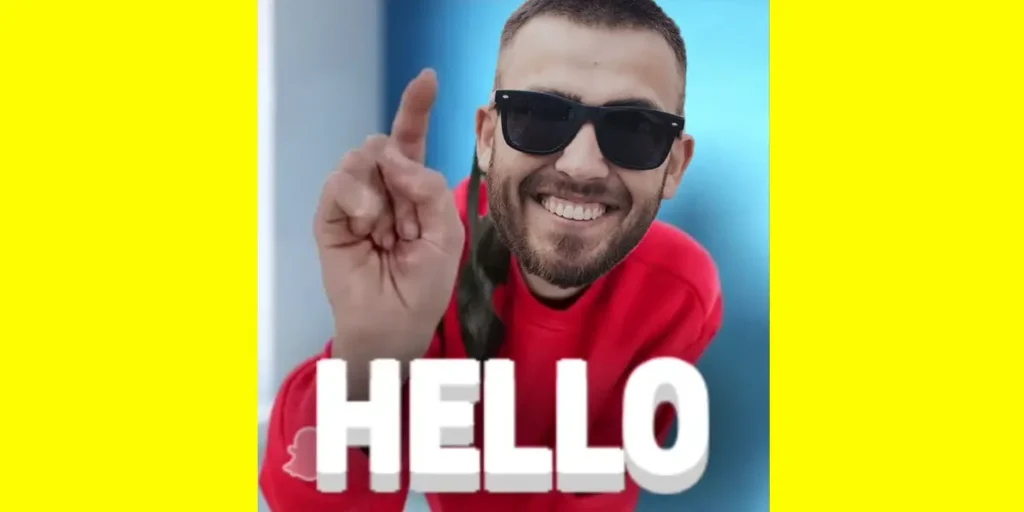Snapchat Cameos is a popular feature that lets you create engaging short videos with your face. It adds fun and personalization to your chats with friends, making them more interesting and enjoyable.
We can create Snapchat Cameos by following steps Open the Snapchat app >Go to the Chat Box and select a friend >Tap on their profile >Tap on the Smiley Emoji icon >Select the two-face option >Choose a cameo and send it >Click on “Create My Cameo.” >Position your face inside the outline >Tap “Create a Cameo.” >Pick the gender and tap “Continue.”
Creating Snapchat Cameos may seem simple once you understand the process. However, some users may need help. That’s why we’re here to help. In this article, you’ll find a fun and informative guide on how to create Snapchat Cameos. But before we dive into the steps, let’s take a moment to learn more about Snapchat Cameos.
What Is Snapchat Cameos?
Snapchat Cameos were globally introduced on December 18th. Like Snapchat GIFs, Cameos are short videos incorporating your own face onto the characters. By taking a selfie, Snapchat automatically generates a wide range of Cameos using your face.
It’s like deep-fake GIFs that let you exchange between friends on chat. Why I said, a deep-fake is because it takes your face and replaces it on someone else body or character.
Cameos serve a similar purpose to Snapchat Bitmoji but in an efficient way. In a Bitmoji, only use your Profile avatar and express it how you want with a word. But here in Snapchat cameos, it moves in a loop form and lets you add or change the text of it whenever you want.
Also Read: What Are The Different Snap Map Bitmoji?
How To Create Cameos On Snapchat?
First, you must download the Snapchat app to make or create your Snapchat cameos. Then only you can be able to use its popular Cameos features.
Download the Snapchat app on Android and IOS.
You can restart your phone if the download link doesn’t work or load. If that troubles you, you can download it from the Play Store and App Store through your phone.
Now let’s set up the Snapchat Cameos.
Snapchat already has the Cameos option in its emoji section, but many users must know it. You might be surprised. You are not the first person. I also got surprised when I heard that information from my friend.
So in this section, I will share that method with you. I have provided two different methods to make new Snapchat Cameos. Whichever method you choose, the result will be the same.
Okay, now let’s Check out both methods.
First Method: Chat Box Method.
This section will create new Snapchat Cameos from the chatbox. I am very excited to share with you this helpful step. Now, if you are ready, then let’s move.
Step 1: Launch Snapchat

Open your Snapchat app.
Step 2: Click on Chatbox
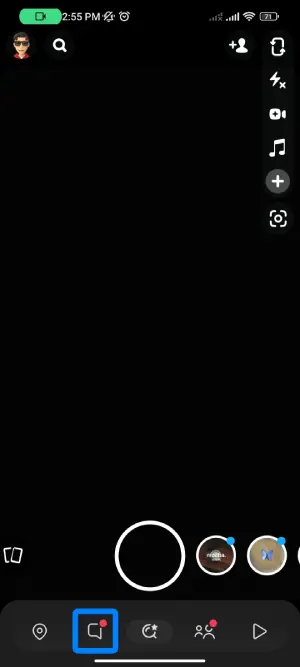
Head to the Chat Box option beside the Camera.
Step 3: Choose One Friend
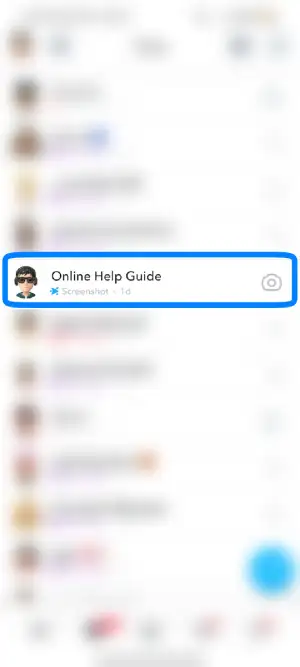
Now, select one of your friends. You can choose any one friend from the list.
Step 4: Tap on the Smiley Emoji with the Star Sign
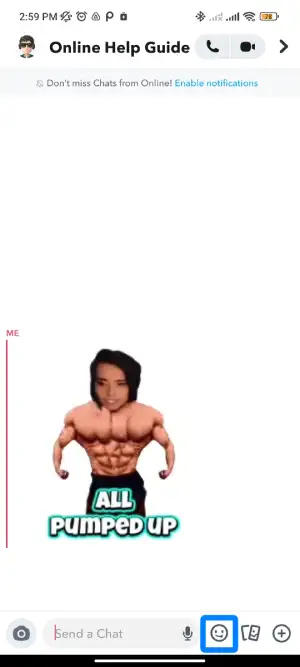
After that, tap on the Smiley Emoji with the Star icon beside the chatbox.
Step 5: Tap On One Cameo with no face
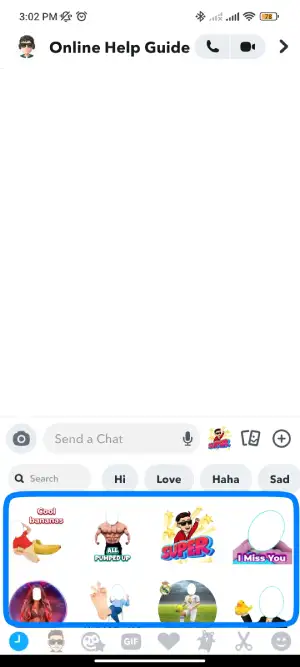
Choose any Cameos with no face.
Step 6: Click on Create My Cameo
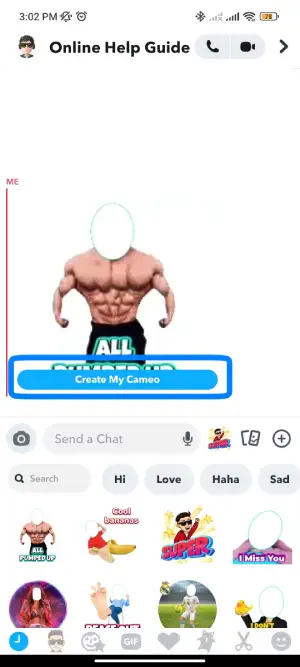
Now, click on Create My Cameo.
Step 7: Place Your Face inside the Outline
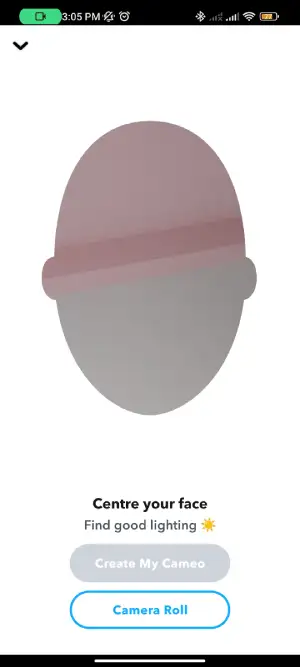
Now place your face inside the outline and tap on Create a Cameo. Also, don’t smile while taking a selfie.
Step 8: Pick the gender
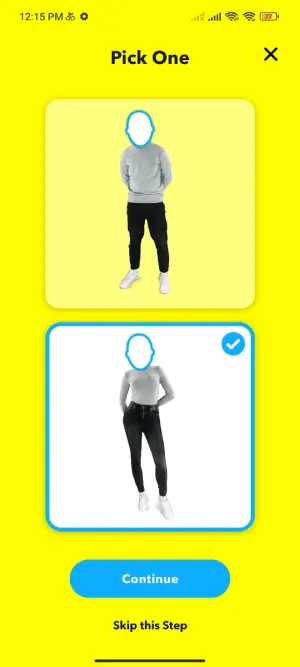
Choose your gender, either male or female. Once done, then tap on the Continue button. Wait for a few seconds until it takes you to the next page.
Your cameo is ready to launch, and you can send it to your chat. Once again, Snapchat asks you whether you want to use this selfie. If you don’t like the recent selfie, tap the Retake Selfie option; otherwise, tap on Use this Selfie option.
Finally, you have created a Snapchat Cameos.
This way, any Snapchat user can create Snapchat cameos within a minute.
Also Read: How To Create And Share Snaps As My Story Or Our Story On Snapchat?
Second Method: Selfie Method
You can also use this method if the above steps are shorter and clearer.
So, let’s get started.
Step 1: Open Snapchat

Open the Snapchat app on your mobile.
Step 2: Take a Selfie

Take a good snap, or we can say a selfie.
Step 3: Tap On Rectangular Box

Now, tap on the rectangular box from the upper right side.
Step 4: Click On Two-Face with Plus Sign

Tap on the two faces with a plus sign from the top side. You can find a plus sign in the center of the face.
Step 5: Click on Create My Cameo
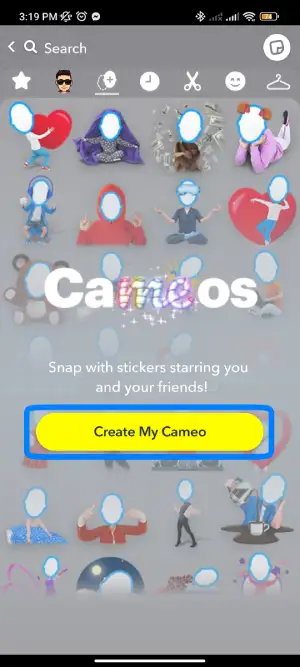
After that, tap on Create My Cameo.
Step 6: Place Your Face inside the Outline
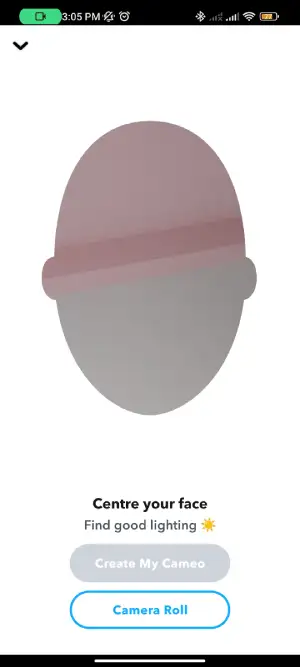
Once again, take a clear selfie and try not to smile. If you smile, then sometimes it may not work.
Step 7: Choose Gender
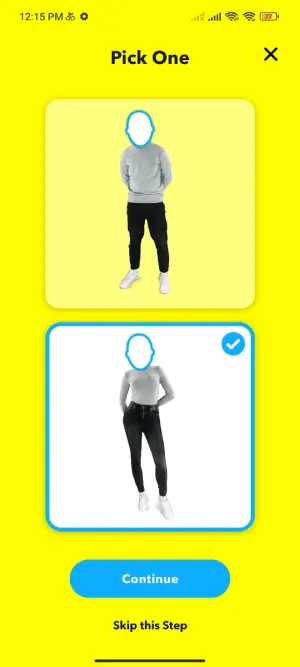
Pick the gender and then tap on the Continue option.
On the new page, if you think your recent selfie is not good enough, choose the retake selfie option; otherwise, tap on Use this selfie.
Now you have set up a new Snapchat cameo.
Creating a Snapchat Cameo from your snaps is a simple process, allowing you to easily share it with friends or incorporate it into your snapped pictures or videos. After creating a Cameo, you can share it on your story or send it directly through the chatbox. This feature adds a personal touch to your Snapchat content and facilitates engagement with others.
Why am I not getting Cameos on Snapchat?
If you are not getting Cameos in your Snapchat, then check or do these things:
- Update Snapchat.
- Clear The Snapchat Cache.
- Force Stop The App.
- Check The Snapchat Server.
- Use The VPN.
- Check For Storage.
- Clear Snapchat Data.
- Reinstall The App.
- The Device Solution.
- Contact The Snapchat Support.
For more details, check this article 10 Fixes On Snapchat Cameos Not Working 2023.
How To Send Snapchat Cameos On Chat?
Once you have completed creating new Snapchat Cameos, you can access hundreds of short looping videos and accompanying sounds. Snapchat introduces a new cameo on its app every week, giving you many options. You can select as many, whether you prefer funny, dancing, riding, or other exciting cameos.
Now you have created a new cameo on Snapchat, but how to use it or send it to your friends.
Let’s see how you can do that in the following steps below.
- First, open Snapchat.
- Head to the Chatbox section.
- Choose a friend to whom you want to send a cameo.
- Once done, open his/her Chat.
- Then, tap on a Smiley Emoji icon beside the chat bar.
- There, you can find the cameos you created from the above topic. If you still haven’t set up one, complete that task first.
- Now, tap on your desired cameo, and it will be automatically sent.
Pretty simple. Send as many funny cameos to your other Snapchat friends in this way.
Also Read: How to Mute Notifications on Snapchat?
How To Save Your Snapchat Cameos?
Suppose you have seen the amazing cameos and wanted to share it on your other social media site.
What will you do in this case?
What if I told you that you could save the Snapchat Cameo on your mobile camera Roll or Gallery and later share it with your friends or post it on other social media sites.
So if you can’t wait, follow these simple procedures below.
- Once again, open the Snapchat app on your mobile.
- Now, go to the Chat section.
- After that, open one of your Friends’ Chatboxes.
- Tap on the Emoji beside the chat bar.
- After that, choose the Cameo and Long-Press on it.
- There, choose the Save to Camera Roll option, and it will be saved in your mobile gallery.
How To Share Snapchat Cameo To Other Social Media Platforms?
You recently created a Snapchat cameo, and I love this feature so much. You use various cameos to send to your Snapchat friends and make a conversation exciting.
One day you thought you wanted to share it directly with another social media site feed or story. But there’s a problem because you don’t know the process. So don’t worry, and stop scratching your head.
This section provides the steps to share a Snapchat cameo to any social media feed and story.
- Open the Snapchat app on your phone.
- Head to the chat section.
- Now, open one of your friends’ chat.
- There, tap on the smiley emoji just beside the chat bar.
- After that, in the cameo section, long press on the selected cameo.
- Tap on the Export option.
- In the pop-up section, choose one of your social media sites like Facebook, Instagram, Viber, or WhatsApp. You can also share it on your Email, drive, or personal mobile message.
- After that, it will automatically share it at your selected location.
If you want to change the text of Snapchat cameos, read this article.
How To Delete Snapchat Cameos Selfies?
Do you want to delete or clear your current cameos selfie on Snapchat?
If you think your current cameo face is old or outdated and you want to replace it with a new one, it’s not difficult.
But there is no such option as delete on Snapchat to remove your current created cameo. But you can use the clear option to remove your Snapchat cameo permanently.
Besides, you can also change your Snapchat cameos photos instead of deleting them. This way, you can remove your old cameo selfie and get a new one.
If you still want to remove Snap cameo on Snapchat, follow these steps.
- As always, tap on the Snapchat app on your smartphone.
- Tap on your Profile icon in the screen’s upper left corner.
- Now, tap on the Setting Gear icon from the upper right corner.
- Under the Account Action section, tap the Clear My Cameos Selfie option.
- Remember, it will delete your current cameos selfie, selected body type, and photo data.
- If you are fine with that, then tap on the Clear option.
This is the simplest way to remove your current Snapchat cameo when you create a new one.
For more details: How To Delete Cameo On Snapchat
How To Do Two-Person Snapchat Cameo?
Do you regularly send the Snapchat cameo to your best friend or loved one on a chat? Only sending your personal cameo is quite boring.
In addition, Snapchat offers the option to create two-person cameos or do a cameo with another person. This means another person can use your selfie to create a two-person Snapchat Cameo. The feature automatically pairs your cameo with the person you are chatting with, enhancing the interactive and collaborative experience.
Besides that, you can also disable the “Two-Person Cameos” if you don’t want to pair with someone else.
So let’s start making a “Two-Person Cameo” on Snapchat.
- Open a Snapchat account.
- Take a snap, or we can say a selfie.
- Tap on the Rectangular Box from the upper right side.
- Tap on the Two Faces from the top side. You can find a plus sign in the center of the face.
- After that, tap on Create My Cameo button.
- Take a clear selfie and try not to smile. If you smile, then sometime it may not work.
- Select the Gender and then tap on the Continue option.
- A description titled “Cameos can feature friends” will appear on the next page. Click on the “Settings” option.
- Now click on Use My Cameos Selfie in the “WHO CAN….” box section.
- Choose “My Friends” or “Everyone option.”
- So tap on the OK option, and it’s done.
Choose Who Can Create A Cameo With You On Snapchat
You have successfully made a two-person cameo, but you can customize it if you don’t want to share it with all your friends. I meant to say you can choose the person who can share your cameo photo.
So let’s see who can feature your cameo on Snapchat.
- Tap on your Profile icon.
- After that, tap on the Settings Gear icon.
- Under the Who Can section, tap the “Use My Cameos Selfie” option. There you can choose three options:
Everyone: If you want another person to use your cameo allow this option.
My Friends: If you only want to pair your Snapchat cameo with friends, select this option.
Only Me: Finally, if you can use your Cameo on Snapchat and don’t want to give access to other Snapchat friends, this is the best option.
So this way, you can easily customize your Snapchat cameos.
Conclusion.
Snapchat cameos are the best method to make any conversation interesting, engaging, and funny.
In conclusion, this article has provided valuable information about How to Create Snapchat Cameos. Now you can create Snapchat Cameos by simply sharing a selfie with your friends or engaging in conversations using the Cameo feature in the chat. Enjoy the interactive and fun experience of Snapchat Cameos!
Additionally, you can share your Snapchat Cameo on other social media platforms or save it for future use. Feel free to choose the option that best suits your preferences and desires.
Also Read: How To Attach Snapchat Cameos With Photo And Video.
If you ever want to get rid of Snapchat cameos, then clear your cameos with the help of the steps mentioned above.