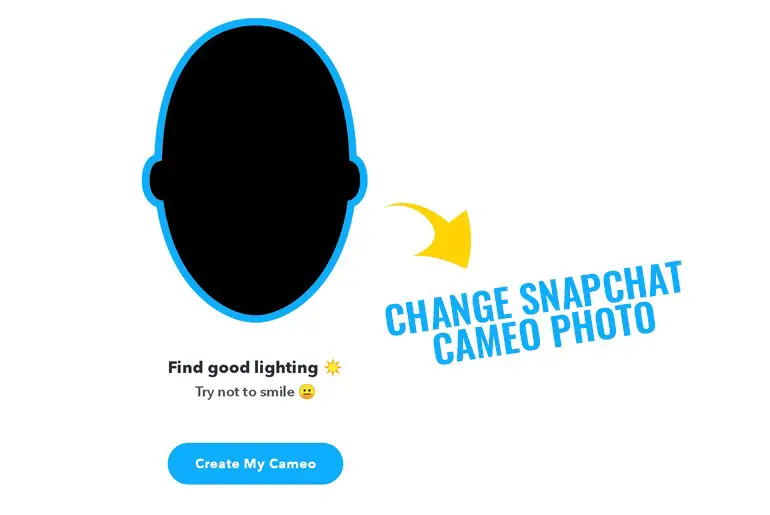I love using Snapchat Cameos to make my friends laugh by adding my selfies to hilarious videos. But sometimes, I wish to update my photo, as I may not be fully pleased with how my original snapshot turned out. Thankfully, changing a Snapchat Cameo picture is simple, even if others have yet to find the exact steps. Following the straightforward methods outlined in this article, you can easily create a new selfie and prevent any unflattering shots from persisting online.
Answer:
To change your Snapchat Cameo photo, open the app and find your existing cameos by tapping the smiley face icon in a friend’s chat. Long press on a cameo and select “New Selfie” to take a new photo. Pick the gender, and your updated selfie will replace the original in all future cameos. Alternatively, delete all cameos and restart the process for a fresh selfie option.
But before we jump to our main topic, let’s take a short time to learn a little bit about Snapchat cameos. If you are a new Snapchat user, it might be confusing to directly move to change your Snapchat cameos photo without knowing about the cameos.
What Is A Cameo Selfie On Snapchat?
Snapchat cameos feature was available globally in December 2019. After a few days of release, it became one of the most used features on Snapchat.
Previously, only the filters and bitmoji were working to entertain Snapchat users. But now cameos are the Snapchat sensational thing.
Cameos are a great way to express yourself in a short moment. You can be your own star in a short, moving, lopping video. Whether you are feeling happy, excited, exhausted, or want to say hello, you can find a suitable cameo for that moment.
The working principle of the Snapchat cameos is simple. You take a selfie, and it automatically uses your photo to make hundreds of cameo videos. Here, learn how to create Snapchat cameos.
You only have to take one selfie, and your job is done. Meanwhile, you can also replace your old photo with a new one, which we are going to learn later in this article.
Besides, you can find the default cameo videos at first, but it also lets you change your text on cameos to look more exciting or make a conversation more engaging and fun.
Also Read: How to Turn On/Off Ghost Mode on Snapchat?
Can I Change the Snapchat Cameo Photo?
Usually, people don’t keep the same picture on social media or other sites for a long time. Most of the people out there update their profile picture or any other relevant photo from time to time.
So the answer to the above question is, yes, you can. Anybody can change the photo of Snapchat cameos if they don’t like the recent picture.
Users can replace the cameos photo whenever they want, even though you just changed it 1 minute ago. So there is no such restriction or time limit.
Also Read: How To Add A Camera Roll Photo To Snapchat Story?
How to Change Snapchat Cameo Selfie?
Now you have been approved for your first selfie on the Snapchat cameo, right? So what to do if you want to change it later on?
You start searching for editing your cameo picture, but it takes a little while to find it. You may also be not sure where to look, right? The feature is not as smooth as you think, but if you find the way, it will not be a problem for you.
There are two methods to change your Snapchat cameo selfie on Android and IOS. We are going to look at both of them in this section.
First Method
Step 1: Launch Snapchat App
Open your Snapchat app on your mobile device.
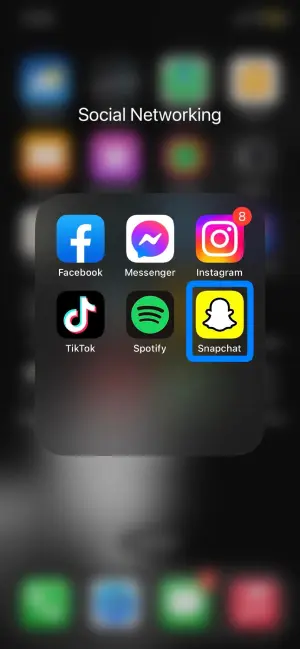
Step 2: Click On ChatBox
Tap on the chatbox icon from the bottom screen.
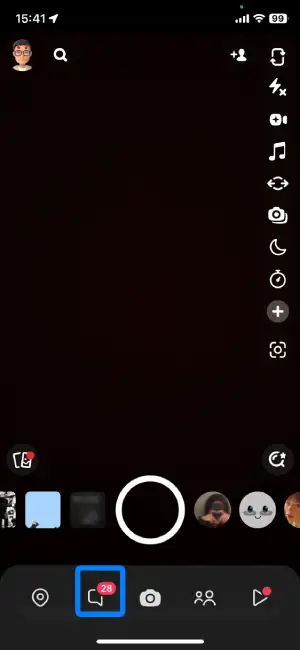
Step 3: Open Your Friend’s Chat
Now, Click on one of your friends’ bitmoji or profile icon to open one of their chats.
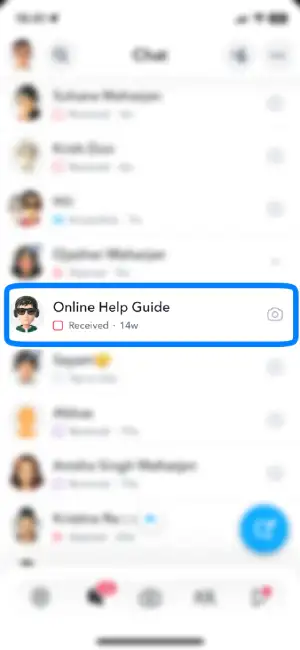
Step 4: Click On Smiley Icon
There, tap on the smiley face icon beside the chat bar.
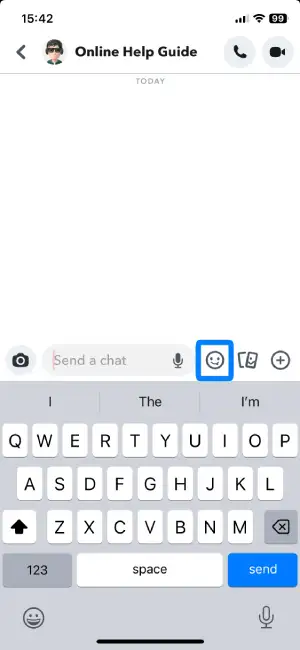
Step 5: Find Your Cameos Long-Press It And Click On New Selfie
Now, you can find your already-created cameos. So, long-press on one cameo and tap on New Selfie.
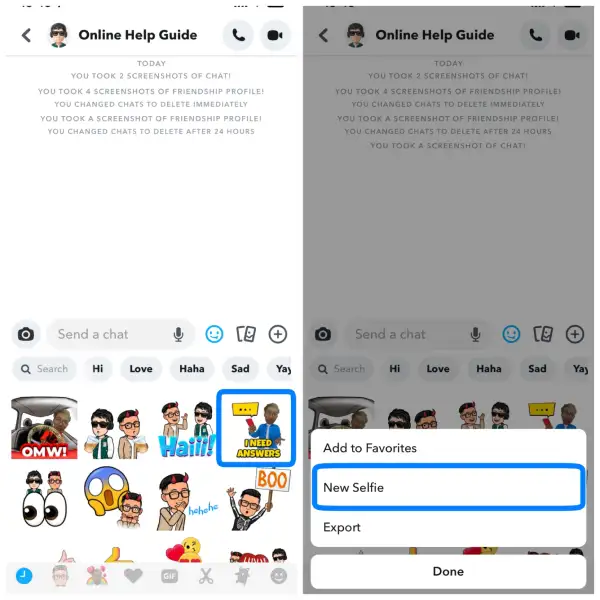
Step 6: Take A Picture For Your Cameo
So this time, create a perfect selfie for your Snapchat cameo.
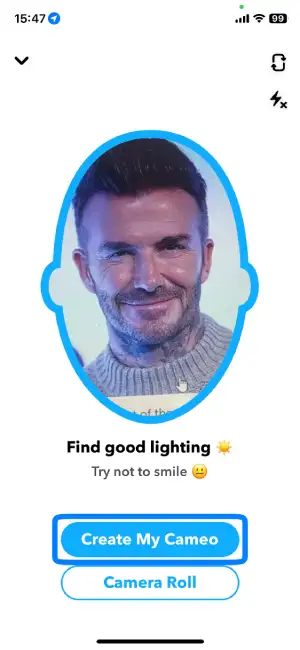
Step 7: Choose Your Gender
Finally, pick your gender, and there you are done.
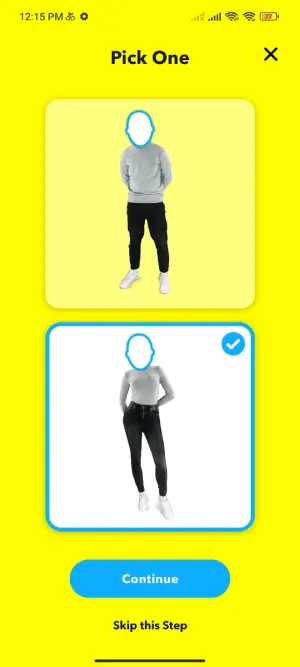
You have successfully changed your previous Snapchat cameos selfie with a new one. If you feel like this method is quite simple for you, then it’s good; otherwise, you can also follow another method down below.
Second Method
Step 1: Open Snapchat And Take A Snap
Once you open your Snapchat app, then take a snap.
Step 2: Click On Rectangular Box
After that, tap on the rectangular box from the right side. The third option is from the top.
Step 3: Tap On Smiley Face
Now, tap on the smiley face with a star, and it will show you lots of created cameos.
Step 4: Click On New Selfie
There, tap on the New Selfie option at the bottom.
Step 5: Select Create My Cameo
Tap on Create My Cameo, and once you are satisfied with your selfie, then pick your gender.
Isn’t it pretty simple? Do you like this method or the above one?
Whichever method you choose, the result will be the same. This means you can easily replace your Snapchat cameo photo in a short period of time.
Alternative Method
There is also an alternative method to edit your Snapchat cameo photo. The method which we are going to learn is slightly different from the other two, which we have seen above.
This time, you have to delete your Snapchat cameo selfie/Photo and then re-create one. This is the optional method if the above two methods don’t work for some reason. Most of the time, it won’t happen like that, but if it happens to you, then you can head to this method.
To delete your Snapchat cameo, follow these paths: Profile > Settings > Clear My Cameos Selfie > Clear.
After that, create a new Snapchat cameo. However, if you forgot the process, we wrote an article on How to make Snapchat cameos.
Also Read: What Does “Typing” Notification Mean On Snapchat?
How to Change a Two-Person Snapchat Cameo?
Are you using the two-person cameo more than an individual?
Many Snapchat users are likely to use the two-person cameo rather than only the regular ones. This helps to make the conversation more interesting than it used to be before.
Have you ever felt like your two-person cameo photo needs to be updated and looks too old?
If that’s a condition, then change it with the help of the above-mentioned steps where we have learned to change Snapchat cameo photo. Why I am saying this is because the process is the same. When you change the cameo selfie on Snapchat, then it implies on two-person cameo, too. So, you complete both tasks with a single solution.
Also Read: Why Snapchat Camera Roll Not Showing All Photos?
How to Report Someone’s Cameos On Snapchat?
Cameos are the outstanding features of Snapchat. Users can have fun by using different cameos with their friends. However, not every time is it fun and engaging; sometimes, we also get an unusual cameo on the chat.
This usually happens while enabling the Two-person cameos. When you allow everyone to use your cameos selfie, then you will face this problem. What I meant to say is that other people can also use your cameo Photo and enable their two-person cameo feature.
So, if you have received some unusual and inappropriate cameos on the chat, then you can report it.
To report the cameos that someone sent you, follow these simple procedures.
- Once you receive a cameo from an unknown person, then open the cameo.
- After that, long-press and hold until you see the flag option.
- Finally, report the problem.
Alternative Method
You can also share your created cameo with your friends only if you don’t want other people to use your cameo selfie. This way, only your Snapchat friends can use your cameo, and to outside people, it will be restricted.
To share your cameo with your friends only, follow this path: Profile> Settings > Use My Cameos Selfie > My Friends.
So from now on, only your friends from Snapchat can use your cameo photo to enable a two-person cameo.
Also Read: What Does “Added By Search” Mean On Snapchat?
Snapchat Cameo Invalid Photo, What to Do?
If you are experiencing the “Snapchat Cameo Invalid Photo” error, there are a few steps you can take to try and resolve the issue:
1. Check your network connection
Ensure you have a stable internet connection before updating your Cameo photo. A weak or unstable connection can sometimes cause issues with uploading photos.
2. Restart the Snapchat app
Close it completely and reopen it. This can help refresh the app and resolve any temporary glitches or issues.
3. Avoid wearing face masks or other face coverings
Snapchat’s Cameo feature relies on facial recognition technology, so having a clear view of your face is important. Avoid wearing anything that obscures your face, such as face masks or other related items.
4. Don’t use pre-made images
When taking a selfie for your Cameo, use a fresh photo taken within the Snapchat app. Using pre-made images or photos from your camera roll may cause compatibility issues.
5. Avoid smiling while taking a selfie
Snapchat’s facial recognition technology works best when your face is neutral. Try not to smile or exaggerate facial expressions while taking the selfie for your Cameo.
6. Log out and log back in
If the issue persists, try logging out of the Snapchat app and then logging back in. This can help refresh your account settings and resolve any temporary issues.
If none of these steps resolve the “Snapchat Cameo Invalid Photo” error, it may be worth contacting Snapchat support for further assistance.
Also Read: What Does SFS Mean On Snapchat?
Why Should You Change Snapchat Cameo Photo?
Here’s a short question for you.
Why should you change your Snapchat cameo Photo?
There can be multiple reasons for the above question.
Let’s see some of them in this section because you might already be curious to know the answer.
Insecure
Not everyone feels secure with their photo, which they have shared on the internet. Some people usually have trust issues and don’t want to let other people have their true identities.
So, if you also feel the same, then you can change your photo whenever you want.
Just For Fun
We usually sometimes go through a boring time, so in that situation, changing the Snapchat cameo is fun. You can create various selfies using unique emotions and expressions.
So try this out if your day is too boring or you don’t have anything to do.
Re-establish the Identity
If you have a bad time in the previous days and want to re-establish your identity once again, then this is the best time. You can heal your past wounds and show other people that you also have a life outside.
Also Read: How To Fix Snapchat Call Failed To Connect?
Frequently Asked Questions
Here are some frequently asked questions about changing Snapchat Cameo photos:
How Many Times You Can Change Your Snapchat Cameo Selfie?
You can change your Snapchat cameo selfie as much as you want. There is no limitation that will hold you to change your cameo face.
Can I Change A Cameo Selfie on Snapchat?
Yes, you can change your cameo selfie on Snapchat.
Why is the Cameo Selfie Not Changing on Snapchat?
If your cameo selfie is not changing on Snapchat, then try to place your face right into the center and don’t smile.
Conclusion
Lastly, Snapchat is an exciting app that you can install and store with your other social media apps. You can use various incredible features like filters, lenses, bitmoji, and cameos to make your conversation more fascinating than before.
So whenever you feel like changing your Snapchat Cameos selfie/Photo, then move to the above-mentioned methods. In the meantime, you will have a new cameo selfie.
Other times, if you are getting an unexpected cameo on Snapchat using your selfie, then you can either report it to Snapchat or allow only your friends to have your Cameos Photo. This way, you won’t be disturbed by an unknown person on Snapchat.
Was this article helpful?
Let us know in the comments below. We are happy to read our visitor’s feedback.
Thanks for reading.
Related Article: