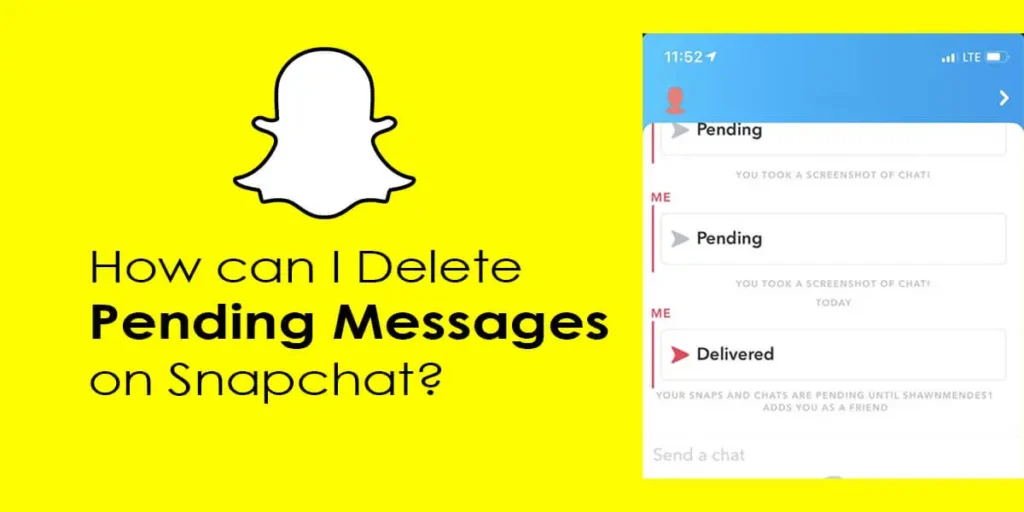Snapchat is an app where messages usually vanish after they’re seen. However, sometimes messages get stuck as “pending,” waiting for their turn to be sent. This situation can cause anxiety and make you wonder if there’s a way to undo or delete those messages. In this article, I’ll show you how to delete those messages still waiting to be delivered on Snapchat. Let’s get started and make those pending messages disappear!
Answer:
Here’s a simple step to delete pending messages on Snapchat within a few minutes:
1. Open Your Snapchat App
2. Head On To The Chat Box
3. Find The Pending Messages
4. Open The Conversation
5. Long Press On The Pending Message
6. Click On The “Delete” Option
7. Tap On The “Okay” Button
Snapchat is an app that enables you to add friends, make international connections, and foster new relationships with individuals worldwide? It offers features like snap messages, chats, and video messages to enhance your communication experience. There are numerous opportunities to connect with others and create bonds on Snapchat. However, to enjoy these features, you must be friends with the person you want to interact with on Snapchat.
What Is Meant By Pending Messages?
When you send a message on Snapchat, it travels from your device to the Snapchat server and the recipient’s device. Sometimes, the message may be delayed or face network issues, making it stay pending. You’ll see a gray arrow next to pending messages.
It is crucial to note that you can only send messages to people you have added as friends on Snapchat. Unlike other apps, you can’t send or receive messages from unknown individuals. If someone sends you a message without being friends or vice versa, the message will appear pending with a gray mark. This helps to maintain privacy and allows you to enjoy the app without unwanted interference.
Also Read: How To Find Out What Filter You Used On Snapchat Memories?
Can Pending Snapchat Messages Even Be Deleted?
Yes, you can delete pending Snapchat messages before delivering them to the recipient. If you have sent a message that is still pending, you can remove it from the conversation. However, to delete a pending message, you must be friends with the person you sent it to. If you and the recipient are friends on Snapchat, you can easily delete the pending message and resolve the problem.
However, if you are not friends with the person you sent the message to, you won’t be able to delete the pending message. This means the message will eventually get delivered to them once they add you as a friend on Snapchat. So, to have the option to delete pending messages on Snapchat, both you and the recipient need to be on each other’s friend lists. It’s essential to be cautious and only send messages to people you know and trust on Snapchat.
Also Read: Trending Snapchat Filters And Lenses
How Can I Delete Pending Messages?
Deleting pending messages on Snapchat can bring you peace of mind and control over your conversations. To remove a pending message you sent to a friend, follow these steps:
Step 1: Open Your Snapchat App
First, turn on your mobile phone and head to your app list. Look for the familiar yellow icon with a white ghost. Click on the icon and open the Snapchat app on your mobile device.
Step 2: Head On To The Chat Box
Navigate to the chat box after launching the Snapchat app on your device’s screen. Look at the screen’s bottom left corner and see a speech bubble-like icon. Tap and head on to the chat box.
Step 3: Find The Pending Messages
You will see a list of ongoing conversations with your Snapchat friends in the chat box. Scroll down the list and find the conversation with a gray arrow that contains the pending message you wish to delete.
Step 4: Open The Conversation
Tap on the respective conversation that includes the pending message. Then you will enter the conversation page to view the messages you and your friend exchanged to the date.
Step 5: Long Press On The Pending Message
Locate the pending message within the conversation. Long press on the message itself, which means tapping and holding your finger on it momentarily. This action will bring up a menu of options.
Step 6: Click On The “Delete” Option
Once the menu appears, look for the “Delete” option among the choices presented. A trash can or bin icon usually indicates it. Tap on the “Delete” option to proceed.
Step 7: Tap On The “Okay” Button
After selecting the “Delete” option, a pop-up message will appear, asking if you want to delete the message. Tap on the “Okay” button to confirm the deletion of the pending message.
Snapchat will permanently delete the message from the conversation. You and the recipient will no longer be able to see the message. It will be completely removed as if you never sent it in the first place. This action helps maintain your privacy and ensures the message is not delivered to the recipient.
You can also search for What does the GREY pending mean on Snapchat?
8 Reasons For Pending Messages On Snapchat (With Solution)
It is important to note that deleting pending messages on Snapchat is only possible if the person adds you as their friend. Various factors, such as app bugs or server downtime, can cause pending messages on Snapchat. Here are some common reasons and solutions:
1. Internet Connection
One possible reason for pending messages on Snapchat is a problem with your internet connection. This means your messages are not reaching the Snapchat server due to a weak or unstable internet connection. Even a small issue with the network can disrupt the activities.
So, before anything else, ensure your internet connection works well. Check if you are connected to a Wi-Fi network or have a good cellular signal. If the connection is weak, try moving to an area with better coverage or restarting your router to refresh the network connection.
2. App Glitch
Sometimes, the Snapchat app may encounter technical issues or bugs that can prevent the delivery of messages. To address this, try clearing the app’s caches. This means removing temporary files that might be causing the glitch.
Simply go to the settings on your mobile phone and find the option to manage app settings, locate Snapchat, and clear its caches. This action can help resolve any glitches or problems related to the app, allowing your messages to change from pending to delivered status successfully.
3. Pending Friend Request
If your friend has yet to accept your friend request, Snapchat will keep the exchange of messages between the two of you pending. So, you need to ensure that your friend has accepted your friend request.
Check your friend list or notifications to see the status of your friend request. If the request is still pending, you should reach out to your friend and ask them to accept it. Once your friend accepts your request, you can delete the pending messages without issues. So, before anything else, ensure your friend has accepted your request and you are officially friends on Snapchat.
4. Unfriended By Your Friend
Your friend can unfriend you on the Snapchat app without any notification. In this situation, your messages will still appear as pending on Snapchat. You may only know about it once you check your friend list on Snapchat.
Also, if you can’t find options like “Save in Chat” or “Chat Attachment” on your friend’s profile, you’re no longer friends with them on Snapchat. You can send a friend request to them again and wait for them to accept it. Once they accept your request, you can resume sending snaps and messages as before. Alternatively, you can reach out to them outside of Snapchat, through a text message or in person, and ask if they have unfriended you.
5. Privacy Settings
Privacy settings on Snapchat can impact message delivery. If your friend has set their privacy settings to restrict incoming messages, your messages may remain pending. They may have chosen to receive messages only from friends or a specific group. It’s important to respect privacy settings and only message those who have allowed communication from you.
6. Account Restrictions
Violating Snapchat’s rules and engaging in inappropriate behavior can result in account restrictions, including pending messages and limited app actions. If you find that certain features or actions are unavailable, it indicates that Snapchat restricts you. It’s crucial to follow the app’s guidelines, use Snapchat respectfully, and review your behavior accordingly.
7. Server Overload
When many people use Snapchat simultaneously, the servers can be busy and cause pending messages. Your messages might get delivered to your friend on Snapchat after a period.
But don’t worry, close the Snapchat app, wait for a little while (about 5-10 minutes), and then open it again. This closing and reopening of Snapchat refresh it, potentially resolving the issue of pending messages and allowing for the smooth sending and receiving of messages.
8. Temporary Service Outage
Sometimes, Snapchat experiences temporary service outages, causing messages to remain pending. To check server outages, visit the official Snapchat support website or social media accounts like Twitter.
There is always regular post or updates about ongoing issues. If a temporary service outage is detected, you can only wait for the Snapchat team to resolve the problem. Once the server is operational again, your messages will be sent and delivered as usual.
Also Read: How To Put Snapchat Filters On Camera Roll Pictures
Can You Edit Or Modify Pending Messages On Snapchat?
No, you cannot edit or modify pending messages on Snapchat. Once you send a message marked as pending, you cannot change it. The messaging system on Snapchat is designed to prioritize privacy and real-time communication.
When you send a message, it is immediately encrypted and sent to the Snapchat server for delivery. During this process, the message becomes pending until it reaches the recipient. Since the message is already on its way and out of your control, there is no option to edit or modify it. This ensures the message remains secure and cannot be tampered with during transmission.
It is important to carefully review your messages before sending them to avoid any mistakes or errors. While you cannot edit pending messages, the only way to take control over them is to delete them before it gets delivered to your respective friend. Follow the steps I shared on effectively deleting pending messages to manage your conversations and safeguard your privacy on Snapchat.
Also Read: Snapchat Call Failed To Connect [Fix]
Can I Delete Pending Messages On Snapchat If They Contain Media (Photos, Videos, etc)?
Yes, you can delete pending messages on Snapchat, even if they have photos, videos, or other media. Snapchat allows you to remove pending text-based messages and pending messages with media content before the recipient opens them.
If you change your mind or don’t want your friend to view it, you can delete it from the chat. The process for deleting pending messages with media content is similar to deleting text-based pending messages. You can follow the same steps I explained earlier in this article. Remember, you can only delete pending messages with media or text before the recipient opens them.
Also Read: Why Is Snapchat Map Not Working?
Will The Other Person Be Notified If I Delete A Pending Message?
No, the other person will not be notified if you delete a pending message on Snapchat. Snapchat does notify the recipient when a delivered message is deleted. However, when deleting pending messages, Snapchat does not notify the recipient about the deletion, and it is anonymous.
The reason for this difference is when you delete delivered messages on Snapchat, it can confuse the recipient who has already seen them. On the other hand, the recipient hasn’t received, opened, or viewed the pending messages yet. So because of this, Snapchat does not send any notifications when they are deleted. The pending message disappears from both your and the recipient’s chat.
Snapchat prioritizes user privacy and confidentiality. It allows you to manage your conversations and maintain control over your messages without causing unnecessary notifications or disruptions for the recipient.
Also Read: Why is Snapchat Memories Not Loading?
Can I Recover Deleted Pending Messages On Snapchat?
No, you cannot recover deleted pending messages on Snapchat. Once you delete, a pending message is permanently removed from both your and the recipient’s chat. Snapchat does not provide an option to retrieve or restore deleted messages.
The reason behind this is to prioritize user privacy and data security. Snapchat aims to provide a platform where users can control their conversations and messages. Deleting pending messages on Snapchat ensures that no one, including the sender or recipient, can access or recover the content.
So, it is always advisable to double-check the content and recipients carefully before deleting any pending messages, as you cannot recover either the texts pending messages or photos and videos.
Also Read: How To Delete Cameo On Snapchat?
Does Pending On Snapchat Mean Block?
You can see a dull grey color arrow on your message box. This is because snapchat shows pending instead of delivered in your message. This is because the message has not yet been delivered, so the respective person won’t get to see or receive your text.
Pending is the message that Snapchat cannot send to the next user. The main reason behind showing pending messages instead of delivered is that the person is not your friend in the app. Snapchat directly blocks Default messages.
And the next reason behind these pending messages is your friend has blocked you. Your message will be pending unless another person accepts your request. You cannot even unsent or undo it once it is sent to someone.
If you need to search for someone on Snapchat using their username, you can easily do so. This will help you find out the real person very quickly.
But, if you send someone a message and see the pending bar on the message, it is possibly because your friend has unfriended you. Blocking action also causes the appearance of a grey pending bar on your chat box. You check their profile and confirm what the real problem is.
Also Read: How To Hide Your Snapchat Location | Ghost Mode
Frequently Asked Questions (FAQs)
People have asked plenty of questions regarding this message being pending on Snapchat. We have considered a few of the questions and have answered them. You can check all this and gain some extra information related to Snapchat.
Try to learn more and clear your doubts. The questions with their answers are presented to you over here. They are as follows:
How Long Can Pending Messages Last On Snapchat Message Box?
Snapchat sets a certain time limit in this message pending case. The time interval is about thirty days. So, you do not need to delete pending messages on Snapchat. When you send a message to someone with whom you are not friends, the message lasts 30 days. Your message disappears automatically after completing thirty days from the day you sent a message.
How To Know If Someone Unfriended Me On Snapchat?
You have to go on Snapchat first. There you will see a three-dot icon at the top left corner. Search your friend’s name on the search bar. Tap on their profile. If Snapchat doesn’t show you their name, then get confirmed that they have blocked you. And if Snapchat displays their name, then go to their profile. If you want to remove that person as a best friend on Snapchat, look at how to get someone off the best friend list.
Why Does My Snapchat Say Pending, But We Are Still Friends?
Sometimes there may be problems with Snapchat itself. Even your internet connection may lead you to this in Snapchat. You have to clear the junk files from your phone and restart it again. Go clear the caches that are in Snapchat through settings. Check your Snapchat again and see if your message has been delivered.
How To Know If The Person Has Accepted Your Request On Snapchat?
You can determine it from your message box. The message that you sent previously, which was unable to be sent, gets delivered. The message which was before pending gets changed into the delivered message. The next person will get to view the messages. You can delete the message you have previously sent after this.
Was I Blocked Or Unfriended On Snapchat?
If someone or your friend blocks you, you can’t see their profile. Their profile won’t appear on your screen. Their profile won’t be shown to you on your search bar when you try to search their profile. If you are unfriended by your friend or someone, you can see their profile. You will see the add friend option displayed below their profile. So, you can easily distinguish what your friend has done with you.
Can You Be Blocked On Snapchat And Still Be Friends?
Yes, Snapchat allows you to block someone from viewing the store or other things. Your friends can block or restrict you from viewing their stories and messages but still be friends on Snapchat. You may not know about this unless they tell you about it. Snapchat won’t provide you with notifications on such blocking and unlocking systems.
What Does Pending With Grey Arrow Mean On Snapchat?
It is just a confirmation arrow your friend sends to check a friend’s status on Snapchat. If you see the grey pending arrow, you have been removed from their friend list and are no longer friends with them. The dull grey color symbolizes whether you are friends with them or not.
Conclusion
Snapchat has different actions to make you know about changes in Snapchat. It is a very unique app compared to others. Snapchat is full of entertainment and joy. Even boring days can be utilized so perfectly using this Snapchat.
Dull grey color with a pending bar on it symbolizes you are not friends with them. This is a unique way that Snapchat locates such things. This app is a great boon for modern science and technology.
I guess you can now delete pending messages on Snapchat. It was a lot of fun reading this article, right? I think you did a good job tapping on this article to get the answers.
Was this article helpful for you with the knowledge? Please comment below on how you felt about this article.
We would be happy to hear from you furthermore. We will be posting articles that are even more fun to read. Keep on supporting us.