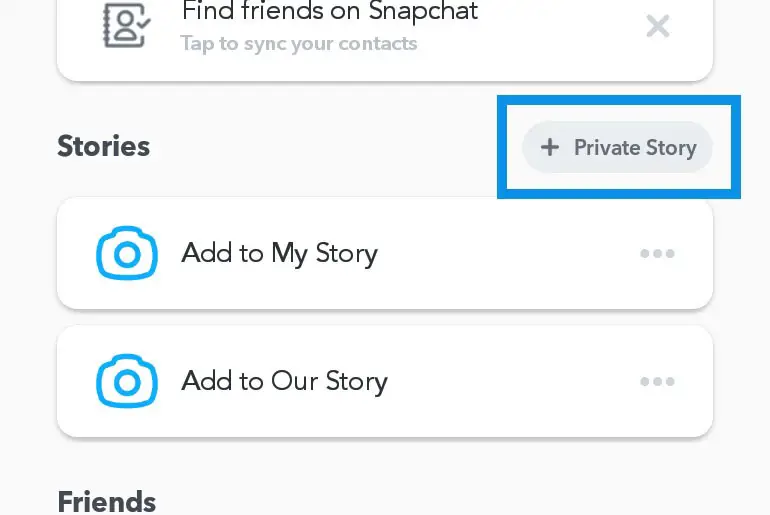Snapchat has a “Story” feature that lets you share pictures and videos. Other apps like Instagram and Facebook Messenger have similar features too. But Snapchat has its special options and ways to share stories. You can choose from different places to share your story on Snapchat, like My Story, Our Story, Custom Story, Private Story, and Geo Story. If you can create, customize, and share your pictures and videos as custom or private stories on Snapchat, continue reading this article.
Answer:
You can create a custom story on Snapchat by following the steps below: Open Snapchat > Tap profile icon > Go to “My Stories” > Tap “New Shared Story” > Select friends > Click “Create Story” > Rename and save. To create a private story on Snapchat: Open Snapchat > Tap profile icon > Go to “My Stories” > Tap “New Private Story” > Choose usernames > Click “Create Story” > Name your story > Tap “Save.”
Custom or private stories on Snapchat allow users to create and share stories with a specific set of friends or individuals. These features offer flexibility in sharing content on the platform and provide a more intimate and private sharing experience. Users have control over who can contribute to the story and who can view it. Whether it’s capturing memories with a specific group or keeping things private, custom and private stories add personalization to the platform.
[Note: Both the custom and private stories you created will disappear if you don’t update any Snapchat story for 24 hours. So share a post in the customized stories within 24 hours.]
What Is The Purpose Of Creating Custom Stories On Snapchat?
Creating custom stories on Snapchat is like making a special story with friends. One of the main purposes of creating such custom stories on Snapchat is to have a special space where you can share snaps based on a specific event, group, or theme.
Every friend you select can participate in custom stories. Your friends can see what you add to the story, and you can see what they add too. It’s like a puzzle where everyone brings a piece to complete the picture. Seeing how the story grows and changes is exciting.
Custom Stories also help you remember special moments. If you go on a camping trip with your friends, for example, you can create a custom story for it. Each friend can add pictures of the campfire, the hikes, and the silly moments. Later, looking at the story, you can remember all the fun you had together and smile. So, custom stories are a way to have fun with your friends, create a story together, and remember the good times.
Also Read: How To Do A Sendit On Snapchat?
How to Create Custom Stories and Share Them as Stories on Snapchat?
Custom stories on Snapchat are the best way to personalize your sharing experience and share snaps with specific groups of friends or for special events. With just a few simple steps, you can create a collection of pictures and videos that reflect your unique experiences and share them in a customized story format. Let’s explore how to create custom stories and share them as a story on Snapchat:
Step 1: Open Your Snapchat App
Open your mobile phone and find the Snapchat app icon in the app list. Tap on the Snapchat icon to launch the app.
Step 2: Tap On Profile/Ghost Icon
Once you have opened the Snapchat app, look for the profile or ghost icon. It is usually located at the screen’s top left or right corner.
Tap on the profile or ghost icon to access your Snapchat profile.
Step 3: Head On To “ My Stories” Section
You do not need to scroll down your profile page; the “ My Stories” section is below your profile information. This section allows you to manage and view your own stories on Snapchat.
Step 4: Tap On “ New Shared Story”
Within the “My Stories” section, you will see a button labeled “New Shared Story.”
A purple icon with a group of individuals represents it. Tap on this button to begin creating a new shared story on Snapchat.
Step 5: Select Desired Friend’s Usernames
After tapping the “ New Shared Story” option, a new page will appear with a long list of your Snapchat friends in alphabetical order.
From this list, you can select the usernames of the friends you want to include in your custom story.
Tap on the usernames of your desired friends, and you will see a blue tick mark next to each selected username, indicating that they have been chosen.
Step 6: Click On The “Create Story” Button
Once you select your desired individuals from your friend list, click the “ Create Story” button.
You can find it on the bottom of your screen. It is marked with a blue color and labeled with the text “Create Story.” When you find it, tap this button to continue creating your custom story on Snapchat.
Step 7: Rename The Story
A text box will appear on your screen, marking “ Rename Story.” Tap on the text box to enter a name for your custom story.
Use the keyboard to type in a unique and descriptive name that represents the content or theme of your custom story.
Step 8: Tap On The “Save” Button
After renaming your custom story, tap on the “Save” button to finalize the creation of your custom story. It is available just below the rename text box, marked with a gray color and “Save” written on it.
Tapping on this save button confirms and saves your custom story in your Snapchat account, ensuring it is ready to share with your selected friends.
Now you’re all set to share your custom story with your friends and create memorable moments on Snapchat!
Also Read: What Do Red, Purple, And Blue Mean On Snapchat Messages?
How to Share Live Snap to Custom Story?
Sharing live snaps in a custom story is a fantastic way to engage with friends, family, or a specific group in real-time. Whether you’re attending an exciting event, embarking on an adventurous journey, or want to document your day, custom stories offer a unique platform to collectively capture and cherish these moments. So, here is how you can share your live snap to a custom story:
- Open Your Snapchat app.
- Take a snap and customize it.
- Tap “Next.”
- Click “+ New Story” at the top right.
- Choose “New Shared Story.”
- Adjust privacy settings.
- Tap “Create Story.”
- Give it a theme-based name.
- Tap “Send” to share your snap to the custom story.
There you go now. You have created and shared your live snap to a custom story. Keep capturing and sharing amazing moments to make your custom story more interesting and fun.
Also Read: How To Hide Your Snapchat Location | Ghost Mode
How to Share Saved Snaps to Custom Story?
Before sharing a saved snap to your custom story, ensure you have already created the custom story in advance. You will need to create the custom story beforehand to be able to share your saved snaps in this way. Also, ensure you have a saved snap you want to use as a story. Here is a detailed step to Share your saved snaps to a custom story:
- Open the Snapchat app and go to the Snapchat camera.
- Tap on the gallery icon located to the left of the capture button.
- Choose snaps from your saved snaps or camera roll.
- Once you open the snap, click on the white share/send icon at the bottom right of the screen.
- You will see options such as “My Story,” “Our Story,” and “Custom Story.”
- Select the name you gave to your custom story, located just below “My Story” (for example, “Rahul’s Story”).
- Finally, click on the Send button located in the bottom navigation bar.
Now your saved snap will be shared with the members of the custom story, creating a collective storytelling experience.
Also Read: How To View Old Snapchat Stories?
What Is The Purpose Of Creating Private Stories On Snapchat?
The purpose of creating Private Stories on Snapchat is to have a special place to share snaps with only your closest friends. You can control who can see your snaps and invite only your trusted friends to join the story. This way, you can share funny videos, cool pictures, and special moments without worrying about other people seeing them.
Creating a Private Story helps you build stronger connections with your friends. When you share snaps with your best buddies, it makes you feel closer to them. You can share personal moments and jokes that only your special group of friends will understand, just as having a secret language that only you and your friends speak.
For example, let’s say you and your best friends go on a fun trip together. You can create a Private Story and share all the exciting snaps from the trip. Only your trusted friends will see the snaps, which will feel like reliving the adventure together. It’s a special way to keep your best memories between you and your closest friends.
Also Read: How To Find Out What Filter You Used On Snapchat Memories?
How to Create Private Stories and Share them as My Story on Snapchat?
Private stories on Snapchat offer a special space where you can share moments exclusively with the friends you invite. These stories are perfect for sharing secret moments, inside jokes, or personal experiences that are meaningful to your close circle. Creating and sharing private stories is quick and easy, allowing you to connect and share snaps with your chosen friends within seconds. Here, we will walk you through the step-by-step process of creating and sharing private stories on Snapchat:
Step 1: Open Your Snapchat App
Head on to your mobile app list, look for the familiar yellow icon with a white ghost, and tap on it to launch the app. Make sure you have a stable internet connection for a smooth experience.
Step 2: Tap On The Profile/Ghost Icon
After opening the Snapchat app, direct your attention to the top-left corner of the screen.
You will see a profile icon or a ghost icon, which represents your Snapchat profile. Tap on this icon to access your profile settings and various options within the app.
Step 3: Head On To “ My Stories” Section
Once you tap on your profile/ghost icon, Snapchat will take you to your Snapchat profile page.
Look for the section labeled “My Stories,” usually located towards the middle of the screen, just below your profile information. This section allows you to manage and view your own stories on Snapchat.
Step 4: Tap On ” New Private Story”
Under the “My Stories” section, look for a blue lock icon labeled “New Private Story.” Tap on this icon to start creating a new private story on Snapchat.
Step 5: Choose Your Desired Usernames
After tapping on “New Private Story,” you will see a list of usernames. Scroll through the list and locate the username of the friend you want to include.
Tap on the friend’s username to select them for your private story. A blue tick mark will appear next to the selected username. Repeat the process until you select desired friends for your private story.
Step 6: Tap On The “Create Story” Button
Once you select all the desired friends for your private story, look for the “Create Story” button at the bottom of the screen.
It is usually marked with a bright sky blue color and labeled with the text “Create Story.” Tap on this button to create your private story on Snapchat.
Step 7: Give A Name To Your Private Story
Now, a text box will appear where you can give a name to your private story. Think of a name that represents the theme or content of your private story.
Tap on the text box to activate the keyboard, and then use the keyboard to type in a name for your private story. Once you enter the name, you can proceed to the next step.
Step 8: Tap On The “Save” Button
The “Save” button is marked with a gray color and is usually found below the text box where you entered the name.
Tap the “Save” button to save your private story with the chosen name. It will finalize the creation of your private story, and it will be ready to be shared with the selected friends.
You have successfully created your private story on Snapchat. Now you can start sharing snaps exclusively with your friends. Enjoy sharing and connecting with your trusted friends in this private and personalized way.
Also Read: Trending Snapchat Filters And Lenses
How to Share Live Snap to Private Story?
Sharing live snaps to a private story on Snapchat is a fantastic way to share your real-time moments with a select group of friends. So, let’s explore how you can share your live snaps to a private story on Snapchat.
- Open the Snapchat app.
- Capture a live snap by tapping the circular shutter button.
- Tap on the blue “Next” button.
- Click on the “+New Story” button at the top right corner.
- Select “New Private Story” from the pop-up menu.
- Choose the desired Snapchat friend.
- Tap on “Create Story” to create your private story.
- Give your private story a name.
- Click the “Send” button to share the live snap to your private story.
Isn’t it easy to share a live snap on your private story on Snapchat? Capture those live moments and share them with your private story to create lasting memories.
Also Read: How To Put Snapchat Filters On Camera Roll Pictures?
How to Share Saved Snap to Private Story?
Sharing saved snaps to your private story on Snapchat can be a great way to showcase your favorite moments or memories with a select group of friends. Before following the steps below, ensure you have created a Private story. So, here is how you can share your saved snaps to private stories:
- Open the Snapchat app on your mobile phone.
- Tap on the gallery icon, left to the snap capture button.
- Choose a snap from your camera roll or snaps.
- Once you open the snap, tap on the share/send icon button at the bottom right of the screen.
- You will see options such as “My Story,” “Our Story,” and “Private Story.”
- Tap on “Private Story” (the name you gave to your private story).
- Finally, click the “Send” button from the bottom navigation bar.
Always select the saved snap you want to share and cherish the memories. Choose your desired best or close friends, customize the settings per your preference, and make your private story even more special.
Also Read: Why Is My Snapchat Score Not Updating?
What Is The Difference Between A Private Story And Custom Story?
A Private Story is like having a secret club with your closest friends. You can handpick the friends you want to invite; only those can see the snaps. This story creates a private sharing experience where you can feel comfortable sharing moments with your trusted friends.
On the other hand, in custom stories, things work a bit differently. A custom story is a way to create a shared story with more people involved. It allows you to create a story for a specific event, group, or theme. You can share your snaps, and your friends can add pictures and videos to the story. It’s a collaborative experience where everyone can be part of creating the story and sharing their moments.
In a private story, you can customize the settings and choose specific friends with whom you want to share your Snapchat stories. Unlike custom stories, you won’t receive posts from your friends in private stories.
Also Read: Snapchat Call Failed To Connect [Fix]
Editing And Managing Custom or Private Stories On Snapchat
Managing and editing custom or private stories on Snapchat involves several actions to control who can contribute, adjust privacy settings, and delete or save the stories. Here are the steps for each:
Adding Or Removing Contributors To A Custom Story:
Adding or removing contributors to a custom story lets you choose who can join and share their snaps. It helps you decide who can participate and contribute to the story, ensuring the content matches the theme or purpose you have in your mind. Let’s explore how you can add or remove contributors to a custom story on Snapchat:
- Open the Snapchat app and go to the Stories section.
- Locate the custom story you want to manage.
- Tap on the three-dot menu icon next to the story.
- Choose “Edit Contributors” or a similar option from the available options.
- To add contributors to a custom story on Snapchat, select the usernames of the friends you want to include. Nextly, to remove contributors, simply unselect their usernames.
- Tap the “Save” or “Done” button to save the changes.
Also Read: Why is Snapchat Memories Not Loading?
Editing Privacy Settings For Custom Or Private Stories:
Whether you want to make your custom story accessible to a broader group of friends or keep your private story exclusive to a few friends, editing privacy settings allows you to control who gets to see your story and who doesn’t. Here is how you can edit the privacy settings:
- Go to the Stories section in the Snapchat app.
- Find the custom or private story for which you want to adjust privacy settings.
- Tap on the three-dot menu icon next to the story.
- Look for the “Privacy” or “Settings” option and tap on it.
- Adjust the privacy settings according to your preference. You may have options like “Friends Only,” “Custom List,” or “Only Me.”
- Tap the “Save” or “Done” button to save the changes.
Once you remove someone from your custom or private story, they won’t be able to see it anymore. Additionally, if you have a private story, you can control who can view it by selecting specific friends to include.
Also Read: Why Is Snapchat Map Not Working?
Deleting Or Saving Custom Or Private Stories:
You may want to remove a story that is no longer relevant or save a story that holds special memories. So, you can control the stories you create and maintain a collection of memories on Snapchat with the option to delete or save. Here is how you can delete or save custom or private stories on Snapchat:
- Open the Snapchat app and navigate to the Stories section.
- Find the custom or private story you want to manage.
- Tap on the three-dot menu icon next to the story.
- Select the “Delete” or “Save” option, depending on what you want to do.
If you want to delete the story, choose the “Delete” option and confirm the deletion. Next, select the “Save” option to save the story, which will be saved to your Memories or Camera Roll.
Note: Be careful when deleting a custom or private story, as you cannot recover it once deleted.
Also Read: How To Delete Cameo On Snapchat?
How Long Do Custom And Private Stories Stay Active On Snapchat?
Custom and private stories on Snapchat have different durations for how long they stay active. Custom stories will stay active once at least one snap is added to the story within the last 24 hours. It means that if no one adds a snap to the custom story for 24 hours, the story will disappear and no longer be visible.
While private stories have a 24-hour duration, they don’t rely on snaps being added within that time. They stay active for 24 hours from the moment you create them. Remembering these time limits is important.
Also Read: How Can I Delete Pending Messages On Snapchat?
Frequently Asked Questions (FAQs)
Here are some of the frequently asked questions related to custom and private stories on Snapchat, they are as follows:
Can I See Who Has Viewed My Custom Story On Snapchat?
Snapchat doesn’t offer a feature to see who viewed custom stories. Custom stories are designed to be private and shared with a select group, prioritizing the story over tracking individual views.
Can I Add Filters, Stickers, Or Text To Snaps In A Custom Story On Snapchat?
Yes, you can add filters, stickers, and text to snaps within a custom story on Snapchat. The creative tools on the right-hand side of the screen allow you to apply filters, add stickers for expression, and include text overlays for messages or captions.
How Many People Can I Add To A Custom Or Private Story On Snapchat?
You can add up to 200 people to a custom or private story on Snapchat. This feature allows you to select a group of individuals who can view and contribute to the story. When you select specific users, you control who can access and engage with the content in the custom story.
Conclusion
Snapchat stories have evolved beyond just a fun way to share snaps. They now serve as a crucial tool for information delivery and promotion. Furthermore, users can create customized stories, allowing them to exclusively share personal content with selected individuals for viewing and commenting.
This article provides a comprehensive guide on sharing snaps as stories, including creating custom or private stories. Feel free to share your thoughts on this topic in the designated comment box below.