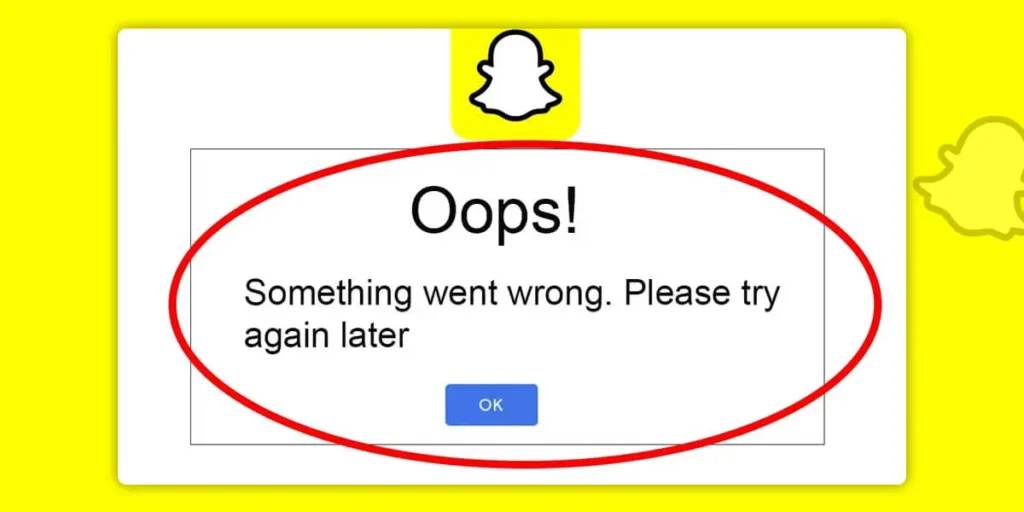Snapchat offers a fantastic and enjoyable method to stay connected with friends and colleagues. Sending ephemeral photos and videos has become immensely popular, and Snapchat is the pioneer of this trend. However, at times, you might encounter the frustrating “Oops! We cannot find a matching username” error when attempting to log in to your account. Worry not, as I’ll now outline the steps to resolve the Snapchat “Oops! We cannot find a matching username” issue.
Answer:
To fix the Snapchat “Oops! We cannot find a matching username” issue, reset your Snapchat password using your email or phone number. Additionally, you can try alternative methods to fix the problem, such as ensuring you have a stable and strong internet connection.
Snapchat may prevent you from using your beloved dog filters and heart crowns due to various reasons, including temporary outages of the app. Today, we will discover how to resolve the “Oops! We cannot find a matching username” problem on Snapchat.
Why Does Snapchat Say, “Oops, We Could Not Find Matching Username”?
The “Oops! We Cannot Find A Matching Username” issue on Snapchat occurs when you are locked out of your account due to suspicious or unauthorized activities. This usually happens when someone tries to access your account while you are actively using Snapchat. In such cases, Snapchat takes precautions to protect your account and prevents you from using it.
The typical scenario is that while using Snapchat, you suddenly find yourself logged out of your account. When you try to sign back in, Snapchat displays the message “Oops! We Cannot Find A Matching Username.”
Even if you enter the correct login credentials, the same warning continues to appear, and you remain unable to access your account.
1. Someone Is Trying To Get Access To Your Account
Snapchat detected suspicious login attempts from an unfamiliar location, leading to the locking of your account. Another possibility is that multiple login attempts were made from different places at the same time. Imagine someone trying to access your Snapchat while you’re using it; if any of these attempts seem suspicious, your account will be secured by locking it. To resolve this, you’ll need to change your password.
Given Snapchat’s history of serious account breaches, the best step is to reset your password. Consider a situation where you use the same username and password on other websites that might have been compromised. This scenario could potentially expose your information to risk.
2. There Is A Bug
If you can’t log in and see the message “Oops, We Couldn’t Find Matching Credentials,” there could be a broader problem with Snapchat. Even if your username and password are correct, the system might still prevent access due to malfunctioning.
This suggests that your available solutions involve trying some troubleshooting steps or waiting for the problem to resolve itself. Apps can sometimes have bugs that lead to unforeseen issues. So, if you continue to face the “matching credentials” problem despite entering the correct password, you can consider it as a bug or an error beyond your control.
3. The App Is Out Of Date
When Snapchat is not up to date, it can trigger this problem. To avoid login issues, ensure the latest version of the app is installed. Older versions are more susceptible to glitches and issues. Updating the app can help you regain access to your Snapchat account without encountering this problem.
Also Read: How To Remove And Block Your Friends On Snapchat?
How To Fix Snapchat “Oops, We Could Not Find A Matching Username?”
Experiencing trouble logging into your Snapchat account could happen due to several reasons. To address the issue of encountering “Oops, we could not find matching usernames” on Snapchat, consider these tips:
1. Reset Your Password And Re-Login
While you’re engaged in conversations on your Snapchat account, it’s possible that someone else might attempt to access it without your permission. To ensure security, the app might lock your account due to suspicious access attempts. To resolve this, users have found success by clicking on “change password” and then carefully following the provided instructions to regain access to Snapchat once the issue has been resolved. Here are the steps:
Step 1: Launch Snapchat On Your Device
Begin by opening the Snapchat app on your device.
Step 2: Tap On Forgot Your Password
On the login page, initiate the process of resetting your Snapchat password by tapping on “Forgot Your Password?” A new popup will appear.
Step 3: Tap On Via Email
Once the popup is visible, select your preferred method for resetting the password. If your phone number is registered, you can choose that option. Otherwise, opt for the email method. Tap “Via Email.”
Step 4: Tap On Submit
Provide the email address associated only with your Snapchat account. Using a different email will cause the “We Cannot Find a Matching Username” issue, as the reset link won’t be accurate. Once you’ve entered your Snapchat email, tap “Submit.”
Step 5: Click On The Reset Link
After submitting, Snapchat will promptly send a reset link to your email address. Remember, you’ll only need to open the URL once to change your password. Check your email inbox for the reset link. Open the email and click the password reset link to access the reset page.
Step 6: Reset Your Snapchat Password
On the password reset page, create a new password to resolve the “We Cannot Find a Matching Username” problem. Enter the new password in both fields. Note that you cannot use an old password you’ve used before.
Step 7: Log In To Your Account Again
After setting the new password and clicking “Save,” log back into your account. Reopen the Snapchat app, choose “Login,” and enter your Snapchat email address along with the new password. This will successfully resolve the issue.
2. Check The Internet Connection
Start by opening a web browser and visiting Google. Run a speed test to ensure you have a working internet connection. Before you proceed with anything else, make sure your internet connection is active. Keep in mind that if you try to log into the app without internet access, you won’t be able to connect to Snapchat servers, and they won’t allow a connection to their system.
3. Check If Your Account Is Locked
This error message might show up because Snapchat has locked your account. To address this, follow these steps: Select “Forgot Password” from the drop-down box. Then, opt to change the password through email from the drop-down menu. You will be directed to a screen labeled “Manage My Account” via email.
If you’re unable to see this, refresh your browser. From the options in the yellow drop-down box, select “Unlock Account.” It will then confirm whether the account is unlocked. Following that, attempt to log in again.
4. Unlock Your Snapchat Account
A different Reddit user mentioned that they used the link account.snapchat.com/accounts/unlock to regain access to their account. To do this, follow these steps:
- Click on the “forgot password” link on that page.
- Enter a new password.
- After logging in, select “Unlock Account” on the current screen, then click “Unlock.”
- You’ll see a message confirming the success of the unlock process.
Next, return to Snapchat’s main page and log in with your new password. You should now be able to access your account smoothly without encountering the “We Couldn’t Find Matching Credentials” error message.
5. Update The Snapchat App
Numerous users encountered the username error issue, prompting Snapchat to release a new version to address it. Thankfully, most updates will now be automatic, sparing you the need to manually update apps. However, if your phone isn’t set up for automatic updates, you might miss out on the latest Snapchat version.
To rectify this, you can easily navigate to your phone’s app store and select the updates option to install the update manually, should you choose to do so.
While automatic updates are recommended, some users prefer to update their apps selectively. If this describes you, it’s essential to stay informed about updates. Using Google Alerts, you can receive immediate news articles about Snapchat updates as soon as they’re covered by Google. You can set “Snapchat update” as an alert topic.
Apart from regularly checking the App Store or Play Store for updates, predicting the release date of a new Snapchat version might be a challenge. Many blogs promptly report on technology and news stories, providing comprehensive insights into app updates. By reading these articles, you can learn about new Snapchat updates and the upcoming features to expect.
Additionally, here are the steps to update your Snapchat:
Step 1: Launch The App
Start by launching the Snapchat app on your device.
Step 2:Tap On The Avatar
Next, tap on your Avatar in the screen’s upper-right corner.
Step 3: Scroll Down To Refresh
Scroll down to refresh and check for updates. This helps you see if there’s a new Snapchat update.
Step 4: Tap On Update
Finally, if a new version of Snapchat is available, tap on “Update” next to Snapchat. If there’s a waiting update, it will appear here. Tap “Update” to initiate the update process.
6. Wait For Snapchat To Come Out With A Fix
If you receive the message “Oops, We Couldn’t Find Matching Credentials,” it means Snapchat still can’t log you in. Keep in mind that this problem affects many users across the site. If you continue to experience this issue even after resetting your password, it’s advisable to wait for Snapchat to release a fix.
7. Delete The Snapchat Cache
To resolve errors and enhance performance, clear Snapchat’s cache. You need to remove temporary files stored in Snapchat’s folder, which will refresh the app and fix issues causing login problems. Rest assured, this won’t erase messages, chats, memories, or other data. Here’s how:
Step 1: Open Snapchat
Launch the Snapchat app on your device.
Step 2: Open Settings
Navigate to the main menu and select “Settings.”
Step 3: Tap On Clear Cache
Tap “Clear Cache” under “Account Actions.”
Step 4: Tap On Clear All
Tap “Clear All,” then select “Clear.”
Step 5: Close And Open The App
Close and reopen the Snapchat app.
Afterward, restart your phone and exit Snapchat from multitasking. This will resolve the issue on your device, allowing Snapchat to function normally and eliminating the “Oops, We Couldn’t Find A Matching Username” error message.
8. Restart Your Mobile Device
To temporarily remove the warning, start by restarting your mobile device. Turning off and back on your smartphone clears the RAM, which is the memory responsible for quickly loading apps and functions. This action increases available storage temporarily, helping you avoid delays.
Over time, RAM usage accumulates, using up a significant amount of storage. Although apps might run slower right after your device restarts, your storage capacity has been temporarily boosted, and any underlying issues causing the problem will be resolved.
This step could eliminate the error message. If Snapchat usernames don’t match and you receive an error, the message might reappear. In that case, return to this article. If the error doesn’t return, proceed to the next step. In some instances, this action could permanently resolve the warning.
9. Log In From Another Phone
If you have another phone available, try logging in from that device. Some users have reported success when attempting to access Snapchat from a different phone. If you find that you can log in on the new phone but encounter the “Oops, We Couldn’t Find Matching Credentials” error on your original Snapchat phone, it suggests a bug was causing this specific error message.
10. Unlock Your Snapchat Account
A Reddit user mentioned that they regained access to their account by following this link on Snapchat. Once you’re on the link’s page, select “Forget Password” and set a new password. After logging in, click “Unlock Account” on that screen, then proceed by clicking “Unlock.” A success message should be displayed.
Afterward, return to Snapchat, log in using the new password, and you should be able to access your account seamlessly. The error message “We Couldn’t Find Matching Credentials” should no longer appear.
11. Contact Snapchat Support Center
If none of the above-mentioned solutions resolve the issue, your final recourse could involve reaching out to Snapchat Support. If there’s a problem within the application itself, they might be able to help. You can utilize the @snapchatsupport Twitter account or visit the support page at Snapchat support to seek assistance, depending on the specific problem with your account.
Also Read: How To Enable Microphone Access On TikTok?
6 Reasons Why “Oops! We Cannot Find A Matching Username” Appears
Here are a few reasons why you might see the message “Oops! We cannot find a matching username” on Snapchat:
1. Poor Internet Connection
Snapchat might display an error due to a weak internet connection. When your connection is slow, Snapchat can’t verify your login details properly, causing this issue. To address this problem, connect to a faster internet source, try again, and observe if the problem is resolved.
2. VPN Interference
Using a VPN can change your location on Snapchat, but sometimes it interferes. Snapchat might struggle to update your location and may not recognize your login details anymore. To solve this, consider avoiding the use of a VPN specifically for Snapchat.
3. Bugs And App Glitches
Bugs and glitches in the app affect its performance. This makes Snapchat less dependable and leads to login problems. To address this, update the app and check if the issue is resolved. If the bug persists, the update might have fixed it.
4. Crashed/Filled Cache
When the app’s cache becomes overloaded or malfunctions, users face login difficulties because necessary app files aren’t accessible for proper functioning. To fix this, users can clear the cache, which should resolve the login problem.
5. Locked Account
If Snapchat detects suspicious activity on an account, it might lock it and ask for user ID verification to unlock it. If this happens, you can regain access to your account by updating your password. This action helps secure your account again.
6. Outdated Application
Using an outdated app increases the chances of encountering bugs that can lead to problems. To avoid this, opt for an error-free version of the app and install all the latest updates to keep it running smoothly.
Also Read: How to Unlink Phone Numbers from Snapchat?
How To Fix Snapchat “Oops! We Could Not Find A Matching Username” From Appearing?
Your account got logged out because someone tried to log in from a different location. This caused the initial error. To prevent this, keep your login details private. Never write your password in a book; rely on a top-notch password manager if memorizing is tough.
Steer clear of clicking on unfamiliar online links, which might lead to harmful sites. Strengthen your password to bolster your account’s security. Also, make sure to enter your Snapchat account with the correct username. For an added layer of protection, use two-factor authentication to thwart unauthorized access, even if someone somehow gets hold of your password.
Also Read: How To Create A Video On TikTok Using Text To Speech Feature?
Why Does Snapchat Keep Logging Me Out Automatically?
Snapchat may automatically log you out for a couple of reasons. One common cause is app updates or maintenance, during which logging out ensures platform stability and security. Another reason could be low device resources, leading to background app closures, including Snapchat. Clearing cache or data on your device may also trigger automatic logouts.
To minimize this, keep your Snapchat app updated, ensure sufficient device storage, and avoid unnecessary cache clearing. These steps should help prevent frequent automatic logouts and improve your Snapchat experience.
Also Read: How To Delete Someone’s Video On Tiktok?
Frequently Asked Questions (FAQs)
Here are some of the frequently asked questions related to this topic, and they are as follows:
Will Customer Support Fix Snapchat? “Oops! We Could Not Find A Matching Username”?
If changing your password doesn’t fix the problem, contact Snapchat for help. They should be able to assist you, but it might take some time. Depending on how busy they are, it could take a few days to a few weeks to hear back from them. In the meantime, you can submit multiple appeals using the feedback form.
However, it’s essential not to send too many messages if they don’t respond quickly. Sending lots of messages won’t help you get the issue resolved.
How Can You Prevent The “Oops! We Could Not Find Matching Username” From Appearing?
Consistently safeguarding your account is crucial to avoid potential issues arising from suspicious behavior. Keep your login information secure, and never share it with anyone else. Steer clear of visiting dubious websites or clicking on suspicious links to prevent falling victim to phishing scams.
Hackers may exploit your personal information to gain unauthorized access to your Snapchat account and conduct illegal activities under your identity. To counter this, Snapchat occasionally protects your account from such unauthorized access. Changing your password can prove that you still control your account and further enhance its security.
How To See How Many Subscribers You Have On Snapchat?
Snapchat hides your subscriber count unless you have fewer than five thousand subscribers. You need to access the Snap Business Manager to find out your precise subscription count. For more in-depth information on viewing your subscriber count on Snapchat, please refer to the complete article.
Why Am I Not Receiving The Password Reset Email From Snapchat?
If you are not receiving the password reset email from Snapchat, there could be several reasons for this issue. First, check your spam or junk folder, as the email might have been filtered there. Ensure you have entered the correct email address. If the problem persists, contact Snapchat support for further assistance.
Conclusion
Hence, we have provided all the necessary solutions to help you fix the issue on Snapchat. If you encounter an unusual error on the app, check if other users are experiencing the same problem.
We believe this guide will assist you in resolving the “Oops! We could not find a matching username” issue. If you have any questions or thoughts, please feel free to leave your comments below.