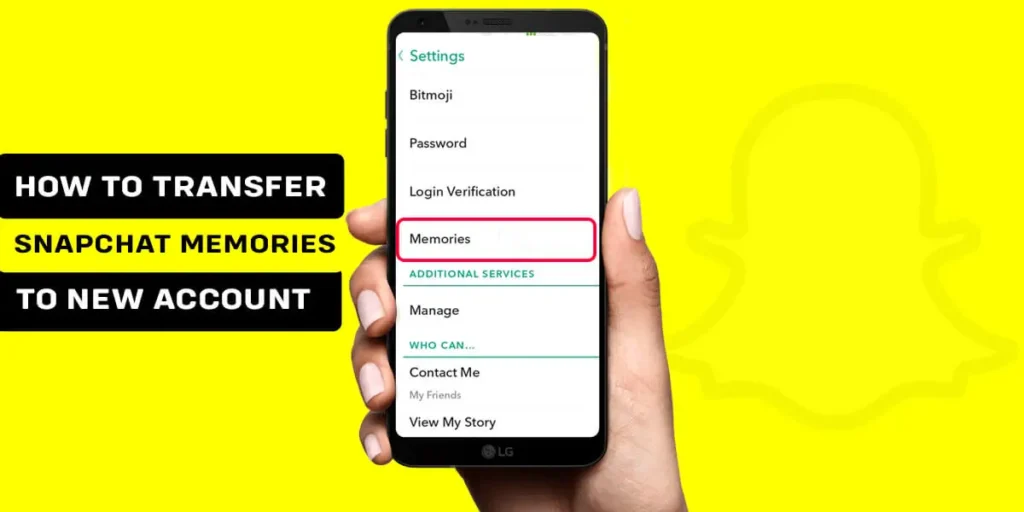Snapchat’s introduction of filters has significantly transformed the social media landscape, bringing about positive changes. The impact of the beloved doggy filter on our daily lives cannot be ignored. These filters have empowered us to capture numerous pictures and videos. Join us as we explore how you can transfer Snapchat memories to a new account, ensuring that your cherished moments remain intact when creating a fresh account.
Answer:
If you want to switch to a new Snapchat account but want to keep your cherished memories, you’re in luck! Snapchat offers two simple methods to transfer your memories from one account to another.
– Export All Your Memories At Once
– Connect Your Camera Roll To Snapchat
– Transfer Your Memories To “My Eyes Only”
– Manually Save and Re-upload Memories
– Using a Third-Party App or Service
Please refer to the complete article below for a detailed guide on how to transfer all your memories to a new Snapchat account. It will give you step-by-step instructions on moving your cherished memories to the new account and keeping them safe.
How To Transfer Snapchat Memories To A New Account?
Transferring Snapchat Memories to a New Account is an easy five-step process. Follow these steps if you want to keep your cherished memories while deactivating your current account or if you no longer wish to use Snapchat but still want to preserve your memories:
- Export All Your Memories At Once
- Connect Your Camera Roll To Snapchat
- Transfer Your Memories To “My Eyes Only”
- Manually Save and Re-upload Memories
- Using a Third-Party App or Service
Get into a detailed step-by-step process to transfer all your Snapchat memories (pictures and videos) to your new Snapchat account.
1. Export All Your Memories At Once
Yes, it is possible to export all your Snapchat Memories simultaneously, but it may take some time due to the many pictures you have accumulated over the years. Here’s a step-by-step guide to exporting all your memories to your new account:
Step 1: Open Snapchat

Open the Snapchat app on your phone and log in if necessary.
Step 2: Go To Memories
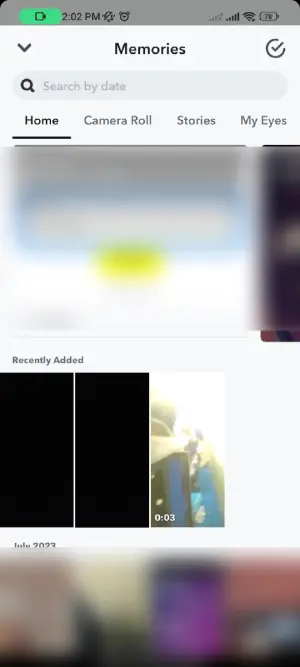
Locate and tap the Memories icon at the right of the screen or by scrolling from bottom to top.
Step 3: Export Pictures
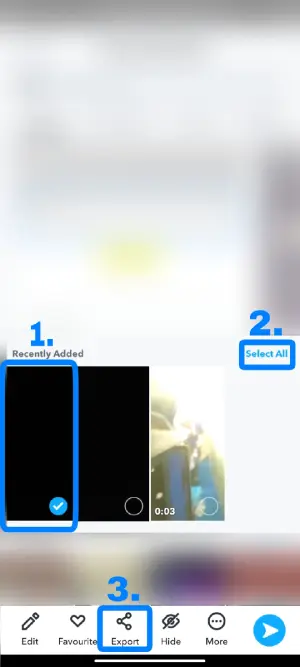
Long-press on any image and tap “Select All,” which appears next to the dates. Next, tap on “Export.”
Step 4: Save Pictures To Camera Roll
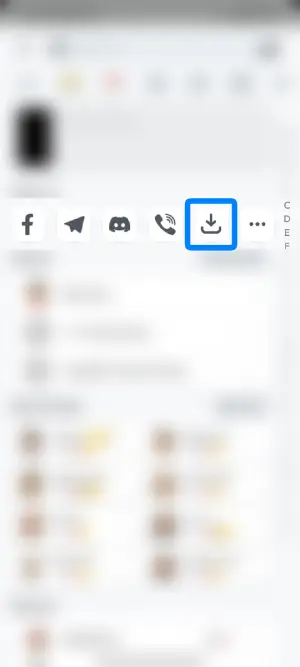
You will be redirected to the send-to list. Tap on the “download” icon.
Your images will now be saved to your device’s gallery. Exporting multiple images may take some time to load, but all your images and videos will be successfully exported to your gallery.
2. Connect Your Camera Roll To Snapchat
Connect your camera roll to Snapchat to streamline the process of saving your memories. This connection enables you to save new Snaps directly to your camera roll, eliminating the need for manual saving. Follow these steps to establish the connection:
Step 1: Open Snapchat

Launch the Snapchat app and log in using your username and password.
Step 2: Go to Your Profile

Tap on your Bitmoji located in the top left corner of the screen.
Step 3: Go to Settings

Tap on the ‘Settings’ option in the top right corner of your Snapchat profile.
Step 4: Go To Memories
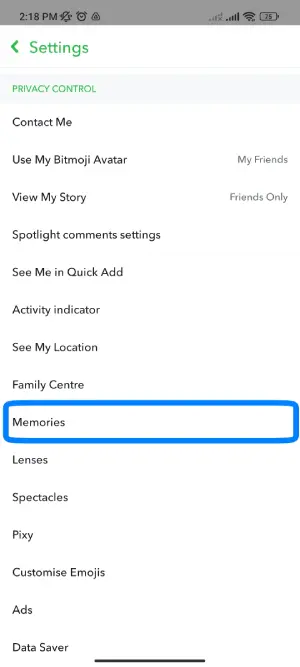
Scroll down and find the ‘Memories’ section under Privacy Control.
Step 5: Click on the Save Button
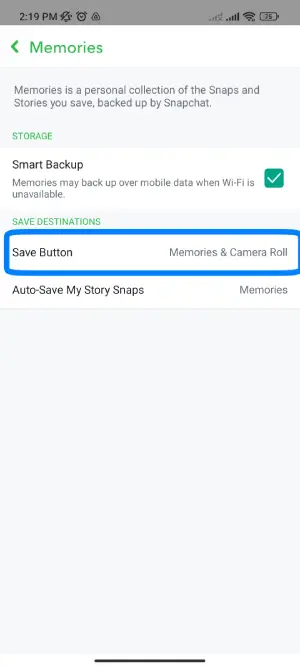
Tap the’ Save’ button in the ‘SAVE DESTINATIONS’ section.
Step 6: Enable Savings To Camera Roll
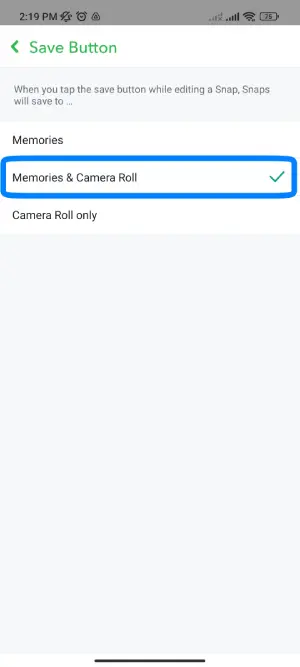
Choose the desired location where you want to save your memories. You have three different options to choose from.
From now on, when you edit or capture a Snap and tap the save button, it will automatically save to your selected location and camera roll.
3. Transfer Your Memories To “My Eyes Only”
To safeguard your precious memories, you can transfer them to a secure location called “My Eyes Only” on Snapchat. Follow these simple steps to complete the transfer:
Step 1: Open Snapchat

Launch the Snapchat app on your device and log in using your username and password if prompted.
Step 2: Go To Memories
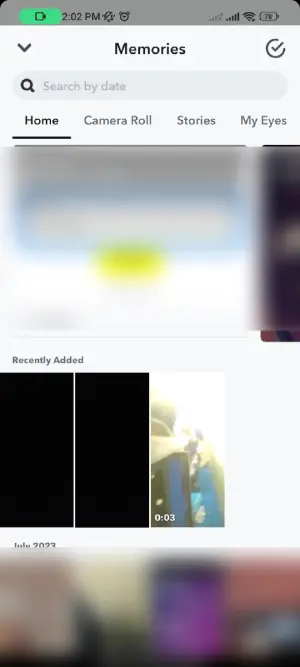
Tap the “Memories” button located at the bottom of your screen.
Step 3: Select Pictures
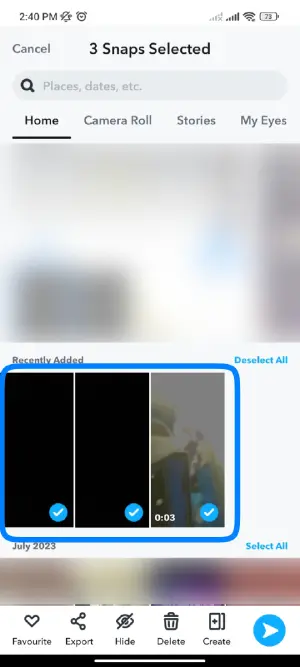
Press and hold the pictures you wish to transfer, and then tap the “Hide” icon—a crossed-out eye symbol.
Step 4: Click on the Eye Cross button
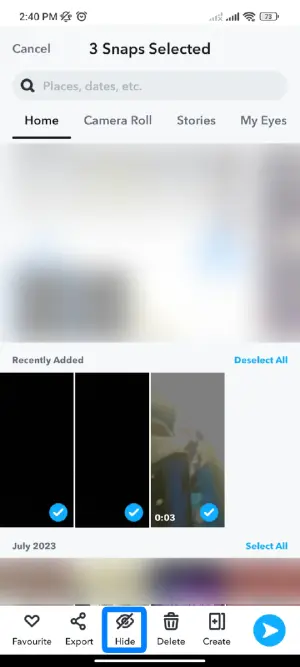
Tap on Hide with the Eye Cross Button at the bottom of the screen.
Step 5: Enter your Code
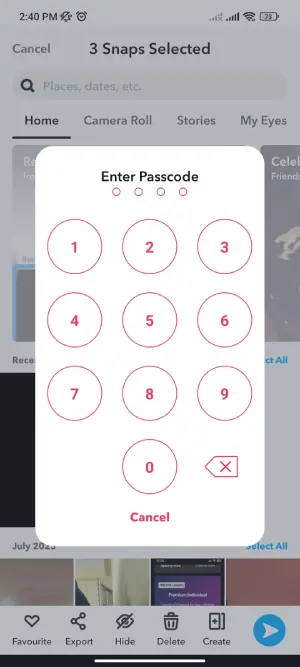
Please enter the code you have set to your eyes.
Step 6: Move The Images To “My Eyes Only”
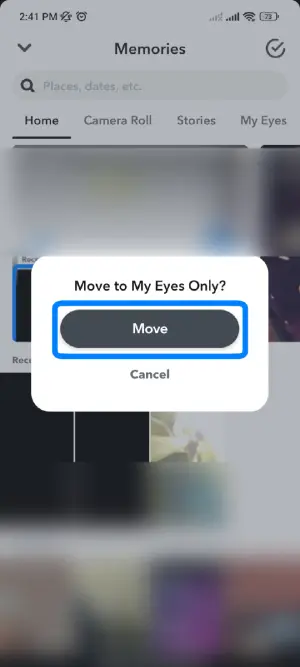
Tap the “Move” option, and the selected pictures will be exported to your Snapchat’s “My Eyes Only” folder.
Note: Although your device’s camera roll does not back up your Snapchat content, you can still access it through the app. However, if you switch to a new device, the pictures saved in your gallery will not be visible within Snapchat.
You can secure your pictures in “My Eyes Only” with a four-digit passcode. Snapchat cannot assist you in recovering or accessing snaps stored in “My Eyes Only” if you forget your passcode. Therefore, ensure you choose a memorable passcode to avoid any access issues.
4. Manually Save and Re-upload Memories
Follow these simple steps to manually save and re-upload your Snapchat memories to a new account:
Step 1: Open Snapchat (Old)
Launch the Snapchat app on your old device by tapping the Snapchat icon.
Step 2: Go to Memories
Once logged in, locate and tap on the “Memories” section.
Swipe down from the camera screen or tap the small circle icon below the capture button.
Step 3: Save Memories
In the Memories section, browse your saved memories and select the ones you want to transfer to your new account.
To save memory, tap and hold on the memory until additional options appear, then tap on the “Save” or “Save Story” button.
Step 4: login (New)
On a different device, open the Snapchat app and log in using your new account’s username and password.
If you still need a new account, you can create one by following the signup prompts.
Step 5: Open Memories
Once logged in to your new account, navigate to the “Memories” section within the Snapchat app. You can access it by following the same steps mentioned in Step 2.
Step 6: Select Saved Memories
In the Memories section of your new account, locate and select the option to view your saved memories. This may involve swiping, tapping on an icon, or accessing a specific tab or folder.
Step 7: Upload/Share Memories
Within the saved memories view, look for the option to upload or share memories. This is typically represented by an icon or button that allows you to add content.
Tap on this option, then select the memories you saved from your old account in Step 3.
5. Using a Third-Party App or Service
Transfer your Snapchat memories to a new account using a third-party app or service that simplifies the process. Accomplish the transfer by following these detailed steps:
Step 1: Install the App/Service
Find and install a reliable third-party app or service that enables the transfer of Snapchat memories. Look for options that are compatible with your device’s operating system.
Step 2: Connect to Snapchat
Open the installed app/service and connect it to your existing Snapchat account.
Follow the instructions to establish a secure connection between the app/service and your Snapchat account.
Step 3: Transfer Memories
Once the connection is established, browse through the app/service to locate the option for transferring memories.
Select the memories you wish to transfer to your new account. Typically, you can choose specific memories or opt to transfer them all.
Initiate the transfer process and allow the app/service time to complete the transfer. The duration may vary depending on the number and size of the transferred memories. It is important to ensure a stable internet connection throughout the process.
Once the transfer is finished, disconnect the third-party app/service from your Snapchat account to maintain security and privacy.
Also Read: How To Temporarily Deactivate Snapchat?
How To Download Your Chats, Friends, Profile, And More From Snapchat?
Snapchat stores your Snaps and Stories and retains many other data. This includes your chat history, purchase history, details of friends, account history, and more. To export your data, you can follow these steps:
Step 1: Open Snapchat
Launch the Snapchat app and log in using your username and password.
Step 2: Go to your Profile
Tap on your Bitmoji located in the top left corner of the screen.
Step 3: Go to Settings
Tap on the ‘Settings’ option in the top right corner of your Snapchat profile.
Step 4: Navigate to “ACCOUNT SETTINGS”
Scroll down and tap ‘My Data’ under the ‘Account Settings’ section.
Step 5: Submit the Request
Type in your email address twice to confirm your request to download your data. Then tap “SUBMIT REQUEST” to initiate the data download process.
You will receive an email notification once your data is ready for download. It is recommended to download the data to your desktop for easier access to different folders.
Note: If you permanently delete your Snapchat account, most of your data will be removed from the database. However, certain information, like your purchase history, may still be retained. For more details, please refer to Snapchat’s Privacy Policy.
Also Read: How To Tell If A Snapchat Account Is A Bot?
Adding Your Email On Snapchat
Signing up on Snapchat offers two options: creating an account using your email address or phone number. Later, for added security, you can link both pieces of information.
Also, it’s important to note that you must have a verified email address to download your data. To verify your email address, follow these steps:
Step 1: Open Snapchat
Launch the Snapchat app and log in using your username and password.
Step 2: Go to Your Profile
Tap on your profile icon or your story at the screen’s top-left.
Step 3: Go to Settings
Tap on the gear or settings icon in the top right section of the screen.
Step 4: Go To Email
Look for the ‘Email’ option and tap on it. This section will be highlighted in red if your email address needs to be verified.
Step 5: Verify Your Email Address
Enter your email address and tap on ‘Resend Verification Email.’
Step 6: Submit the Request
Confirm your data download request by entering your email address twice. Then tap “SUBMIT REQUEST” to initiate the data download process.
Check your email inbox for a message from Snapchat. Open the email and follow the instructions to verify your email address.
Also Read: How To Find Out When You Made Your Snapchat Account?
Can I Save Someone Else’s Memories?
You cannot save someone else’s memories on Snapchat. Just like your memories are not accessible to other users, you also cannot access their memories. However, there are a couple of ways to save someone else’s memories if they send them to you on chat.
If someone sends you a picture or video while on chat, you can save it by tapping and holding on to the content. Then, you can save it in chat or your camera roll. It’s important to note that when you save a snap, Snapchat notifies the user who sent it.
Alternatively, you can take a screenshot to save someone’s snap. However, it would be best if you were cautious because Snapchat notifies users when a screenshot is taken. Therefore, if you want to take screenshots discreetly, you must be careful and do it secretly on Snapchat.
Also Read: How to Enable Snapchat Parental Control? [101 Tip]
Can Anyone See My Camera Roll On Snapchat?
Your camera roll on Snapchat is private and not visible to just anyone. Only users with access to the account can see their Memories. This means that your Snapchat friends do not have access to your memories.
The only way for someone to see your camera roll is if you physically show them your memories in real life. To avoid awkward situations, hiding embarrassing pictures in the ‘My Eyes Only’ category is advisable.
It’s important to note that nobody can see your memories unless you deliberately show them. However, if someone manages to hack into your Snapchat account, they may be able to access your memories. It’s worth mentioning that Snapchat stories, snaps, and your public profile are the only things visible to other users by default.
Also Read: Proven Ways To Earn Money From Snapchat
If I Log Into Snapchat On Another Device, Will My Memories Be There?
If you log into Snapchat on another device, you may wonder if your memories and account information will still be accessible. The good news is that you don’t need to worry about transferring your information manually.
Snapchat treats memories as cloud storage, so when you log in to a new device, your memories will remain there as long as you remember your username and password. You won’t have to go through the hassle of transferring them separately.
Note: Your memories will remain safe unless you delete your account and wait 30 days. If you keep your account active, your memories will be kept.
Also Read: How To Use Snapchat Babyface Filter?
Why Backup Your Snapchat Data And Memories?
Backing up your Snapchat data and memories is a wise decision. If you deactivate your Snapchat account, either accidentally or intentionally, and leave it for 30 days, all your data and media will disappear.
To ensure you can keep your Snapchat memories, backing them up is important. If your memories hold value, back them up in multiple places so you can access them even when you’re not using Snapchat.
Before you log out of Snapchat, remember to back up your memories fully. You can do this automatically by going to your Snapchat settings, selecting “Memories,” and turning on the “Smart Backup” option.
Also Read: How To Download Snapchat Without Apple Store?
When Someone Logs Into Your Snapchat, Can They See Your Memories?
When someone logs into your Snapchat, they can see your memories. However, they won’t be able to access your ‘My Eyes Only’ content as it requires a PIN for entry.
If someone logs into your Snapchat without your permission, take immediate action to protect your account. Start by changing your password and enabling Two-Factor Authentication. This will help you stay alert to any strangers accessing your account.
Choose a strong password to secure your Snapchat account and prevent hacking or unauthorized access. This will help keep your account safe and protect your privacy.
Also Read: How To Clear Snapchat Cache [iOS And Android]
Frequently Asked Questions (FAQs)
Here are some of the frequently asked questions on how to transfer Snapchat memories to a new account, and are as follows:
How To Find Out What FIlter You Used In Snapchat Memories?
Select the desired picture or video to find the filter used in your Snapchat memory. Wait for the option to load, then check the small window displaying the applied filter. Click on it to use the filter again.
Does Snapchat Delete Memories?
Snapchat Memories serves as a backup and collection of your Snaps, and the platform does not delete them automatically. Unless you delete your memories manually or permanently delete your Snapchat account, your memories will be preserved and will not disappear, even after an extended period.
Will Snapchat Allow You To Choose More Than 100 Pictures?
Currently, Snapchat does not provide a feature allowing you to choose more than 100 pictures simultaneously. However, they might add that option in the future. You can send your feedback and suggestions to Snapchat to help them improve the app. If you’re a beta tester, you can directly share your ideas and suggestions with them.
How To Deactivate or Delete Snapchat?
To deactivate your Snapchat account, you can do it from your phone or desktop. First, go to Snapchat Accounts and log in. After that, you can permanently or temporarily disable or delete your account.
What Happens When You Delete or Deactivate A Snapchat Account?
Once you deactivate your Snapchat account, it will no longer be visible on the platform. This means that your friends won’t be able to send you snaps, videos, or texts, and they won’t find your username in the search bar.
Conclusion
Transferring your Snapchat memory can take time due to the limit of selecting only 100 pictures at once. It is crucial to back up your Snapchat Memories to avoid losing any valuable photos with your friends. Reflect on your past years and observe the changes you’ve undergone.
We aim to address all your inquiries and help you transfer Snapchat memories, and if you have any further concerns, please let us know in the comments section below.