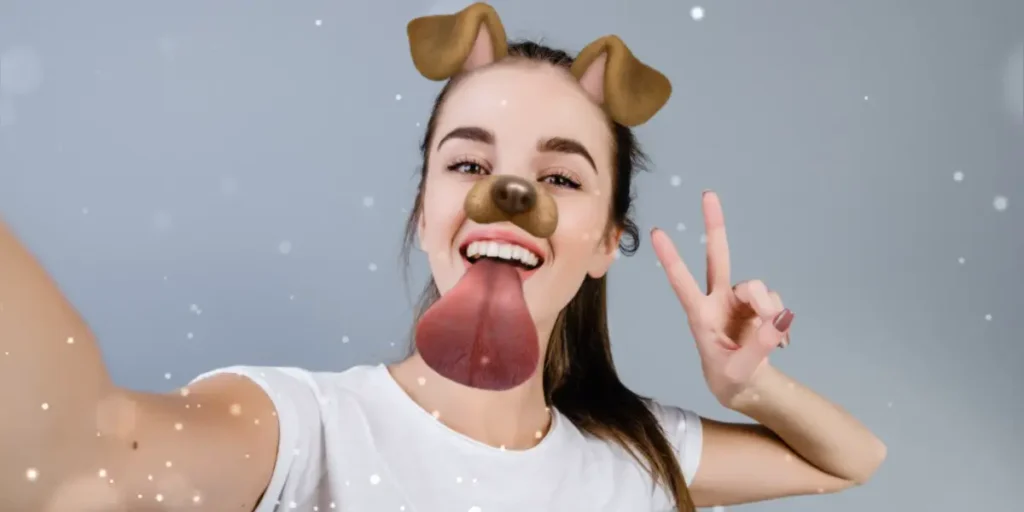Want to jazz up your camera roll pics with Snapchat Filters? We’ve got you covered with our easy-to-follow guide for 2023! Don’t settle for plain old photos – discover how to add some personality to your snaps with Snapchat Filters on Camera Roll Pictures.
Answer:
To apply Snapchat filters to pictures saved in your camera roll, you can either utilize the built-in editing feature within Snapchat itself or explore alternative third-party apps and tools that offer similar functionalities.
Snapchat filters stand out by making your photos captivating and visually appealing. Moreover, they offer a diverse collection of over 30 lenses that constantly evolve and change.
What Is A Snapchat Filter?
Discover the wonders of Snapchat filters! These delightful features are designed to inject excitement into your photos and videos.
A Snapchat filter refers to a digital overlay that can be applied to photos and videos within the app. These filters can add various effects to your face or surroundings, including altering your hair color, adding glasses, or even creating animated backgrounds. To access them, open the Snapchat app, tap the smiley face icon, and explore the wide array of amazing filters available.
The filters seamlessly merge with your face, reacting to your expressions and creating hilarious and amusing moments. Whether snapping a selfie or capturing a video, Snapchat filters are the ideal way to infuse your creations with a touch of elegance. So, don’t hesitate! The next time you find yourself bored or craving excitement, try out the filters and elevate your snaps to a new level.
Also Read: How To Add A Camera Roll Photo To Snapchat Story?
How To Add Snapchat Filters To Camera Roll Pictures?
If you only want to add effects to the pictures on your gallery, follow the steps below.
Method 1: Add Filters To Posted Snap
In addition, Snapchat has a feature that brings your old photos from the camera roll back to life. You can use these pictures in your Snapchat story or when chatting with others. The process is easy to follow. Let’s take a look at how you can add Snapchat filters to your camera roll pictures:
Step 1: Launch Snapchat.

Open the Snapchat app on your device. You will see a camera displayed on your screen with various icons and symbols.
Step 2: Tap on the two rectangle cards.
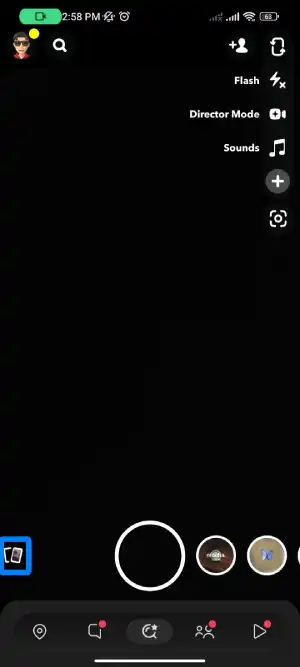
Tap on the two rectangle cards, which represent the Memories feature in Snapchat.
Step 3: Click on Camera Roll
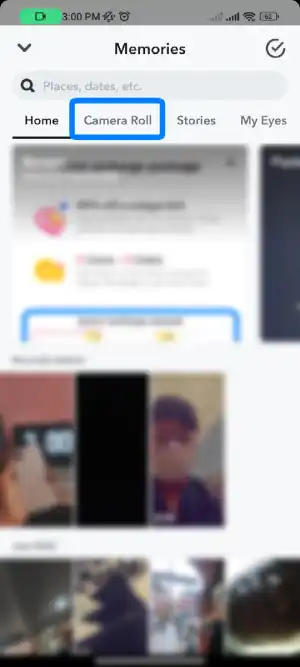
From the options displayed, choose the Camera Roll option by tapping on it. This will allow you to access your phone’s photo gallery.
Step 4: Choose the Photo
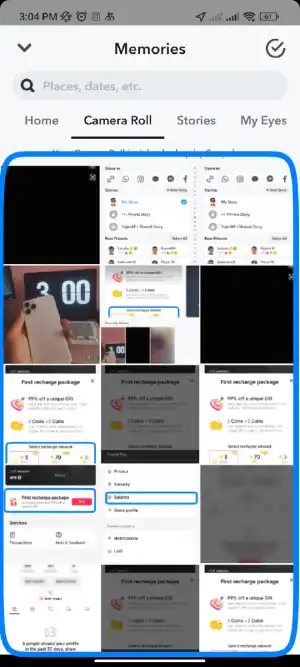
Select the desired photo from your camera roll. You can also upload multiple images by tapping and selecting several photos.
Step 5: Tap on the Send icon
![]()
Tap on the send icon located at the bottom right corner of the screen. It resembles a paper airplane.
Step 6: Tap My Story
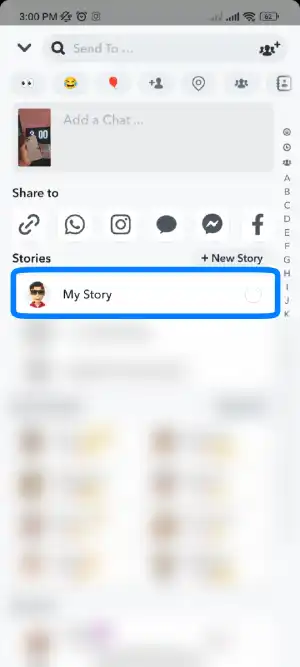
Next, choose the option “My Story” to share the snap with your followers. You can explore other sharing options based on your preferences.
Step 7: Tap on the Send icon
![]()
Finally, tap on the send icon once again to share the image with the selected audience.
Also Read: How To Fix Snapchat “Oops! We Cannot Find A Matching Username” Issue?
Method 2: Add Effects to Camera Roll Pictures
If you wish to apply effects to the pictures in your gallery, follow these steps to learn how to add Snapchat filters to your camera roll pictures:
Step 1: Click the Snapchat app

To begin, click on the Snapchat app icon to open it.
Step 2: Tap on the two rectangle cards
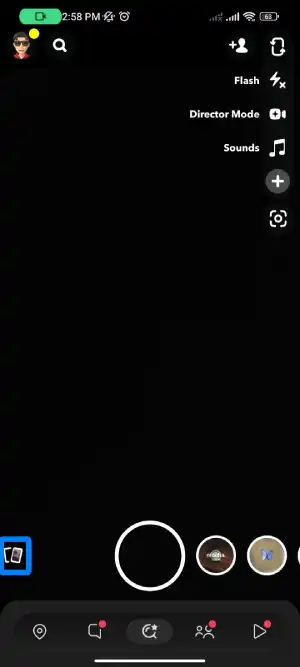
Tap on the symbol that resembles two rectangular cards found on the main screen of Snapchat.
Step 3: Select the image
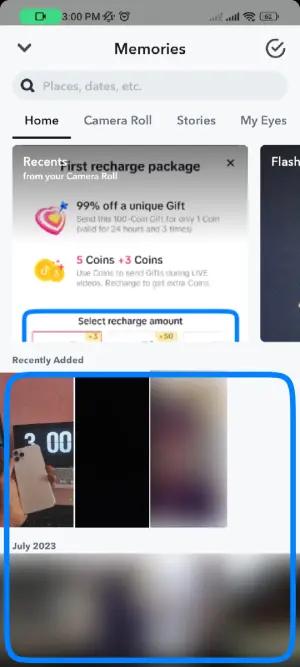
Select the desired image(s) from your camera roll by long-pressing on the image. You can select multiple images if desired.
Step 4: Tap on the three vertical dots

Tap on the three vertical dots located at the top right corner of the screen.
Step 5: Click Edit Snap
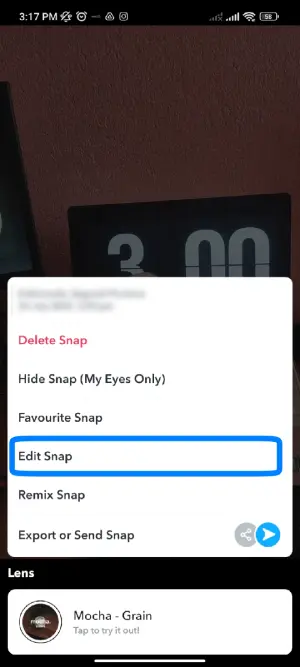
Choose the “Edit Snap” option, usually found in the fourth row or below the “Favorite Snap” section.
Step 6: Swipe right or left

Swipe right or left to explore and select your desired filter from the available options.
Step 7: Tap on Next

Then click the Next button at the bottom right of the screen to share the snap.
Step 8: Tap My Story
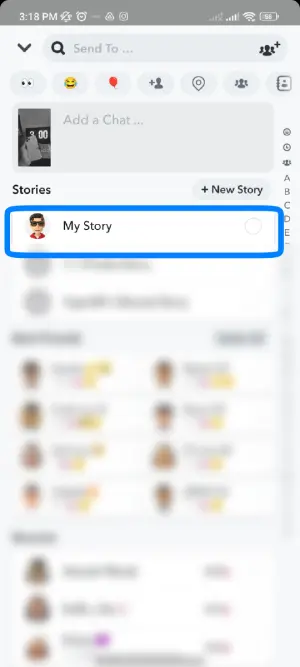
Next, select “My Story” as the destination for sharing the snap.
Note: You can also explore other choices based on your personal preferences.
Step 9: Tap on the Send icon
![]()
Finally, tap on the send button at the bottom right corner of the screen to share the image with others.
Also Read: Trending Snapchat Filters And Lenses
Method 3: Add Snapchat Filters On Camera Roll Pictures
To add Snapchat filters to pictures in your camera roll, follow these steps:
Step 1: Open the Snapchat App
Open the Snapchat app on your device.
Step 2: Access Camera Roll
Look for the option that allows you to access your camera roll or gallery.
Step 3: Choose Image(s)
Select the picture(s) you want to apply Snapchat filters to by tapping on them. You can choose multiple images if desired.
Step 4: Tap On Edit
Once you have selected the image(s), tap on the edit option.
Step 5: Apply Filters
Swipe through the available filters and choose the one you like. You can swipe left or right to explore different filter options.
Step 6: Adjust Filter Intensity (Optional)
If needed, you can adjust the intensity of the filter by using the slider or other editing tools provided.
Step 7: Save Or Share
Once you are satisfied with the applied filter, you can either save the edited image to your camera roll or directly share it on Snapchat.
Also Read: How To Remove And Block Your Friends On Snapchat?
How To Add Snapchat Filter On Your Snap?
Snapchat filters allow you to add fun effects and transformations to your photos and videos. Filters include lenses, geofilters, captions, stickers, and more. Get creative and have fun with Snapchat filters!
Here’s a simple and straightforward step-by-step guide for using Snapchat filters inside the platform.
Step 1. Open Snapchat

First, open Snapchat on your device. Then, download the application from the Play Store or App Store if you haven’t already.
Step 2. Tap On Your Face
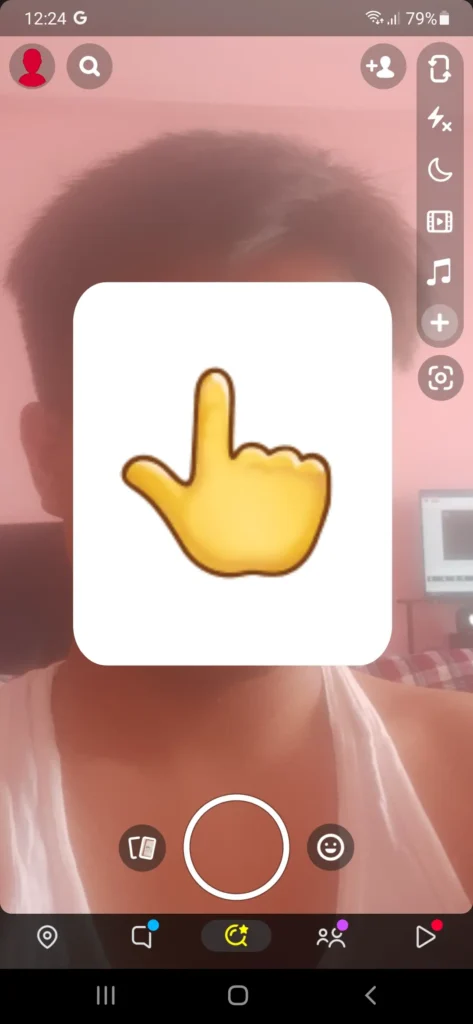
After you open the app, you will see the Snapchat camera. Face the camera and tap on your face.
Step 3. Choose The Snapchat Filters
Once done, there you will have different lenses to choose from.
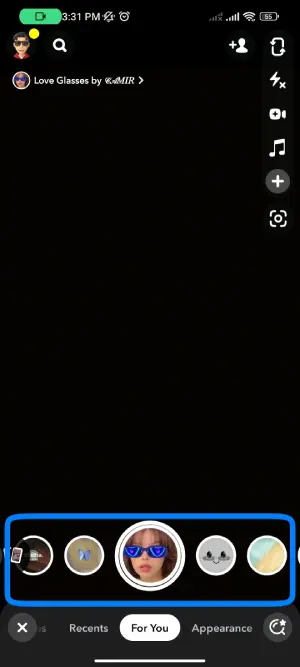
First, check out all the lenses by sliding right or left. Then, select any lens you want to add by clicking on it.
Step 4. Click The Picture
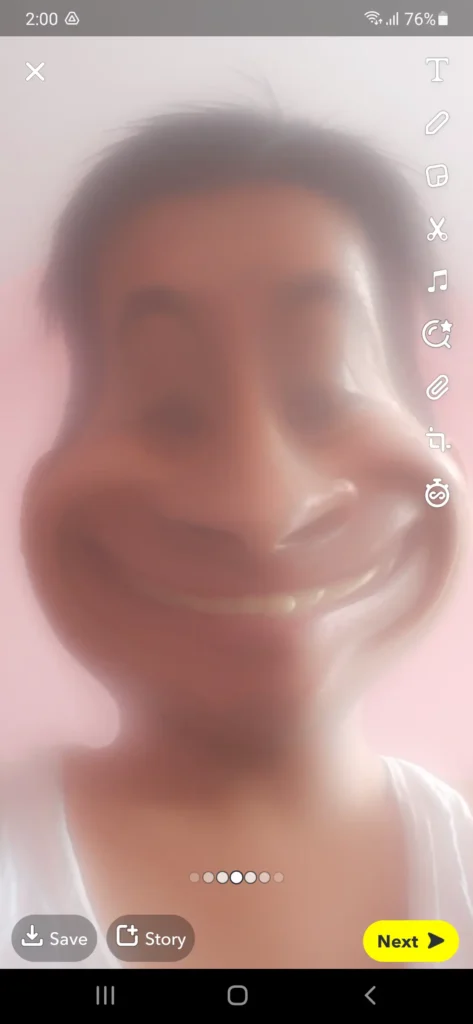
At last, click on the circle button to click the picture. You will find this circle button at the bottom center.
Step 6. Done
There you go. You are all done. Enjoy
Remember, there are 20+ lenses available on Snapchat. So, if you don’t like any filter, you can always choose the other.
If you want to take a video using Snapchat filters. All you have to do is long-press the circle button or hold it for as long as you want to make the video.
Note: Snapchat filters are different from Snapchat cameo.
On cameo, it uses your face to place it on a moving character, but filters are applied to the person’s photo or video.
Here, you can learn the working principle of a Snapchat cameo by creating one.
Also Read: Best Snapchat Filters For Guys Or Boys
How To Activate Snapchat Filters?
Activating Snapchat filters is effortless! To unlock the full range of filters, including those available for your camera roll, it’s essential to activate the Geofilters feature.
Enabling Geofilters grants you access to location-based filters tailored to your current whereabouts. These filters inject your snaps with an extra touch of fun and personalization.
Also Read: How to Back up Your Camera Roll On Snapchat?
How To Turn On The Geofilter On Android Phones?
Here are the steps to turn on Geofilters on your Android phone:
Step 1: Open The Snapchat App
Launch the Snapchat app by tapping on its icon on your Android device’s home screen or app drawer.
Step 2: Tap On The Bitmoji
In the top left corner of the Snapchat screen, you will see a Bitmoji icon. Tap on it to proceed.
Step 3: Tap On Settings Gear Icon ⚙️
Look for the gear icon, usually located in the top right corner of the screen. Tap on it to access the Snapchat settings.
Step 4: Tap On Privacy
Within the Snapchat settings, scroll down and locate the “Privacy” option. Tap on it to continue.
Step 5: Tap The Location
Among the available privacy settings, you will find the “Location” option. Tap on it to access the location settings for Snapchat.
Step 6: Toggle The Geofilters
On the Location settings screen, you will see a toggle switch next to “Geofilters.” Simply tap on the toggle switch to turn on the Geofilters feature for your Snapchat application.
Also Read: How to Create Snapchat Cameos | Set Up a New Snapchat Cameos
How To Turn Geofilters On In IOS Devices?
To turn on Geofilters on an iOS device, follow these steps:
Step 1: Open The Snapchat App
Launch the Snapchat app by tapping on its icon on your iOS device’s home screen.
Step 2: Tap On Bitmoji
In the top left corner of the Snapchat screen, you’ll see the Bitmoji icon. Tap on it to proceed.
Step 3: Tap On Settings
Locate the gear icon, usually found in the top right corner of the screen. Tap on it to access the Snapchat settings.
Step 4: Go To Privacy
Within the settings menu, find and tap on the “Privacy” option.
Step 5: Access Location Settings
Look for the “Location” option within the privacy settings and tap on it to access the location settings for Snapchat.
Step 6: Toggle The Geofilters
On the Location settings screen, you’ll find a toggle switch next to “Geofilters.” Tap on the toggle switch to turn on Geofilters and activate the feature on your Snapchat app.
Also Read: Best Snapchat Filters For Natural Beauty
How To Use Snapchat Filters?
Using Snapchat filters is a fun and creative way to change your appearance in photos and videos. To get started, open the Snapchat app on your device and access the camera by swiping right or tapping the camera icon.
Once you have the camera open, position your face before it. Snapchat’s facial recognition technology will automatically detect your face, ensuring the filters and lenses can be applied accurately.
At the bottom of the Snapchat camera screen, you’ll find a navigation bar displaying various filters and lenses. Filters are visual effects that can be applied to your photos, while lenses are real-time effects that can alter your appearance during video recording.
To use a filter or lens, browse the options by swiping left or right on the navigation bar. When you find a filter or lens you like, tap on it to apply it to your face in the camera preview.
With the filter or lens applied, you can now capture your snap. Press the capture button to take a photo, or hold down the capture button to record a video. The filter or lens effect will be visible in real-time as you capture your snap.
After capturing your snap, you can add elements such as text, drawings, or stickers. Once satisfied with your creation, tap the send button to share your snap with your friends on Snapchat or other social media platforms.
Snapchat offers a wide range of filters and lenses, allowing you to transform your appearance in unique and entertaining ways. Some popular filters include the beloved dog filter, the ethereal butterfly filter, and the vibrant rainbow filter. Additionally, Snapchat regularly updates its filter and lens collection, so new and exciting options exist to explore.
Also Read: Best Snapchat Filters For Nature
Can You Add Snapchat Filters To Existing Photos?
As Snapchat filters continue gaining popularity, more teenagers and users are joining the trend. One common question is whether adding Snapchat filters to existing photos from your camera roll is possible.
The answer is both yes and no. Users can apply filters to their camera roll pictures using Snapchat, although with a few extra steps. However, directly applying Snapchat filters to pre-existing photos within the Snapchat app is impossible.
But fear not; alternative methods are available to incorporate Snapchat filters into your camera roll pictures. Now, let’s explore how you can achieve this. However, before we dive in, it’s important to understand how to add photos from your camera roll to Snapchat.
Also Read: Best Snapchat Filters For Bodybuilding
How To Add Pictures On Snapchat From Camera Roll?
You have too many pictures in your mobile gallery. What about those perfectly clicked photos? Are they going to sit in your camera roll forever? What’s the reason for those photos if no one sees them?
Show them to your friends or other family members, and then only your taken pictures have some value. Considering this, we will give life back to your old camera roll pictures in this section. Now, let’s see how users can use the photo from the mobile gallery on the Snapchat story and chat.
The method is pretty simple. Follow the steps below:
Step 1: Open Gallery
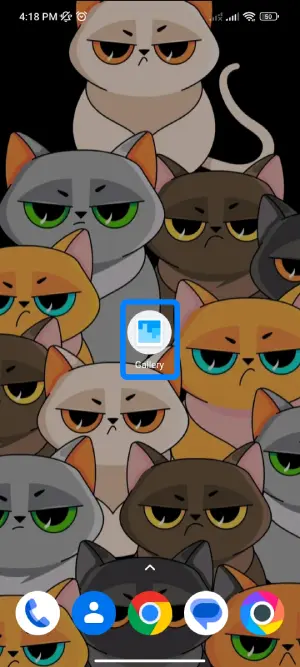
First, open the Gallery app on your mobile device.
Step 2: Choose The Photo
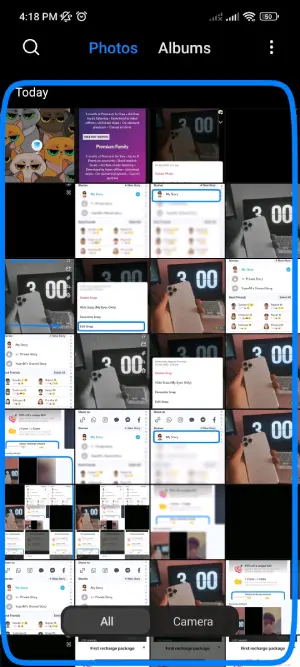
Click on the photos you want to upload to Snapchat.
Step 3: Tap on the Share To icon
![]()
After that, tap the Share To icon.
Step 4: Choose Snapchat
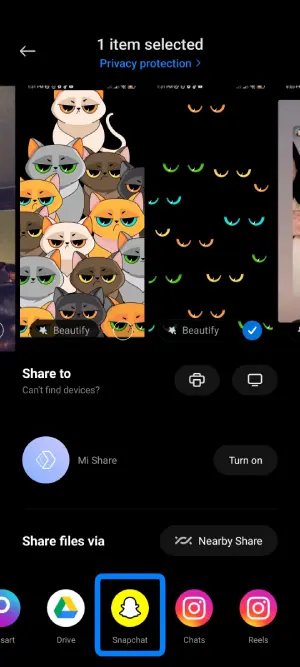
When you tap the Share option, Search the Snapchat app and click on it.
But, of course, you can select multiple images too.
For that, long-press on any picture.
Step 5: Click on save
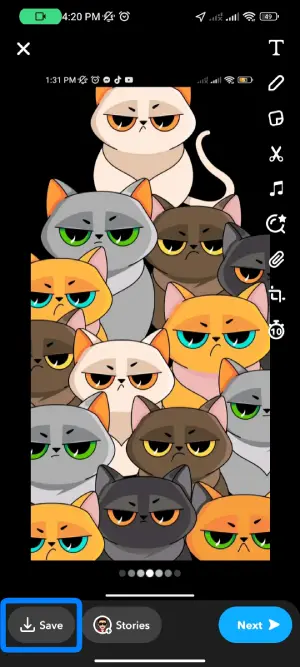
Now, click on the saved button, which appears like an arrow-down button at the bottom left corner.
Step 8: Done
Once you save the photo on Snapchat, you are done.
This method is for adding pictures to Snapchat.
Can we add filters to Camera Roll pictures? Yes, you can add pre-existing photos to your gallery and apply filters from Snapchat.
Also Read: Famous Snapchat Filters And Lenses
How To Put Snapchat Filters On Camera Roll Pictures Using Third Party App?
Looking to apply Snapchat filters to your camera roll pictures using a third-party app? Snapchat’s filters rely on facial recognition, which means they only work when the camera is open and a person’s face is in view. If you move away from the camera or there’s no face detected, the filter feature won’t function.
To understand this better, think of how artists draw a plus sign on a person’s forehead to help them accurately depict the mouth and eyes on the face. Snapchat operates similarly, requiring a real-time face for filter application.
Now, let’s explore how you can use Snapchat filters on photos from your mobile gallery with the assistance of a third-party application. Rest assured, the result will be just as satisfying as using Snapchat itself.
Step 1: Open The Play Store On Your Device
Start by launching the Play Store on your device.
Step 2: Look For Sweet Live Filter (Filters For Snapchat)
Use the search bar to look for the app called “Sweet Live Filter (Filters For Snapchat).”
Step 3: Choose The FRM Art Powered Application From The List
Select the application from the list that FRM Art powers.
Step 4: Install The Application
Proceed to install the application on your device.
Step 5: Set Up The Filters For the Snapchat Application
Set up the filters for the Snapchat application within the downloaded app.
Step 6: Tap On The Gallery Icon
Within the app, locate and tap on the gallery icon to access your camera roll pictures.
Step 7: Choose Your Picture
Choose the picture from your camera roll to which you want to apply the filter.
Step 8: Select Your Desired Filter Or Lens
Finally, please select the desired filter or lens and apply it to your camera roll picture.
Note: This method is specific to Android devices and may not be available on iOS devices, as such applications cannot be found on the App Store.
Also Read: How To Use Snapchat Filters For Google Meet?
What Does Adding Snapchat Filters To Camera Roll Pictures Mean?
Adding Snapchat filters to camera roll pictures refers to applying filters to photos already saved in your device’s camera roll or gallery. Normally, capturing a picture using your phone or any other device saves it to your camera roll. These saved pictures can be accessed and viewed in the gallery on your device.
While Snapchat is primarily known for applying filters to photos in real-time as you take them using the app’s camera, it also allows you to apply filters to existing pictures in your camera roll and then upload them to Snapchat.
So, adding Snapchat filters to pictures on your camera roll means applying filters to the already saved photos in your device’s gallery and using them in your Snapchat uploads.
Also Read: How To Make Snapchat Filters For Free?
What Snapchat Filters Let You Use Your Camera Roll?
If you’re having trouble using photos from your camera roll on Snapchat, there’s good news for you. Snapchat offers a filter, or lens, called “Camera Roll Upload,” that allows you to add your camera roll pictures easily.
In addition to this specific filter, you can follow the method described earlier in this article to use photos from your camera roll on Snapchat. Simply scroll up to find the instructions. However, we’ll now focus on using the Snapchat filter.
Let’s dive right in and get started without wasting any more time.
Step 1: Open The Snapchat App
Launch the Snapchat app on your device to access the camera.
Step 2: Scan The Filter Or Search For The Filter
Scan the available filters or search specifically for the Camera Roll filter. To scan, long-press in the middle of the screen to activate the filter scanner.
Step 3: Filter Will Be Activated
Once you find the Camera Roll filter, activate it. The filter will display pictures from your device’s gallery.
Step 4: Select The Picture And Take A Snap
Choose a picture from your gallery and capture a snap using the Snapchat camera.
Step 5: Access The Editing Panel
After capturing the snap, you will enter the editing panel.
Step 6: Click On The Magnifying Glass Emoji “🔍”
Within the editing options, locate the magnifying glass emoji “🔍” on the right side of the screen.
Step 7: Apply Desired Filters
Tap on the magnifying glass emoji to access additional filter options. From there, you can apply various filters to your pictures from the camera roll. If needed, you can also download the Camera Roll Upload filter directly to your device.
Now, you can enhance your camera roll pictures with Snapchat filters and share them with friends.
Also Read: How To Use Snapchat Filters And Lenses
Working Mechanism Of “Filter For Snapchat” App
After successfully downloading and installing the “Filter for Snapchat” app on your mobile device, you might be curious about how to use it. It’s natural to have questions when trying out a new app. Luckily, the working process of this app is straightforward. You can easily add filters to your camera roll photos. Follow the steps below to learn how to use the “Filter for Snapchat” app:
Step 1: Open The Snapchat App
Launch the Snapchat app on your mobile device.
Step 2: Open The Photo
Access the desired photo from your camera roll within the Snapchat app.
Step 3: Choose The Sticker
Choose a sticker from the available options in the Sticker section.
Step 4: Place It On The Photo
Position the sticker in the desired location on the photo according to your preference.
Step 5: Tap On Download
Once you are satisfied with the sticker placement, tap on the download button to save the edited photo.
It’s that simple! Now, you can use the edited photo and upload it to your Snapchat using the method mentioned below.
Also Read: How To Find Out What Filter You Used On Snapchat Memories
Frequently Asked Questions
Many people have queries regarding the use of Snapchat filters and lenses. Thus, these frequently asked questions are designed to help you go through your confusion about Snapchat filters. We hope these answers might help you solve the problems.
What Are Camera Roll Pictures?
Camera Roll pictures are photos from the mobile camera saved in the gallery. They are simply the pictures that are available in your photo gallery.
How Many Filters Can We Use On A Single Snap?
Previously, Snapchat allowed its users to use only one filter per snap, but now, it has changed with the introduction of the “remix” feature. You can apply multiple filters in a single snapshot with the remix feature.
Why Don’t I Have All Of The Snapchat Filters?
If you can’t find enough filters on Snapchat, go to Snapchat settings. Inside settings, under the “Additional Services” category, tap on “ Manage Preferences.” Next, check if “Filters” is enabled with a check mark.
If not, enable it. If you don’t see those options, your Snapchat filters are already enabled by default. Also, ensure you have the latest version of Snapchat installed on your device.
How Often Do Snapchat Filters Change?
There is no telling when your favorite Snapchat changes since it changes daily and over time. Every day, Snapchat adds new filters and backs off older ones. So, you never know when your favorite filter will vanish. However, by changing the date and time in Snapchat, you can stick to the filters from Vanishing.
How Long Do Snaps On Snapchat Last?
Snaps on Snapchat only last for 30 days. Once all the recipients view the images, it deletes them automatically. Similarly, the stories on Snapchat vanish after 24 hours of activation. Snapchat is designed in a way that doesn’t store your photos, be they opened or unopened, after 30 days.
How does Snapchat work?
Snapchat is an app that allows users to take photos or videos and send them to friends. The photos and videos disappear after a few seconds. The app also allows users to chat with friends.
Which Snapchat Filters Help You Keep Your Picture Of Gallery Into The Snap?
A few filters let you keep the pictures of the gallery in the snap that you will send as streaks or apply filters to Snapchat. The best one to use is “Camera Roll.”
Is There Any App That Has Filters Like Snapchat?
After introducing Snapchat in the global market, many similar applications emerged. Though these apps are not as popular as Snapchat, they are identical in features like filters, effects, lenses, and many more.
Here is the list of apps that have similar filters to Snapchat.
- Banuba
- MSQRD (Masquerade)
- YouCam Fun
- B612
Conclusion
Snapchat offers a variety of features beyond just filters and effects. You can chat with friends and invite new friends to join. Additionally, a video call feature within Snapchat allows you to apply different filters and lenses while talking.
Snapchat also provides games for entertainment, allowing you to have fun using the app. It is recommended to download and try out the Snapchat app for yourself.
We hope that we have addressed all your questions regarding using Snapchat filters. Please ask in the comments section below if you have any further queries.
Happy exploring, and have a great time using Snapchat!