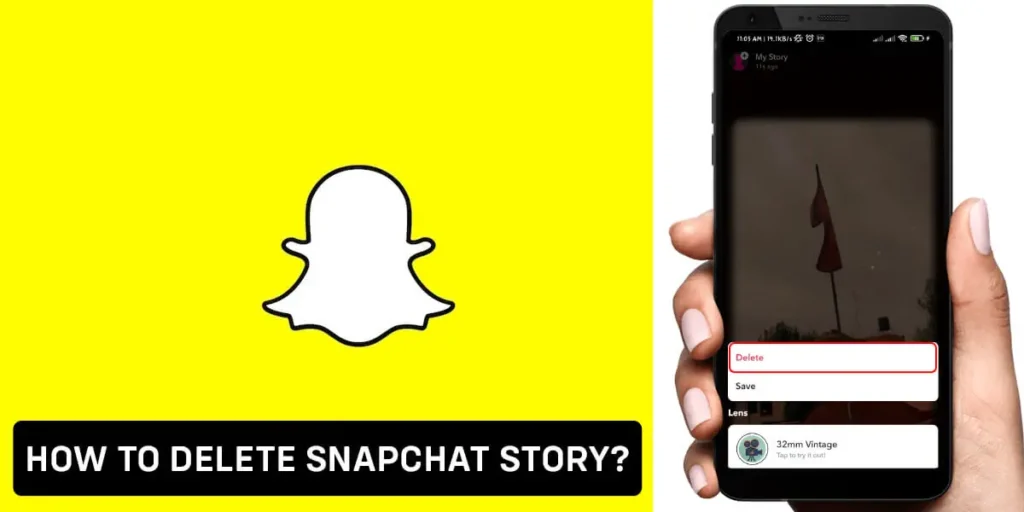After posting a silly Snapchat story late at night that I quickly regretted, I wanted to delete it immediately instead of waiting the full 24 hours for it to disappear on its own. Snapchat allows stories to auto-delete after a day, but sometimes, you need to remove something more quickly for personal reasons. In a panic to take down my embarrassing post, I searched online for how to delete my Snapchat story as soon as possible. Now that I’ve found the solution, I’m sharing how to delete any Snapchat story right away.
Answer:
To delete a Snapchat story, open the Snapchat app, tap the stories tab, then your profile picture, and select the story you want to delete by tapping it. Next, tap the three-dot icon in the top right corner, then tap the delete button to remove the story. Confirming the deletion will make the unwanted story disappear instantly from your profile.
In this article, you will learn about how to instantly delete a Snapchat story that you’ve posted before the automatic 24-hour removal deadline. It provides a step-by-step guide to navigating your profile, stories, and story details to select and eliminate unwanted posts from view. You’ll also gain insights into saving snaps, recovering deleted ones, and troubleshooting issues with the deletion feature.
How To Delete Snapchat Story?
Ever regret a Snapchat story? Posted something you’d rather remove? Fear not; you can delete stories before 24 hours. Contrary to belief, Snapchat allows the removal of posted stories. Learn the simple taps to make an unwanted story disappear instantly.
Just follow these steps to delete Snapchat stories yourself:
Step 1: Open The Snapchat Application On Your Device
Firstly, launch the Snapchat application on your device and make sure you are logged in to your account.

Step 2: Hit The Stories Tab
Once you open your Snapchat, on your homepage, you will find the stories icon. Hit the stories icon at the bottom right of your homepage.
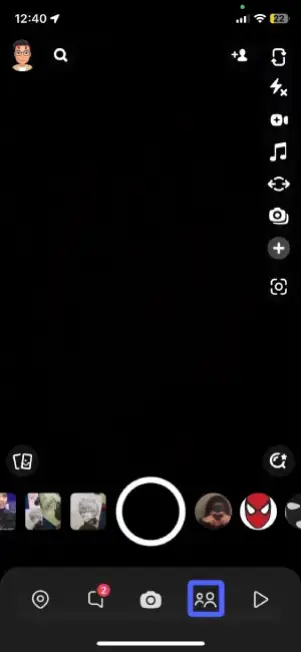
Step 3: Tap On Your Display Picture
After you enter the stories tab, you will find your Snapchat display picture at the top left corner of your screen. Hit the display picture.
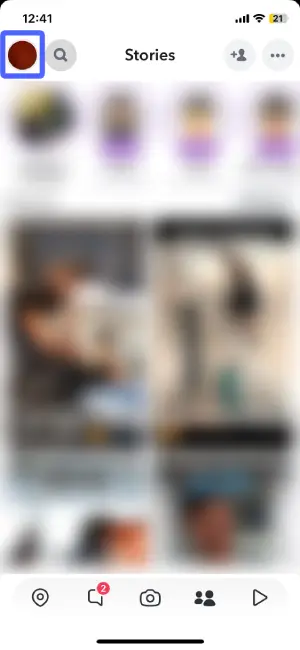
Step 4: Hit The Story You Want To Delete
After hitting your display picture, a new page opens up where you will find the stories that you have posted under the “my stories” option. Tap on the story that you want to delete.
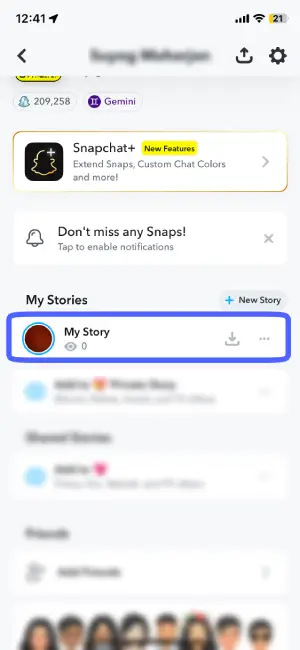
Step 5: Tap The Three Dot Icon
Once you tap on your story, that story opens up. Now, hit the three-dot icon at the top right corner of your screen.

Step 6: Hit The Delete Button
Now, hit the delete button to delete the story of your choice.
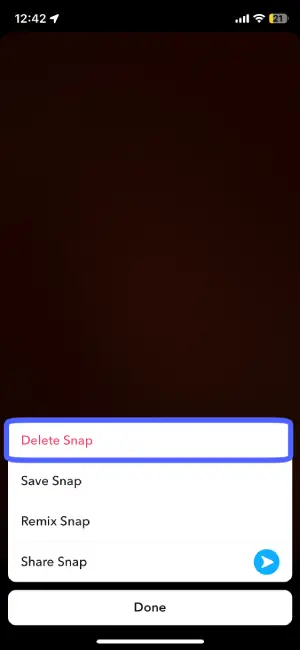
Step 7: Tap On Delete
Now, Once again, a delete button pops up. Hit the delete button to confirm.
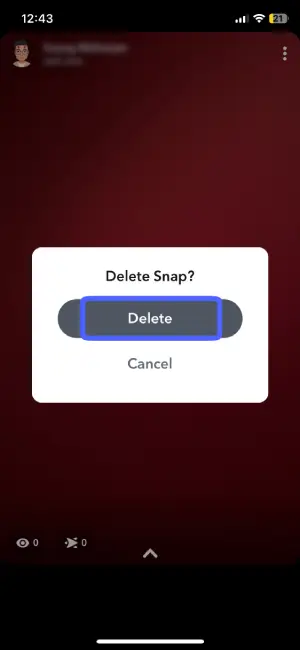
Once you tap the delete button, your story will be deleted, and no one will be able to view your story.
Also Read: Can Police Retrieve Deleted Snapchat Messages?
How To Delete Snapchat Story On Mobile?
Whether you use an Android or iOS device, deleting a Snapchat story is easily done right from the Snapchat mobile app. As Snapchat stories are viewed by friends on both Android and Apple smartphones, it’s helpful to understand how to remove any snaps you’ve shared to your story on either operating system.
Steps to delete your Snapchat story on Android, as well as IOS, are discussed below in detail.
How To Delete Snapchat Story On Android Devices?
To delete your Snapchat story on Android, follow the steps given below
Step 1: Launch The Snapchat Application
Firstly, open the Snapchat application on your Android device and make sure you are logged in to your Snapchat account.

Step 2: Press The Display Picture
Once you open the Snapchat application, you will find your display picture at the top left corner of your screen. Hit your display picture.
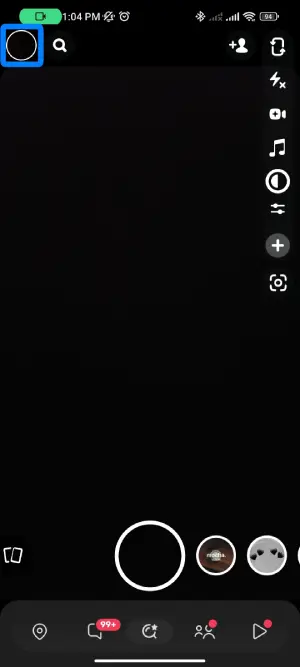
Step 3: Go To My Story Option
After you hit the display picture, a new page opens up in front of you, and scroll down to find my story option.
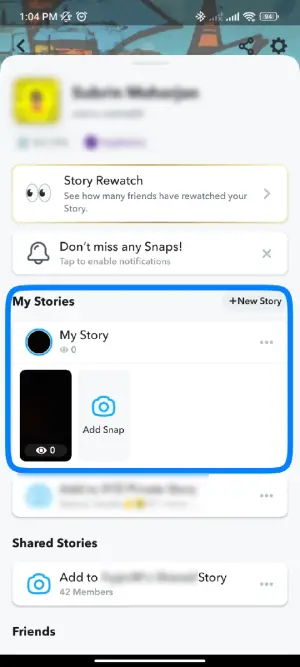
Step 4: Select Your Story
In my stories, you will get all the stories that you have posted. Now select the story that you want to delete.
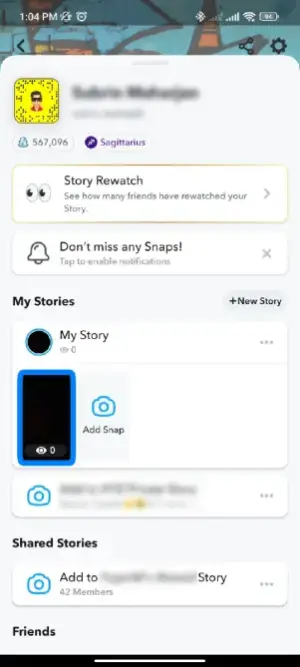
Step 5: Hit The Three Dot Icon
Once you open the story that you want to delete, you will find the three-dot icon at the top right corner of your screen. Hit the three-dot icon.

Step 6: Press Delete
Inside the three-dot menu, you will get a lot of options. From them, select the delete option.
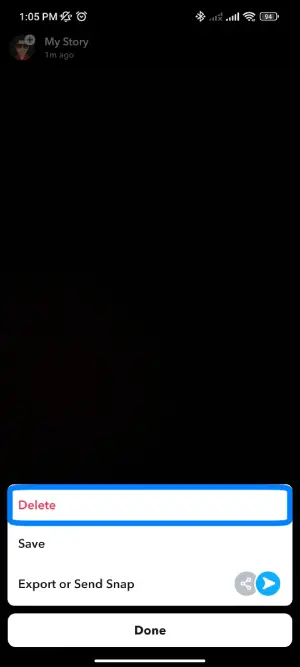
Step 7: Confirm Delete
Now, Snapchat asks if you are sure about deleting this story. Hit delete to confirm.
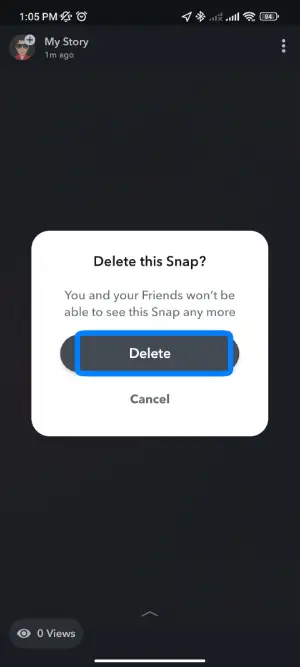
Follow the steps given above to delete the Snapchat story that you have posted if you are an Android user.
How To Delete Snapchat Story On IOS Devices?
If you want to learn how to delete Snapchat stories on iOS, follow the steps below.
Step 1: Launch The Snapchat Application On IOS
Firstly, open the Snapchat application on your IOS Device.
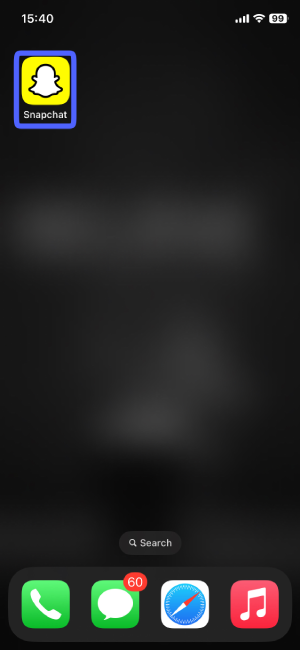
Step 2: Hit The Display Picture
Once you open the Snapchat application on your device, you will find your display picture at the top right corner of your homepage. Hit the display image.
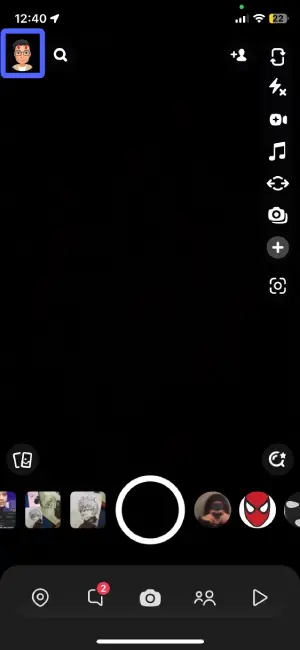
Step 3: Hit The Story You Want To Delete
Once you hit the display picture, your profile opens up. Here, find My Stories option and select the story that you want to delete.
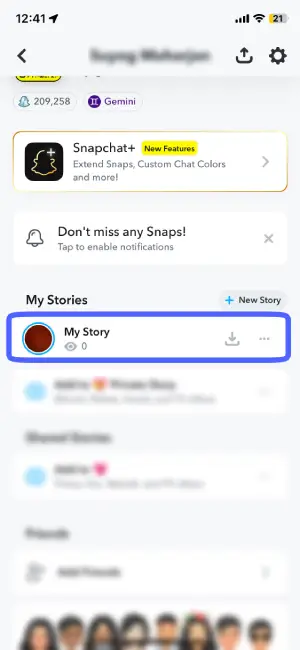
Step 4: Tap On The Kebab Menu
In Your story, you will find the kebab menu at the top right corner of the screen. Hit the kebab menu.

Step 5: Tap On The Delete Button
Once you hit the kebab menu, you will get a lot of options on your screen. Select the delete button.
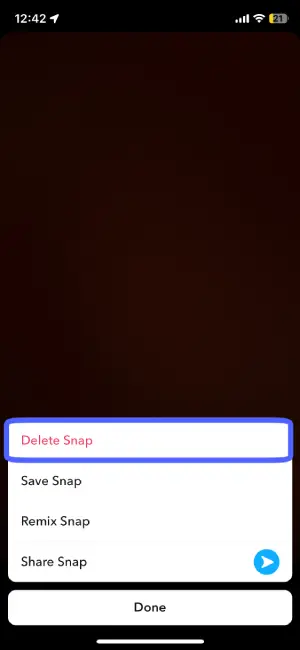
Step 6: Confirm Delete
Now, Snapchat will ask you if you want to delete this story. Hit the delete button to confirm.
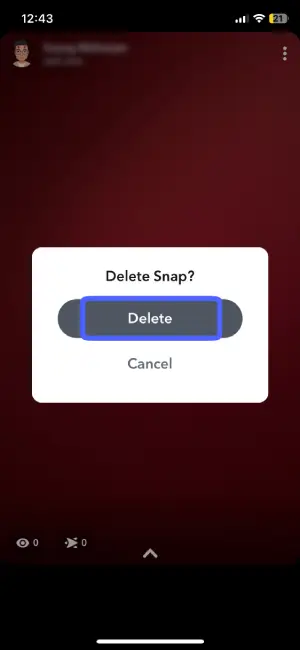
Follow the above-given steps, and you can easily delete your Snapchat story using IOS.
Also Read: How to Back up Your Camera Roll On Snapchat?
How To Delete Snapchat Story All At Once?
Unfortunately, there is no mass delete feature in the Snapchat application yet. You have to manually select the story and delete each one of them individually. To do so, first, open the Snapchat application on your device.
Open the stories tab, go to my stories, open each story one by one, hit the three-dot icon at the top right corner of your screen, and then hit delete once again to confirm.
Also Read: How To Mass Delete Friends On Snapchat at Once?
Can People View Your Snapchat Story If You Quickly Delete It?
That depends on how quickly you delete the story after you post it. If someone is using the Snapchat application at that exact moment and they quickly press on your story before you delete it then they can access it. But there is less chance of anyone viewing your story if you delete it as soon as you post the story.
Also Read: How To Delete A Sent Snap On Snapchat?
How To See Who Viewed Your Deleted Snapchat Story?
While Snapchat allows users to delete stories through the app’s intuitive interface easily, one downside is that once a story is removed from your profile, you cannot see which of your friends may have viewed it before removal.
As snaps vanish upon deletion, the list of people who watched each story post is no longer accessible to the user once they have eliminated the offending upload from their timeline.
Also Read: How To Put Your Location On A Snap In Snapchat?
How To Recover Deleted Snapchat Stories On iPhone?
You can recover your deleted Snapchat story on your iPhone. Follow the steps given below, and you can easily recover your deleted stories.
Step 1: Connect Your iPhone To Your Computer
Firstly, connect your iPhone to your computer.
Step 2: Open iTunes
Once you connect your phone to your computer, open iTunes on your computer.
Step 3: Select Your Device
After you have opened iTunes, tap on the upper left corner of your iTunes windows and select your device.
Step 4: Tap The Summary Tab
Now, tap on the summary tab and keep scrolling down until you find the backup section.
Step 5: Hit Restore Backup
Now, tap on the restore backup button. Here, you will find all the snaps that you have deleted. Select the one you want to restore.
This is how you can easily restore your deleted Snapchat stories.
Also Read: Does Snapchat Delete Memories?
How To Save Snap Before Deleting It?
Yes, you can save your snap before you delete it. Follow these steps, and you will be able to save your Snapchat story easily
Step 1: Launch The Snapchat Application On Your Device
Firstly, open the Snapchat application and make sure you are logged in to your Snapchat account.

Step 2: Tap On The Stories Tab
Once you open your Snapchat application, you will find stories at the bottom. Tap on the stories tab at the bottom right corner of your homepage.
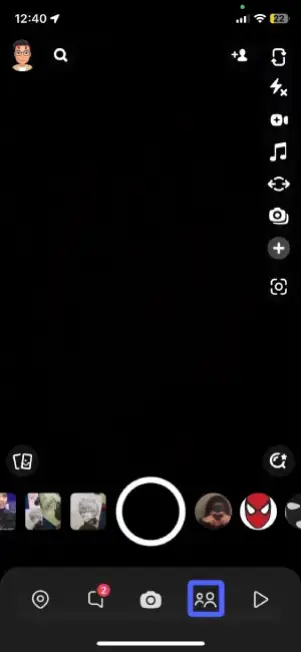
Step 3: Hit The Display Picture
Inside the stories tab, you can see your display picture. Hit your Snapchat display picture at the top left corner of this page.
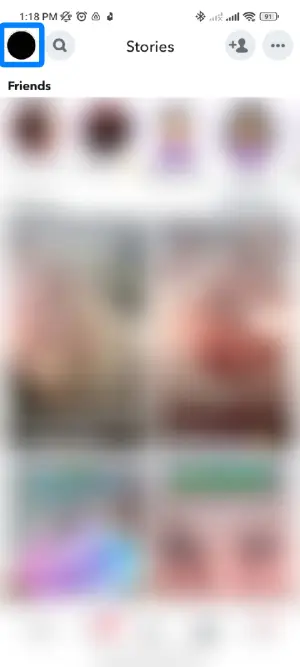
Step 4: Tap On The Three Dot Button
Now, Hit the three-dot icon under my stories tab.
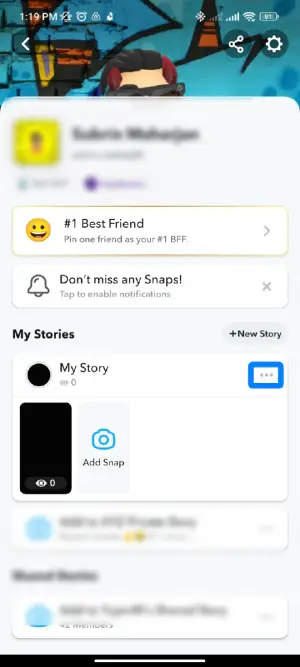
Step 5: Hit The Save Story Button
Now, you will get 4 options displayed on your screen. Hit the save story button to save your story.
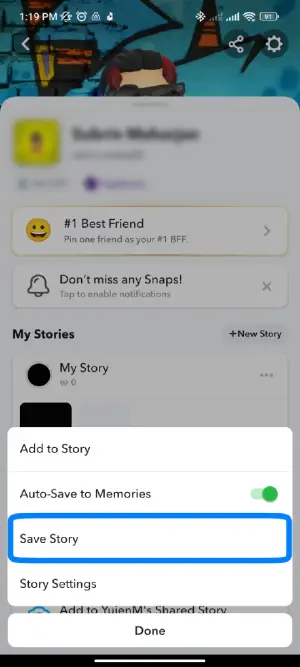
Step 6: Tap Yes
Now, you will see a page pop-up that will ask you to confirm your action. Hit save to confirm.
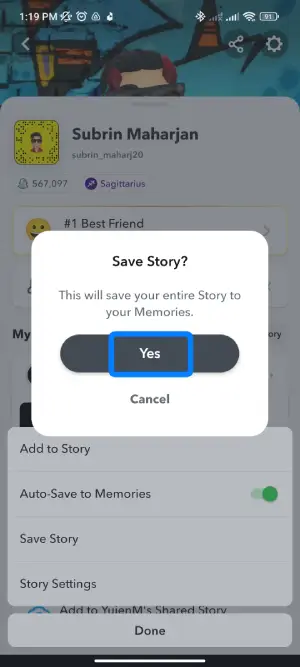
Follow the above-given steps, and you can easily save your Snapchat story before deleting it.
Also Read: How To Secretly Save Someone’s Snapchat Stories?
How Long Does Snapchat Story Last Before Snapchat Auto Deletes It?
If you’ve shared snaps to your Snapchat story but now want to remove them, it’s helpful to understand Snapchat’s auto-delete feature. By default, Snapchat will automatically delete any user’s story after 24 hours from when it was originally posted.
So, for example, if you post snaps to your story at 5 p.m. on a Monday, those snaps will remain accessible to your Snapchat friends to view until 5 p.m. on Tuesday. At that 24-hour mark, Snapchat automatically removes your entire story from your profile. This guide will explain exactly how long Snapchat stories are designed to last before the app deletes them.
Also Read: Does Clearing A Conversation On Snapchat Delete Unopened Snaps?
I Can’t Delete My Snapchat Story, How To Fix It?
Sometimes, you may face the problem of not being able to delete your Snapchat story no matter how much you try. Here are some possible solutions to fix your problem. Try these methods and see how it works out for you.
Stable Internet Connection
Having a stable internet connection is crucial for Snapchat to function properly. When trying to delete your story, make sure you are connected to WiFi or mobile data with at least 2-3 bars. Spotty or intermittent connectivity could be preventing the deletion from going through. Try moving closer to your router or switching to a stronger signal.
Restart The Snapchat Application
Sometimes, glitches within the Snapchat app can interfere with deleting your story. Quit fully closing and restarting the app to clear out any bugs or errors. Close Snapchat completely from your recent apps menu or force stop it, then reload it. This refresh may fix the problem.
Log Out And Log In
If restarting Snapchat does not work, log out of your account and back in again. Fully signing out clears all app data and cache temporarily. To log out, go to your profile, tap the gear icon, and select ‘Log Out.’ Then, input your login credentials upon reopening Snapchat.
Update Snapchat
Having an outdated version of Snapchat could cause strange bugs and deletion issues. Check if an update is available by going to the app store. Downloading the newest version may clear up glitches preventing story removal. The developers are constantly patching problems.
Uninstall and Reinstall Snapchat
As a last resort, delete Snapchat entirely, then redownload it from the app store. This completely removes all app files and settings. Only try this if the above troubleshooting steps fail, as it requires re-entering login details. But it can resolve deep software issues better than anything else.
Also Read: How Can I Delete Pending Messages On Snapchat?
Why Is Snapchat Deleting My Stories?
It can be frustrating when Snapchat randomly deletes your stories prematurely before the usual 24-hour auto-delete period is up. This may occur due to small glitches within the app. Snapchat is designed to automatically wipe stories after a day, keeping the content sharing brief. However, if your snaps vanish earlier than expected, it’s likely not purposefully done by Snapchat.
First, try troubleshooting techniques like restarting the app, logging out and back in, or reinstalling it completely. This clears caches and refreshes the software. If Snapchat continues deleting stories abnormally, you can opt to contact Snapchat support and report the problem as well. They may be able to provide more assistance.
We have a full article on that topic if you want to learn how to get rid of Snapchat new update.
Also Read: Does Snapchat Automatically Delete Snaps?
Does Deactivating Snapchat Delete My Story?
Suppose you’ve decided to deactivate your Snapchat account but still want to maintain your shared stories. In that case, it’s important to know that deactivating will completely remove your story and all other account information.
When a Snapchat user chooses to deactivate their profile temporarily, this not only makes the individual undiscoverable by others on the app but also systematically erases every piece of data connected to that user’s account.
This includes stories that have yet to reach the normal 24-hour expiration point. Before deactivating, be advised that any snaps or memories not backed up elsewhere will be permanently wiped from Snapchat’s servers.
We have a full article on that topic if you want to learn how to delete or deactivate your Snapchat account.
Also Read: How to Delete or Deactivate Snapchat Account?
How To Delete Private Story On Snapchat?
Deleting the private story you have added to your Snapchat is very simple. Follow the steps given below to delete a private story on Snapchat
Step 1: Launch the Snapchat application
First, open the Snapchat application on your device and ensure you have logged in to your Snapchat account.
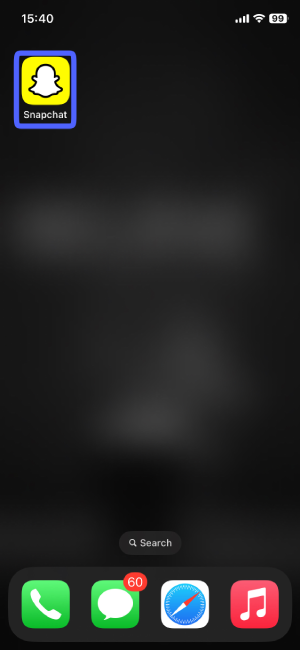
Step 2: Hit The Stories Tab
Once you open your Snapchat, you will find the stories tab at the bottom right corner of your homepage. Now, hit the stories tab.
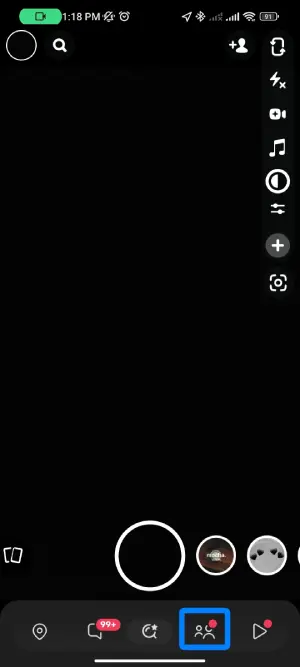
Step 3:Press Your Display Picture
Inside the stories tab, you can see your Snapchat display picture at the top right corner of your screen. Now, press your display picture to go to your profile.
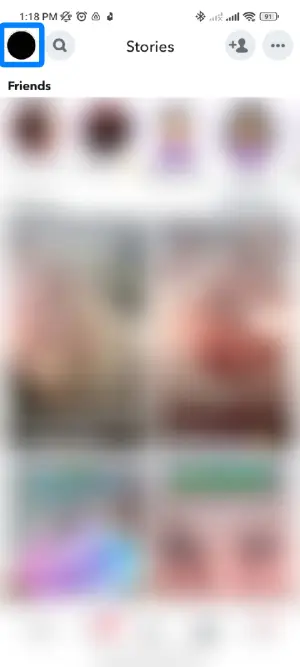
Step 4: Go to the Private Story Option
Once you hit your display picture, a new page opens up. Scroll down your profile to go to the private story option, which is right below my story. Here you will find all the private stories that you have posted.
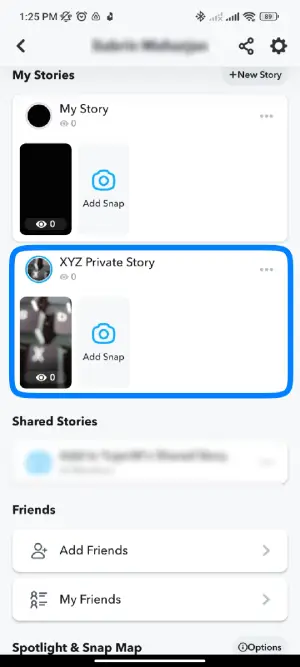
Step 5: Open The Story That You Want To Delete
Now, in the private story, you will find all the private stories that you have posted. Pick the story that you want to delete.

Step 6: Hit The Three Dot Icon
Now once you open your private story, you will find the three-dot icon at the top right corner of your screen. Hit the three-dot icon.
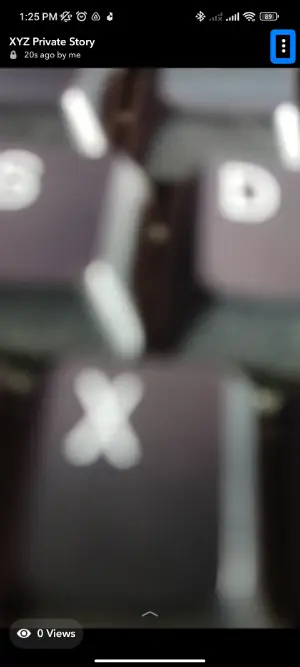
Step 7: Hit Delete
After that, you will get two options on your screen. Hit the delete button.
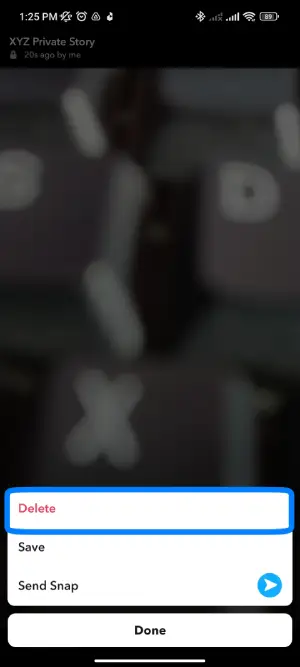
Step 6: Confirm Delete
After you hit the delete button, Snapchat asks you if you want to delete this story. Hit delete to confirm.
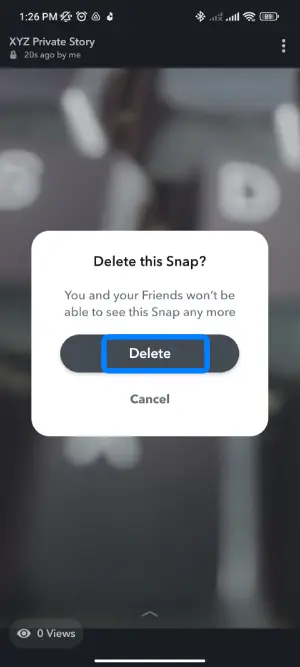
Follow the above-given steps to delete your private stories easily.
Also Read: Does Snapchat Automatically Delete Chats?
>Frequently Asked Questions(FAQs)
>There are many queries on the topics related to this article. Some of the frequently asked questions on the internet related to this topic are mentioned below. These questions are closely related to this article.
>How Do I View Stories On Snapchat?
>To view someone’s story on Snapchat, First, open the Snapchat application on your device, then hit the stories icon at the bottom right corner of your homepage. Then, under the friend’s category, you will find the display pictures of the people who have posted stories with a purple circle around their pic. Hit the display picture of the person you want to view the story of.
>In What Order Do Stories Appear On Snapchat?
>Snapchat stories appear in the order of how much you have interacted with the accounts in the past. If you view or reply to their stories quite often, then that profile pops right in front, and other profiles come in order of how much you have interacted with that account.
>If you want to learn more >about the order of Snapchat stories>, then we have a full article on that topic.
>Why Can’t My Friend See My Snapchat Story?
>There might be a lot of reasons why your friends can’t view your Snapchat story. It may be due to a lack of internet connection or due to a Snapchat glitch. Or You might have accidentally blocked them, or your story settings are such that they can’t view your story.
>If you want to learn> how to fix this issue>, we have a full article on that topic.
>How To Fix Snapchat Not Loading Snaps Or Stories?
>To fix Snapchat not loading snaps or stories, close and reopen Snapchat, clear the app’s cache storage, check for updates, and wait before retrying in case of temporary server problems. Making sure the app and internet connection are stable can resolve common loading issues.
>Conclusion
In conclusion, this article has provided a thorough overview of how to delete Snapchat stories across various devices quickly. It’s clear that being able to remove uploads instantly through a simple tap process can be invaluable when you want to hide an unwanted post.
While stories auto-delete at the 24-hour mark, sometimes you need a story gone immediately. Whether it’s a silly photo or something more serious, being able to effectively delete and potentially recover stored data is important to have control over your online presence.
While deletion errors may occasionally occur, understanding troubleshooting steps can help resolve the issue. The various story functions like saving, ordering, and how deactivation impacts the account demonstrate Snapchat‘s emphasis on privacy and temporary media. Overall, the guide offers useful insights into easily curating your Snapchat story timeline before and after the 24-hour window.
>Was this article helpful?