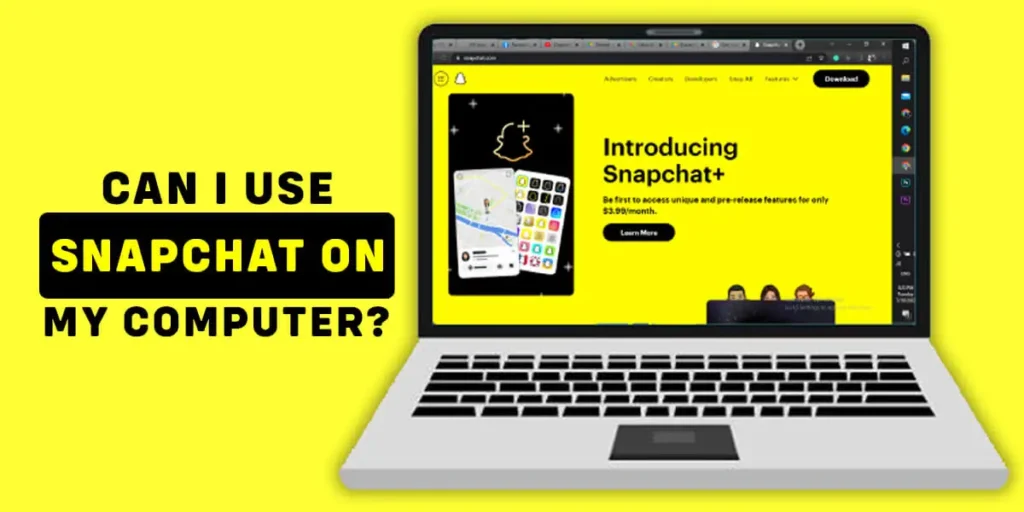For years, many have wondered if using Snapchat on a computer is possible rather than just a mobile device. As a platform primarily designed for smartphones, the desktop experience seemed limited. However, new developments suggest you can access Snapchat from your computer. In this article, I’ll explore the different options available and how you can use Snapchat on your laptop or desktop.
Answer:
Yes, you can use Snapchat on your computer through the Snapchat web version or alternative options. The Snapchat web version available at web.snapchat.com allows basic messaging functionality when logged in from a desktop browser on computers, providing continuity across devices for active conversations. However, full creative tools remain exclusive to the dedicated Snapchat app on mobile devices for now.
In this article, you will learn about Snapchat now offering a basic web version for desktop usable by Snapchat+ subscribers in select regions, though creative tools are missing and compatibility is limited, as well as alternative options through emulators or upcoming Windows 11 support to allow interacting with Snapchat on computers despite the full experience remaining mobile-exclusive for now.
Can I use Snapchat on my computer?
The Snapchat web version does allow you to access some basic functionality from a desktop browser. Through the website at web.snapchat.com, you can log in using your login credentials and continue conversations just as you would on the mobile app.
Some key things you can do include viewing and replying to Snaps from friends, as well as making voice and video calls. Any active chats or messages will also sync between the website and mobile app. This allows you to easily switch between devices without missing out on conversations. However, there are some important limitations to be aware of when using Snapchat through a browser rather than the dedicated app. For one, the website is only optimized to work properly on Chrome and Microsoft Edge browsers currently. You may encounter issues or even be unable to log in if you try another browser.
Additionally, the desktop site takes a more streamlined approach than the full-fledged mobile app. While focusing on messaging continuity, it does not provide access to all of Snapchat’s social and creative features. For example, you won’t be able to view Stories from your friends or contribute to your own Stories from the web version.
Overall, the Snapchat website allows for basic use through a computer, but the complete range of tools remains exclusive to the mobile app experience. Compatibility may also vary slightly depending on which supported browser you use to access the service via desktop.
Also Read: How To Change Best Friend Emoji On Snapchat?
How Can I Use Snapchat On My Computer?
If you are an avid Snapchat user, you will not be surprised or repelled by the user interface on the system. It brings the design concepts directly from the app. So you do not have to take time to understand the web version.
Similar to the mobile version of Snapchat, the messages you send in this web version of Snapchat also get deleted automatically after 24 hours. Snapchat also claims that this web version will prevent people from taking screenshots, but it does admit that other tricks, such as taking photos with a mobile phone, will be easier with the web version.
For a long time, users have demanded that Snapchat bring itself to the web and launch a web version for users who do not mostly use smartphones for communications. As more and more social media platforms are taking their service to the web to cater to more audiences, Snapchat also jumped on the bandwagon with this new launch.
So, you may ask, ‘How can you use Snapchat on a Computer?’ Follow the steps below.
Step 1: Open Your Computer Browser
First, open your browser on your computer and make sure you are connected to the internet.
Step 2: Go To ‘web.snapchat.com’
Then, go to ‘web.snapchat.com‘ on the browser.
Step 3: Log Into Your Snapchat Account
Next, Log into your Snapchat account with the login details you use on your Snapchat mobile app.
Step 4: Complete The Two-Step Verification Using Your Phone
Now, Snapchat will prompt you to complete a two-step verification process using your phone. Complete the process, and you are now logged into the Snapchat web version.
Step 5: Use Snapchat Web On Your Computer Browser
Finally, you can now use the Snapchat web on your computer browser. Enjoy your time.
With these steps mentioned above, you can now use the web version of Snapchat without any issues.
Also Read: How To See Mutual Friends On Snapchat?
Is There Any Other Way I Can Use Snapchat On My Computer?
If you are not a Snapchat+ subscriber or do not reside in the country where Snapchat launched the web version, you still have some other options to use Snapchat on your computer. From Emulator tools to upcoming support for Android apps on operating systems, you can choose any of the solutions and use Snapchat on your PC.
Use Bluestacks Android Emulator To Download And Use Snapchat On Your Computer
Out of the various Android emulators you can use, Bluestacks is one of the most popular and famous emulator tools for you. Bluestack Android emulator is a program that you can run on your computer that allows you to use Android apps on your PC. With this emulator, you can simply download the Snapchat app and use it on the computer.
Follow the steps below to use Snapchat on your PC.
Step 1: Open Your Browser
Open the web browser on your computer. Make sure you are connected to the internet.
Step 2: Go To the Bluestack Website And Download The Emulator
From your browser, go to the Bluestacks website and click on Download.
Step 3: Log Into The Play Store Using Your Google Account
Now, once the Bluestack Emulator is installed on your computer, you can go on and log into your Google account and also to the Play Store.
Step 4: Search For Snapchat
Now, on the Play Store, search for Snapchat. Click on the top result of the Snapchat app.
Step 5: Download The Snapchat
Download the Snapchat app on the emulator and make sure your computer meets the requirements for Bluestack to run.
Step 6: Open Snapchat And Log In
Now, you can open the Snapchat app on the Android emulator and log into your account there.
Step 7: Use Snapchat On Your Computer
After the installation and logging in is complete, you can now use your Snapchat On PC without any problem.
With the above steps, you will be able to use Snapchat on your computer as well as other Android apps. Android Emulator programs are designed to run Android apps on OS such as Windows and iOS.
The Android emulator program runs exactly as any other Android OS runs on your phone. So, you will not have any issues running Snapchat on your PC as many times as you want. You can even replace your phone with this program for minimum distraction and still be able to use Snapchat.
Wait For Windows 11 Support For Android Apps
At the launch of Windows 11, Microsoft announced that Windows 11 would support Android APKs and would be able to run such apps without any third-party software. Microsoft said it will collaborate with Amazon to bring this feature. But as of writing this article, no such feature has been launched by Microsoft, and they have not released any further details about the feature.
But it is sure that Microsoft is working on it and will launch the feature across all Windows 11 devices as soon as they have a launchable product. Until then, you can decide to wait for it and hope it comes soon.
But as much as the waiting time sounds bad, it is sure that the feature will be very smooth and will run better than any other third-party application. Since Amazon is supporting Microsoft on this, they sure are going to use Amazon App Store for the downloads.
Amazon App Store is one of the top app stores that hosts a variety of apps that are already available on other app stores, and you will not feel any lack of apps on the store. So, you can choose to wait for it as the feature will likely be one of the best solutions to use Snapchat on your computer.
Also Read: How to Change Snapchat Cameo Photo?
Snapchat Web Version Compatibility [On Browsers]
Here are the key browser compatibility details for the Snapchat web version in point form:
Browser Compatibility for Snapchat Web Version
- Chrome and Edge browsers are currently supported
- Snapchat explicitly states only Chrome and Edge should be used for optimal experience
Features Work Properly On:
- Chrome
- Largest desktop browser, Snapchat features tested thoroughly
- Edge
- Built on similar Chromium code as Chrome, also supports smoothly
May Not Work On:
- Firefox
- This could cause login errors, and features may be broken
- Safari
- Performance could be slow, and bugs may exist
- Opera
- Functionality is not guaranteed, and compatibility wasn’t tested
Why Limited Browser Support?
- Testing/optimization across all browsers requires extensive resources
- Focusing on Chrome and Edge allows control over user experience
- Support for additional browsers like Firefox may come in future updates
In summary, only Chrome and Edge are officially endorsed until Snapchat expands compatibility testing to avoid issues on other less supported browsers. The web version is still new, so browser options remain limited for stability.
Also Read: How To Put Your Location On A Snap In Snapchat?
Frequently Asked Questions (FAQs)
Some frequently asked questions related to the topic are taken from the internet. Please go through the questions and their answers for a more broad understanding of Snapchat and its features.
How To Delete Your Snapchat Account?
If you are tired of constant messaging or want to focus on something important in your life, then the best way is to give up on social media. In this case, you may also want to get rid of Snapchat. To stop yourself from coming back to the platform, you can choose to delete your Snapchat Account completely.
To delete your Snapchat account, Open the app and tap on the ⚙️ button on the Profile screen. Next, you will be directed to Settings. Here you can scroll down and click “Account Actions,” and Tap “Delete Account”. Then, you need to follow the instructions provided here to delete your Snapchat account.
How To Remove Phone Number From Snapchat?
To remove your phone number from Snapchat, you can simply go to Settings> Phone Number> Verify Phone Number> Delete Phone Number. >There are also other ways you can remove your phone number from Snapchat; refer to this article for more detailed instructions.
How To Get Someone Off Your Best Friends List Without Blocking Them?
There is no such straight way to remove someone from your best friends list on Snapchat. If you want to remove someone from the best friends list, you can slow down the interaction with the person and increase interactions with another user. Snapchat will slowly replace the two on your best friend list according to your interaction with them.
Conclusion
For years, using Snapchat on a computer seemed impossible since it was designed as a mobile app. However, Snapchat has now launched a web version that allows basic functionality through a browser on the desktop. By visiting web.snapchat.com, Snapchat+ subscribers in select regions can log in and continue conversations, make calls, and sync chat history between devices.
While this provides more flexibility, the desktop experience comes with tradeoffs. Compatibility is currently limited to Chrome and Edge, and creative tools like Stories are excluded. Nonetheless, it meets the long-standing demand from users to access their accounts from any device. For others, emulators like Bluestacks allow downloading the app, and Microsoft teases native Android app support on Windows 11 in the future. Overall, workarounds finally exist for interacting with Snapchat directly from a computer, even if the full app experience remains mobile-exclusive for now.
Hope we have answered your question and provided a solution to your problem.