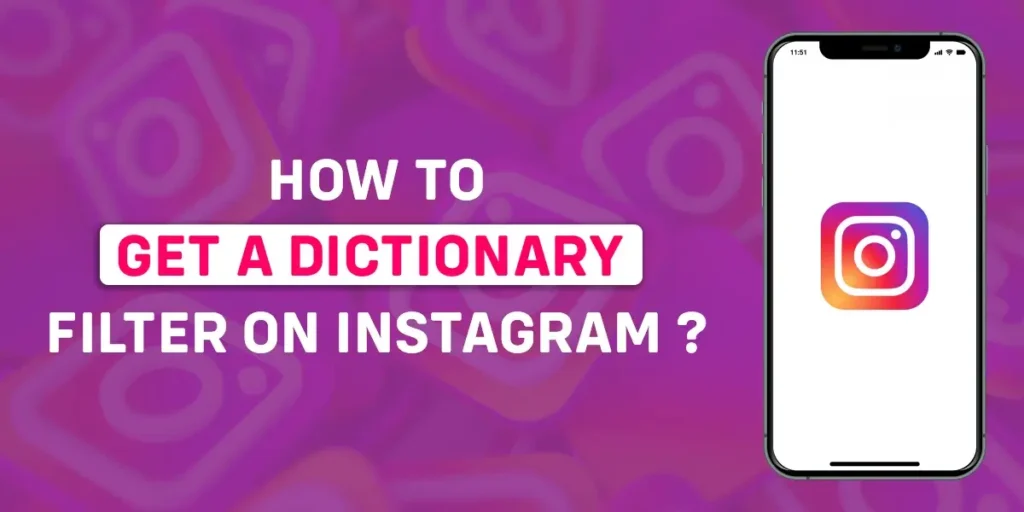After using Instagram, you might want to know how to get a dictionary filter on Instagram. A Dictionary filter on Instagram shows you the meaning of certain words you desire to choose after capturing a moment. A Dictionary filter is a combination of filters that helps the users get the desired meaning of the word they want and provides some aesthetics to the videos and photos captured.
Answer:
To get a dictionary filter on Instagram, open the app, swipe left to activate the camera, access the magnifying glass icon by swiping the bottom left, tap on it, search for “Dictionary” in the effect gallery, choose the preferred filter, click “Try It” at the screen’s bottom, and finally, save by tapping the icon designated for saving.
If you have more queries about Instagram’s Dictionary filter and many other related things to this, then we have a lot more to come in this article. Keep reading for more information about the Instagram Dictionary filter.
What Are Instagram Filters?
Instagram filters are a fast and easy way to improve your social media posts before posting them.
Whether for fun or special occasions, you select a filter in your post based on the look you want to achieve or capture a moment.
Each filter is a combination of effects.
Also Read: How To Pin A Post On Your Instagram Profile?
What Is Dictionary Filter On Instagram? Where Do You Find It?
There is no official “dictionary filter” feature built into Instagram. However, a third-party filter created by Instagram creators has become known as the “dictionary filter.”
When editing a photo or video, this filter can be found by searching for “dictionary” in the Instagram effects gallery. It allows you to type any word into a text box. The filter will then add a graphical definition of that word from an online dictionary to your photo/video.
So it’s not an actual filter created by Instagram itself. Rather, independent Instagram users create a creative effect to display word definitions as graphics. People refer to it informally as the “dictionary filter,” but it’s not an official Instagram feature. It’s a fun word definition overlay effect accessible through the Instagram effects gallery.
Also Read: How To Check Instagram Login History?
Why Do People Use A Dictionary Filter On Instagram?
People use dictionary filters on Instagram for a variety of reasons.
- They might look up a definition or meaning of a specific word on Instagram.
- They want to use the filter to capture a moment and name it on their feed or story.
- It’s simple to determine the meaning of the word people want based on their snap.
Also Read: How To Delete A Group On Instagram?
How To Get A Dictionary Filter On Instagram?
Using augmented reality, filters add special effects to your Instagram stories and posts. The app includes a few filters, but there are thousands more available.
Here’s how to search for a dictionary filter on Instagram.
Step 1: Search For Dictionary Filter On Instagram
To get a dictionary filter on Instagram, the user must follow the steps:
1. Open Instagram.
2. Open the camera.
3. Swipe left on the bottom of the screen icons until you reach the magnifying glass.
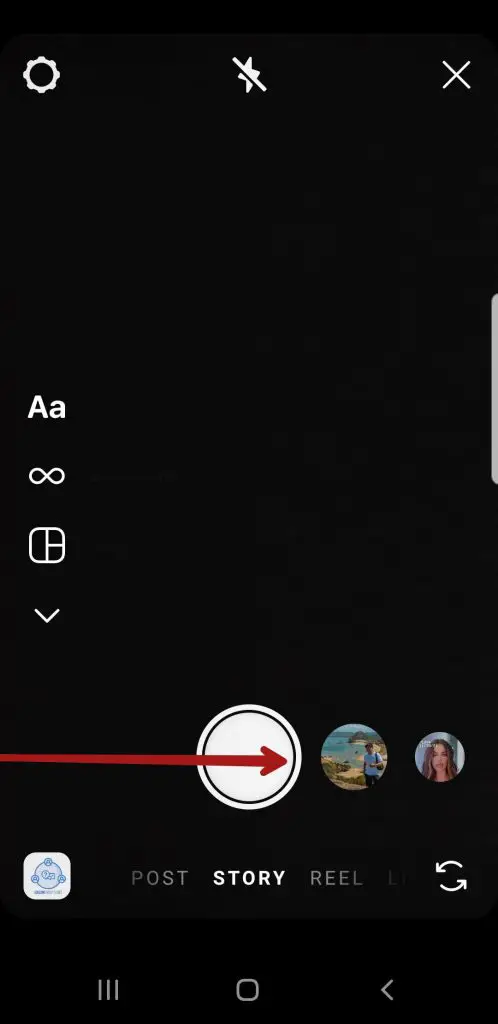
4. Tap the magnifying glass, i.e., browse effects.

5. You’ll see a whole effect gallery after tapping the magnifying glass.
6. Tap the magnifying glass at the right side of the effect gallery to search for the filter.
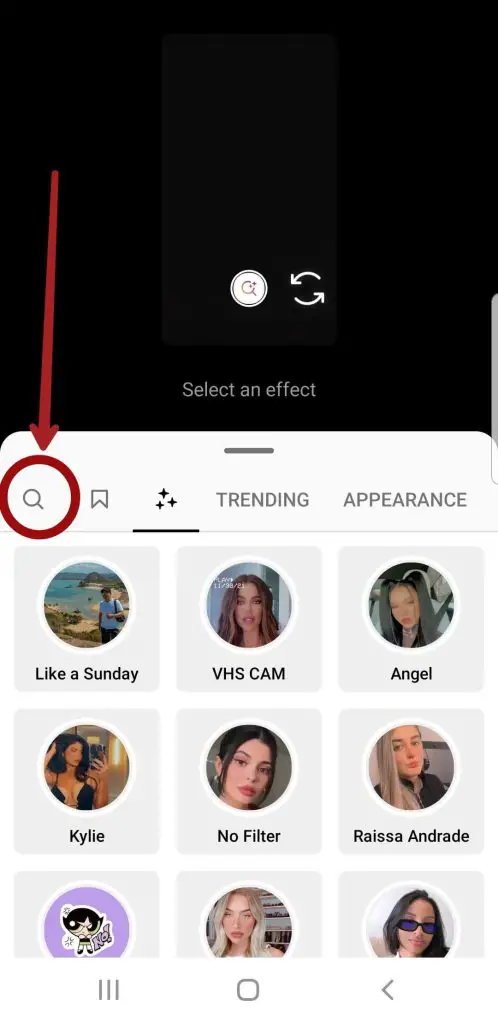
7. Type “Dictionary.”
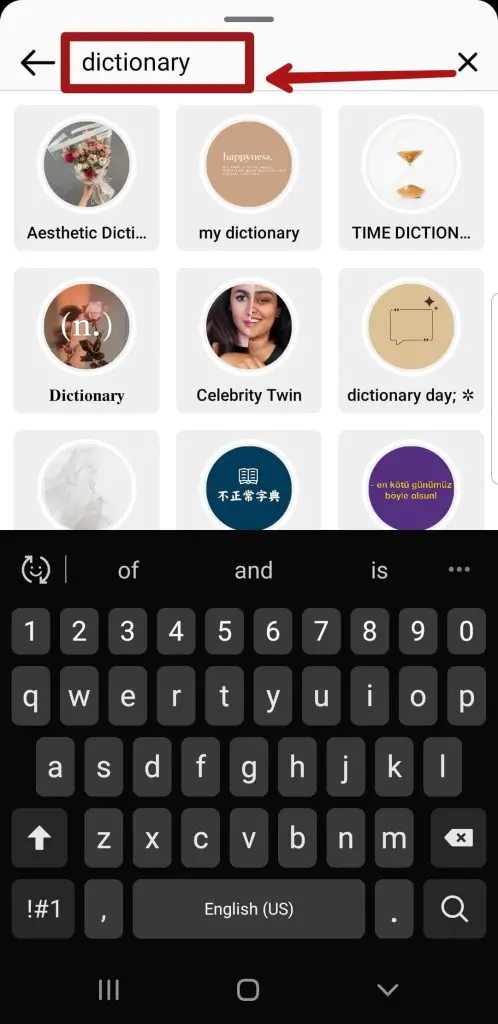
8. You’ll see a variety of filters after searching “Dictionary.”
9. Tap on the desired filter you want to use.
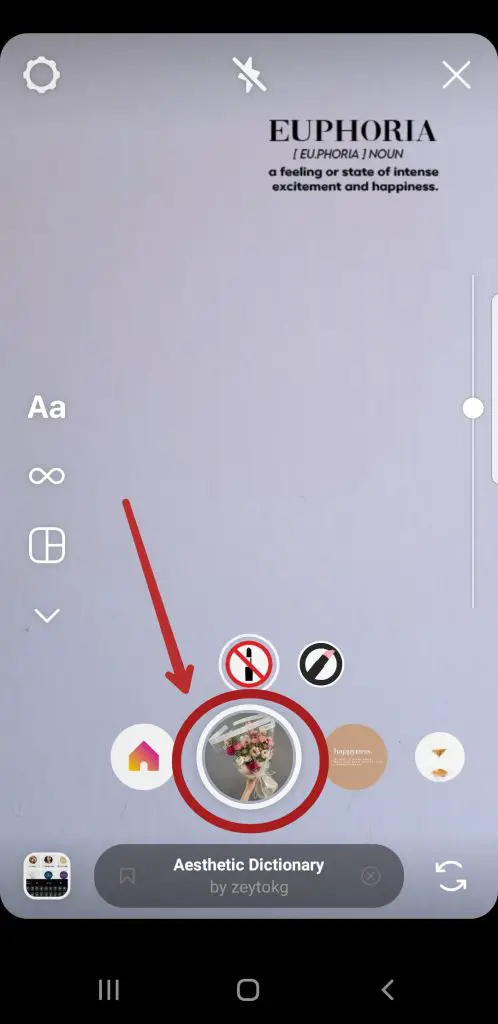
10. You can see “Try it” at the bottom left of the screen.
11. There’s a save icon on the left if you want to save the filter and forward it to your friends.
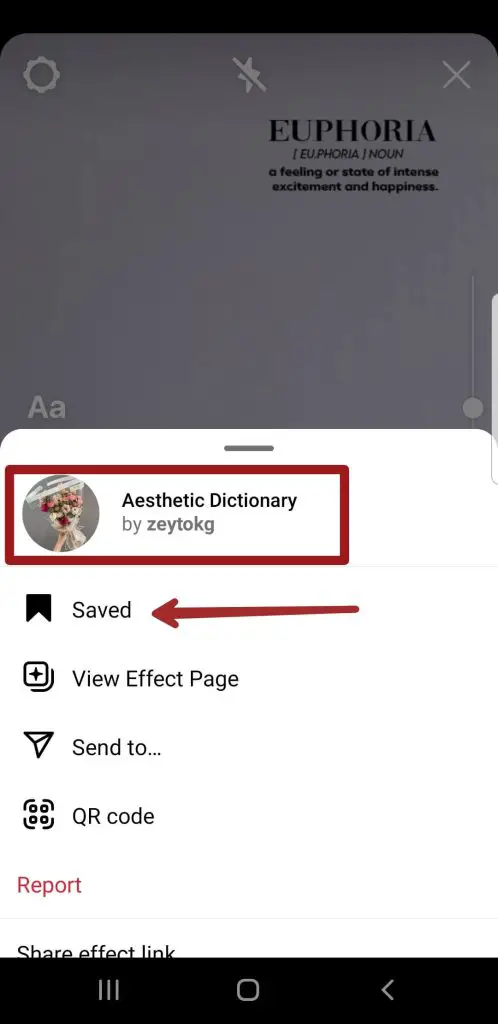
Step 2: To Get Dictionary Filters By Creators On Instagram
Instagram users can create and share their filters with others.
For example, follow these steps to get a dictionary filter from a specific creator:
1. Locate the creator’s profile
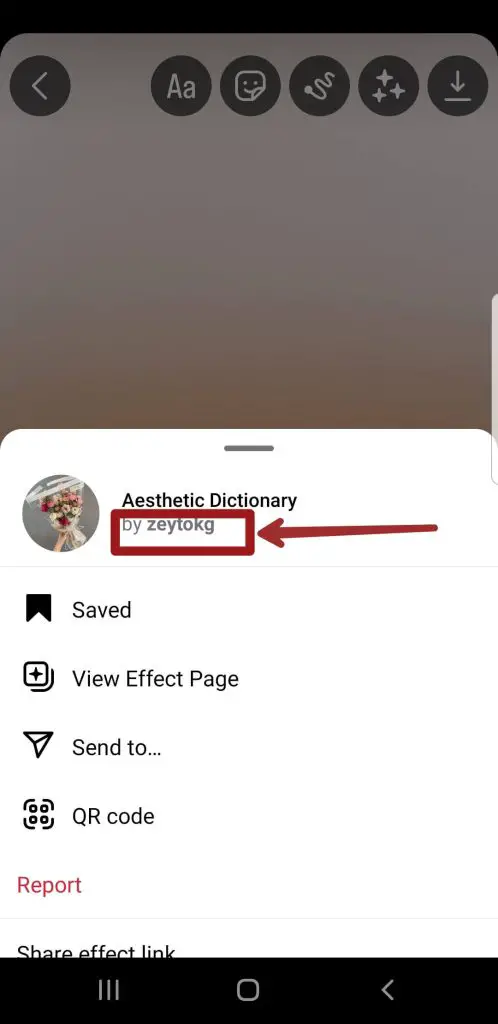
2. Tap the three stars to the right of their grid.
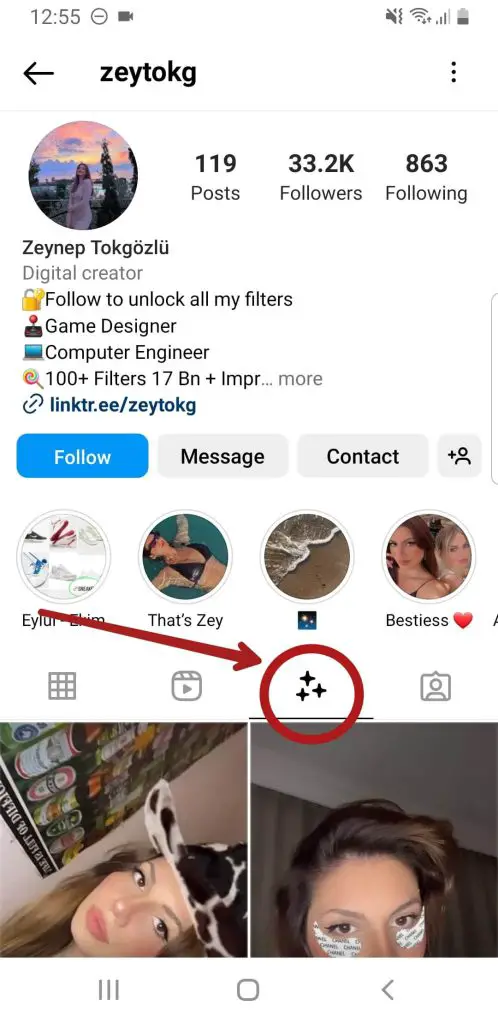
3. Tap the desired filter, then tap Try it or the down arrow to download it.

Use the filter to take a photo or record a video, then share it with your friends.
Step 3: To Get Dictionary Filters From Friends On Instagram
Have you seen a dictionary or another cool Instagram filter you want to try out? Here are the steps to get a dictionary filter from friends or followers:
- Navigate to the post with the desired dictionary filter and tap the filter’s name, i.e., dictionary, at the bottom of the screen.
- You can then save it by tapping “Try it” or using the save button.
- You can also send the filter to your friends by going to the filter in their text’s camera, tapping the filter’s name at the bottom of your screen, and then tapping “Send To.”
You can obtain a dictionary filter in this manner and save it to your effect gallery.
Also Read: Why Am I Not Getting Follow Requests On Instagram?
How Do I Use A Dictionary Filter On Instagram?
After saving the filter and getting it from the creator or friends, you can use the dictionary filter on Instagram by following the simple steps:
Step 1: Open Instagram App And Swipe Left
The first step is to open the Instagram app and swipe left to activate the camera.
After swiping left, you’ll see your camera open and select the desired filter you want to use.
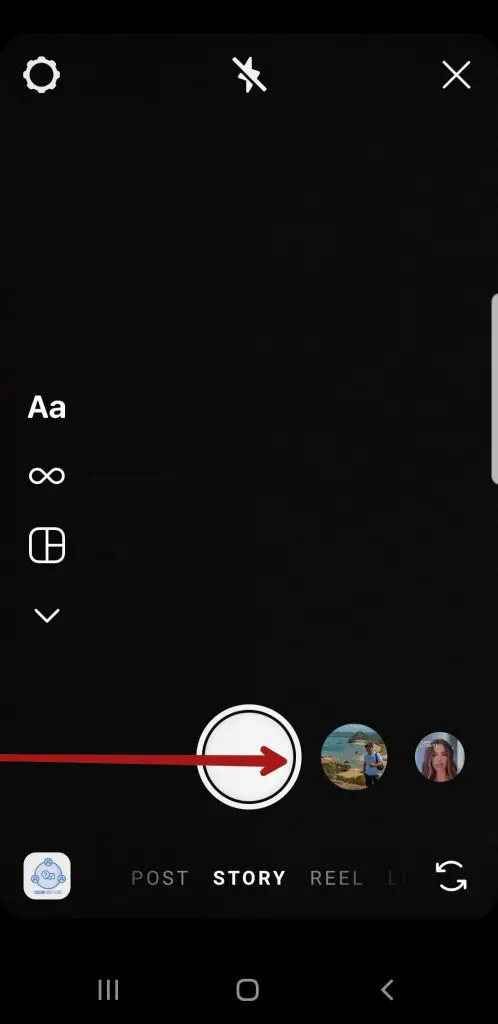
Step 2: Choose The Dictionary Filter On Instagram
After opening your camera, you must choose the dictionary filter from the saved effects.
Below the screen, you can see varieties of filters you have saved or are available.
You’ll need to choose the dictionary filter from either saved effects or by browsing it.
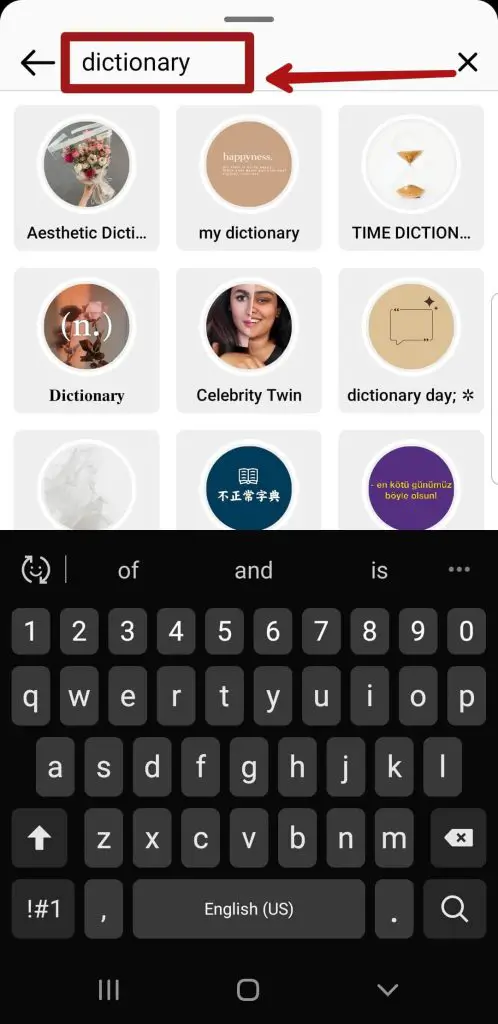
Step 3: Use The Dictionary Filter On Instagram
Once you’ve chosen the filter, all that’s left to do is apply it. Using the filter is much simpler than searching for or saving it.
Upon opening the camera, you’ll find the filter readily available on your Instagram. Apply the filter and capture whatever you desire.
Once the filter is applied, you’ll notice alterations in your stories and posts.
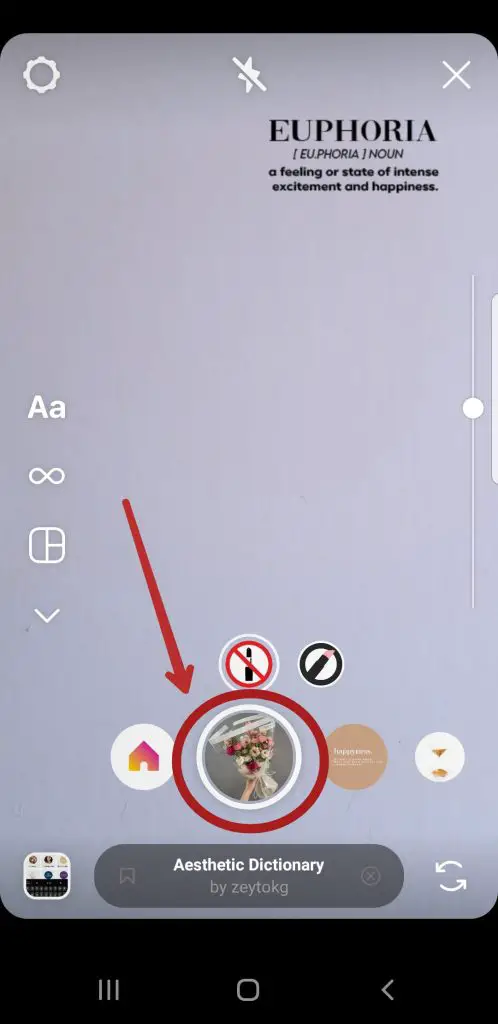
Step 4: Save The Story And Post It On Instagram
After capturing the moment using the dictionary filter, you can save the story and upload it on Instagram for future reference.
Then, if you want to, you can again use the filter to make it look aesthetic.
Also Read: How to Add Music to Instagram Story?
How To Add Dictionary Filters To Your Existing Photos On Instagram?
Many individuals frequently capture spontaneous photos with their cameras. However, you might hesitate to post them on Instagram due to their unfinished appearance. Some assume that filters are exclusive to photos taken directly through Instagram. However, this is inaccurate; you can also apply Instagram filters to existing images.
This process not only enhances the visual appeal of the images but also captures your followers’ attention.
This section will guide you through applying an Instagram filter to any photo from your gallery.
Step 1: Open Instagram and Swipe Left
To add Instagram filters, open the app and log in using your existing credentials. Next, swipe left to access the stories option while viewing your news feed.
Your camera will open automatically. Alternatively, tap the “+” sign within the circle on your profile picture to access the story option.
Step 2: Browse the Gallery and Select an Image
Upon selecting the stories option, the camera will initially appear. You can take an immediate photo or choose an existing image from your camera roll.
To select an image from your photo gallery, locate the square box at the bottom left corner of the screen and tap it.
Step 3: Tap the Smiley Icon
Once you’ve chosen an image from the gallery, you can apply a filter before posting.
A smiley icon will appear at the top of the screen, next to the “Aa” icon. Click on the smiley icon to access the available filter options for the selected image.
Step 4: Select the Dictionary Filters
Upon clicking the smiley icon, Instagram will present you with a range of existing filters.
Swipe left to explore and choose your desired filter from the dictionary options.
Step 5: Tap “Done” and Post
After selecting and applying your dictionary filter, tap “Done” and post your story.
Also Read: How To Repost Instagram Reels Videos On TikTok?
How To Add Dictionary Filters To Your Existing Videos On Instagram?
You can enhance the engagement of your videos by using appropriate filters.
Here’s how to apply filters to existing videos:
Step 1: Open the Camera on Instagram
Swipe left from the news feed to open the camera on your Instagram.
Step 2: Choose a Video From the Gallery
A square box will appear at the bottom left of the screen.
Tap the square box to access your gallery, and select the video you want to apply a filter to.
Step 3: Click on the Filter Carousel
A search icon, the filter carousel, can be found at the bottom.
You can discover various filters by typing the filter’s name, such as the “dictionary” filter, if you have a specific one in mind, using the filter carousel.
Then, apply the chosen filter to your desired video.
Step 4: Download And Upload
After applying the filter, tap Done in the top right corner to add that video to your story.
There is also the option to download the Instagram video if desired.
In addition, you can save videos with filters to your gallery and then share them on other social media platforms.
Also Read: How To Give Photo Credit On Instagram?
What Do People Think About Using Filters On Instagram?
Many people misunderstand the purpose of adding filters to their Instagram posts and videos. While some view it as altering their actual appearance, many believe it simplifies the process of editing their videos.
However, incorporating filters and utilizing them on Instagram provides an augmented reality effect similar to what you find in entertaining videos.
Adding filters to your Instagram videos is also an effective way to conceal unwanted content and enhance the overall visual appeal.
Applying filters to Instagram videos and photos can be highly enjoyable. We’ve witnessed numerous instances where you might record videos, but by the end of the day, you discover flaws in the footage.
This is where Instagram filters prove valuable, as they possess the necessary features to enhance the beauty of videos and photos or alter the overall appearance of the posts.
Also Read: What Does “User Not Found” Mean On Instagram?
What Does Filter By Author Instagram Mean on Instagram?
Instagram allows you to filter the posts in your feed and stories by specific authors. To use this, tap the search bar at the top and select “Authors.” You’ll see a list of accounts you follow. Tap to select one or more authors, and Instagram will temporarily show only posts from those accounts.
This lets you focus on content from close friends, favorite creators, or accounts related to topics you want to see. When filtering, posts from other accounts are hidden until you remove the filter. To stop filtering, tap the authors at the top to deselect, or go back to the list and deselect them. Filtering by author lets you customize Instagram to highlight content from accounts you care about.
Also Read: 15 Major Disadvantages Of Using Instagram
Frequently Asked Questions (FAQs)
If you have additional inquiries regarding Instagram, we have addressed some of the most frequent inquiries below.
So please take a look at it.
Why Can’t I Find Certain Filters On Instagram?
Close and restart the app if the Instagram filters feature isn’t functioning.
On Android, you might have to force-stop the app. If the issue continues, update or reinstall the app.
How Do You Use Face Filters On Instagram?
On Instagram, tap the camera icon, then the smiley face icon, begin recording, then choose a face filter.
What Are The Popular Filters On Instagram?
Clarendon, Ludwig, Lark, Juno, Gingham, Aden, and X-Pro II are among the most popular Instagram filters.
How Do You Create Filters On Instagram?
A program like Spark AR Studio creates filters on a Windows or Mac computer.
These programs will also assist you in exporting the filter and uploading it to Instagram.
Conclusion
Instagram filters are a quick and easy way to improve your social media posts before posting them. Whether for fun or a special occasion, you select a filter to apply to your story or post based on the look you want to achieve. Each filter is an effective combination.
This article provides information about getting the dictionary filter and using it on your posts and stories.
You can use the desired filter anytime with this article’s help. Filters are the ultimate hack for adding cohesion and appeal to your feed and stories.