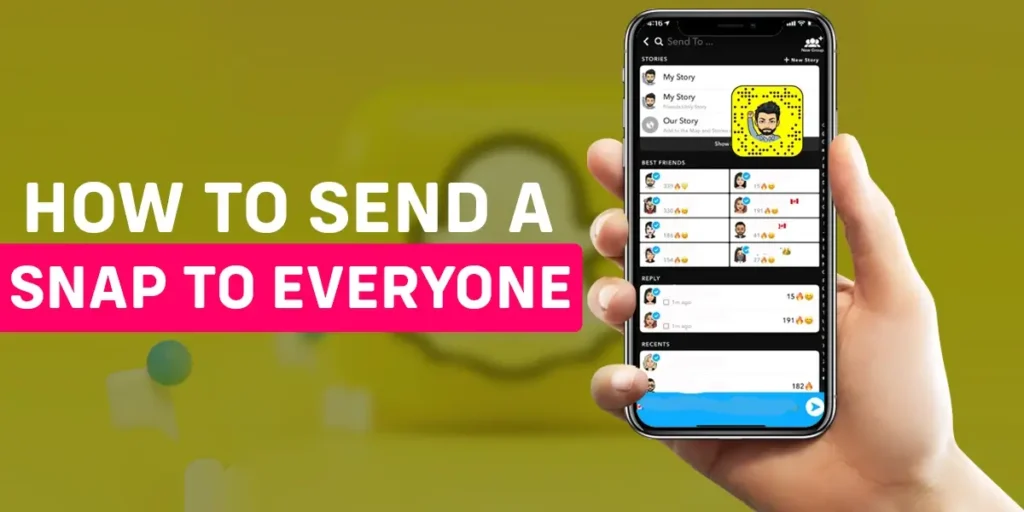Have you ever wanted an easy way to Send A Snap To Everyone At Once on Snapchat? As a busy digital creator constantly on the go, I never had time for individual messages. I was looking for a faster way to share life’s fun moments with all my friends simultaneously. That’s when I discovered Snapchat Stories. By posting to my Story, I realized I could Send A Snap To Everyone At Once with just a couple of taps. In this guide, I’ll show you the simple process for spotlighting your day’s highlights to all your Snapchat contacts in an instant with your Story.
Answer:
First, take a photo or video snap to send a Snap to everyone at once on Snapchat. Then, swipe left to view your story, select “Send to,” and tap “My Story.” This will post your snap to your Story, where all your Snapchat friends can view it simultaneously for 24 hours. It’s a quick and easy way to share one snap with all your contacts.
Those mentioned above will spare you the effort of searching for ways to share your snaps. Those are some quick steps, but below, we explore more of the features of Snapchat and discuss in detail the methods to share your Snaps.
Can You Send A Snap To Everyone At Once?
Yes, of course, you can send a Snap to everyone at once. Snapchat offers different kinds of facilities to users, one of which is to send a Snap to everyone at once easily.
With the help of this feature on the Snapchat app, you can effortlessly and comfortably send a Snap to multiple people without being annoying.
So, many users worldwide use the Snapchat app because it helps them save priceless time.
Also Read: How To Fix Snapchat Call Failed To Connect?
How To Share A Snap To Everyone At Once?
Although we have previously mentioned a series of steps to send the Snap to everyone, there are several ways to do this. One way to share the Snaps is through Shortcuts, and the other method is to share through a group. You can pick any of the methods at your convenience.
How To Share A Snap To Everyone At Once Through Shortcuts?
First, let’s discuss sharing the Snaps through Shortcuts. The shortcuts feature allows you to select a group of friends and add them to a Shortcut. Also, this allows you to share your Snaps with your friends in particular shortcuts quickly.
Step 1: Launch Snapchat App
Firstly, launch the application on your device, and Snapchat will open the camera screen.
Step 2: Take A Picture
Take a picture you want to share by clicking on the camera shutter icon at the bottom of the screen.
Step 3: Tap On Send To Option
After taking the Snap, press on the Send to option on the screen.
Step 4: Find Shortcuts
Look for the option ‘Shortcuts’ on the screen and press the icon.
Step 5: Tap On New Shortcuts
Lastly, click on New Shortcuts.
Step 6: Click On The Names
Now, tap on the names you want to share your snap from the list.
Step 7: Create Shortcut
Then click on Create shortcut.
Step 8: Tap On New Shortcut
Tap on the new shortcut.
Step: Go To Select All
Now, go to Select All.
Step 9: Click On Send To
Lastly, click on Send To, and the Snap will be sent to everyone.
How To Share A Snap To Everyone At Once Through A Group?
Another method of sharing a Snap to multiple users is through a group. Go through the below-mentioned pointers to learn how to send a Snap through a Snapchat group.
Step 1: Launch Snapchat
First, open Snapchat on your device.
Step 2: Take A Snap And Go To Send To
Take the Snap you want to share with your friends and go to Send to.
Step 3: Click On ‘+’ Icon
Go to the Friends tab with a plus ‘+’ sign at the top.
Step 3: Create A New Group
Create a new group by allocating the users you want to share the Snap with to that group.
Step 4: Click On New Group And Send
Lastly, click on the new group you created and the send button.
Also Read: How To Create And Share Snaps As My Story Or Our Story On Snapchat?
Can I Automate Sending A Snap To Everyone On My Snapchat?
For those who want to automate sending a snap to everyone on Snapchat, there is an application name SanpManager-SnapHub. This application has the ability to let you automatically send snaps, manage followers, create your group, and many more.
Therefore, it is best for you to use the app if you want to send snaps to everyone automatically.
SnapManager-SnapHub app offers many features, such as automatically accepting friend requests, uploading a schedule, and publishing your Snapchat story direct from the application. Again, It also offers features like managing multiple accounts.
However, this app is only available on Android phones, not on iOS phones. After installing the SnapManager-SnapHub app from the Google Store, here are a few steps to use it.
Step 1: Launch SnapManager-SnapHub
Open SnapManager-SnapHub on your device.
Step 2: Use SnapManager-SnapHub
Use the SnapManager-SnapHub configuration wizard to transfer or relocate the database to the storage system.
Step 3: Check Storage System
So that you know the configuration wizard, check that the storage system gets placed exactly.
Step 4: Create Storage Backups
After using the configuration wizard, you can use the SnapManager-SnapHub app to create storage backups.
Step 5: Use SnapManage To Restore Data
Use the SnapManage to restore your data whenever necessary.
Also Read: How To Snap Yourself On Snapchat?
How Do I Send A Bunch Of Snaps To A Person At Once?
Those who want to send a bunch of Snaps to a person at once. To send a bunch of Snaps to a person at once is explained in the following ways:
Step 1: Launch Snapchat
Open Snapchat on your phone.
Step 2: Tap On Memories Icon
Click on the Memories icon.
Step 3: Tap On Camera Roll
After going on the Memories icon, you can see the camera roll. Click on the camera roll.
Step 4: Tap On Select Icon
Click on the Select icon in the top right corner and select the photos and videos you want to send.
Step 5: Click On Arrow Icon
After selecting all the photos and videos, click the Arrow icon.
Step 6: Search Friend To Send Snap
Tap on the person’s name to send a Snap.
Step 7: Tap On Arrow Icon
Lastly, click on the Arrow icon.
Also Read: How To Send GIFs On Snapchat?
How To Share Streaks On Snapchat All At Once?
Here are some of the detailed guidelines that will assist you in sharing Streaks on Snapchat at Once:
Step 1: Open Snapchat
First, launch the Snapchat application on your device.
Step 2: Take A Snap
Take a snap by clicking on the shutter icon at the bottom.
Step 3: Click On Send To
Tap on Send To.
Step 4: Click On + Sign And Choose Friends
Go to the icon with a + sign at the top, and select the friends to add to your streak list.
Step 5: Create And Name A Group
After selecting, name the group and save it by clicking on Create group.
Step 6: Click On Send Button
Lastly, hit the Send button.
Also Read: How To Know If Someone Added You On Snapchat?
How To View A Snap?
If you are fairly new to Snapchat, you might be confused, toggling between the app’s features and figuring out how to use it correctly. I know this because I struggled to figure out how to use Snapchat.
You might have added a few friends already but can’t see the Snaps your friends have shared. If your friends have shared a Snap, you will notice a different color appearing on their profile icon.
Simply tap on the profile of your friend to view the Snap. If your friend has shared multiple Snaps at a time, you tap on the Snap to move to the next one. And, if you are done viewing the Snap, you can swipe down.
Also Read: How Can I Delete Pending Messages On Snapchat?
How To Post Your Snap As A Story?
Looking for a way to send updates about your day to your Snapchat circle? Snapchat stories last twenty-four hours, and Snapchat also allows you to pick who can see your stories. If you are new to this, go through the steps mentioned below to be able to share your snaps as your story.
Step 1: Open Snapchat
Firstly, launch Snapchat on your device.
Step 2: Take A Snap
Take a Snap by clicking on the shutter icon at the bottom of the screen, or pick any image or video from your camera roll.
Step 3: Click On Next
After taking a Snap, go to Next at the bottom of the screen.
Step 4: Select My Story And Tap On Send
Select My Story and click on Send.
Also Read: Does Snapchat Delete Memories? Snapchat Backup [FAQ’s]
How To Send Multiple Snaps At Once?
Follow the steps given below to send multiple Snaps to your friend or a list of friends at once:
Step 1: Open Snapchat
First, launch Snapchat on your device.
Step 2: Select Memories
Select Memories from the available options.
Step 3: Go To Camera Roll
Go to Camera Roll.
Step 4: Press On A Picture To Share As A Snap
Tap and hold a picture you want to share as your Snaps. Select multiple pictures.
Step 5: Click On Blue Arrow Sign
Click on the blue arrow sign at the bottom of the screen.
Step 6: Select Friends
Lastly, select the friends you want to share the Snaps with.
Step 7: Tap On Blue Arrow
Finally, click on the blue arrow at the bottom of the screen to share our snap with your friends.
Also Read: What Happens When I Block Someone On Snapchat?
Are Snaps Automatically Deleted?
Snapchat gained popularity because of its self-deleting feature, which erases the messages and Snaps seconds after the receiver sees them.
This feature played a major role in the widespread use of the application, which was solely dedicated to providing a secure space for the users to communicate.
Snapchat is also a trendsetter regarding fun and attention-grabbing filters that keep users engaged on the platform. Snapchat has around 530 million users, making it one of the most used social media platforms globally.
Likewise, as for the auto-deleting feature, Snapchat deletes the texts or Snaps the moment the receiver sees them. Additionally, if the texts or Snaps remain unseen, Snapchat automatically deletes them in 30 days, making them inaccessible to the receiver. Similarly, Snapchat automatically deletes stories after 24 hours.
However, as opposed to the in-built self-deleting feature, Snapchat has a feature that allows us to save the stories and Snaps we like.
Also Read: How To Send Pictures On Snapchat Without It Saying From Camera Roll?
How To Save Your Snaps?
As Snapchat is known for its self-deleting feature, you might wonder how to save your Snaps if you are new to the Snapchat community. Snapchat deletes the chats and Snaps as per its terms, but at the same time, Snapchat has also provided a feature to save your Snaps.
Save In Chat
If you want to save Snaps in chat while you are viewing it, you need to follow any of these steps:
Step 1: Go To The Chat
Go to the chat where you want to save snaps.
Step 2: Press On The Snap
Tap and hold on to the Snap you want to save.
Step 3: Tap On Save In Chat Option
Then, click on the Save in chat option.
Step 5: Click On Save Icon
Lastly, tap on the Save icon to save the desired Snap.
Save Shared Or Private Story
Is your Snap story so good that you don’t want to lose it? Then, follow the below-given steps to save your shared or private story.
Step 1: Open Snapchat
Launch Snapchat on your device.
Step 2: Go To Profile Icon
Go to the Profile icon at the top of your screen.
Step 3: Go To Down Arrow To Save Snap Story
Lastly, after going to your profile, go to the icon displaying an arrow facing downwards to save the Snap story.
Also Read: How To Add Best Friend On Snapchat? [Easy Guide]
Frequently Asked Questions
We have covered all the possible concerns about the methods to share Snap with everyone at the same time in the article above. However, below are some common concerns regarding similar issues that might answer your queries related to Snapchat Snaps.
Can We Share A Snap To Everyone At Once?
Yes, we can send Snap to everyone at once. So, go through the steps mentioned above to share your Snap with everyone at a time.
Does Snapchat Delete Snaps?
Yes, Snapchat deletes texts and Snaps within a certain time as specified by the application. However, you can follow some steps to save the Snaps you like.
Can You Save Snapchat Story?
Yes, you can save a Snapchat story with the steps mentioned above.
Conclusion
We hope the article has been insightful regarding the queries related to Snapchat Snaps. Above, we discussed all the methods you can follow to send your Snap to everyone at once, saving the hassle of having to send it individually.
At the same time, we also touched on all the concerning aspects regarding Snaps and Snapchat stories, which might help you toggle through the features of Snapchat if you have recently started using Snapchat. Also, follow us for more related content.