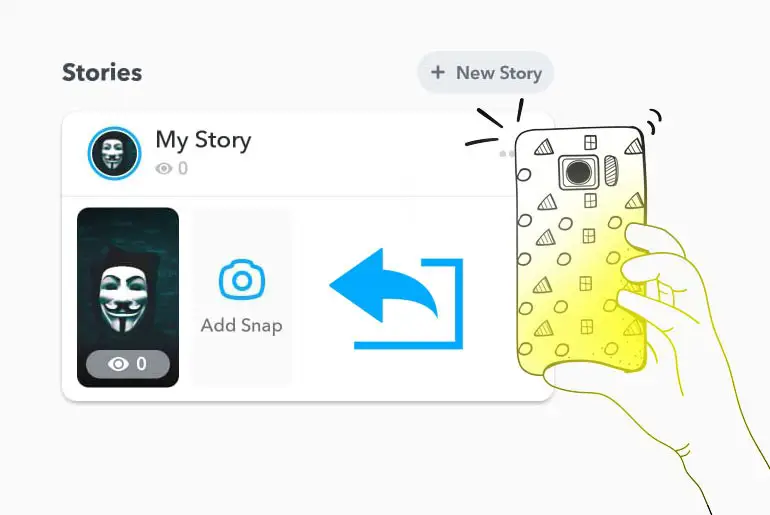Snapchat, which was initially released in 2011, has achieved remarkable success and popularity as a social media messaging app. People of different ages use it to send messages and share photos and videos. The “Snapchat story” allows users to upload photos and videos in a specific order, and these stories stay visible for 24 hours. So, it’s like sharing a story with friends that lasts a day. Snapchat offers various types of stories that you can use to share your snaps. However, some users may need to know the different methods for uploading a Snapchat story and how to use them. In this article, we will guide you to create and share snaps as your own story or use the “Our Story” feature on Snapchat.
Answer:
Launch your Snapchat app and take a photo or video. Customize it with filters or text and send it. Then select “My Story” for your personal story or “Our Story” for a shared one. Finally, tap “Post” to share it.
In this article, you will learn about creating and sharing live and saved snaps on Snapchat as part of your personal “My Story” or the shared “Our Story.” You’ll understand how to take or select existing photos/videos, add text and filters, and post to the relevant story options. Finally, you can control the visibility of your snaps and delete them from stories anytime.
How To Create A Snapchat Story?
Creating a Snapchat Story is a simple process that allows you to share your snaps with others. There are two available methods to make a Snapchat story, and we’ll discuss each one in detail:
How To Make Saved Snaps A Snapchat Story?
If you have snaps you’ve already taken or saved in your memories, don’t worry! Follow these steps to select and upload saved snaps as a Snapchat Story:
Step 1: Open the Snapchat App
Open the Snapchat app on your device.
Step 2: Access Camera
The default screen will show the Snapchat camera.
Step 3: Tap On The “Gallery” Icon
Tap the gallery icon located to the left of the capture button.
Step 4: Select The Snaps
Select the snaps you want to use from your saved snaps or camera roll.
Step 5: Hit On The Share/Send Icon
Once you have chosen a snap, click on the white share/send icon at the bottom right of the screen.
Step 6: A Menu Will Appear
A menu with different sharing options will appear.
Step 7: Choose To Share
Choose the option that suits you (My Story or Our Story) to share your snaps as a Snapchat Story.
There you go! Follow these steps to transform your saved snaps into a Snapchat Story. You can choose from different options, such as “My Story” or “Our Story,” to actively share your snaps as a Snapchat story.
Also Read: How To Snap Yourself On Snapchat?
How To Make Live Snap A Snapchat Story?
Creating a live Snapchat story involves taking pictures or videos and instantly sharing them as your Story. This process allows you to apply various filters and lenses to enhance your snaps before sharing them as a story. Follow the step-by-step instructions below to accomplish this.
Step 1: Open The Snapchat app
Open the Snapchat app on your device.
Step 2: Access Camera
The Snapchat camera will appear as the default view.
Step 3: Select Filters
Position yourself in front of the camera and press and hold on to your face to access filters and lenses.
Step 4: Capture Snap
Once you have selected the desired filters and lenses, take a snap.
Step 5: Tap On The Share Button
After capturing your snap, tap on the share/send button.
Step 6: Share Options
Choose from various options to share your snap.
Step 7: Done
Congratulations! You have successfully created a live snap for your Snapchat story.
Additionally, it’s worth noting that you can share your live snaps as My Story and Our Story. Furthermore, you can customize and create a Private Snapchat story.
For instructions on sharing your live snaps as My Story and Our Story on Snapchat, refer to the section “Sharing Live Snaps as My Story and Our Story” below.
Also Read: How To Send GIFs On Snapchat From Camera Roll?
How To Share Live And Saved Snaps As My Story Or Our Story On Snapchat?
After creating snaps for the Story, you have various options to share it, such as My Story, Our Story, Custom Story, and Private Story. To choose the sharing option, select it before sharing the snaps as a story. Once published, you can’t edit or change the option. However, if you want to change the sharing option, delete the Story and re-upload it with the desired option.
Follow these straightforward steps to share your life and saved snaps on Snapchat as My Story or Our Story.
How To Share Live And Saved Snaps As My Story On Snapchat?
Sharing live and saved snaps as My Story on Snapchat is simple. Here are the steps to follow:
Share Live Snap As My Story On Snapchat
To share a live snap on Snapchat as My Story, follow these steps:
- Capture a photo or video using the Snapchat camera. While capturing, you can apply filters and lenses to enhance your snap.
- Once your snap is ready, tap the Share/Send button at the screen’s bottom right.
- You will have two options: “My Story” with your profile and “Our Story” with the Earth profile.
- Select “My Story” from the options.
- Finally, tap the Send button with the My Story icon on the bottom navigation bar.
Your friends added to your friend list can now view your Story.
Share Saved Snap As My Story On Snapchat
To share a saved snap as My Story on Snapchat, follow these steps:
- Open the Snapchat camera.
- Tap the gallery icon just left of the capture button to access your saved snaps or camera roll.
- Choose the snap you want to share from your saved snaps or camera roll.
- Once you open the snap, click on the white share/send icon at the bottom right of the screen.
- Two options will appear: “My Story” with your profile and “Our Story” with the Earth profile.
- Select “My Story” from the options.
- Finally, click the My Story Send button on the bottom navigation bar.
Excellent! All your friends can now view your Story. You can also choose any dedicated snaps from your camera roll to share.
Also Read: What Do Red, Purple, and Blue Mean On Snapchat Messages?
How To Share Live And Saved Snaps As Our Story On Snapchat?
Sharing live and saved snaps as “Our Story” on Snapchat is straightforward. Simply follow these steps:
Share Live Snap As Our Story On Snapchat
To share a live snap as “Our Story” on Snapchat, follow these steps:
- Capture a snap using the Snapchat camera. While taking snaps, feel free to apply filters and lenses to enhance your snaps.
- Once you have taken a snap, tap the Share/Send button located at the bottom right of the screen.
- You will have two options: “My Story” and “Our Story.”
- Tap on “Our Story” featuring the Earth profile.
- Finally, click the Our Story Share/Send button in the bottom navigation bar.
You have successfully shared a live snap as “Our Story,” making your Snapchat story viewable to the public.
Share Saved Snap As Our Story On Snapchat
To share a saved snap as “Our Story” on Snapchat, follow these steps:
- Open the Snapchat camera.
- Tap the gallery icon just left of the capture button to access your saved snaps or camera roll.
- Choose the snap you want to share from your saved snaps or camera roll.
- Once you select the snap, click on the white share/send icon at the bottom right of the screen.
- Two options will appear: “My Story” with your profile and “Our Story” with the Earth profile.
- Tap on “Our Story” with the Earth profile.
- Finally, click the Our Story Share/Send button on the bottom navigation bar.
Fun Fact: Snapchat’s “Our Story” feature gained significant attention and popularity during major events like music festivals, sporting events, and holidays, as it provided a collaborative and real-time perspective from various attendees or participants.
Also Read: How To Know If Someone Added You On Snapchat?
How Long Will My Snap Be Visible In My Story?
The visibility duration of snaps in your Snapchat story depends on your chosen settings. Snapchat provides three options: 24 hours, 48 hours, or “Forever.”
When you choose the default option of 24 hours, your friends and followers can see your snap for 24 hours after you post it. Once this duration expires, the snap will automatically disappear from your story.
Choosing the 48-hour option extends the visibility of your snap for an additional day, resulting in a total visibility duration of 48 hours.
Alternatively, choosing the “Forever” option allows your snap to remain visible in your story until you manually remove it. However, it’s important to note that even with the “Forever” setting, Snapchat reserves the right to remove your snap if it violates their community guidelines or receives reports from other users.
Keep in mind that Snapchat’s features and settings may change over time. So, it’s advisable to consult the official Snapchat documentation or the app itself for the most up-to-date information on story visibility options.
Fun Fact: The concept of “Stories” was popularized by Snapchat and has since been adopted by various social media platforms, such as Instagram and Facebook.
Also Read: How To Remove Someone Off Your Best Friends List On Snapchat Without Blocking Them?
Can I Add A Snap To Both My Story And Our Story?
You can add a snap to “My Story” and “Our Story.” This means you can share a snap with your followers while including it in a collective story that a wider audience can see. Doing so can maximize your snap’s exposure and engagement potential.
Adding a snap to your personal and shared stories allows you to maintain your connections while participating in a broader conversation or event. It offers dual visibility, ensuring your snap reaches your network and a wider community. This feature promotes inclusiveness and community engagement, making it a valuable option for showcasing your content.
Also Read: What Does “Ignored From Added Me” On Snapchat Mean?
Can I Delete A Snap From “My Story” Or “Our Story”?
You can delete a snap from “My Story” or “Our Story.” Removing a snap from “My Story” means you no longer want it visible to your followers. Deleting a snap from “Our Story” removes it from the shared story, ensuring it is no longer visible to a broader audience.
Deleting a snap from “My Story” or “Our Story” grants you control over your content’s visibility. You can remove a snap from “My Story” to retract it from your followers or delete it from “Our Story” to remove your contribution from the shared story. This feature empowers you to arrange your stories based on your preferences and manage your content effectively.
Also Read: What Does “Ignored From Added Me” On Snapchat Mean?
Frequently Asked Questions (FAQs)
Here are some of the frequently asked questions related to “My Story” and “Our Story,” and they are as follows:
Can I Edit My Snap After I’ve Posted It To My Story?
No, once you have posted a snap to your story on Snapchat, you cannot edit it. The content is immediately visible to your friends and followers. It’s important to review and double-check your snaps before sharing them to ensure accuracy and desired presentation, as editing options are unavailable after posting.
Can I Add Multiple Snaps To My Story At Once?
You can add multiple snaps to “My Story” on Snapchat. After capturing or selecting a snap, you can continue to capture or select additional snaps before posting them to “My Story.” This allows you to create a sequence of snaps displayed chronologically for your friends and followers to view.
Can I Add Text To A Snap On My Story?
Yes, you can add text to a snap on “My Story” on Snapchat. After capturing or selecting a snap, you can tap the “T” icon to access the text tool. This allows you to enter custom text, change font style, size, and color, and position it on the snap before posting it to “My Story.” Adding text can help convey messages or add context to your snaps.
Conclusion
Although this article may initially appear confusing, there is a connection between the various terms mentioned in the Snapchat story. However, if you take the time to understand and examine each title individually, you will find that they are different and easy to comprehend.
I have included different titles in this article to address various aspects of the topic. I hope you got a comprehensive guide on creating and sharing snaps on Snapchat, both as your own Story and as part of our Story.
Please comment below if you have any questions or suggestions about this article. We are here to help and would be delighted to assist you with any issues.