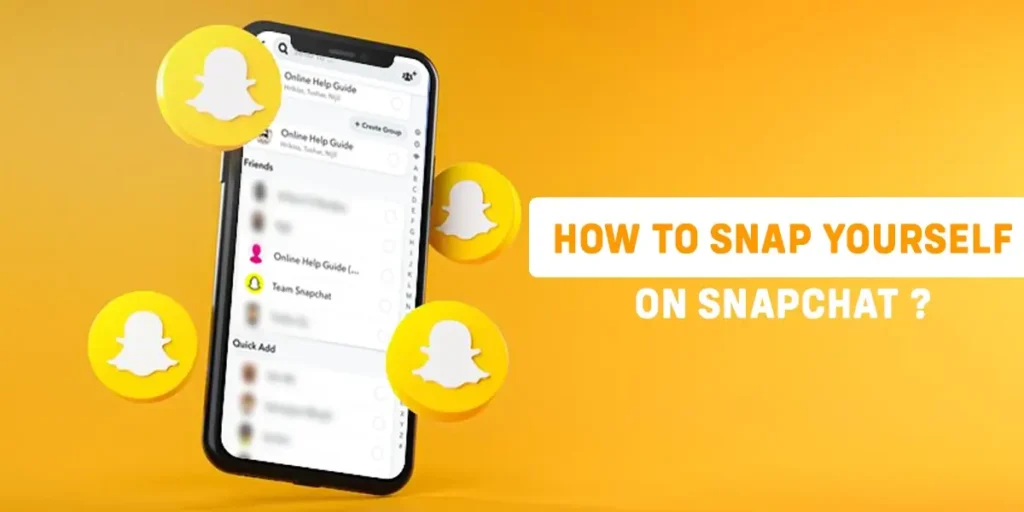Snapchat is famous for its appealing filters and snaps that disappear. If you use Snapchat, you probably know how to send snaps to your friends. However, have you ever wondered if you can send snaps to yourself on Snapchat? If you’re interested in doing so, there could be several reasons, like saving texts, pictures, or videos for the future or testing how snaps work. In this article, I’ll show you how to send a snap to yourself on Snapchat.
Answer:
To snap yourself on Snapchat, first open the app and create a photo or video snap. Then, tap “Send To” and search for your username to add yourself as a recipient. After selecting your profile, tap the arrow icon to send the snap directly to your chat. This allows you to easily take snaps for your personal collection and find them privately in your message history.
Snapchat, a popular platform known for its appealing filters and vanishing snaps, offers a lesser-known capability – snapping yourself. This feature lets you save text, pictures, and videos and experiment with snaps. In this article, learn how to snap yourself on Snapchat and make the most of it.
Can You Snap Yourself On Snapchat?
Yes, you can snap yourself on Snapchat. Taking pictures of yourself and sending them to your Snapchat account can be useful. As a Snapchat user for over 4 years, I find documenting things I want to remember about my day helpful. If I want to reflect on an outfit I was wearing or an activity I did that was fun, I take a quick selfie and send it to myself. This allows me to review memories later on.
I also use it to leave notes and reminders for myself throughout the day. For example, if I have an appointment at 3 p.m. that I want to remember, I will snap a picture reminding myself of the time. Any important details like dinner plans can also be snapped to my account as a helpful reminder. It’s a handy way to keep little notes and memories accessible anytime in the Snapchat app.
For a step-by-step guide, refer to the section below.
Also Read: How To Send GIFs On Snapchat From Camera Roll?
How To Send Snap To Yourself On Snapchat?
Sending snaps to yourself is identical to sending snaps to your friends, with the only distinction being that you’ll act as both the sender and the snap receiver.
Here are the steps to send a snap to yourself on Snapchat:
Step 1: Open Snapchat
Open the Snapchat app on your mobile device. Enter your username and password to access your Snapchat account if you’re not logged in.

Step 2: Create A Snap
Take a picture or record a video of anything you want to send as a snap using the camera view. Tap the capture button (circular icon at the bottom center) to capture a photo.
Press and hold the capture button to record a video until you’re done recording.
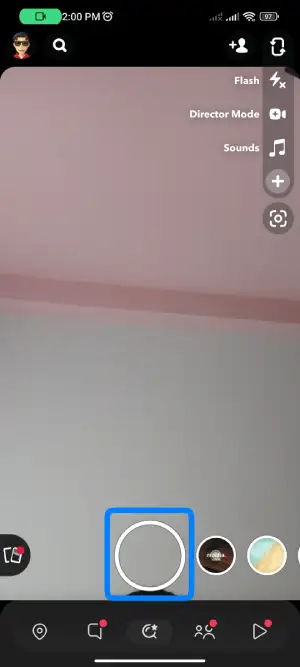
Step 3: Tap On The “Next” Option
After taking the snap, you’ll be taken to the editing screen, where you can add stickers, text, or other elements to your snap.
Once you’re satisfied with your snap, look for the blue arrow icon in the bottom right-hand corner of the screen. Tap on it to proceed to the “Next” or”Send To” screen.
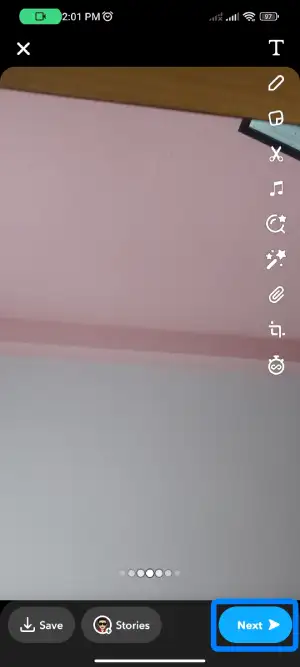
Step 4: Search For Your Username
On the “Send To” screen, you’ll see a search bar at the top of the screen. Type your Snapchat username into this search bar. When you type, Snapchat will suggest usernames that match what you’ve entered.
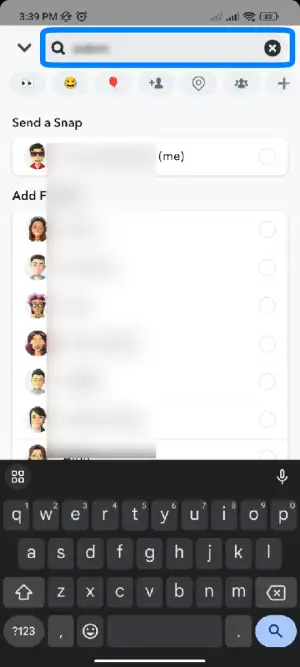
Step 5: Tap on your username
From the search results, locate and tap on your own Snapchat username. This will add your account as a recipient of the snap.
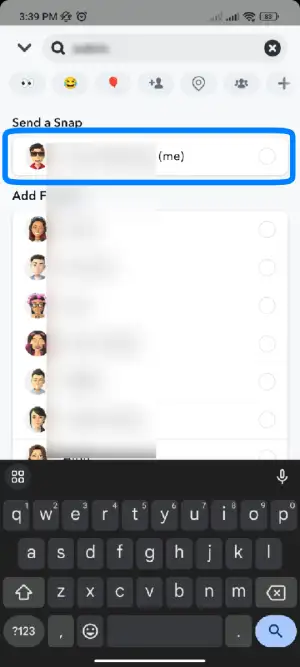
Step 6: Tap On The Arrow Icon
Once you’ve selected your username as a recipient, you’ll see a blue arrow icon on the right side of your username. Tap on this arrow to send the snap to yourself.
![]()
Congratulations! You’ve successfully sent a snap to yourself on Snapchat. Now, you can find the snap in the chat section of your account, and you can view it as you would with snaps sent by friends.
Also Read: What Do Red, Purple, and Blue Mean On Snapchat Messages?
How To Add Yourself And Chat On Snapchat?
Snapchat allows you to send private Snaps and text messages within the app. To add and chat on Snapchat, you can use the method mentioned above of sending snaps to yourself. This method will directly add your name to the chat section. Alternatively, you can follow the steps mentioned in the section below.
Step 1: Open the Snapchat App
First, open the Snapchat app on your device and log in to your account using your username and password.

Step 2: Go to the Chat Section
Next, tap on the chat icon at your screen’s bottom. This will take you to the chat section, where you can send and receive messages.
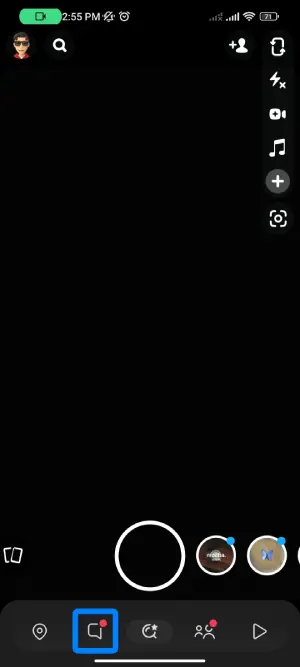
Step 3: Tap on the Chat Icon
In the chat section, look for a blue circle with a chat icon in the bottom right corner of the screen. Tap on this icon to initiate a new chat.
![]()
Step 4: Type Your Username
You will see a search bar labeled “To.” Type your username into this search bar. This is how you’ll send a message to yourself.
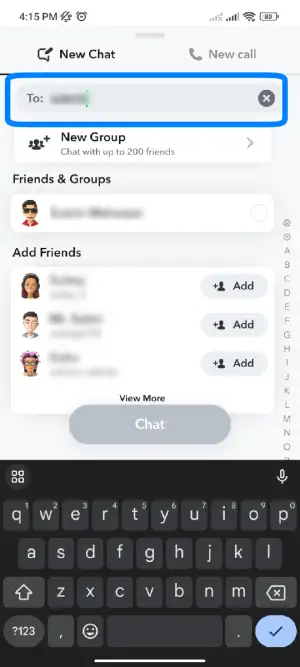
Step 5: Tap on Your Name
Once your username appears in the search results, tap on it to select yourself as the chat recipient.
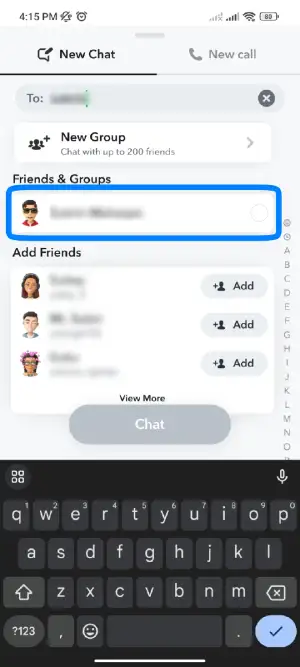
Step 6: Tap On The “Chat” Option
Finally, tap on the “Chat” option to begin the conversation with yourself. You can now send and receive messages just like any other contact.
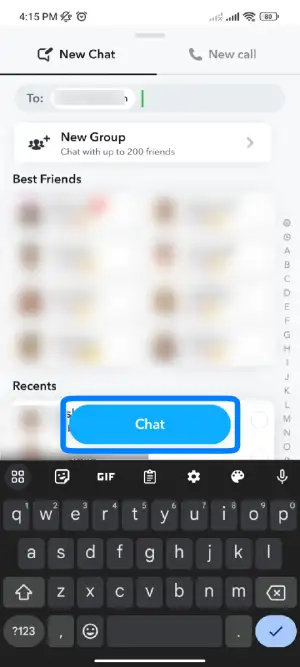
That’s it! Now, you’ve successfully added yourself and can chat on Snapchat using these simple steps. Happy chatting!
Also Read: How To Know If Someone Added You On Snapchat?
Where Can You Find Snaps You Sent Yourself?
All snaps sent to yourself on Snapchat will appear in your chat history, so you can view them whenever you want. To find snaps you’ve sent to your own account, open the Snapchat app and go to the chat screen where you typically view messages and snaps from friends.
Your profile will be displayed here among your friend list. Tap on your own username to access the private chat between you and your Snapchat profile. Any snaps sent to yourself will appear here in this chat log and can be viewed by swiping through, just like normal snaps. This allows you to keep your self-snaps securely stored for later without having to worry about them vanishing like standard snaps.
Also Read: How To Remove Someone Off Your Best Friends List On Snapchat Without Blocking Them?
Does Sending Snaps To Yourself Increase Your Snapchat Score?
No, sending snaps to yourself does not increase your Snapchat score. Even though some users have claimed that snapping yourself for a longer period might impact your score, this action is generally considered spammy on Snapchat. It’s best to avoid such practices as they won’t significantly affect your account’s score.
Snapchat’s scoring system rewards genuine engagement and interactions with other users, not self-sending snaps. Engaging with friends and sharing content that resonates with your audience are more meaningful ways to improve your Snapchat score and foster authentic connections on the platform. Quality interactions and meaningful content are key to building a positive presence on Snapchat.
Also Read: What Does “Ignored From Added Me” On Snapchat Mean?
Can You Have A Snapchat Streak With Yourself?
Yes, you can have a Snapchat streak with just yourself. Maintaining a Snapchat streak alone can serve as a fun personal goal to engage with the app every day. To start a self streak, one needs to send a snap photo to their own Snapchat profile every 24 hours to avoid losing the built-up days.
While a solo streak does not aid your Snapchat score or notifications, it can help develop a daily habit of using the platform. For busy individuals or those wishing to practice regular Snapchat engagement independently, a self-streak provides a low-pressure achievement to work towards through consistent daily activity. Whether ultimately sharing snaps with others or not, initiating this intrapersonal interaction highlights Snapchat’s ability to catalyze virtual connection even when your only companion is yourself.
Also Read: Can Police Retrieve Deleted Snapchat Messages?
How Do Self-Snaps Appear to Others?
Snaps that are sent to yourself will only be visible to you and no one else on Snapchat. When you take a snap and send it to your own profile, it does not post to your story or get shared publicly. Other Snapchat users will not know that you have sent yourself any photos or videos because nothing is viewable on the outside.
Your snap history and the content you send to your profile remain private and invisible to your Snapchat friends. This personal nature of self-snapping allows you to discreetly take snaps for your private collection without others seeing the snaps in your feed, story, or chat logs. Only you can view the snaps transmitted to your own account.
Also Read: How To View Old Snapchat Stories?
Do Snaps Send To Yourself Disappear After A Certain Time?
Yes, when you send Snaps to yourself on Snapchat, they will disappear after a certain time. Unlike snaps sent to others, which have a limited viewing time before they disappear, snaps sent to your account are treated as “Memories.” As per Memories, they will remain in your chat history and be accessible to you as long as you do not delete them manually.
Snapchat’s feature to send snaps to yourself can be useful for saving photos or videos privately without the worry of them disappearing. It allows users to keep personal records or use the platform as a secure way to store images and videos for their reference at any time.
Also Read: How To Put Your Location On A Snap In Snapchat?
Are Snaps Sent To Yourself Stored In Your Memories?
Snapchat stores snap sent to yourself in your Memories. When you send a snap to your account, Snapchat treats it like snaps received from others and categorizes the snaps you send to yourself as Memories, making them a part of your chat history.
Snapchat’s Memories feature allows users to keep track of their sent and received snaps, providing a convenient way to access and review their saved photos and videos. Sending snaps to yourself enables you to easily store personal media and have a secure way to revisit those memories whenever you want.
Also Read: What Does “Added By Phone” Mean On Snapchat?
Frequently Asked Questions (FAQs)
Here are some of the frequently asked questions related to this topic, and they are as follows:
How To Share Stories On Snapchat?
To share a story on Snapchat, create a snap and select the “Stories” option. For the available options, please choose one or multiple and tap on the right arrow icon to share it as a story.
How To Add Best Friends On Snapchat?
On Snapchat, you cannot manually add best friends. Your interactions will automatically generate a list. To become best friends with someone, you need to send snaps to that person more frequently than others, and they must also snap back to you often. You’ll become best friends on Snapchat when you exchange snaps more than anyone else.
How To Make A Group On Snapchat?
To create a group on Snapchat, open the app, go to the Chat screen, and click on the three dots in the top right corner. Then, tap “New Chat” and select “Create a New Group.” Choose the members you want to include in the group and confirm to create it.
How Do I Know If Someone Added Me On Snapchat?
To find out if someone added you on Snapchat, navigate to the chat section and click the Add Friends icon at the top right of your screen. Look for the “Added Me” section, which displays users who have sent you friend requests. To view more users, tap on “View More.”
Conclusion
Sending snaps to yourself on Snapchat is possible and much easier than you imagine. If you’re already familiar with sending snaps to friends, snapping yourself follows the same process. Just ensure you’ve added yourself as a friend, and you can send snaps to yourself on Snapchat.
We hope you found this article helpful. Thank you for staying with us until the end.