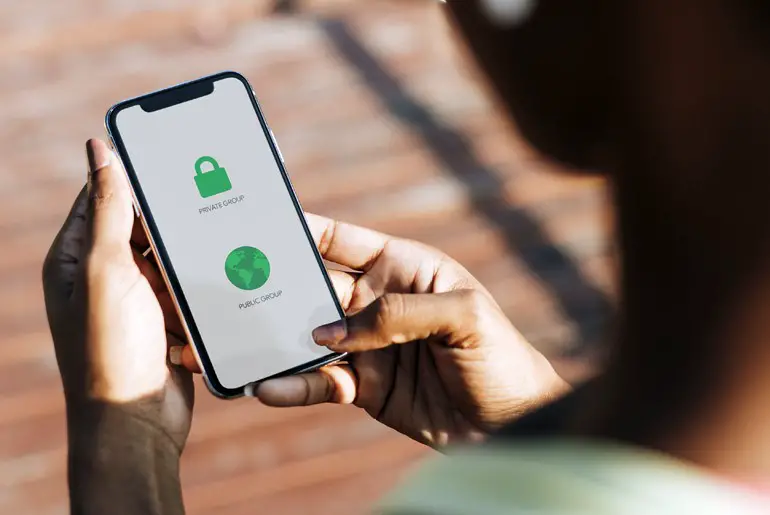Kik makes connecting with others a breeze through its versatile group features. For those wishing to Create Private And Public Groups but are unsure how to start, this brief guide provides my tips as an experienced Kik user. Both options allow the sharing of messages, media, and more. Private groups limit access solely to invited members. Public groups welcome any Kik user to participate in the discussion.
Answer:
There are two types of groups on Kik: Private Groups and Public Groups. To create a private group on Kik, tap the plus icon, select ‘Start a Group,’ enter a name, upload a photo, add friends, and then tap ‘Start.’ To make a public group, tap the plus icon again, select hashtag, enter a name and hashtag, choose friends and photos, then tap ‘Start.’ Public groups use hashtags so anyone can find and join the group.
Creating a group on Kik is simple for experienced users familiar with its features. However, new users may find it difficult to make a group as they won’t know how. This guide will show new Kik users how to form private and public groups while also covering key group features and frequently asked questions to help users better understand how groups work on the messaging app.
How To Create A Private Group On Kik?
When you create a private group, you can add up to 50 friends, including yourself, in a group. You can invite your friends by sending a group link or group Kik code. You can control the private group, see who can join the group, and share photos, videos, GIFs, and video chat.
So, if you want to create a private group, follow the step-by-step procedure mentioned below.
Step 1: Open Kik App
Open the Kik app on your device.
Step 2: Log In To Your Kik Account
If asked, log in to your Kik account.
Step 3: Tap On + Icon
After you get logged in to your account, you will see the chat list on the default screen. Now click on the Plus icon (+).
Step 4: Tap On Star A Group Options
After that, click on Start a Group from the options.
Step 5: Choose A Name For Your Group
Now, enter the name for your private group in the text field of Name (e.g., Family).
Step 6: Upload A Profile Picture For Your Group
You can upload a profile picture for your private group if you want.
Step 7: Add Friends To Your Private Group
After that, select friends from the list or search for your friend’s name in the text field of ‘Who do you want to add?‘.
Step 8: Tap On Start
Finally, click on the START from the top navigation bar.
After waiting a few seconds, you will see a private group you created a while ago with your friends. You can also invite and add up to a total of 49 friends in a group. To add a friend in the group, you can request via username, share the Kik group link, or share the group code.
Also Read: How To Send Video Messages On Kik?
How To Create A Public Group On Kik?
Public groups, also known as Hashtags on Kik, are the easiest way to meet new people who have the same interests from all around the world. You can join any group according to your interest and create a public group as well.
According to the previous updates, Kik has changed some of its features to increase the security and privacy of public groups. Some of the temporary changes that Kik made after updates are:
- You can only send GIFs, Stickers, and smiles for the first 24 hours after you join a new public group. After that, you will be able to share pictures and videos as well.
- If you get banned from multiple groups, you will not be able to join any new group for 48 hours.
- You cannot join many groups within 24 hours, and it’s limited.
These are the new rules that were updated to increase the safety level of the public group. You can use Hashtags to join a public group such as #Music, #PokemonGo, etc. You can create up to 3 public groups within 24 hours.
[Note: If you use a famous Hashtag, you could gain a massive number of people on the public Kik group.]
To create public groups on Kik, follow the steps mentioned below.
Step 1: Launch Your Kik App
Open the Kik app on your device.
Step 2: Log In To Your Kik Account
If asked, log in to your Kik account.
Step 3: Tap On ‘+’ Icon
After that, you will see the chat list as the default screen. Now click on the Plus icon (+).
Step 4: Click On Public Groups With ‘#’ Icon
After that, you will see the list of features/options. Tap on the Public Groups with hashtag icon(#).
Step 5: Again, Tap On ‘+’ Icon
Now, click on the Plus icon (+) from the top navigation bar.
Step 6: Choose A Name For Your Public Group
Enter the name of the public group that you want to create.
Step 7: Create A Hashtag Of Your Group
After that, create a hashtag of your group in the text field of #tag. (Which is related to your group and easy to search.)
- Now, you can choose a friend to add to your new group from your friend list.
- If you want, you can upload a profile picture for your public group.
Step 8: Tap On Start Button
Finally, click on the START button.
There you go, you have successfully created a public group. After you make a public group, you can invite/add friends, and your friends can also join by searching for the Hashtag of your public group.
Also Read: Can My Contacts Find Me On Kik?
How To Make A Public Group Into A Private Group On Kik?
We are sorry to inform you that Kik has no built-in features to switch your public group to a private group.
So, if you are thinking of switching public groups to private and vice versa, you should create a new group and invite all of your friends from the friend list.
Scroll up; we have mentioned the process of creating private and public groups on Kik and how to invite your friends.
There you go; these are the steps to create private and public groups on Kik.
Also Read: How To Fix Kik Web History Not Working?
How To Invite A Friend In The Group Via Username?
Inviting a friend in the group via username has elementary and straightforward steps. You can follow the steps mentioned below if you want to add your friend via username.
Step 1: Got To Your Group Chat
Go to your group chat on Kik Application.
Step 2: Tap On Group Name
Click on the group name from the top left in the navigation bar.
Step 3: Click On +Add People
Now, many options are available; click on the blue +Add People.
Step 4: Search And Click Username Of Your Friend
Now, search for the username or click on the username you want to add to the group.
Step 5: Tap On Done Button
After selecting the username of your friend, click on the Done button.
Now, you will see the username of your friend in the group, and they can send and see the messages on the group.
Also Read: How To Meet New People To Chat On Kik App?
How To Share A Group’s Kik Code?
Before sharing a group’s Kik code, make sure you have created or joined a group. If you still need to join a group, then you won’t be able to share a group code. If you are in the Kik group or create your group, then only follow the steps mentioned below.
Step 1: Go To Your Group Chat
Go to your Private group chat.
Step 2: Tap On Group Name
Click on the group name from the top left in the navigation bar.
Step 3: Tap On Show Kik Code
Now, click on the Show Kik Code from the options.
Step 4: Select Share Icon
After that, you will see the Kik code; now click on the Share icon from the top right of your screen.
Step 5: Choose Your Sharing Preference
Choose the app where you want to share the Kik group code.
Step 6: Ask Your Friend To Scan The Code
Finally, ask your friend to scan the code you have shared.
There you go; when your friends scan the Kik group code, they will be added to the group.
Also Read: How To Logout From Kik Messenger Safely Without Deleting Messages?
How To Invite With A Group Link?
You can copy the group link and share a group link with your friends to invite them to join the group. To do so, follow the step-by-step procedure mentioned below.
Step 1: Got To Your Group Chat
Go to your group chat on Kik Application.
Step 2: Tap On Group Name
Click on the group name from the top left in the navigation bar.
Step 3: Tap On Share Icon
Now, click on the Share icon from the top navigation bar.
Step 4: Use A Third-Party App To Share The Link
After that, choose a third-party app to share a group link.
Step 5: Share The Link
And share. You can also copy the link after you share the link on any third-party app and paste it into your friend’s chat box to invite them.
After your friend clicks on the link, they will see the group, and they will be added to the group. You guys can now chat together with many friends.
Also Read: How To Remove Or Ban Someone From A Group Chat On Kik?
FAQs About Kik Groups
Here are some frequently asked questions about Kik groups.
How Many People Can Join My Kik Group?
On the Kik app, you can create a group where 50 people, including yourself, can join your Kik group. You can add people or invite your friends to join your Kik group, but you are only allowed to add up to a total of 49 friends in a group.
Can We Find Public Groups On Kik?
You can find public groups on Kik according to your interests. To search/find a public group, you can go to a search group and type #groupname in the search field. You can quickly join a public group, but make sure you don’t get banned from the general group.
[Note: Don’t forget to read the public group policy after you join the public group; otherwise, you might get kicked out if you go against group policy.]
How To Invite Friends In A Group?
There are three ways that you can invite your friends to the group, and they are as follows:
- Share a Group’s Kik code.
- Invite a Friend to the Group Via Username.
- Invite with a Group Link.
These are the three ways you can apply to invite and add people to your group. If you don’t know how to use these features, you can scroll up and go through the title, as we have already explained in this article.
Can You See What Group Someone Is In On Kik?
We are sorry, but you cannot see what group someone is in, as Kik doesn’t share personal information about their users with anyone.
So, you cannot see what group someone is in on Kik. But if you want to know, you can ask your friend directly.
In Conclusion
There you go; now you know how to create private and public groups on Kik, invite a friend on Kik groups, add friends to groups, and some of the frequently asked questions about the Kik group. We hope you can now easily create a group and invite or add your friends to the group.
We have tried to make it easy for you to understand by showing step-by-step procedures and examples. If you find it difficult to understand or have any queries regarding this article, you can leave a comment in our comment section below.
For more guides and tips on Kik, go to the link Kik Tips.
Thank You.