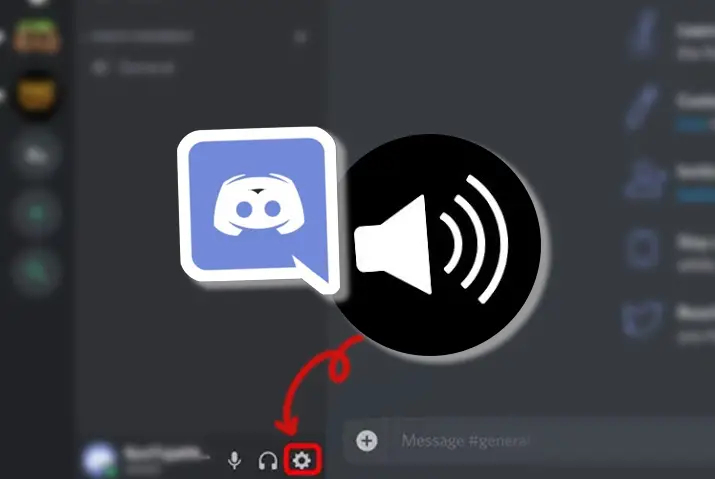Push-To-Talk is an important feature of two-way radios and other communications devices. They are also called “press to transmit” as it enables the operator to start communications with another individual or with his or her team. Discord Server is a popular platform especially for gamers to frequently communicate with their team members using it. Likewise, it produces a high-quality seamless voice without any disturbance. So how does Push To Talk work on Discord?
Answer:
Push-To-Talk (PTT) is a popular term in the gaming world. The gamers have to press a button on the keyboard to use the voice chat. In Discord, you have to configure or enable the Push-To-Talk manually. Then, you will be able to join the channel and expect a seamless communication line while playing the games.
If you want to learn more, read on!
What Is Push-To-Talk On Discord?
When we look into history, the term has its origin in the early history of two-way radio communication. The PPT button engages the operating mechanism of the handheld two-way radio transmitter. Likewise, on Discord, many people play multiplayer games with friends. They use it to communicate with others during the games.
However, if you are using a mediocre headset or internal earphones on your computer or laptop, it may pick up lots of background noise. This will interfere with the team’s communication and other people in the voice chat might get irritated.
Though you do not intend to affect the gameplay of others, it does happen sometimes. So, how can you solve this noise issue? Well, to avoid this kind of issue, the “Push To Talk” feature in Discord is there. This feature is a perfect solution to the background noise during voice communication in Discord. Furthermore, with the help of this feature, you can remove unwanted background noise that enhances voice communication while gaming.
Push-To-Talk In Digital Era
PTT capability basically means instant access to the digital network. Through PTT, two-way radios, phones, and even computers are capable of accessing the network with the push of a button. Thus, you can coordinate with large workgroups through mobile devices. Along with it, it has features such as GPS features, instant messages, and data transmission as well. Push To Talk can be enabled on a variety of devices including two-way radios, smart/mobile phones, and mobile radios.
Benefits Of Push-To-Talk
When we talk about Push-To-Talk, the first thing that strikes our mind is that it enables real-time communication. Apart from this, there are many more advantages beyond just being able to connect with others quickly.
- Ability to Connect with Multiple People all at once
- PTT controls the cost
- You will have better call management via the PTT feature
- It also enhances safety and convenience
- More flexible
How To Enable Push-To-Talk In Discord?
So, how would you enable Push-To-Talk on Discord? If you do not know the steps to enable PTT on Discord, here are the steps you can follow to enable Discord Push-To-Talk.
Step 1: Launch The Discord App
Firstly, launch the Discord app on your device and log in to your account by entering your login credentials.
Step 2: Click On The Settings Icon
Then look for your account username in the bottom left corner. And tap on the Settings icon next to it.
Step 3: Tap On “Voice And Video”
Once you’re on Discord’s settings, scroll down and tap on “Voice and Video”.
Step 4: Check “Push To Talk”
Finally, check the box next to the Push to Talk to enable the feature.
How To Configure Push-To-Talk in Discord?
After enabling the Discord Push-To-Talk feature, you will need to set a key for the PTT feature. So, here are the detailed steps for configuring the PTT feature.
Step 1: Launch The Discord App
Firstly, launch the Discord app and log in to your account.
Step 2: Go To the Settings Page
Then, go to the settings page.
Step 3: Click The Keybinds Button
In the Settings page on Discord, scroll down to locate and then click the keybinds button under APP SETTINGS.
Step 4: Click On the “Add A Keybind” Button
Click on the Add a Keybind button in the upper right corner to set a key for the Push to Talk.
Discord allows you to set multiple shortcuts, which is helpful if you play multiple games as they need different controls.
Step 5: Choose Push To Talk Feature
Then, choose the Push to Talk feature as the action.
Step 6: Click On “Record Keybind”
After this, click on Record Keybind and then hit the key that you want to use to enable the Push-To-Talk feature.
Step 7: Click On “Stop Recording”
Then, click on Stop Recording to save your settings.
Step 8: Go Back To The Settings Page
Then, go back to the Settings page.
Step 9: Click “Voice And Video”
And then, click Voice and Video.
Step 10: Release The Push-To-Talk Key
Under PTT, you will notice a slider called Push-To-Talk Release Delay.
Step 11: Change The Time
After you release the PTT key, the slider will allow you to change the time taken by the Discord app to cut the voice signal.
The default value will be 20 min which you can change between 20 min to 2000 min by dragging the slider.
Enabling Push-To-Talk On Discord On Smartphone
A smartphone device is more useable than a PC or laptop for Discord. Also, the majority of the people in Discord communicated using portable phone than desktop or laptop. So, how can you enable Push-To-Talk in Discord for Andriod, iOS, and other devices?
Step 1: Open The Discord App
First, open the Discord app on your smartphone and log in to your account.
Step 2: Swipe Left On The Screen
Then swipe left on the screen to view more options.
Step 3: Tap On The Gear icon
Then tap on the gear icon located there at the bottom.
Step 4: Tap On “Voice And Video”
Now scroll down until you find the settings Voice and Video. Then, tap on it.
Step 5: Click On Push-To-Talk
Finally, click on “Push To Talk”.
How To Change Push-To-Talk Key On Discord?
Generally, the high-scale games provide a PTT function, and they set one key by default. Now, you do not want to create problems while playing in the match. Basically, players set T or K. These collide with the games like Counter-Strikes Global Offensive or Players Unknown’s Battle Ground as well. Thus, you must set a permanent keybinding and make sure that it does not collide with the Apex Legends or other games Here are the steps for how you can change the PTT key in Discord.
Step 1: Open The Discord App
Firstly, log in to your discord account by opening the Discord app.
Step 2: Click On The User Settings
Then click on the user settings gear icon located on the bottom.
Step 3: Click On Voice And Video
After that, click on “Voice and Video”.
Step 4: Select Push To Talk
Then, select Push To Talk in the input mode.
Step 5: Click On Record Keybind
Now click on Record Keybind.
Step 6: Select A Key
Then carefully select a key on the keyboard.
You can reset the key by clicking the same option and re-enter a new key from the keyboard.
Note: Change your keybind on Battle Royale because it can intrude at some point in your match. So, I would recommend setting the key based on multiple games as it will be good for playing multiple games such as Apex Legends, PUBG, counter-strike, and other FPS games. Thus, for the safe side, do consider various games while setting the key for PTT.
How Can I Fix Push-To-Talk Not Working Problem On Discord?
You might face issues sometimes regarding the Push-To-Talk on Discord while playing a game. This might be quite annoying as well. So, how can I solve this issue? Well, I have listed four easy methods to fix Discord Push-To-Talk not working solutions.
Run As Administrator
If your game is running in an administrator mode, then the Push-to-Talk keys would not be enabled unless Discord is also set to the administrator mode as well. For this;
Step 1: Quit Discord
The first step is to quit Discord.
Step 2: Right-Click On The Discord Shortcut
Then right click on the Discord shortcut.
Step 3: Click On “Run As Administrator”
Finally, click Run as administrator.
Then, try sending an audio message by PTT to check.
If you didn’t run the game as an administrator, then you can check other methods I’ve mentioned below.
Reset Your Discord Settings And Check Your KeyBind Set
If you have changed your Discord settings and have this problem, then you must bring back it to normal.
To reset your Discord settings and check your Keybind set, what you need to do is:
Step 1: Open The Discord App
First, open the Discord app.
Step 2: Click On The Settings Icon
Then, click on the settings icon at the bottom.
Step 3: Click On “Voice And Video” And “Keybind Settings”
Then, click the voice and video tab and click Keybind Settings. Do make sure that the Push-To-Talk and Push-To-Mute are not bound under the same key.
Also, make sure that your headset is set as the default input/output device in both Discord and the PC.
Step 4: Click Reset Voice Settings
After this, scroll to the bottom and click Reset Voice Settings.
Finally, try sending an audio message on Discord through PTT.
Update Your Audio Driver
The absence of audio driver can also cause a problem with your PTT feature. You can either manually update it or automatically.
Manual Update Driver: You can update it manually by going to the manufacturer’s website for both your audio card and searching for the most recent correct driver. Make sure that you choose the only driver that is compatible with your variant of the Windows system.
Automatic Driver Update: Instead of the manual update, you can also update it automatically with Driver Easy. Driver Easy will automatically recognize your system and find the correct driver or audio card for your Windows system. And, it will download and install them correctly.
To update your audio driver with automatic driver update, follow these steps:
Step 1: Install Driver Easy
First, Download and install Driver Easy.
Step 2: Run The Driver Easy
Then, run Driver Easy.
Step 3: Click On Scan Now Button
Now click on Scan Now button. This will scan your computer and detect any problem drivers.
Step 4: Click On The Update Button
Finally, click on the Update button next to the flagged driver. It will automatically download the correct version. Then you can manually install it. (this is a FREE version)
Or you can click on Update All to automatically download and install the correct version of all the driver that is missing out of date on your system. (This requires Pro Version that comes with full support).
Then try sending an audio message on Discord.
Uninstall Newly Installed Programs
Even if you have this issue after you newly update or install some programs, then try installing them. It might be the conflict between third-party programs and Discord that makes the trouble.
Step 1: Press The Windows Logo Key
First, press the Windows logo key.
Step 2: Type “Control Panel”
Then, type “Control Panel” on the search bar.
Step 3: Click On “Control Panel”
Then click on Control Panel.
Step 4: Click On Category
Under “View by”, click on Category.
Step 5: Tap On Uninstall A Program
Then tap on uninstall a program in the Programs tab.
Step 6: Uninstall The Discord App
Now right-click on the Discord’s app and uninstall the Discord app.
Step 7: Re-Install The Discord App
Finally, download and install the Discord app. Now check the Push-To-Talk function again.
If none of the above methods work, then you can contact Discord Support for any help.
Apps With Push-To-Talk Feature
Are the Push-To-Talk feature available on other apps as well? Definitely yes! There are various apps with PTT features and each has its own feature. The popular apps with Push-To-Talk feature are:
Telegram
It’s a messaging app with a focus on security and speed. The main feature lies in its simplicity, speed, and it’s free. Similar to SMS, but more powerful.
Also Read: How To Make Video Or Voice Call On Telegram
Discord
Popular among gaming people, this app’s PTT has been considered an advanced one. You can have noise-free and seamless communication while you are in game.
Also Read: How To Delete All Messages On Discord
Another app with a Push-To-Talk feature where you will get fast, simple, secure messaging and calling.
Also Read: How To Know If Someone Has Read Your Messages On WhatsApp
Mumble
Another great app for gaming is Mumble. It’s an open-source high-quality voice chat software. Moreover, it primarily intends for gaming purposes.
Viber
Viber is a mobile application that lets you make free phone calls and allows you to send text messages. Many people around the globe use this app which has a Push-To-Talk feature.
TeamSpeak
This is a proprietary Voice over Internet Protocol software that allows users to speak on a chat. with other users. Similar to a telephone conference call, this app also has a PTT feature in it.
Zello
Zello is a push-to-talk walkie-talkie for consumers and business which are available for Android, iOS, Blackberry, Windows phone, PC, and other devices as well.
Imo
Imo makes very high-quality video and voice calls on your phone. You can message and video chat with your friends and family easily with the help of it.
Frequently Asked Questions (FAQs)
Here are some frequently asked questions for you!
What Are Push-To-Talk Devices?
Those devices that are most commonly used to support PTT such as walkie-talkies, cell phones, two-way radios, are Push-To-Talk devices. Various networks from land mobiles, radio to broadband and beyond are also used to support PTT technology.
Who Uses Push-To-Talk?
When we talk of Discord, they are mostly used by gamers. But in general, PTT is used by many personnel from hospitality, manufacturing, retail, transportation, and many more.
What Are The Key Benefits Of Push-To-Talk?
There are several benefits of Push-To-Talk technology. Among them, few are:
- Instant Communication
- Ease of Use
- Rapidly Deployable
How To Stream Netflix On Discord?
To stream Netflix on Discord, add the show to the server and then screen share from your Discord.
But make sure that you are connected to a Discord server when streaming. Then you can go and use the Go Live option to stream on Discord.
How To Fix Discord Phone Number Already Used?
To fix Discord phone number already used, you can either use solutions such as removing the phone number from the account where it is used, using QR code scanning to verify the number, or contacting the discord support team.
How To Delete All Messages On Discord?
You can delete messages on Discord by clicking on the individual messages and deleteing them manually.
Or, you can use bots to delete messages of channels.
Final Words
Discord is a popular communication app, especially for gaming people. If you do a lot of online gaming, then you do not want to be disturbed by your friend’s background noises and also you do not want to disturb them as well. Push-To-Talk is a must. It will do with all microphones, with an internal speaker/microphone combination, or any other type of headset that does not have good noise canceling. Likewise, it shall take a while to keep the Talk key pressed while speaking. But you can do it with regular practice and for the team.
Apart from it, I would recommend going for a keybind close to your movement key i.e. generally WASD. This will not affect your gameplay as well. Lastly, Discord Push-To-Talk is an important feature in Discord that does not take more than a few seconds to complete. Thus, do enable and configure it as it is an important part of your gaming world.
So did you find this article helpful? Do comment below to share your experience and if you have any input on the topic!