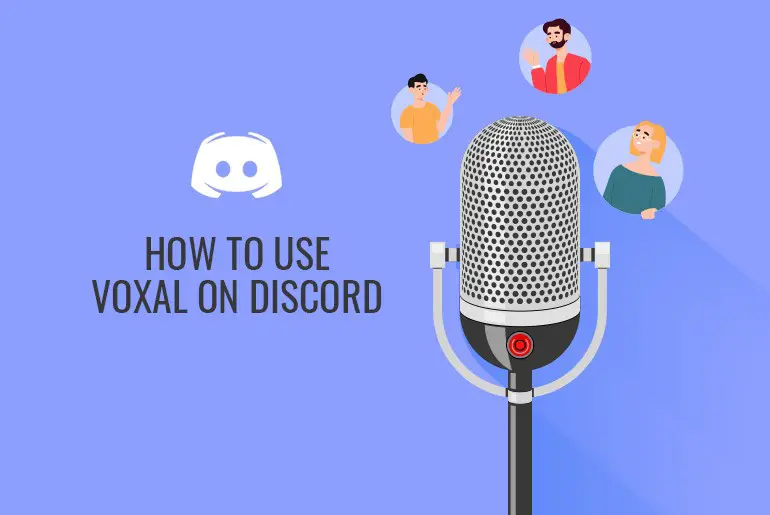If you are using Discord for a while, you may notice people are using different voice-changer tools to make their voices sound funny, bold, robotic, female, and more. This is the best option when you are playing an online game and don’t want to use your real voice. Saying that, if you are also interested in changing your voice on discord, then you can choose tons of the best tools out there. One of them is also a Voxal Voice changer.
Voxal is considered one of the best voice changer tools for discord. The reason why it becomes so popular is because of its variety of voice selection options. You can transform your voice into any type you want. Just select your desired voice, and you are good to go. However, if you don’t know to use Voxal on discord, then don’t worry; you came to the right article.
Okay, let’s get started!
What Is Voxal Voice Changer?
Voxal is the best real-time voice changer software by NCH Software. It is available in both the free and paid version. If you are a beginner and only want to use it for your personal, then go with the free version. However, if you have other greater plans, then you can choose the paid version where you can get hands-on with more advanced tools. It is a little bit expensive but worth it for a voice changer.
You will not get disappointed with Voxal voice changer because there are so many good voices available such as alien, echo, girls, boys, robots, and many more. Just pick one by one at a different time and enjoy your daily stream.
Voxal is compatible with many apps such as Discord, Skype, CSGO, Hangout, and many other stream games.
How Safe Is Voxal Voice Changer To Use
When you are gaming online or live streaming, there are a number of users with a different voice than their original. Many of these users are using Voxal for real-time changes in their voice. So, it is safe to say that Voxal is legit and safe for users to use for daily streams.
In the Voxal voice changer, you are provided with a wide range of audio, video, music, graphic, and dictation tools for conversions in real-time. In case of further doubts and queries regarding the legitimacy of this application, you can even directly write to NCH software regarding this product for further details.
The System Requirements For Voxal Voice Changer On Discord
Now that we know what Voxal is and its safety to use, here are the system requirements if you are looking into using this feature on Discord.
You will require:
- 32 or 64 Bits for Windows.
- Operating System x 10.5 or above on a Mac.
The PC you are working on must be able to load or run the Voxal application on it. The application also requires a working microphone that supports your system.
Download Voxal Voice Changer For All Devices
For the Voxal application to run on Discord, you need to download the application from an authorized site. Then, you will need to install the application in your system. Voxal voice changer is officially made for windows PC, so you cannot find its app on any app store. However, if you don’t own a laptop/PC or want it on your mobile, then you also have that option. Here, you can get Voxal voice changer on mobile and PC through these links.
Download Voxal On PC (free)
Download Voxal On Mobile Device – Android / iOS (free)
Steps To Download And Install Voxal On PC
The steps to download and install Voxal on a PC are below.
Step 1: Visit The Official Voxal Site
First, go to the above link which is authorized by NCH Software as the official site to download Voxal. Do not visit or download from other sites which can be scams.
Step 2: Download Voxal For PC
Below the header on the left side of the screen, locate the ‘Download Now’ button. Click on it and the download for Voxal will automatically start.
Step 3: Install The Voxal File
Once the download is complete, then look for the .exe file on the folder. Next, double-click on the file and it will run. Finally, the installation for the Voxal application on your device is complete.
How To Use Voxal On Discord?
Now, if you are excited to change your voice to something interesting and funny using Voxal on discord, then have your way to the below-mentioned steps. The process is quite simple, and you can complete it within a few minutes.
Step 1: Launch Voxal
Once your Voxal is all set and ready for use, launch it. Double click on the Voxal icon and it will open the home interface.
Step 2: Open Discord
After that, open the Discord app on your PC. Do not close the Voxal application. If you close the Voxal application and do not let it run in the background then Discord will not detect the application.
Step 3: Go To User Settings
Now, head to the User settings option, which you can find at the left bottom side beside your username.
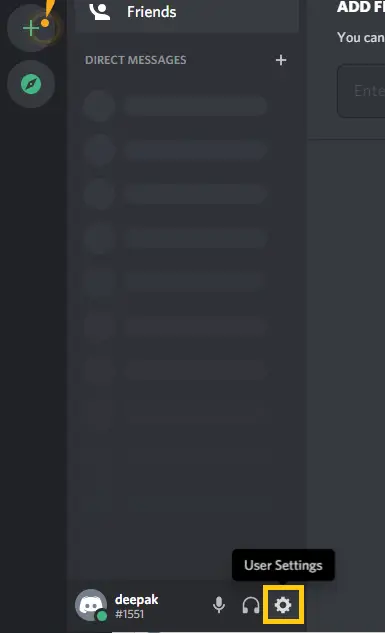
Step 4: Choose Voice And Video
Under App Settings, click on Voice and Video. This opens the discord voice settings where you can customize your discord voice and sound according to your needs.
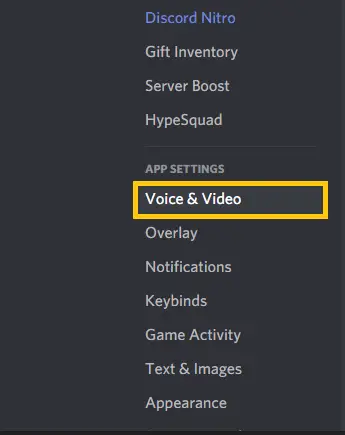
Step 5: Set Voxal Voice Changer
In the input device section, you can see that discord is using your default laptop voice and sound. There, you have to switch it to Voxal voice changer. So, click on downward faced tiny arrow on the input device section and select Voxal Voice Changer device.
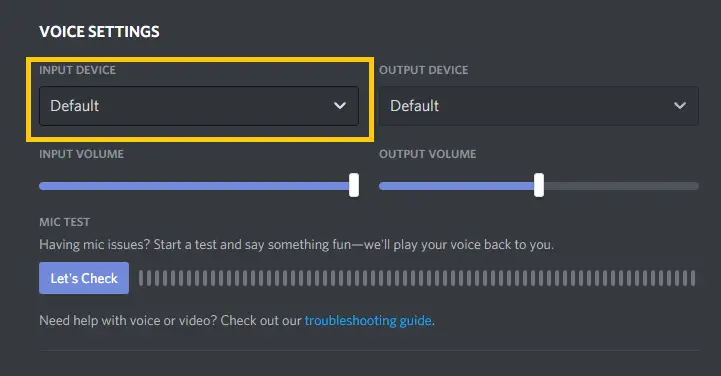
There you go; this is how you use Voxal on Discord. Quite simple, isn’t it?
Ways To Use Voxal Voice Changer In Mobile
As mentioned earlier, Voxal does not provide users with an application for the mobile interface on their official app stores. This is why you need to go for another trustworthy alternative which is from apk.
Do not download Voxal from random third-party sites which may consist of viruses or malware that may affect your devices. Besides this, make sure you disable your firewall and antivirus when you download the Voxal application from apk, as it is not the official application.
Few Tips After Downloading Voxal Voice Changer On Mobile
If you preferred to use Voxal for discord on mobile, then there are a few things that you should know before installing.
The first thing is always to remember to download the app from a trusted site only. This is all for your mobile security. If you don’t follow that, then your data and information are on high alert (risk). That’s why you can follow the above download link for Voxal.
The next thing is to turn off any antivirus or firewall on your device. This is not recommended, but somehow it’s not an official app, so your device may take it as malware. This leads to an error during the installation process.
Other than this, you are good to go.
Reasons For Voxal Voice Changer Not Working On Discord
Due to your device problems or even from the Voxal application itself, there can be multiple reasons why it won’t work on your device. So, in case of this, check the following things to ensure the Voxal application works well.
Install Voxal In Your Device Properly
First, there might be problems with the installation of Voxal causing problems with the application. Make sure you download the application from trustworthy sources and run the files properly.
Also, do not forget to run the Voxal application in the background when you open Discord.
Select The Correct Audio Stream
Next, if the Voxal application is installed properly and it still does not work then you may have missed selecting the correct audio stream on Discord.
Follow the steps of Discord – User Settings – Voice And Video – Input Device.
You do not need to change the output device, only change the input device to Voxal.
Update Discord App
Update the Discord application and check if the voice features work or not. Discord is an application that provides users with timely updates so make sure you are up to date.
Restart Discord App
Next, an issue could be with the Discord application itself. So, close the Discord application and start it again so it loads properly.
Check Microphone
The audio input is the first and foremost important feature when you’re using the Voxal application. So, check your device audio and the audio input in your Discord application as well. Test your microphone before using Voxal.
Re-Install Voxal
Follow the download process again and install the Voxal application with a new file. Sometimes, there can be problems with the .exe file so try this method. Do not forget to delete the previously downloaded file for this to work.
Check With All The Effects
Another problem could be with the effect you chose. So, try with multiple effects before you worry about the malfunction. Go for some extra effects and try the above steps if that still does not work.
Frequently Asked Questions
Here we have listed a few questions about Voxal Voice Changer.
Is Voxal Free?
Yes, Voxal voice changer is free to use as well as download. You don’t have to pay any bucks from your pocket to use Voxal software. So, be aware of the unauthorized websites which can cost money for Voxal. You may end up paying money, which you can get for free.
Voxal works on your windows pc without any disturbance. This way, you can edit or apply different voices according to your choice for discord. This is a fun way to chat with your friends on discord while playing games.
Can You Use Voice Changer on Discord Mobile?
Yes, you can use a voice changer on discord mobile. Just download discord on your Android and IOS devices then use the vocal voice changer app.
Conclusion
Now you can freely use Voxal on discord without any issues. Just choose the voice effect on Voxal and have fun during gaming as well as on Skype. But just don’t misuse the Voxal for other unnecessary things and to disturb people. It’s not a good thing!
If you have any queries, then leave a comment down below.