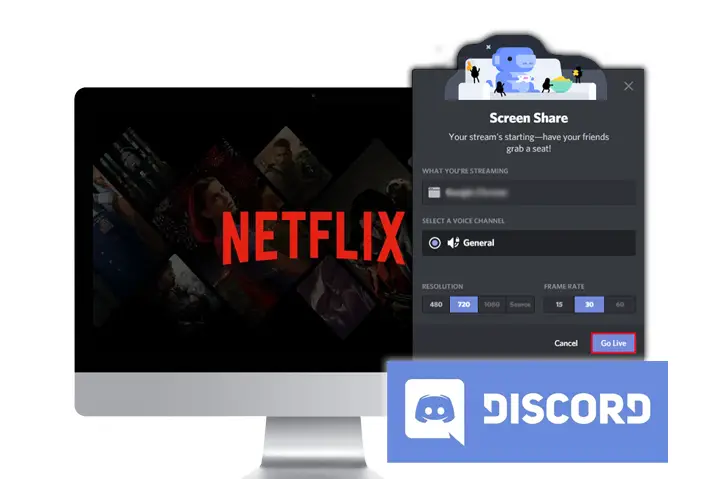Netflix is a streaming service that provides users with all kinds of media content. Moreover, as a Discord user, you are prone to being in a community that is all about sharing. So, it can be a headache when you want to stream Netflix in your Discord and there are issues that come up. You may see your friends doing it and wonder why it isn’t possible on your device or even how to do it in the first place. So how can you stream Netflix on Discord?
If you want to stream Netflix on Discord on your PC/Mac, add the show to the server and then screen share from your Discord. You need to make sure that you are connected to a Discord server when streaming. You can then use the Go Live option to stream on Discord.
If you are having issues with streaming Netflix on Discord, don’t fret! I have put up a whole guide for you on how to stream Netflix on Discord.
Can You Stream Netflix On Discord?
Discord is a platform where you can come together and communicate with one another while streaming online. So, Discord users have found creative ways to get around Netflix streaming on Discord.
Though there are no in-app features that allow for such streaming, you can still stream Netflix on Discord. We now look into how to get this done. You will first need to connect Discord to a server. You can also look into how to make a Discord server public.
If you are facing any visual or audio issues with streaming Netflix on Discord, then this is the perfect place to tackle the issue. Read further to find your solution to this problem.
How To Stream Netflix On Discord (Android & iOS)?
Unfortunately, you can not stream Netflix on Discord on your phone (Android and iPhone). You are only limited to voice calls and video calls.
But what is possible is, that you can watch Netflix on Discord on your phone if someone else is streaming Netflix using Discord through a computer and sharing the screen with you.
But previously you could stream Netflix on Discord even on your phone by following the given steps.
Previously, to stream Netflix on Android and iOS, what you could do is:
Step 1: Launch The Netflix Application
First, you need to launch the Netflix application on your Android/iOS and log in to your account.
Step 2: Choose A Show To Stream
Then choose a show you would like to stream.
Step 3: Open The Discord Application
Then open the Discord application on your phone.
Step 4: Select A Voice Channel
Now select a voice channel on the Discord app.
Step 5: Click On The Share Screen Icon
Finally, click on the share screen icon and you’re done.
Thus, this is how you could stream Netflix On Discord on your phone previously.
How To Stream Netflix On Discord (Windows PC/Mac)?
Streaming Netflix on Discord is fairly simple if you give proper attention to a few steps and follow them. With Discord, you can share your screen with other users who have the invitation link. But there are some ways you can try to join a Discord server without an invitation.
If you want to learn how to stream Netflix on Discord through a Windows PC or Mac then follow the given steps.
Step 1: Go To Netflix
First, go to your web browser and open your Netflix account. You will need to keep the video you want to stream ready.
Step 2: Connect Discord To Server
Next, you need to open Discord and connect it to a server. You will need the server connection to stream Netflix in your Discord.
Step 3: Go To Settings And Go To Game Activity
From the bottom left corner of the page, go to Settings. On there, tap on Game Activity.
Step 4: Add The Show To Server
Next, tap on the Add It option and then you can choose the tab you want to stream on your screen. In this case, choose the tab where your Netflix is open. Then, press on the Add Game option.
Step 5: Screen Share
Once you do this, the screen share popup will open up. There, select the browser you want to stream on your Discord server.
Step 6: Adjust Stream Settings
You can then adjust the stream settings from the same popup.
Step 7: Click On Go Live
On the bottom right corner of the screen, you can select the Go Live option to start your streaming. You can leave your camera on and have an interactive stream session with your friends.
Why Is My Screen Black While Streaming Netflix On Discord?
You can find users facing different issues on Discord in general. Some users might face the “Black Screen” issues while streaming Netflix on Discord. Many users are dealing with the issue of the black screen while streaming Netflix on Discord.
This issue of the black screen while streaming Netflix on Discord might be due to the following reasons:
- Hardware acceleration is enabled on your browser.
- The discord cache folder is congested.
- You are using an outdated version of Google Chrome.
- The browser you’re using isn’t in focus.
- The browser extensions or plugins installed could be causing the problem of this black screen.
Fix The Black Screen Issue While Streaming Netflix on Discord
The main issue that users on Discord face when trying to stream from Netflix or any third-party application is a black screen. Some users might also face audio issues. These issues are caused mainly because of your graphics driver.
To solve these issues, there are a few methods you can apply. An elaborated step-by-step process is given below to solve the issue of the black screen when you stream Netflix on Discord.
Update Your Discord App
To update your Discord app, you can go to the App Store on your device.
Step 1: Search For Discord
First, go to the search bar in the app store of your device. There, type on Discord, and the installed version will appear on the screen.
Step 2: Update App
Once you tap on it, you can then look for any updates from the right side of the screen. If you see an update option, tap on it. If you do not see any updates, then Discord is already updated to the latest version on your device.
Disable Video Codec On Discord
In order to disable the video codec on Discord, you can follow the given steps.
Step 1: Launch Discord On Your Device
First, tap on the Discord app on your device to launch it.
Step 2: Go To Settings
From your Discord, go to the settings option in the shape of a gear wheel icon from the bottom left corner of your screen.
Step 3: Click On Voice And Video Tab
From settings, click on the Voice And Video option to open the tab.
Step 4: Click On Video Codec
From there, you can click on the Video Codec option.
Step 5: Disable OpenH264 Video Codec
Under the Video Codec, disable the OpenH264 Video Codec.
Step 6: Disable Use Our Latest Technology To Capture Your Screen
Inside the Voice and Video Tab, you can also disable the default option of using our latest technology to capture your screen.
If the above steps do not help with the black screen problem, then you can opt for the next solution.
Disable Hardware Acceleration On Google Chrome
Disabling the hardware acceleration is proven to be the most useful when solving the black screen issue. To disable the hardware acceleration on Google Chrome, follow the given steps.
Step 1: Launch Google Chrome
First, launch the Google Chrome browser on your device.
Step 2: Go To Settings
On the top right corner of the address bar, tap on the three-dot icon. On the menu that opens up, tap on the Settings option.
Step 3: Click On Advanced Option
Within settings, tap on the Advanced option from the left sidebar. A drop-down menu will open up with options.
Step 4: Go To System Settings
From the Advanced settings, go to System Settings.
Step 5: Disable Hardware Acceleration
You can then toggle the Hardware Acceleration option off. The toggle button will be blue when enabled and grey when disabled.
Disable Hardware Acceleration On Mozilla Firefox
To disable hardware acceleration on Mozilla Firefox, follow these steps:
Step 1: Open Mozilla Firefox Browser
First, open the Mozilla Firefox Browser on your Mac or PC.
Step 2: Click On The Hamburger Icon
Then click on the hamburger icon at the top right corner of your browser.
Step 3: Go To The Options
Then a pop-up menu will appear. Click on “Options” from the menu.
Step 4: Go To The Performance Section
Now scroll down and go to the Performance section.
Step 5: Uncheck “Use Recommended Performance Settings”
After that, uncheck the “Use recommended performance settings” option.
Step 6: Uncheck “Use Hardware Acceleration When Available”
Then you also have to uncheck the “Use hardware acceleration when available” option.
Step 7: Restart Mozilla Firefox
Finally, restart Mozilla Firefox and you’re good to go.
Disable Hardware Acceleration On Microsoft Edge
Before streaming Netflix on Discord via Microsft Edge, you need to disable hardware acceleration which can be done with the following steps.
Step 1: Open Microsoft Edge Browser
First, open the Microsoft Edge browser on Your Mac or PC.
Step 2: Click On The Three Dots
Then click on the three dots which you can find at the top right corner of the browser.
Step 3: Go To Settings
Then a menu will appear from where you can scroll down and go to the “Settings” option.
Step 4: Click On “System”
Under the settings menu, click on “System”.
Step 5: Turn Off Use Hardware Acceleration When Available Option
Then find the “Use hardware acceleration when available” option and turn it off.
Step 6: Click On The Restart Button
Finally, restart the browser to apply new settings.
Clear Discord Cache
Clearing your cache can also help solve the issue of black screen when streaming on Discord. Moreover, clearing the cache can be beneficial for your app to function in general too. So, follow the given steps to clear the Discord cache from your device.
Step 1: Launch Run
First, launch Run on your device by clicking on Windows + R.
Step 2: Locate AppData
In the run, type in %appdata% to access AppData.
Step 3: Look For The Discord App
Look for the folder for the Discord app.
Step 4: Clear Discord Cache
Look for the cache folder with Discord and delete it.
Turn Audio On When Streaming Netflix on Discord
When you are streaming on Discord, the audio issue is a common factor that causes hindrances. You can figure out some of the most common reasons why there are audio issues when you stream on Netflix.
Discord often needs administrative access to your computer which is why the most common issue of audio comes in your device when streaming. If the audio drivers in your device are not functioning, then that can cause problems with your audio when streaming.
So, you need to first ensure that the audio drivers in your device are all functioning.
Is It Legal To Stream Netflix On Discord?
It is not legal to stream Netflix on Discord. However, both Discord nor Netflix do not penalize users for using the above-mentioned methods to stream Netflix.
However, you need to remember to always follow the terms and conditions when using Discord. Otherwise, there can be chances where your Discord account is suspended from a further activity on any device.
Moreover, do not use any third-party applications that are not supported by Discord in order to stream Netflix. A lot of the available third-party applications are only scams on the internet.
Frequently Asked Questions (FAQs)
Some frequently asked questions on how to stream Netflix on Discord are below.
Why Can’t I Stream Netflix On Discord?
You cannot stream Netflix on Discord from your mobile phone because of DRM limitations. However, you can screen share in the Discord mobile apps. Moreover, if you do not find Netflix to be easy to work with, you can always host a Spotify listening party on your Discord server.
How To Stream Netflix With Friends?
First, go to the website on Netflix. There, you can choose which show you want to watch and then play the video.
Next, create the streaming party from the red NP icon on the address bar. You can then start the Netflix streaming party and then send the URL link of the party to all your friends.
How To Delete All Messages On Discord?
You can delete all messages on Discord by clicking on the individual messages and deleting them manually. To delete the messages of channels, you can also use bots.
How To Make A Welcome Channel In Discord?
You can make a welcome channel on Discord by either using Discord’s built-in function and third-party bots.
To do that, create a channel in your server > go to the Discord settings > Enable welcome permissions.
Or, You can also invite a third-party bot to your server like MEE6 and provide permissions to it to new users.
Conclusion
In conclusion, you can follow the few simple steps to stream Netflix on Discord. Though doing this is not legal and goes against the terms and conditions of Discord, both Discord and Netflix have not yet taken any serious actions against users for using the above hacks. Moreover, these hacks provided in the article are not harmful to your device at all.
Did you find this article helpful? Comment down below to share your experience with us! We’d like to hear any input you have on this topic.