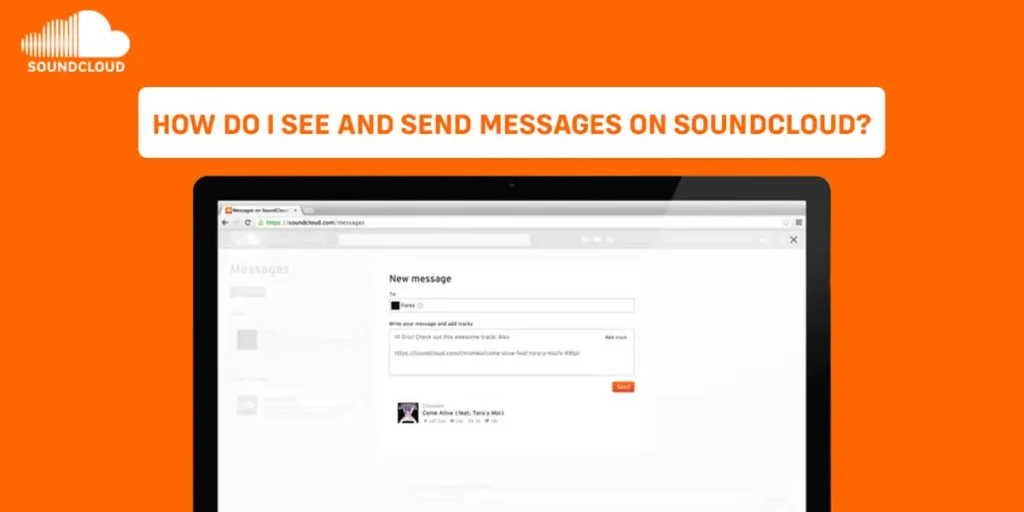SoundCloud messaging makes it easier than ever to share what you’ve been working on or listening to, as well as communicate with your audience and fellow artists. You can use a very specific command to send, view, reply to, and see messages on SoundCloud that share a certain sound with all of your followers. The post below will walk you through the SoundCloud message.
You can see messages on SoundCloud by clicking the envelope symbol in the upper right of your navigation bar; they are grouped by discussion. When you click on one of these messages, it will expand to reveal the whole conversation as well as any shared music. Simply enter the text box below the chat to reply to a message. You can add a tune or playlist that you believe the recipient will like listening to or connect to other SoundCloud accounts by putting “@” before their Profile URL.
If you want to send and see the messages on SoundCloud but want to learn more. Then, follow the article to learn about the SoundCloud messaging services and how you can do all these things easily. Let’s get into it.
Can You Send SoundCloud Messages From Your Phone?
With SoundCloud messaging function, it’s easier than ever to share what you’ve heard and discuss what you’ve been playing and liking. This functionality is currently only available on websites and not on mobile apps. The mobile version of the site does not allow you to access your messages. Therefore, the desktop version of Soundcloud appears to be the only way to access your messages.
How Do I See My Messages On SoundCloud?
You can view the messages on SoundCloud that your fans and followers send you. Therefore, if you are wondering how to see the messages on SoundCloud then do read the step-by-step guide below.
Step 1: Open SoundCloud App
To begin, firstly open SoundCloud on the browser version.
Step 2: Sign In To SoundCloud Account
Now, sign in with your SoundCloud account.
Step 3: Click On The Envelope Icon
After you have signed in, click on the envelope icon which is at the top-right corner.
Step 4: Tap On View All Messages
Just under the list of messages, select View All Messages.
Step 5: Enter In Highlighted Space
Type your response in the highlighted area if you want to send a reply to the message.
Step 6: View All Messages Will Appear
The View All Messages option will display similarly if there are no messages.
Step 7: Click New Message
Click New Message to start composing a new message.
Step 8: Send Your Message
Fill in the name and message of the recipient. To add a track, click the Add Track button. Then, click on send to deliver your message.
How To Send Messages On SoundCloud?
Sending messages on SoundCloud is quite easy and an excellent feature to send feedback, reviews, and love to the artist. To send a message do read the following steps:
Step 1: Open SoundCloud App
Firstly, open the SoundCloud app in any browser you want.
Step 2: Sign In To SoundCloud Account
On the browser version of SoundCloud, sign in with your SoundCloud account.
Step 3: Click On Downward Arrow
Toggle the downward arrow next to your profile name.
Step 4: Tap On Profile
Go to Profile by clicking on it. SoundCloud’s browser version allows you to access your profile.
Step 5: Choose Followers Or Following
Select Followers or Following from the drop-down menu. On SoundCloud, go to your list of followers and people you’re following.
Step 6: Tap On User Profile
Select the user username or profile symbol.
Step 7: Click On The Envelope Icon
On the user’s profile page, click the envelope symbol.
Step 8: Type In Message
Fill in the blanks to add a track, and click the Add Track button. Send your message.
You can now discuss songs on the same message board where they were shared with just a few clicks. As a result, both you and the individual with whom you’re speaking will be aware of which music is being discussed.
How Can I Delete My Messages On SoundCloud?
You can also delete messages or unsend messages on SoundCloud just as easily as the steps given below:
Step 1: Open SoundCloud App
To begin, firstly open SoundCloud on the browser version.
Step 2: Sign In To Your SoundCloud Account
On the browser version of SoundCloud, sign in with your SoundCloud account.
Step 3: Click On The Envelope Icon
After you’ve signed in, go to the top-right corner and click the envelope icon.
Step 4: Tap On View All Messages
Select “View All Messages” from the drop-down menu just below the message list.
Step 5: Click On Delete Icon
Then, tap on the message that you have sent to the other user. Then, click on the delete icon.
Step 6: Click On Archive
Select Archive. The message has been removed from the system.
Therefore, you can’t actually “delete” a SoundCloud discussion. It’s only possible to archive it. The message will return in your messaging area when you contact it.
Why Can’t I Send Or Reply To A Message On SoundCloud?
There are several reasons why you may be unable to send or receive messages :
It Is Necessary To Confirm The Email
Your email must be verified to your account before you can send messages. Please double-check that your email address is validated on your Account Settings page. You can send another confirmation email from there if necessary.
The Recipient Doesn’t Choose To Receive Messages
The receiver has indicated that he or she does not wish to receive communications. If you are unable to send or reply to a message, you will receive the following error. It indicates that the user is either refusing to receive messages from persons on SoundCloud that they do not follow.
You May Have Been Blocked By The Recipient
The recipient may have blocked you. If you get an error message, the individual on SoundCloud may have stopped you from contacting them.
You May Have Been Temporarily Blocked From SoundCloud
When a user sends a lot of identical (or almost identical) messages in a short period, SoundCloud spam detection algorithms are triggered, and the user’s ability to use the messaging function is temporarily disabled. Because these spam detection algorithms are automated, SoundCloud does not influence who gets blocked and can’t stop it from occurring to you.
As a result, SoundCloud prohibits users from sending multiple identical messages in a row, as this behavior is in direct violation of Community Guidelines. They want to ensure that our messaging practices are fair, genuine, and spam-free. They’re so committed to keeping your message inbox free of spam that the more a user is warned about shady messaging conduct, the longer their blocked period will be.
SoundCloud is unable to remove these limitations before they expire, and users with Pro and Pro Unlimited accounts are not given priority. Limiting the number of messages you send in a succession and making each message as distinctive as possible are the best ways to prevent receiving this type of block.
Frequently Asked Questions(FAQs)
Some frequently asked questions related to seeing the messages on SoundCloud are taken from the internet. Please go through the following questions and their answers to understand more.
How Do You View Deleted Messages?
Click the Recently Deleted link at the bottom of the Closed folder after scrolling to the bottom. When you click on a chat, you’ll see a preview of the deleted message. To restore the chat, simply click the Restore Conversation button.
What Is The Best Way To Attract People To Listen To Your Music On SoundCloud?
Enter a “@” symbol followed by the profile name of the person you wish to tag in the “Write a Comment” text input box. The profile name must match the person’s URL, which may or may not be the same as their SoundCloud username.
What’s The Best Way To Get Rid Of SoundCloud Comments?
If you remarked, you can see a list of all the comments you’ve made by selecting ‘see all’ on the right side of your profile or by adding /comments to the end of your Profile URL. Then, next to the remark you want to remove, click the trash can symbol.
How Do I Remove A SoundCloud Follower?
All you have to do is ban an account to prevent it from following or communicating with you. The option to block an account can be found in the top right corner of their profile. When you block an account, you’ll also have the option of removing the person’s reposts, likes, and comments from your account.
Conclusion
In conclusion, from the article above you must have known about the messaging service on SoundCloud. Therefore, SoundCloud allows viewing, sending, replying, sharing, and deleting messages. Only the thing is SoundCloud messaging service is not available on the phone but only on the desktop version.
If you want to learn more about SoundCloud auto-follow app, then read what is the best SoundCloud Auto-Follow app?