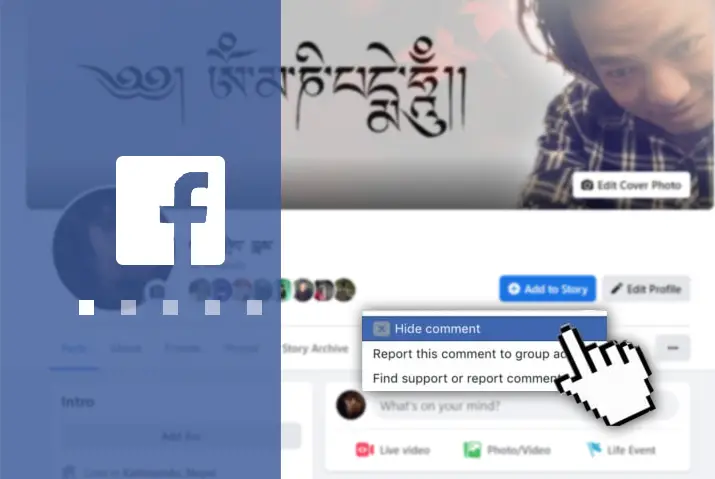Facebook is a social media platform used worldwide by 1.9 billion active users daily. You can post texts, photos, and videos on Facebook. When you post something on Facebook, you receive plenty of comments. It is good to receive comments on your content, reflecting their opinion. So, here is a guide on what happens when you hide comments on Facebook.
Quick Answer:
When you hide comments on Facebook, the comments are removed from public view on your post, but the original commenter and their friends can still see them. It’s a way to privately deal with inappropriate or negative comments without alerting the commenter.
But sometimes, you can also receive hate speech on your post as a comment. People might use abusive words, offensive language, inappropriate images, etc. In this case, you should hide those comments so others can’t see them.
What Happens When You Hide Comments On Facebook?
When you hide a comment on Facebook, it is removed from public view on that post or photo. The comment is hidden from you, the original commenter, and anyone else who views the post. However, the comment is not deleted.
Hidden comments remain visible to you and the original commenter in your Activity Log and comment filters. This means you can still review, unhide, or permanently delete the hidden comments later if needed.
Page admins can also hide comments to remove inappropriate or irrelevant comments without fully deleting them. The key takeaway is that while hidden comments are removed from public view on the post, they are not erased and remain accessible for further action. Users should understand that hiding a comment does not permanently delete it – the hidden comment can still be seen and managed in your account tools if desired.
Also Read: How To Back Up Facebook Data?
Who Can See When You Hide Comments On Facebook
When you hide someone’s comment on Facebook, that comment will not appear on the post. However, the commentator can still see their comment on that particular post. It can also be visible to their friends on the post.
So, remember that hidden comments will be invisible to you only, not to commentators. If you don’t want the commentator to see the comment, you have to delete it from your post.
Also Read: How To Fix “Your Account Has Been Locked” On Facebook?
How to Hide Comments On Facebook From the Public
It is very easy to hide someone’s comment from your post or others’ posts on Facebook. Everybody likes to see positive comments and hates negative comments. But few people want to spread negativity, and they always make inappropriate comments on every post.
It is not good manners to make abusive comments on others’ posts. Most of the time, Facebook automatically deletes comments with abusive words or language. But some of them can still be seen. So, below are the steps to hide those comments on Facebook from the public.
Also Read: How To Turn Off Facebook Friend Suggestions?
How To Hide Comments On Facebook From Public Using Android or iOS Device?
Most of the time, you are using your mobile devices nowadays. So, when you see negative comments on your posts with abusive words, you want to hide them immediately. Therefore, here are the steps to hide comments on Facebook from the public using your Android or iOS devices.
Step 1: Launch The Facebook App
Launch the Facebook app on your Android or iOS device.
Step 2: Go To Your Post
After logging in, go to your Profile to locate the post on which the negative comment was posted. Otherwise, tap on the notification section from the ‘bell’ icon on the top row and click the notification.
Step 3: Tap On The Comment Icon
Tap the ‘Comment’ icon under your post and scroll down to locate the comment you want to hide.
Step 4: Long- Tap on Comment
Once you find the comment, long-tap on it, and a pop-up will appear.
Step 5: Tap On The Hide Comment
Then tap on the ‘Hide Comment’ option, and it will disappear from the post.
Also Read: How To Unfollow Everyone On Facebook At Once?
Hide Comments On Facebook From Public Using PC?
Similarly, if you want to hide comments on Facebook from the public using your PC, you can also do that. The following are the steps to hide it from your PC.
Step 1: Go To Facebook Site
Go to the official site of Facebook.
Step 2: Log In To Your Account
Log in to your account if you need to save your credentials.
Step 3: Click On Your Profile
Click on your profile picture at the top right corner of your Facebook Home page.
Step 4: Locate Your Post
Scroll to the post with the comment to hide, or click the bell icon at the top to see notifications.
Step 5: Click On Comment Icon
Once you find the post, click the ‘comment’ icon to see all the comments. And scroll to the one that you want to hide.
Step 6: Click On The Three Horizontal Dots
Then click on the three horizontal dots icon next to the comment. A pop-up will appear.
Step 7: Click On Hide Comment
You can see the ‘Hide comment’ option at the top. Click on it.
Also Read: How To Hide Total Number Of Reactions On Facebook Posts?
How To Hide a Comment On Someone’s Post On Facebook?
You can hide comments from your post and others on Facebook that appear on your feed. You may have followed plenty of public pages on Facebook, and you receive their content on your newsfeed.
When an admin shares a post, thousands of people comment on those posts. Each person has a different option and does not match with each other. So, if someone’s comment is inappropriate, you can hide those comments.
You do not have to be an admin of the page to hide the comments. But only you will not be able to see those comments; others can unless an admin hides them. So, here are the steps to hide comments on someone’s post on Facebook.
Step 1: Open Your Facebook Account
Open your Facebook account on any device.
Step 2: Search For The Post
Search for the post where you have seen the comment.
Step 3: Long-Tap On The Comment
Long-tap the comment section under the post.
Step 4: Locate The Comment
Scroll down and locate the comment.
Step 5: Click On Hide Comment
Click on the three dots beside the comment and click the ‘Hide comment’ option.
But this is not practical, as there may be tons of comments on public posts you don’t want to see. It is not possible to hide all those comments, so ignore them.
Also Read: How To Upload TikTok Videos On Facebook Without Watermark?
Will A Person Know If I Hide Their Comment?
The answer is ‘No’. This is because the commentator will never know when you hide a comment on your or someone else’s posts. The changes will appear on your side only and will not affect the commentator’s side.
But when you hide someone’s comment on your post, other people will be able to see your actions. This will negatively impact your post if the content is about the products. For example, if you run an online business and hide negative comments on your post, customers will have second thoughts.
So, it is necessary to hide all the negative comments on your post so you can improve from your mistakes. From this, you will get to know the public’s positive or negative feedback and should accept it.
Also Read: How To Stop Getting Message Requests From Strangers On Facebook?
How To Know If Someone Hides Your Comment On Facebook
You will not get any notifications when someone hides your comment on Facebook. You can ask your friends on Facebook to search for your comments on the post. If they could find the comment, then it is not hidden, but if only you can see the comment, then your comment has been hidden by the admin. This is the only option to check if someone has hidden your comment.
Also Read: How To Delete A Live Video From Facebook?
How To See Hidden Comments On Facebook
There is no direct method to see hidden comments on Facebook. When an admin of the post hides the comment from the public, only the commentator can see the comment. But you must request the admin if you want to see the hidden comment. Either ask to send a copy of the hidden comment or request to unhide the comment.
Also Read: How To See Other Viewers On Facebook Story?
How To Disable Comment Section On Facebook?
Are you tired of removing comments from your post and want to disable the comment section on Facebook, then I got you. Here is the step-by-step procedure for turning off comments on a Facebook post, both on the mobile app and on the web:
How To Disable Comment Section On Facebook On Mobile App?
If you use a mobile device and want to disable the comment section on Facebook, then follow these easy steps:
Step 1: Open Facebook
Open the Facebook app on your mobile device.
Step 2: Go To The Post
Navigate to the post on your profile for which you want to restrict comments.
Step 3: Tap The Three-Dot Icon
Tap the three-dot option located at the top-right corner of the post.
Step 4: Select Comment Settings
Tap on ‘Who can comment on your post?’ from the menu that appears.
Step 5: Choose Comment Visibility
Choose one of the three options:
- Public
- Friends
- People/Pages mentioned in the post
Step 6: Save Changes
Select the desired option to control who can comment on your post, and the changes will be applied.
Also Read: How To See Someone’s Hidden Friend List On Facebook?
How To Disable Comment Section On Facebook On Web?
If you use a mobile device and want to disable the comment section on Facebook, then follow these easy steps:
Step 1: Open Facebook
Access Facebook through a web browser on your computer.
Step 2: Find the Post
Navigate to the post on your Facebook page or profile that you want to restrict comments on.
Step 3: Access Post Options
Click the three-dot option located at the top-right corner of the post.
Step 4: Select Comment Settings
Click on ‘Who can comment on your post?’ from the dropdown menu.
Step 5: Choose Comment Visibility
Choose one of the three options:
- Public
- Friends
- People/Pages mentioned in the post
Step 6: Save Changes
Select the desired option to control who can comment on your post, and the changes will be applied.
Also Read: How To Restrict Someone From Taking Screenshot Of Your Facebook Profile Picture?
What Is Facebook Hide and Delete?
Facebook hide and delete are two different things. Deactivating the Facebook account for a certain time lets you hide your account from the public. Later on, you can again log in to activate your Facebook account.
Similarly, you can hide your Facebook content or posts from the public or friends for a certain time. But deleting the content is forever, as you cannot see the deleted posts again. So, remember the difference between Facebook hide and delete.
Also Read: How To See Liked Reels On Facebook?
How To Hide Facebook Posts
Like hiding comments, you can hide your or someone’s post from your Facebook feed. To hide the post, you can follow the steps below.
Step 1: Launch the Facebook App
Launch the Facebook app on your device.
Step 2: Go To The Post
Go to the post that you want to hide from the feed.
Step 3: Click On Three Horizontal Dots
Click on the three horizontal dots above the post you want to hide.
Step 4: Edit Audience
You can find the ‘Edit Audience’ option if it is your post. Click on it, select ‘Only Me’ to hide it from everyone else, and choose any other option.
Step 5: Hide Post
If it is someone else’s post, you can find the ‘Hide post’ option to hide the content from your feed.
Also Read: How To Change Your Birthday On Facebook?
How To Delete a Facebook Post?
If you want to delete your post from Facebook permanently, you can do that. But you cannot delete others’ posts; instead, you can hide only. If other users and their content is offensive in any way, then you can report the account or pages on Facebook. You can do the following steps to delete your post from the feed.
Step 1: Launch The Facebook App
Launch the Facebook app on your device.
Step 2: Go To Your Profile
Go to your Profile by clicking on the profile picture at the top.
Step 3: Find The Post
Find the post that you want to delete permanently.
Step 4: Click On Three Horizontal Dots
Click on the three horizontal dots above the post.
Step 5: Delete The Post
Click on the ‘Move to trash’ option at the last. It will delete your post permanently.
Also Read: Questions To Engage Your Facebook Group Chat
Frequently Asked Questions
There may be some queries regarding hiding your comments on Facebook. So, here are a few queries answered for you.
Can Someone Know If You Hide Their Post On Facebook?
No, the person will never know that you have hidden their post on Facebook. Because only you will not be able to see the post on your feed. But everyone else can find the post.
How Does The Hidden Comment Appear On Facebook?
When the admin of the Facebook account hides the comment, it will appear like ‘Comments are hidden’ on the post.
Who Can See A Hidden Comment On Facebook?
Only the admin and the commentator could see if any comments were hidden from the post.
Conclusion
Understanding how to hide comments on Facebook can be a valuable tool for managing your online interactions. When you hide a comment, it is removed from public view on your post, allowing you to address inappropriate or negative feedback privately without alerting the commenter. However, it’s important to note that the hidden comment is not deleted and can still be accessed in your Activity Log and comment filters.
While hiding comments is a useful feature, it’s crucial to remember that only you won’t be able to see the hidden comments; the original commenter and their friends can still view them. If you want to remove a comment from your post completely, deletion is the appropriate option.
Onlinehelpguide.com offers valuable insights and troubleshooting solutions for various online issues related to Facebook comments and privacy settings. For further assistance or more detailed instructions, you can visit the website or leave a comment below. Effectively managing comments on social media platforms like Facebook can help create a more positive and engaging online experience.