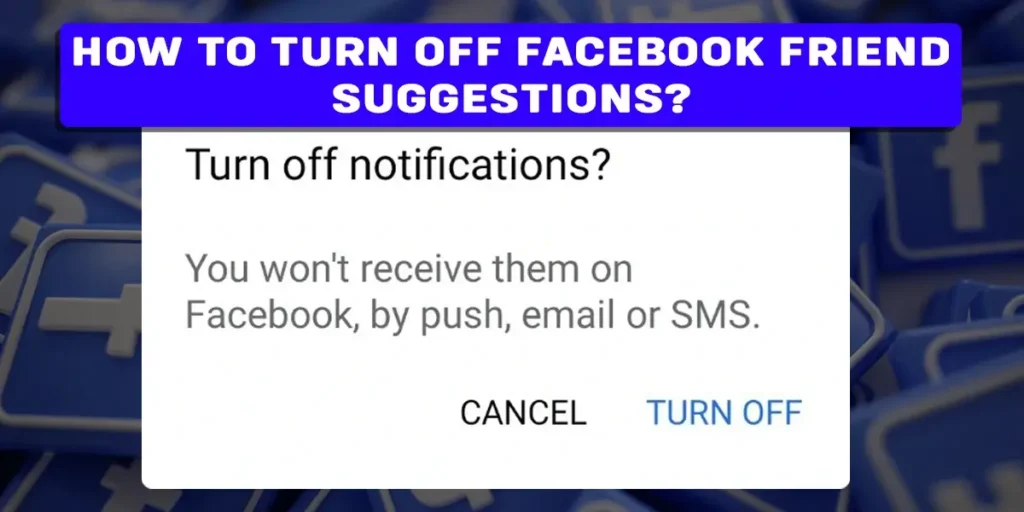Tired of seeing random profiles on your Facebook appearing as ‘People you may know’ suggestions? Do you want to turn off Facebook friend suggestions? Facebook automatically prompts you to add new friends to your Facebook account through friend suggestions. Still, sometimes it may get annoying coming across random profiles when you are not interested in expanding your friend list. Therefore, this article guides you through turning off Facebook friend suggestions.
Answer:
To turn off Facebook friend suggestions, open the Facebook app, go to Settings & Privacy > Settings > Notifications > People You May Know. Turn off ‘Allow notifications on Facebook.’ This will disable friend suggestions on your newsfeed. You can also remove individual suggestions by clicking ‘Remove’ next to a People You May Know profile.
The article provides a detailed step-by-step method for turning off Facebook friend suggestions in the section “How To Turn Off Facebook Friend Suggestions (For PC/Android/iOS)?”. It also answers additional questions about the feature.
What Are The ‘People You May Know’ Feature On Facebook About?
Everybody who ever joined Facebook must have seen the ‘People you may know’ section suggesting you add some random profiles. However, the profiles that Facebook suggests are not that random.
The ‘People you may know’ feature is the attempt of Facebook to widen your Friend List on the application and expand your virtual network.
So, on what basis does Facebook make the suggestion? Although it may seem as if the suggestions are a bit random, Facebook only picks the profile for suggestions if it has something in common with you. And the common factor could be a mutual friend, workplace, or school.
Likewise, if you want to add the person from the suggestions to your Facebook Friend List, you can send a friend request directly. However, if you don’t want to see any more suggestions from Facebook, there is a way to turn off the Facebook friend suggestions, which we have discussed in the below section.
Also Read: How To Stop Getting Message Requests From Strangers On Facebook?
How To Turn Off Facebook Friend Suggestions (For PC/Android/iOS)?
If you no longer want to expand your Facebook network through random suggestions in your ‘People you may know’ section, follow the below-mentioned technique to turn off Facebook friend suggestions.
Turn Off Facebook Friend Suggestions For PC
To disable Facebook friend’s suggestions on your PC, follow the below-given simple steps:
Step 1: Launch Facebook On Your PC
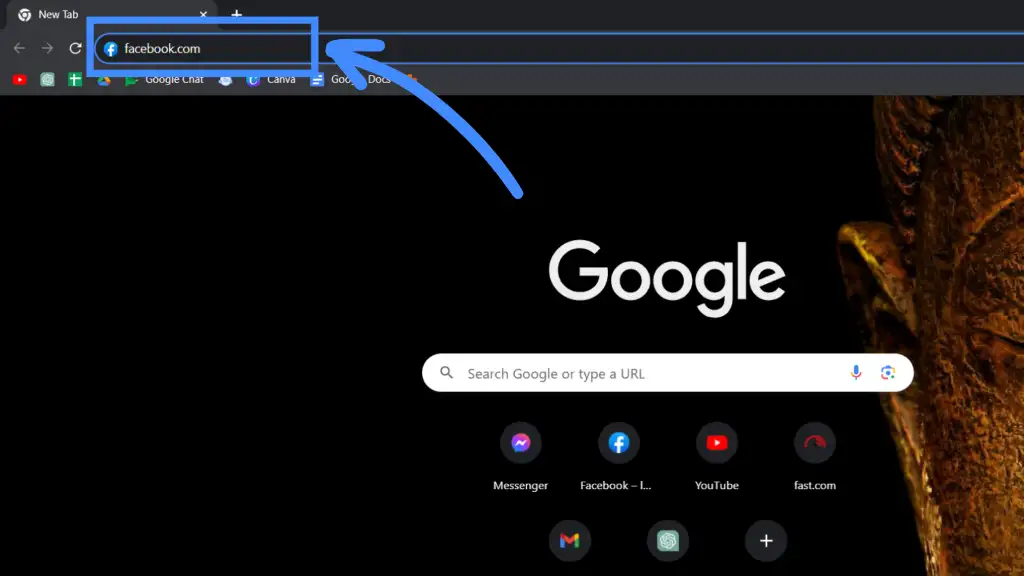
First, launch a browser on your PC and search for Facebook.
Step 2: Login Into Your Account
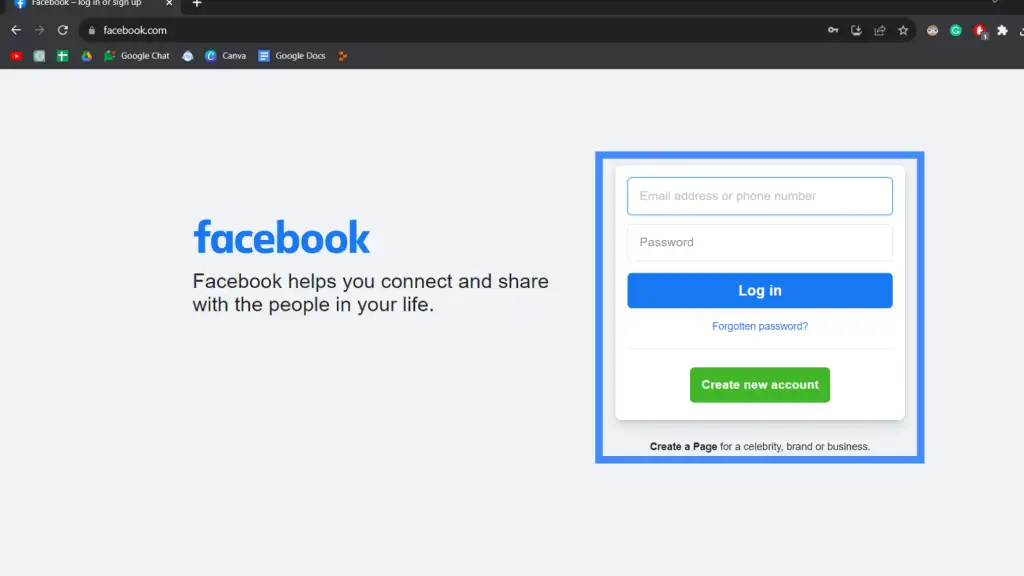
Then, click the Facebook Sign-In page and log in to your account using your credentials.
Step 3: Go To Profile
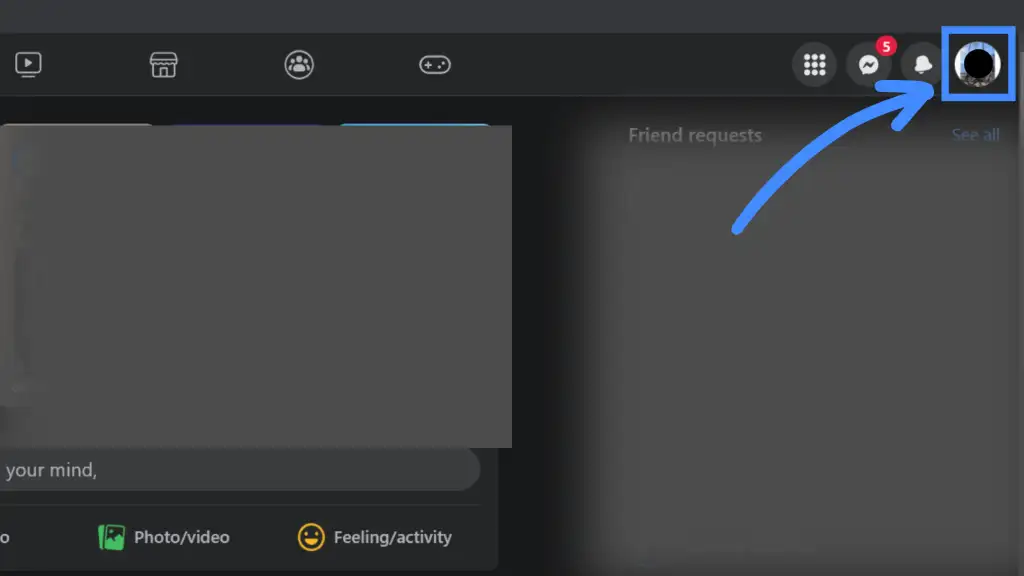
After logging into your account, your PC screen will open to the news feed page. Now, go to the profile icon on the top-right section of the screen and click on the icon.
Step 4: Go To Settings and Privacy
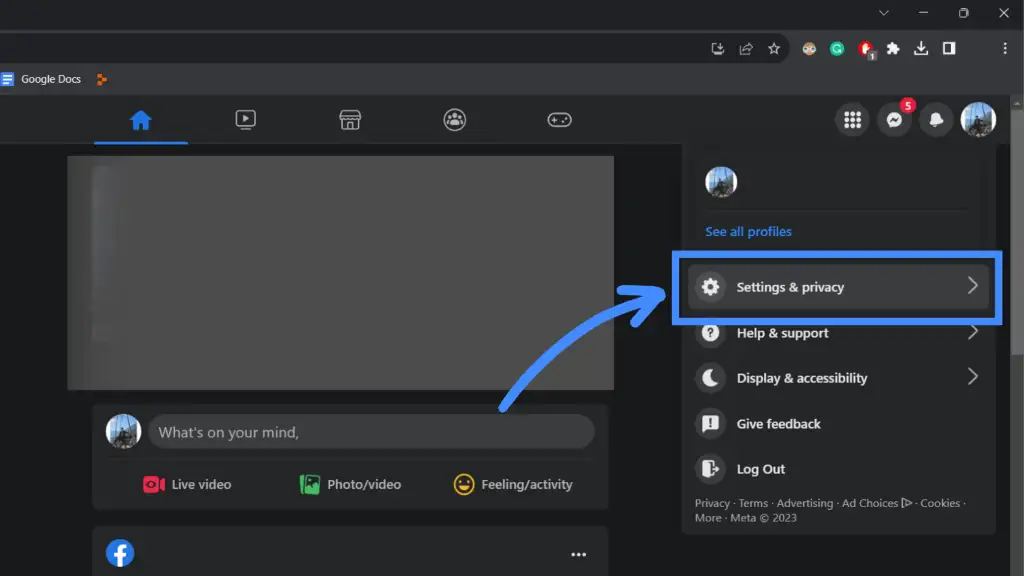
From the drop-down, click on settings and privacy.
Step 5: Go To Settings
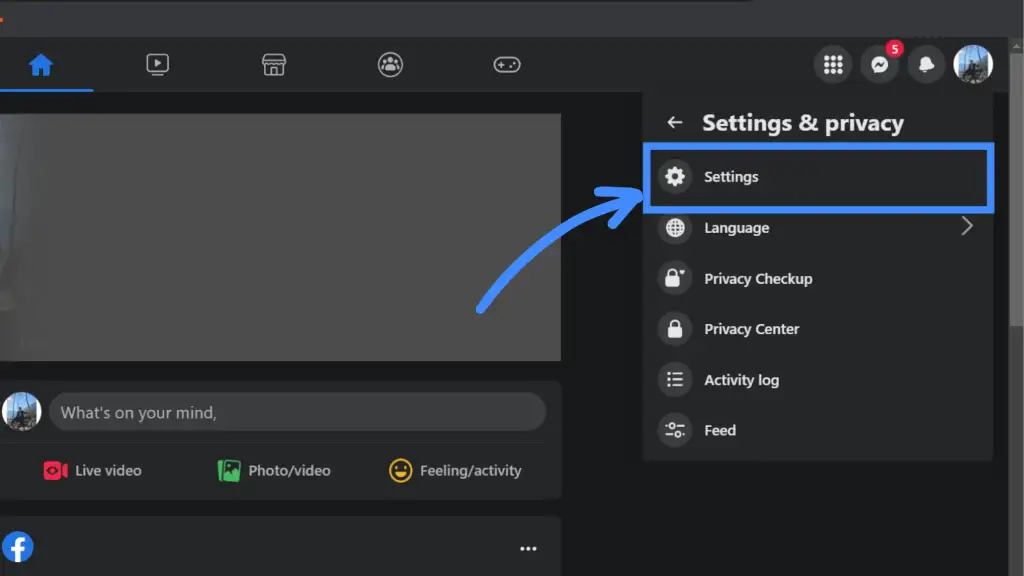
Then, click on Settings from the available options on the drop-down menu.
Step 6: Go To Notifications
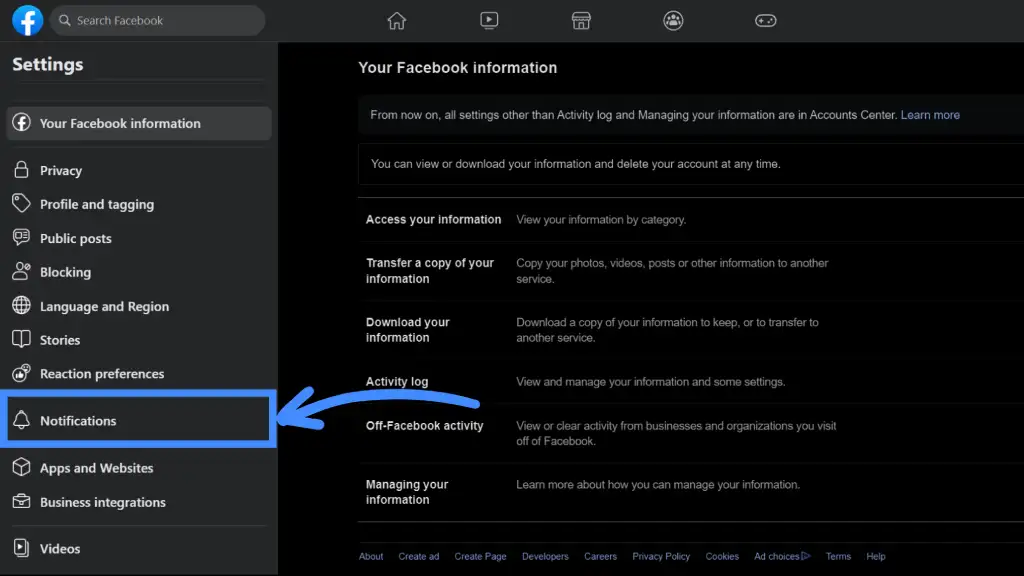
From several options in Settings, scroll down and select Notifications.
Step 7: Select People You May Know
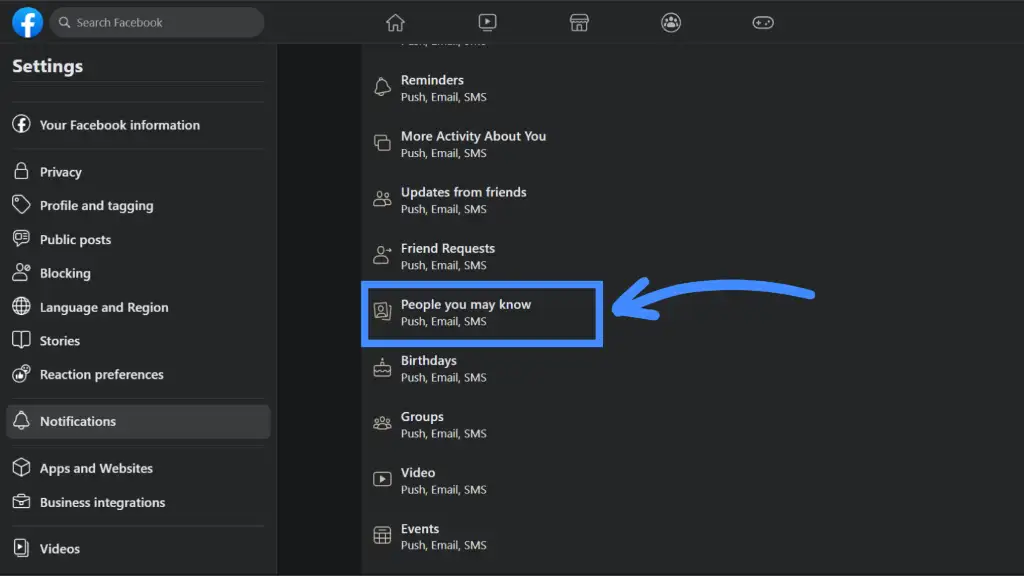
Then, another list of menus will appear. Locate and click on the ‘People you may know‘ option.
Step 8: Turn Off The Suggestions
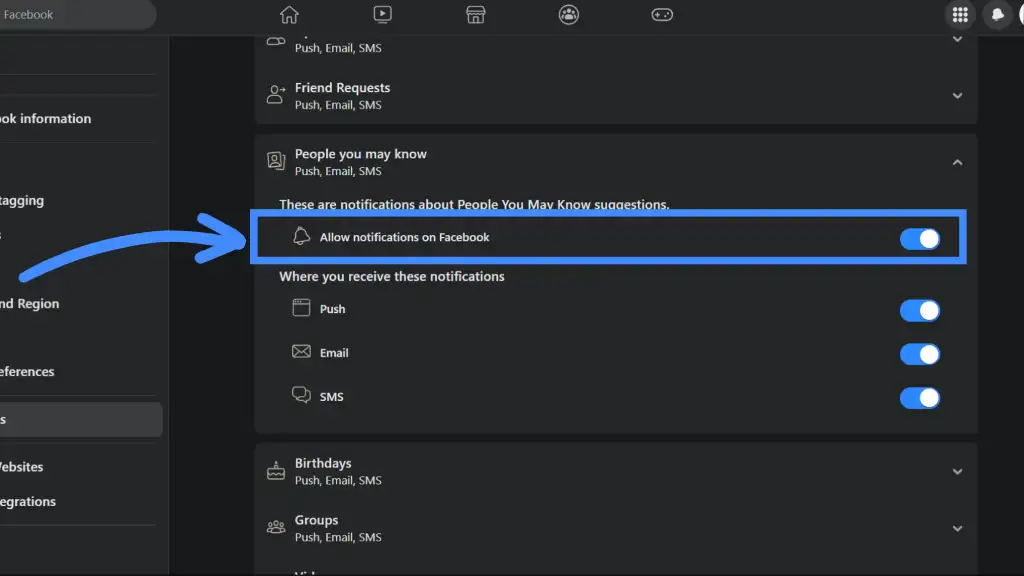
You will see various options available now that you have entered the ‘People you may know’ section. Generally, you will see all the options turned on. But, to turn off Facebook friend suggestions, you must tap the blue button beside the ‘Allow notification on Facebook’ option. Once you turn off this option, all the options below ‘Allow notification on Facebook’ will automatically turn off.
This will prevent Facebook from sending you any friend’s suggestions in the future.
Also Read: How To See Someone’s Hidden Friend List On Facebook?
How To Turn Off Facebook Friend Suggestions For Android/iOS
Follow these basic steps to turn off Facebook friend suggestions on your Android and iOS devices:
Step 1: Launch Facebook On Your Device
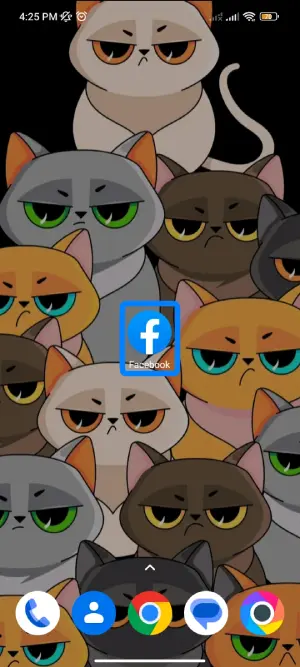
Open the Facebook app on your mobile device (iOS or Android).
Step 2: Login Into Your Account
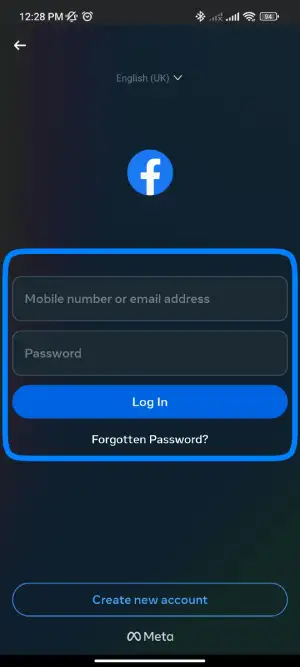
Then, Login into your Facebook account with your Facebook account credentials.
Step 3: Go To The Menu Icon
![]()
Tap the ☰ (menu) icon at the top-right or bottom-right corner of the screen.
Step 4: Tap On Settings & Privacy
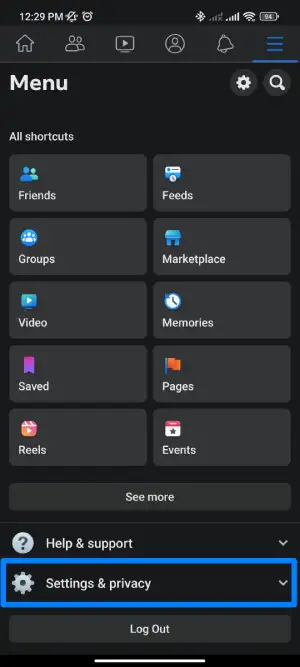
From the menu, tap “Settings & Privacy.”
Step 5: Select Settings
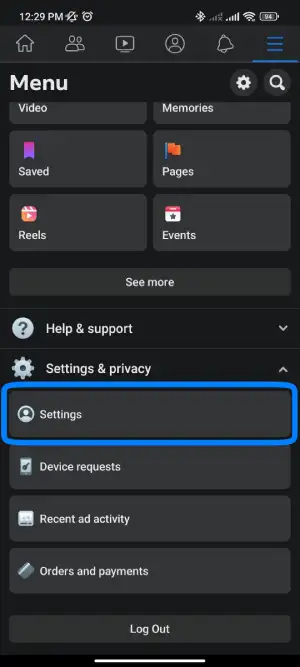
Then, select Settings from the menu.
Step 6: Click On Notification
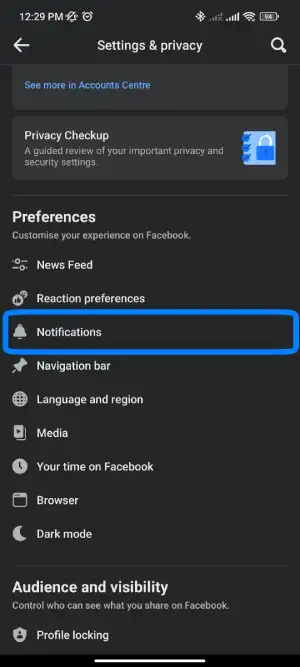
Look for and tap “Notifications,” typically under the “Settings” or “Privacy” section.
Step 7: Navigate to People You May Know
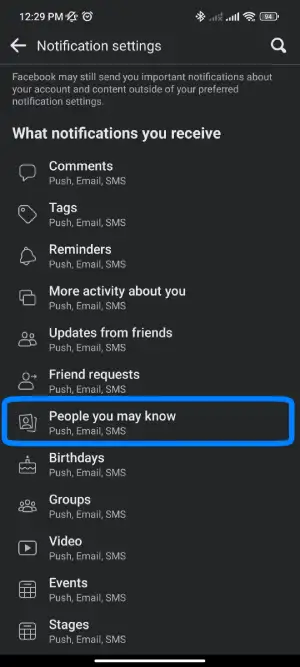
Find and tap “People You May Know” among the notification settings options.
Step 8: Turn Off Suggestions
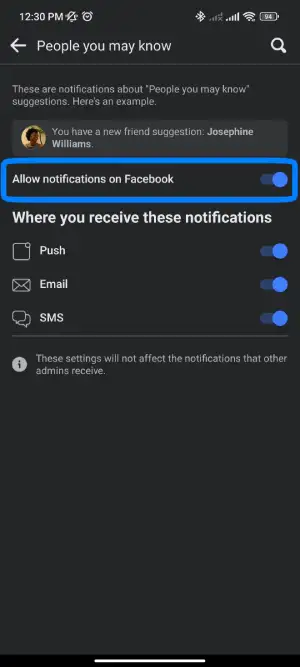
Toggle off “Allow Notifications on Facebook.” You may receive a confirmation prompt; tap “Turn off” to switch off friend suggestion notifications. Or, you can directly turn off all suggestions by tapping on the slider icon beside ‘Allow notification on Facebook.’
Following these steps, you will be able to disable the ‘People you may know’ suggestions on your Facebook page.
Also Read: How To Unfollow Everyone On Facebook At Once?
How To Hide Friend Suggestions from Feed on Mobile? (iOS/Android)
You can follow these basic steps to hide Facebook friend suggestions on your Android and iOS devices:
Step 1: Open Facebook
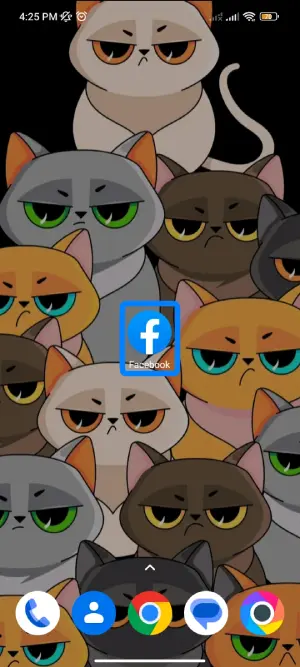
Open the Facebook app on your mobile device (iOS or Android).
Step 2: Log in to Your Account
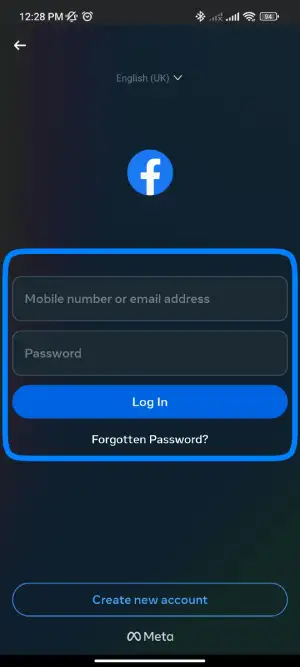
If you’re not already logged in, log in to your Facebook account.
Step 3: Access Your News Feed
You should see your News Feed by default. If not, click the Facebook logo on the top-left corner to be redirected.
Step 4: Hide Friend Suggestions
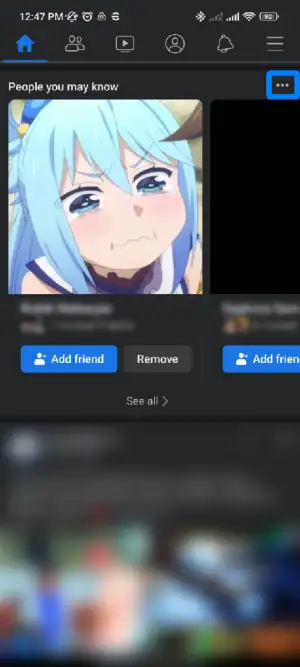
Next to the “People You May Know” section in your News Feed, click the ••• (ellipsis) option.
Step 5: Hide People You May Know
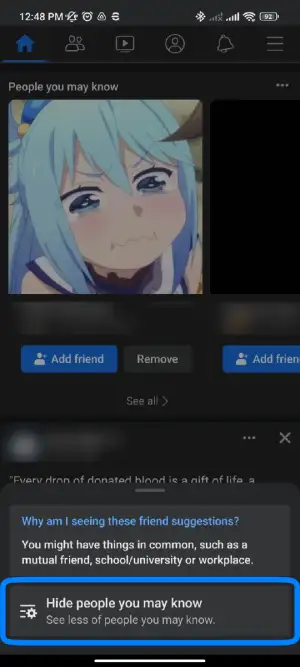
Click “Hide People You May Know.” This will temporarily hide the section from your News Feed. Please note that it may still appear in other places on Facebook.
These are the step-by-step instructions for each method to stop Facebook friend suggestions on mobile devices (iOS/Android).
Also Read: How To Link Instagram To Facebook Business Page? [Best Methods]
Where Can I See People You May Know On Facebook?
There is a different section on your Facebook page where the app prompts the suggested friend’s profile. Although you will see the suggestions appearing on your news feed page on Facebook as you scroll down the feed, you can also access the ‘People you may know’ section separately and see all the suggestions directly.
Therefore, to see Facebook friend suggestions through ‘People you may know,’ follow these steps:
- First, go to your Facebook news feed page.
- After that, tap on your profile icon and enter your profile.
- Then, locate the Friends section and click on Find Friends.
- Then, scroll down the menu and locate ‘People You May Know.’
You will see a long list of Facebook-suggested profiles based on your mutual friends or interests. You can access the suggested friends from this page after you turn off Facebook suggestions.
Moreover, you can add any suggested Facebook profile to your Facebook Friend list by clicking on the Add Friend option beside the profile.
Also Read: Why Is the “Add Friend” Button Not Showing On Facebook?
Where Do ‘People You May Know’ Suggestions Come from On Facebook?
We have already mentioned briefly in the above section that Facebook prompts the friend’s suggestion on your profile based on your mutual friends and interests.
Moreover, to elaborate on the point, Facebook prepares suggestions for you depending upon these common factors:
- Having friends in common with the suggested profile.
- The similarity in your networks, for example, school, current city, or work.
- Being members of the same Facebook group.
- The similarity in contacts you have uploaded on your Facebook.
- Also, being tagged in the same picture adds to a common ground for Facebook to suggest a profile.
Likewise, if you like the profile sent on the ‘People you may know’ section, you can add them as your friend. But, if you are not interested in the profile, you can discard or remove the suggestion.
Also Read: How to Delete or Deactivate a Facebook Account
How Do I Remove A Friend’s Suggestion?
Here are some of the steps to help you remove a specific friend suggestion made by Facebook:
- First, launch the Facebook app on your device.
- Then, go to your profile by clicking on the profile icon on the top left of your screen.
- Scroll down and click on Find Friends under the Friends section.
- Then, Locate the Friend suggestion you want to remove from ‘People you may know.’
- Finally, click on the Remove option beside Add Friends on the profile.
Also Read: How To Hide Total Number Of Reactions On Facebook Posts
How To Stop Facebook From Suggesting My Friends To Others?
Facebook’s friend suggestion algorithm aims to connect you with new people based on mutual friends, shared interests, groups, etc. However, you may want to limit Facebook from suggesting your friends to just anyone. Here are some steps you can take:
Steps:
- Go to your Facebook Settings and select ‘Privacy’.
- Under the ‘How you connect’ section, click ‘Who can see your friends list.’
- Select ‘Only Me’ so your friends list is completely private.
- You can also limit friend suggestions in your News Feed. Go to your News Feed and click on the three dots at the top right.
- Select ‘Hide People You May Know’ to stop seeing suggestions.
- To block a specific person from seeing your friends, go to their profile and click on the three dots.
- Choose ‘Block’ to prevent Facebook from linking you two via mutual friends.
Review your privacy settings regularly, as Facebook often resets them. You can also delete your Facebook account altogether to limit data collection. Or consider using an alternative social media platform like Twitter, where you have more control over connections.
Also Read: What Does “Following” Mean On Facebook?
Frequently Asked Questions (FAQs)
If the above queries did not answer your question, these below-mentioned questions and answers might help you with the concerns regarding Facebook friend suggestions.
Can I Remove A Friend Suggestion Suggested By Facebook?
Yes, you can remove a Facebook friend suggestion by clicking on the Remove option beside the profile of the user you want to remove.
Why Do I Keep Getting Facebook Friend Suggestions?
You keep getting Facebook friend suggestions because the feature for suggestions is turned on. Therefore, to turn off Facebook friend suggestions, follow the steps mentioned in the above section of this article.
Does Facebook Suggest Friends Who Have Looked At Your Profile?
Facebook suggests friends based on common interests and common friends. However, there is no evidence to whether Facebook suggests friends who have looked into your profile.
Why Do I Get Friend Suggestions On Facebook With No Mutual Friends?
Even if you do not have a mutual friend, Facebook can suggest you a friend based on other common interests.
What Happens When You Remove Someone From Suggest Friends?
You will no longer see the person you have removed from your suggested friend list on the suggestion list again.
Conclusion
If you are annoyed with the Facebook friend’s suggestions, you can easily disable the feature using the steps in the above section.
Moreover, we hope the content has given you a better insight into Facebook‘s ‘People you may know’ feature. For more intriguing tech articles, please follow our website.